

Spacetalk Kids
Quick Start Guides

Loop Smartwatch
Quick Start Guide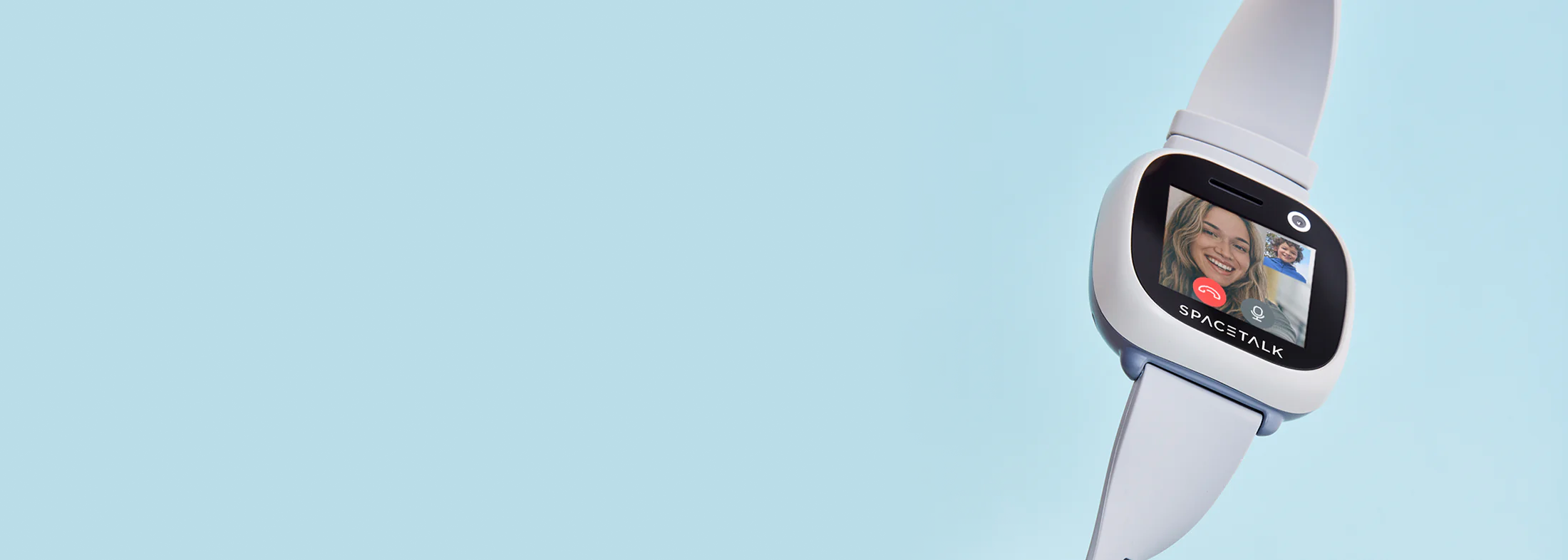
Adventurer 2 Smartwatch
Quick Start Guide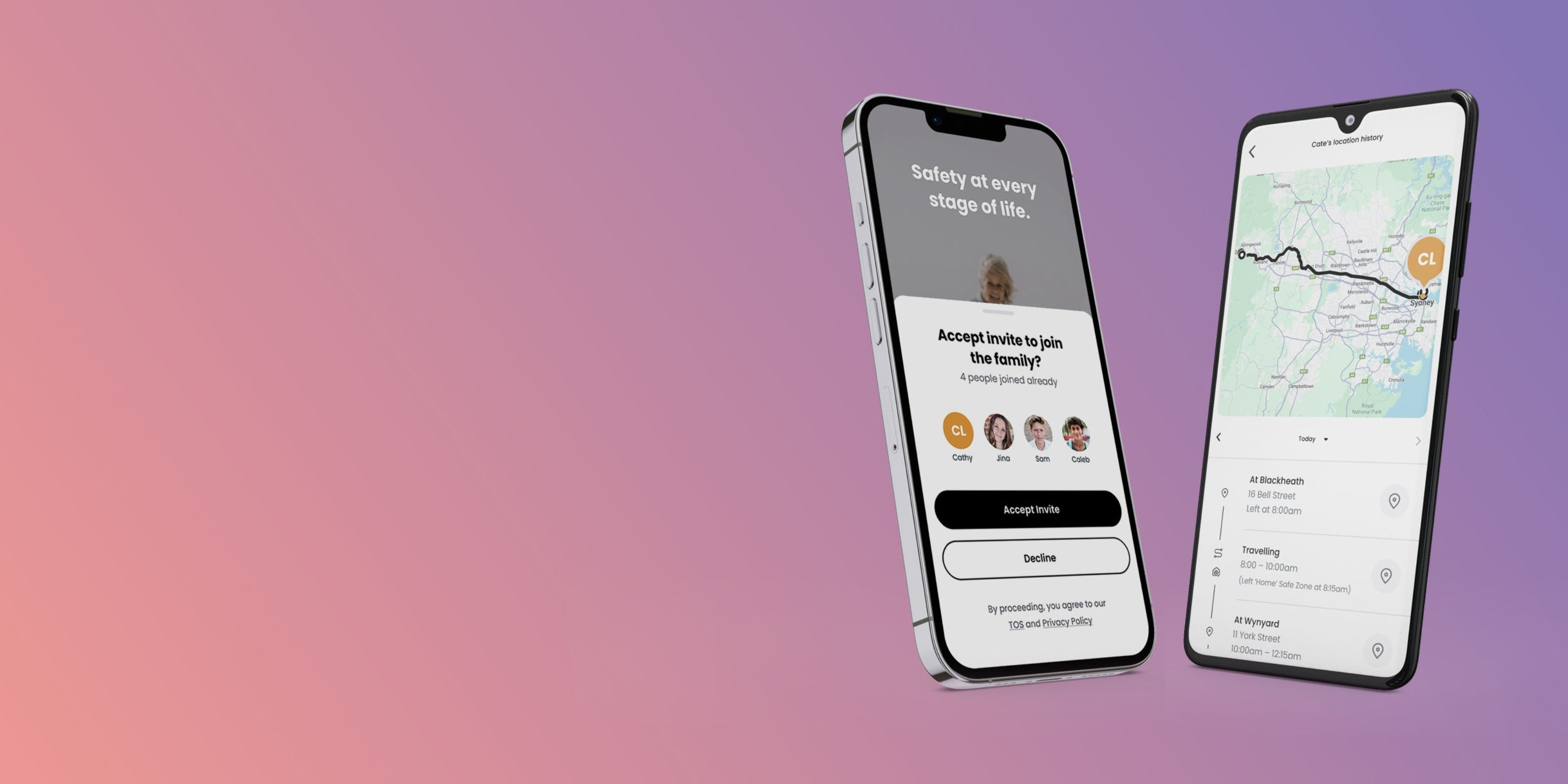
Mobile Plan
Quick Start GuideSupport - Spacetalk Kids
FAQ
About Spacetalk Kids
Can Spacetalk Kids be used for adults?
Spacetalk Kids has been specifically designed to keep kid’s safe. Spacetalk Kids is a parental controlled device. Using the Spacetalk app, parents control who the child can make and receive phone calls and SMS with, and can view their child’s location anytime. Other Spacetalk Kids features include School Mode, Reward Stars and Block Unknown Callers.
Vodafone 3G Network Closure
Australian Telcos are decommissioning their 3G networks before June 2024. As of December 15th Vodafone will be turning off their 3G network across Australia. As a Vodafone service user, your Spacetalk Kids watch will no longer have full functionality as it will not be able to connect to a mobile network.
Q: Will my Spacetalk Kids Watch stop connecting immediately?
Unfortunately we cannot provide an exact answer for this.We cannot guarantee connections to the Vodafone network from the 15th onwards.The process is not as simple as "flicking a switch", meaning in some areas the device may continue to function for days or even weeks after the shut down date, however this cannot be guaranteed.If you are reliant on your watch for tracking and safety, we recommend upgrading to one of our new 4G devices ASAP. You can purchase a new 4g Watch here
Can I use an another providers sim in my device?
There are currently two versions of Spacetalk kids for different networks. The model number can be found printed on the rear cover of Spacetalk.
IF-W525C – Manufactured for Optus and Vodafone networks, you would be able to place a SIM for a service provider utilising the Optus network to maintain connection. Please be advised Optus will also be decommissioning their 3G network in 2024 so this would only be a temporary solution.
IF-W515C – Manufactured for the Telstra network this only compatible with sims using Telstra mobile network infrastructure. Telstra plan to close their 3G service in June 2024.
Can I sign up for Spacetalk mobile
Spacetalk mobile is supported by parts of the Telstra wholesale network and is only compatible with IF-W515C model kids watches. You do have the option of upgrading to one of our fantastic new 4g compatible devices and bundling with one of our great value Spacetalk mobile plans.
Click here to browse our range of 4G devices.
Can I trade in my current Spacetalk kids watch for an upgrade?
Unfortunately we do not have an upgrade program at this time.
You can view our current offers and purchase a new 4g Watch here
International Use
Will Spacetalk Kids work in New Zealand?
Spacetalk supports two 3G mobile bands (850/2100). Use on 900/2100 bands will depend on the area in which you live.
Will Spacetalk Kids work in Asia?
Spacetalk works on the 3G mobile network on frequency pairs 850Mhz and 2100Mhz. 3G networks are also commonly referred to as UMTS or WCDMA. Generally Asian countries have very good coverage of 2100Mhz. As long as 2100Mhz is present in your destination country, then it is very likely that it will work. Please check this website link for a list of countries, operators and frequencies.
Will Spacetalk Kids work in Europe?
If you are residing in Europe we would recommend visting our Spacetalk UK site at www.spacetalkwatch.co.uk. If you are travelling to Europe, Spacetalk works on the 3G mobile network on frequency pairs 850Mhz and 2100Mhz. 3G networks are also commonly referred to as UMTS or WCDMA. Generally European countries have very good coverage of 2100Mhz. As long as 2100Mhz is present in your destination country, then it is very likely that it will work. Please check this website link for a list of countries, operators and frequencies.
Will Spacetalk Kids work in other countries?
Our customer support team can assist you with information about Spacetalk operation in other countries. Please contact our support team and provide information about the destination country and we will be happy to research and suggest options.
Charging
What USB power supply should I use?
To charge Spacetalk Kids, it is recommended to connect the USB cable to a 5V/1Amp USB power source.
SIM Card
Does Spacetalk Kids require a SIM card?
Yes, Spacetalk Kids has a 3G mobile phone built into the watch. You will require a Nano SIM card, which is the smallest of the SIM card types available at the moment.
Please note, some providers may not alert when a pre-paid sim card is low on credit. Sufficient call and data credit is required to access device functionality, including the SOS button. Please ensure sufficient credit is always available on pre-paid sim cards or utilise a post-paid sim card.
How do I check the telephone number of the SIM card installed in Spacetalk Kids?
At the clock screen, swipe right to left to navigate to the Information menu icon and tap it. In the Information menu scroll to Phone Number.
What is the difference between Spacetalk Kids Telstra and Vodafone/Optus Models?
The Spacetalk Kids Telstra variant operates on 3G bands 850/2100MHz and is designed to work with Telstra or their virtual network partners SIM Cards.
Likewise the Spacetalk Kids Vodafone/Optus model operates on 900/2100MHz and is designed to work optimally on their networks or their virtual network partners.
For optimal and reliable mobile coverage, it is really important that your Spacetalk has the correct SIM card.
For a list of recommended SIM providers click here.
I use a pay-as-you-go SIM in my child's Spacetalk Kids. How can I tell when the balance is low?
Spacetalk Kids rejects SMS messages from unknown numbers. These rejected messages are forwarded to the Spacetalk app and the user will receive a notification of the blocked message. When the Spacetalk's balance is low most operators send an SMS to inform you.
Please note, some providers may not alert when a pre-paid sim card is low on credit. Sufficient call and data credit is required to access device functionality, including the SOS button. Please ensure sufficient credit is always available on pre-paid sim cards or utilise a post-paid sim card.
Network
How do I check the mobile network signal strength?
At the clock screen, swipe down on the touch screen to reveal the battery level, network signal strength, volume and brightness control.
How can I check if the data connection is active?
The data connection is very important on Spacetalk Kids for normal operation. On Spacetalk Kids, scroll to the Information menu icon and tap it. In the Information menu scroll down to network status. The status should be "Connected".
You can also scroll to the bottom of the information menu and tap "System Upgrade". Check for a software update. After a short time if you get a message "No update found" or "Update found" then this is a good sign that the data connection is active. If you get a message "Connection Error" this indicates there is no data connection.
Sharing Spacetalk with trusted people
How do I share my Spacetalk Kids with other trusted people?
It is possible to share access to Spacetalk Kids with multiple trusted users. NO ADDITIONAL SUBSCRIPTION is necessary for secondary accounts holders if they are only using sharing. To share Spacetalk Kids, please follow these steps:
Primary Account Holder
1. In your Spacetalk app, tap on the device you wish to share to reveal the pop up menu, then tap 'Settings’.
2. Tap ‘Device Sharing’ then tap the purple ‘Share Device’ button.
3. Enter the email address of the person you wish to share Spacetalk Kids with.
Secondary Account Holder
1. Use the link in the invitation to download the Spacetalk app.
2. Open the app and create a new Spacetalk account. (Note: when creating your new Spacetalk app account, you must use the same email address the invitation has been sent to)
3. Once you have created a Spacetalk account and are logged in, tap on the 'Home' button. The request should appear under 'My Devices'
4. Tap on the request and it will allow you to Accept or Deny. Once accepted you will have shared access to that Spacetalk.
How do I stop sharing my Spacetalk Kids?
In the Spacetalk app, tap on the device to revel the pop up menu. Tap on 'Settings' then 'Device Sharing'. You can remove shared access to a particular Spacetalk Kids watch from this menu.
Two-way calling
How do I add contacts to Spacetalk Kids?
An unlimited number of contacts can be added to each Spacetalk Kids watch. Contacts are added in the Spacetalk app. To do this tap on the 'Home' button, then tap on the device. Under 'Watch Contacts' tap on the plus symbol to add a new contact. During set-up, a contact can be selected from your list of contacts on your smartphone or by adding a new contact. Contacts can also be flagged as emergency contacts for use when the Spacetalk's SOS function is activated.
How do I answer a call?
When an incoming call is received, Spacetalk Kids' screen will illuminate and details of the caller will be displayed. A green 'answer' button or red 'reject' button will be displayed.
How do I make a call?
Outgoing calls are limited to the list of contacts set up by the guardian using the Spacetalk app. From the clock screen on Spacetalk Kids, swipe right to left until you reach Call. Tap on Call to select from a list of contacts that your child is permitted to call.
Why is an incoming call rejected by Spacetalk Kids?
It is normal behaviour for a Spacetalk Kids watch to reject a call if the callers number has not been added to Spacetalk's contact list. Ensure to add all numbers that you permit your child to call, or receive calls from, to the contact list.
You may choose to enable callers who are not in Spacetalk's contact list and from unknown numbers from within the Spacetalk app.
School Mode
What is School Mode?
Parents and guardians can define classroom periods that make Spacetalk Kids distraction free. When in School Mode, Spacetalk Kids is effectively a watch and other functions will be disabled. During School Mode, parents have complete control and can choose to selectively enable or disable features. For example, parents may choose to enable the step counter feature, while disabling the ability to make and receive calls. There is no risk of classroom distractions because Spacetalk is silent in School Mode.
How do I setup School Mode?
School Mode is a feature activated in your Spacetalk app. To set up a new School Mode tap on the 'Home' button, then tap on the device. Tap on 'School Mode' then tap the + symbol located in the bottom right corner and enter your desired preferences.
How do I disable or enable features while in School Mode?
To disable or enable features in the Spacetalk app tap the 'Home' button, then tap on the device. Under 'School Mode' tap on a previously set School Mode, then tap 'Enable Features'. To enable a feature while Spacetalk is in School Mode simply turn the corresponding switch to on.
How do I know School Mode is active on my Spacetalk Kids?
When School Mode is active on Spacetalk Kids two pencils will appear in the top right corner of the clock screen.
Location
How do I use Location on Demand?
In your Spacetalk app, tap on the device on the map screen to reveal the pop up menu. Then tap 'Locate Me' and the Spacetalk app will start scanning for your child's GPS location. Soon, you'll have the most up-to-date location of your child.
Safe Zones
What are Safe Zones?
Safe Zones are geo areas that are setup in the Spacetalk app. When the watch user arrives and leaves these pre-programmed zones, an optional notification will be sent to the Spacetalk app.
How do I setup Safe Zones?
To set up a new safe zone, in your Spacetalk app, tap on the 'Safe Zones' icon on the map screen. Tap the purple '+ ' button and enter the address of the desired location. Once the Safe Zone has been created you will need to setup Safe Zone alerts. Note that for Safe Zones to work you must also enable automatic location updates.
How do I receive notification when my child has entered or left a safe zone?
To set up alerts for Safe Zones, in your Spacetalk app, tap on the 'Safe Zones' icon on the map screen. Tap on an existing Safe Zone and then tap on Manage Alerts. Multiple safe zone notifications can be configured and these can be customised to suit particular days.
SOS alert
How do I add a contact to SOS calling list?
In the Spacetalk app, tap on the 'Home' button, then tap on the device. Under the 'Watch Contact' section select a previously added contact and then mark this contact as an Emergency Contact.
How do I change the calling sequence of SOS?
In the Spacetalk app, tap on the 'Home' button, then tap on the device. Under the 'Watch Contact' section tap on edit, then tap and drag a contact in the list to change the sequence.
Can I disable the SOS siren?
The siren feature of the SOS alert can be disabled in the settings menu using the 'SOS Button' menu.
Step Counter
How do I reset the step count?
At the clock screen on Spacetalk Kids, swipe to the Settings menu icon. Tap this icon and scroll down to Step Reset. Tap Step Reset and tap OK.
How do I set the step count goal?
Step count goals can be set from the Spacetalk app. In the Spacetalk app tap on the 'Home' Button, then select your device. Tap 'Fitness' then tap on the settings icon in the top right corner to update the step count goal.
Messaging
How do I receive an incoming SMS message?
Incoming SMS messages can be received from contacts that are set up in the Spacetalk app. Once a message is received your child has the option to call the message sender back.
How do I send an SMS message?
From the clock screen on Spacetalk Kids, swipe right to left until you reach the Message app. Tap on the message icon, then tap on the message thread you wish to reply to. To start a new message thread swipe right to left until you reach the Contacts app. Tap on the message icon on the contact you wish to start a new message thread with.
How do I check a previously received incoming message?
Messages can be viewed on Spacetalk Kids by swiping to and tapping on the Messaging icon.
How do I receive Operator messaging e.g. balance running low?
When Spacetalk Kids receives an SMS message from an unknown number, it redirects it to the Spacetalk app. The message contents can be viewed in the Notifications within the Spacetalk app.
Can I disable the free text keyboard?
The free text keyboard feature can be disabled in the Spacetalk app. In the Spacetalk app, tap the 'home' button, then tap on the device. Tap on Chat/SMS Keyboard, from here you will have the option to disable the free text keyboard.
Notifications
How can I check for missed calls and SMS messages?
Missed call and unread SMS messages notifications are indicated by a red bell icon that appears in the top right corner of the watch face. To view the notification tap the red bell icon. When viewing the notification there is an option of call, message or delete. All notifications will remain visible until they are read.
Do notifications work when School Mode™ is on?
Spacetalk Kids will not receive any notifications while it is in School Mode. Once Spacetalk Kids exits School Mode all notifications from that period will be accessible.
Weather
How do I check the weather?
On Spacetalk, swipe to the Weather icon. Tap this icon and it will show the weather now, hourly and daily forecast.Parents can also check the weather at their child's location by tapping on the device to revel the pop up menu then tapping 'Weather' in their Spacetalk app.
Warranty
What is the warranty on my Spacetalk Kids?
Spacetalk PTY LTD warrants Spacetalk for one year and in-box accessories for one year against defects in materials and workmanship commencing from the date of retail purchase. Spacetalk accessories purchased separately are warranted against defects in materials and workmanship for six months from the original date of purchase.
Spacetalk's express warranty is subject to certain exclusions, as set out in the warranty. For example, Spacetalk does not warrant the Spacetalk watch or accessories for normal wear and tear, nor damage caused by accident or abuse.
Our goods and services come with guarantees that cannot be excluded under the Australian Consumer Law. For major failures with the service, you are entitled:
• to cancel your service contract with us; and
• to a refund for the unused portion, or to compensation for its reduced value.
You are also entitled to choose a refund or replacement for major failures with goods. If a failure with the goods or a service does not amount to a major failure, you are entitled to have the failure rectified in a reasonable time. If this is not done, you are entitled to a refund for the goods and to cancel the contract for the service and obtain a refund of any unused portion. You are also entitled to be compensated for any other reasonably foreseeable loss or damage from a failure in the goods or service.
Spacetalk’s warranty on the Spacetalk watch and its accessories contains additional relevant provisions, including concerning how to make a warranty claim. The full warranty can be downloaded from the download section of this site.
I have problems with my Spacetalk Kids. What should I do?
After reading through the FAQ's if you are still experiencing a problem, please visit the Troubleshooting page for further guidance and directions. If further assistance is needed please contact our customer support team.
Privacy & Security
Is my data safe?
Child safety and data security has been the number one priority during development of the Spacetalk children’s smartwatch.
Spacetalk has been designed in Australia, and the Spacetalk apps have been developed in Australia.
Our systems incorporate industry best practice data security throughout and cannot be hacked or spoofed like other products in this category. All data transmitted between Spacetalk and our Spacetalk apps uses enterprise-grade encryption. Data stored on our servers is encrypted and hosted in government and bank grade security centres in the Australia.
Spacetalk devices and Spacetalk app has been developed by Spacetalk Holdings (ASX:SPA), an Australian publicly listed company and a pioneer and leader in school communications systems since 2003. Spacetalk has built a reputation for the highest-level data security and privacy through its schools business unit.
We are fully GDPR compliant and are constantly updating our systems and practices to ensure our users' data security and privacy.
Our full privacy policy can be downloaded from the download section located in our Support pages.
Certifications & Compliance
Is Spacetalk Kids certified and compliant with regulations?
Yes. Spacetalk fully complies with all mandatory regulatory standards for sale of products in Australia and New Zealand. The Australian Communications and Media Authority (ACMA) are responsible for setting standards that all mobile communication products must be tested against. These tests include Electrical Safety, Electromagnetic Compliance (EMC), Specific Absorbtion Rate (SAR), Electromagnetic Radiation and various mobile network interoperability tests to name a few. Spacetalk carries the Regulatory Compliance Mark (RCM) which is represented by a triangle with a small tick to prove it.
In New Zealand, our partner Spark has fully certified Spacetalk for use on their network.
Safety Instruction
Are the materials safe in Spacetalk Kids?
Spacetalk Kids has been manufactured using safe and hypoallergenic materials and fully complies with the EU Restriction on Hazardous Substances (RoHS) directive 2002/95/EC. Spacetalk Kids also complies with the EU REACH regulations and has been tested and found compliant with 197 substances of very high concern, Nickel, Organic Tins, Polycyclic Aromatic Hydrocarbons (PAH). Details of these reports can be found in our Declaration of Conformity that can be downloaded from the support section of this website.
Does Spacetalk Kids emit harmful radiation?
There are very strict international standards which govern the amount of radiation exposure against defined limits. Australia is among 40 other countries that adopt high standards designed to reduce exposure to harmful radiation.
The actual test is called Specific Absorption Rate (SAR) and this rate needs to be below 2W/kg for proximity to head and 4W/kg for wrist worn. The highest measurement when Spacetalk was tested was 0.429 W/Kg for front of face, and 1.870 W/kg for wrist worn.
SAR is among one of the very important tests that must be completed in order to be able place the Australian Regulatory Compliance mark (shown below) on our product. Spacetalk displays this RCM mark in the Information menu under Regulatory Compliance section. As a publicly listed company, Spacetalk Holdings has responsibility to conduct very thorough due-diligence on every product we offer for sale.
Using Spacetalk Kids safely
Spacetalk Kids is a radio transmitter and receiver and is designed not to exceed the limits for exposure to radio waves recommended by international guidelines. Care should be taken when using Spacetalk Kids in the situations described below:
AIRCRAFT
Switch off your wireless device whenever you are instructed to do so by airport or airline staff.
HOSPITALS
Mobile phones should be switched off wherever you are requested to do so in hospitals, clinics or health care facilities. These requests are designed to prevent possible interference with sensitive medical equipment.
PETROL STATIONS
Obey all posted signs with respect to the use of wireless devices or other radio equipment in locations with flammable material and chemicals. Switch off your wireless device whenever you are instructed to do so by authorized staff.
INTERFERENCE
Care must be taken when using the phone in close proximity to personal medical devices, such as pacemakers and hearing aids.
For Pacemakers:
Pacemaker manufacturers recommend that a minimum separation of 15cm be maintained between a mobile phone and a pacemaker to avoid potential interference with the pacemaker. To achieve this use the phone on the opposite ear to your pacemaker and do not carry it in a breast pocket.
For Hearing Aids:
Some digital wireless phones may interfere with some hearing aids. In the event of such interference, you may want to consult your hearing aid manufacturer to discuss alternatives.
For other Medical Devices:
Please consult your physician and the device manufacturer to determine if operation of your phone may interfere with the operation of your medical device.
Other
How do I reset the Spacetalk Kids watch to factory defaults?
At the clock screen on Spacetalk Kids, swipe right to left and go to the 'Settings' menu. Tap on the 'Settings' menu icon and scroll down to 'Reset Watch'. Please note, this will reset Spacetalk Kids to factory settings and the pairing process between the Spacetalk app and Spacetalk Kids will need to be performed again.
When performing the pairing process, if Spacetalk Kids has been previously paired, the Spacetalk app will allow the apps previous settings to be restored.
From software version 1.17 on Spacetalk Kids, there is a PIN number to avoid accidental reset. The PIN number is the last four digits of the IMEI number. The IMEI number can be found in the Information menu.
How do I check for firmware updates?
Spacetalk will automatically check for updates on a periodic basis in the early hours of the morning while it is on charge. However, if you wish to manually check for updates, scroll to the Information icon and tap. Scroll down and tap on 'System Upgrade'.
Additionally you can check for updates from the Spacetalk app in the 'Advanced Settings' menu using the 'Software Update' option.
Downloading of updates consumes mobile network data and may result in additional charges.
How do I change the watch face?
The watch face can be changed remotely from the Spacetalk app. In the Spacetalk app tap the 'Home' button, then select your device. Tap 'Watch Face & Wallpaper' from here a digital and analogue watch face can be selected and a custom wallpaper image can be selected.
How does Spacetalk Kids detect the correct time and date?
Spacetalk Kids will automatically update the time and the date from the network. There are no adjustments necessary.
In some cases (i.e. living close to the border between two time zones), Spacetalk Kids may detect an incorrect time. To solve this problem, you can also set the time and date manually. Go to the settings menu and click Time & Date and turn the automatic time off and set manually.
Does Spacetalk have Bluetooth connectivity?
At present, the Bluetooth connectivity has been disabled.
Does Spacetalk Kids have Wi-Fi connectivity?
Yes, Wi-Fi is used as part of Spacetalk Kids' positioning system however connections to regular Wi-Fi data networks is currently not supported.
How do I activate Flight Mode?
Flight mode can be activated by powering down Spacetalk Kids and this will turn off all radio transmitters.
Which version of Spacetalk kids do I have?
There are currently two versions of Spacetalk kids for different markets. The model number can be found printed on the rear cover of Spacetalk.
IF-W515C (Australia & New Zealand)
3G bands 850MHz/2100MHz2G bands 850/900/1800/1900Mhz
IF-W525C (Australia & New Zealand)
3G bands 900MHz/2100MHz2G bands 850/900/1800/1900Mhz
IF-W525C (UK & Europe)
3G bands 900/2100MHz2G bands 850/900/1800/1900Mhz
Troubleshooting
Spacetalk Quick Start Guide
Setting up Spacetalk Kids for the first time?
We have compiled a Quick-start Guide to help you get Spacetalk Kids and the Spacetalk app up and running quickly. Click here to download the Quick-start Guide.
Battery
Battery consumption is high
Spacetalk Kids works on mobile phone technology and as with any mobile phone, we recommend to charge it each night so that it is ready for the next day.
The location update frequency that can be set through the Spacetalk app settings menu will have an impact on battery life. We recommend setting the location update to 30 minutes and using the Location on Demand feature in case you need to check the child's location.
The number of telephone calls made and received from the watch during the day will also impact the level of battery charge.
Display brightness settings may also have an effect on battery life. The display brightness can be adjusted by swiping down at the clock screen. We recommend 50% brightness level.
The 'Lift to Wake' function in the settings menu is switched off by default but can be turned on in the settings menu. When turned on, the screen may illuminate frequently during normal use. We recommend to set this to off for normal use and improved battery life.
Please also check your SIM card has not run out of credit. You can check this by making a brief call from the watch to your phone. We have found in many situations, the SIM card has run out of credit and this causes the data connection to stop working. Spacetalk repeatedly tries to contact our server and drains the battery very fast during this process.
Please also check that you are using one of our recommend SIM card providers. When using a non-recommended SIM card, Spacetalk may be having difficulty with receiving the network signal and may at times be disconnected to the network. This may cause excessive battery consumption with Spacetalk is constantly trying to search or hunt for the network repeatedly.
Charging
How do I know if Spacetalk Kids is charging correctly?
While charging, it is normal operation for the light on the charging dock to switch between red and green occasionally. A green charging light indicates Spacetalk Kids is fully charged.
There is no light on the charging dock
If there is no light on the charging dock then this indicates that the dock is not receiving any power. Check the USB power source is working and if possible try an alternate power source. Also check the USB cable for damage or breakage.
What power supply should I use?
To charge Spacetalk Kids, it is recommended to connect the USB cable to a 5V/1Amp USB power source.
Does Not Turn on
Battery not charging
While charging, it is normal operation for the light on the charging dock to switch between red and green occasionally. A green charging light indicates Spacetalk Kids is fully charged.
To check the battery level, power up Spacetalk Kids and check the battery level by swiping down at the Clock screen.
If Spacetalk Kids does not appear to charge, follow these steps:
1. Inspect the four gold contacts on the charging dock and on the rear of Spacetalk Kids for damage.
2. Connect the charging dock to a USB power source. Once connected confirm the light on the charging dock is green. No light indicates possibly the USB power source or the USB cable maybe faulty.
3. Attach the charging dock to Spacetalk Kids and confirm that the light turns to red after a few moments. This indicates that Spacetalk Kids is charging.
4. Clean the gold contacts on the charging dock and on Spacetalk Kids with a dry cloth.
Q: Check the charging dock
When the dock is connected to the back of the watch, does the light illuminate Red? If not:-
- Check to make sure the USB power source is working. A green light will indicate the charging dock is receiving power.
- Check the charging contacts on the dock. Are they clean and visually look in good condition?
- Check the charging contacts on the Spacetalk watch. Are they clean and visually look in good condition?
How to Reset Spacetalk Kids
On Spacetalk Kids, scroll to the Settings Menu and then tap. Scroll through the list to Reset Watch.
From software version 1.17 on Spacetalk Kids, there is a PIN number to avoid accidental reset. The PIN number is the last four digits of the IMEI number. The IMEI number can be found in the Information menu.
Important: After the Spacetalk Kids has been reset, the initial set-up procedure and watch pairing with the Spacetalk app will need to be repeated. If Spacetalk Kids has been paired previously with the same account, when performing the pairing process the Spacetalk app will allow the apps previous settings to be restored.
Audio
Microphone audio
The microphone is very sensitive and under normal background noise levels, you should be able to hold the watch 20-30cm away from your mouth and be heard clearly by the receiver. When the background noise level is high, you may find that you need to hold Spacetalk Kids closer to your mouth.
Speaker audio low
The speaker level can be adjusted on Spacetalk Kids by swiping down at the clock screen to reveal the volume level. The holes on the top of Spacetalk Kids allow audio from the speaker to be heard but keep water out. Check these holes to see if they are not blocked.
Display
Display brightness is dim
Adjust the brightness level of the display by swiping down at the clock screen and adjust the brightness setting.
Changing the watch face
The watch face can be changed remotely from the Spacetalk app. In the Spacetalk app tap the 'Home' button, then select your device. Tap 'Watch Face & Wallpaper' from here a digital and analogue watch face can be selected and a custom wallpaper image can be selected.
Touch Screen
Touch Screen is not responding correctly
Clean the Spacetalk Kids watch display gently using a damp cloth. Also, completely power down Spacetalk Kids by holding the power button for 5 seconds. Restart Spacetalk Kids and check if it has improved.
3G Network Connection
Poor coverage
The Spacetalk Kids Telstra variant operates on 3G bands 850/2100MHz and is designed to work with Telstra or Spark NZ and their virtual network partners SIM Cards.
Spacetalk Kids Vodafone/Optus model operates on 900/2100MHz and is designed to work optimally on their networks or their virtual network partners.
For optimal and reliable mobile coverage, it is really important that your Spacetalk has the correct SIM card.
For a list of recommended SIM providers click here. In case you are experiencing poor coverage, first check with your SIM card provider about the network infrastructure they are using. Check the coverage in your area using on your service providers coverage map.
No network connection
From the clock screen on Spacetalk Kids, swipe down. The network signal strength and the network name should be displayed. If it isn't, follow these troubleshooting steps:
- Check to see if the SIM card has been inserted correctly. Follow the quick start guide instructions that can be obtained from the download section of this website.
- Restart Spacetalk Kids by holding the power button for 5 seconds and after Spacetalk Kids has shut down, power Spacetalk Kids up again.
- Confirm that you are using a SIM card that is compatible with the model of Spacetalk Kids that you are using.
- Confirm the SIM has been activated correctly. If in doubt, remove the SIM card from Spacetalk Kids and test it in another phone. Check that voice, SMS and data are working.
- Confirm if the SIM has valid credit. If necessary, recharge the SIM using the operators recharge process.
- If available, try another SIM card in the Spacetalk Kids watch.
Update Settings
I have updated settings using the app and they do not appear on Spacetalk Kids
When you update settings in the Spacetalk app, it is normal that these may take a few minutes for settings to be updated on Spacetalk Kids.
If they don't update, please check that Spacetalk has a network connection, has credit on the SIM card and is able to receive SMS and has an active data connection.
Update Firmware
How do I update Spacetalk Kids' firmware?
Spacetalk Kids will automatically check for a software update in the early hours of the morning. For this to occur Spacetalk Kids should be left powered on and charging overnight. If an update is available, Spacetalk Kids will automatically download and install overnight.
You may also check manually to see if there are any updates by going to the Information menu on Spacetalk Kids and scroll to the very bottom and tapping on System upgrade. Tap Check for Updates to see if there are any available updates.
Downloading of updates consumes mobile network data and may result in additional charges.
Downloads
About Spacetalk Kids
Can Spacetalk Kids be used for adults?
Spacetalk Kids has been specifically designed to keep kid’s safe. Spacetalk Kids is a parental controlled device. Using the Spacetalk app, parents control who the child can make and receive phone calls and SMS with, and can view their child’s location anytime. Other Spacetalk Kids features include School Mode, Reward Stars and Block Unknown Callers.
Vodafone 3G Network Closure
Australian Telcos are decommissioning their 3G networks before June 2024. As of December 15th Vodafone will be turning off their 3G network across Australia. As a Vodafone service user, your Spacetalk Kids watch will no longer have full functionality as it will not be able to connect to a mobile network.
Q: Will my Spacetalk Kids Watch stop connecting immediately?
Unfortunately we cannot provide an exact answer for this.We cannot guarantee connections to the Vodafone network from the 15th onwards.The process is not as simple as "flicking a switch", meaning in some areas the device may continue to function for days or even weeks after the shut down date, however this cannot be guaranteed.If you are reliant on your watch for tracking and safety, we recommend upgrading to one of our new 4G devices ASAP. You can purchase a new 4g Watch here
Can I use an another providers sim in my device?
There are currently two versions of Spacetalk kids for different networks. The model number can be found printed on the rear cover of Spacetalk.
IF-W525C – Manufactured for Optus and Vodafone networks, you would be able to place a SIM for a service provider utilising the Optus network to maintain connection. Please be advised Optus will also be decommissioning their 3G network in 2024 so this would only be a temporary solution.
IF-W515C – Manufactured for the Telstra network this only compatible with sims using Telstra mobile network infrastructure. Telstra plan to close their 3G service in June 2024.
Can I sign up for Spacetalk mobile
Spacetalk mobile is supported by parts of the Telstra wholesale network and is only compatible with IF-W515C model kids watches. You do have the option of upgrading to one of our fantastic new 4g compatible devices and bundling with one of our great value Spacetalk mobile plans.
Click here to browse our range of 4G devices.
Can I trade in my current Spacetalk kids watch for an upgrade?
Unfortunately we do not have an upgrade program at this time.
You can view our current offers and purchase a new 4g Watch here
International Use
Will Spacetalk Kids work in New Zealand?
Spacetalk supports two 3G mobile bands (850/2100). Use on 900/2100 bands will depend on the area in which you live.
Will Spacetalk Kids work in Asia?
Spacetalk works on the 3G mobile network on frequency pairs 850Mhz and 2100Mhz. 3G networks are also commonly referred to as UMTS or WCDMA. Generally Asian countries have very good coverage of 2100Mhz. As long as 2100Mhz is present in your destination country, then it is very likely that it will work. Please check this website link for a list of countries, operators and frequencies.
Will Spacetalk Kids work in Europe?
If you are residing in Europe we would recommend visting our Spacetalk UK site at www.spacetalkwatch.co.uk. If you are travelling to Europe, Spacetalk works on the 3G mobile network on frequency pairs 850Mhz and 2100Mhz. 3G networks are also commonly referred to as UMTS or WCDMA. Generally European countries have very good coverage of 2100Mhz. As long as 2100Mhz is present in your destination country, then it is very likely that it will work. Please check this website link for a list of countries, operators and frequencies.
Will Spacetalk Kids work in other countries?
Our customer support team can assist you with information about Spacetalk operation in other countries. Please contact our support team and provide information about the destination country and we will be happy to research and suggest options.
Charging
What USB power supply should I use?
To charge Spacetalk Kids, it is recommended to connect the USB cable to a 5V/1Amp USB power source.
SIM Card
Does Spacetalk Kids require a SIM card?
Yes, Spacetalk Kids has a 3G mobile phone built into the watch. You will require a Nano SIM card, which is the smallest of the SIM card types available at the moment.
Please note, some providers may not alert when a pre-paid sim card is low on credit. Sufficient call and data credit is required to access device functionality, including the SOS button. Please ensure sufficient credit is always available on pre-paid sim cards or utilise a post-paid sim card.
How do I check the telephone number of the SIM card installed in Spacetalk Kids?
At the clock screen, swipe right to left to navigate to the Information menu icon and tap it. In the Information menu scroll to Phone Number.
What is the difference between Spacetalk Kids Telstra and Vodafone/Optus Models?
The Spacetalk Kids Telstra variant operates on 3G bands 850/2100MHz and is designed to work with Telstra or their virtual network partners SIM Cards.
Likewise the Spacetalk Kids Vodafone/Optus model operates on 900/2100MHz and is designed to work optimally on their networks or their virtual network partners.
For optimal and reliable mobile coverage, it is really important that your Spacetalk has the correct SIM card.
For a list of recommended SIM providers click here.
I use a pay-as-you-go SIM in my child's Spacetalk Kids. How can I tell when the balance is low?
Spacetalk Kids rejects SMS messages from unknown numbers. These rejected messages are forwarded to the Spacetalk app and the user will receive a notification of the blocked message. When the Spacetalk's balance is low most operators send an SMS to inform you.
Please note, some providers may not alert when a pre-paid sim card is low on credit. Sufficient call and data credit is required to access device functionality, including the SOS button. Please ensure sufficient credit is always available on pre-paid sim cards or utilise a post-paid sim card.
Network
How do I check the mobile network signal strength?
At the clock screen, swipe down on the touch screen to reveal the battery level, network signal strength, volume and brightness control.
How can I check if the data connection is active?
The data connection is very important on Spacetalk Kids for normal operation. On Spacetalk Kids, scroll to the Information menu icon and tap it. In the Information menu scroll down to network status. The status should be "Connected".
You can also scroll to the bottom of the information menu and tap "System Upgrade". Check for a software update. After a short time if you get a message "No update found" or "Update found" then this is a good sign that the data connection is active. If you get a message "Connection Error" this indicates there is no data connection.
Sharing Spacetalk with trusted people
How do I share my Spacetalk Kids with other trusted people?
It is possible to share access to Spacetalk Kids with multiple trusted users. NO ADDITIONAL SUBSCRIPTION is necessary for secondary accounts holders if they are only using sharing. To share Spacetalk Kids, please follow these steps:
Primary Account Holder
1. In your Spacetalk app, tap on the device you wish to share to reveal the pop up menu, then tap 'Settings’.
2. Tap ‘Device Sharing’ then tap the purple ‘Share Device’ button.
3. Enter the email address of the person you wish to share Spacetalk Kids with.
Secondary Account Holder
1. Use the link in the invitation to download the Spacetalk app.
2. Open the app and create a new Spacetalk account. (Note: when creating your new Spacetalk app account, you must use the same email address the invitation has been sent to)
3. Once you have created a Spacetalk account and are logged in, tap on the 'Home' button. The request should appear under 'My Devices'
4. Tap on the request and it will allow you to Accept or Deny. Once accepted you will have shared access to that Spacetalk.
How do I stop sharing my Spacetalk Kids?
In the Spacetalk app, tap on the device to revel the pop up menu. Tap on 'Settings' then 'Device Sharing'. You can remove shared access to a particular Spacetalk Kids watch from this menu.
Two-way calling
How do I add contacts to Spacetalk Kids?
An unlimited number of contacts can be added to each Spacetalk Kids watch. Contacts are added in the Spacetalk app. To do this tap on the 'Home' button, then tap on the device. Under 'Watch Contacts' tap on the plus symbol to add a new contact. During set-up, a contact can be selected from your list of contacts on your smartphone or by adding a new contact. Contacts can also be flagged as emergency contacts for use when the Spacetalk's SOS function is activated.
How do I answer a call?
When an incoming call is received, Spacetalk Kids' screen will illuminate and details of the caller will be displayed. A green 'answer' button or red 'reject' button will be displayed.
How do I make a call?
Outgoing calls are limited to the list of contacts set up by the guardian using the Spacetalk app. From the clock screen on Spacetalk Kids, swipe right to left until you reach Call. Tap on Call to select from a list of contacts that your child is permitted to call.
Why is an incoming call rejected by Spacetalk Kids?
It is normal behaviour for a Spacetalk Kids watch to reject a call if the callers number has not been added to Spacetalk's contact list. Ensure to add all numbers that you permit your child to call, or receive calls from, to the contact list.
You may choose to enable callers who are not in Spacetalk's contact list and from unknown numbers from within the Spacetalk app.
School Mode
What is School Mode?
Parents and guardians can define classroom periods that make Spacetalk Kids distraction free. When in School Mode, Spacetalk Kids is effectively a watch and other functions will be disabled. During School Mode, parents have complete control and can choose to selectively enable or disable features. For example, parents may choose to enable the step counter feature, while disabling the ability to make and receive calls. There is no risk of classroom distractions because Spacetalk is silent in School Mode.
How do I setup School Mode?
School Mode is a feature activated in your Spacetalk app. To set up a new School Mode tap on the 'Home' button, then tap on the device. Tap on 'School Mode' then tap the + symbol located in the bottom right corner and enter your desired preferences.
How do I disable or enable features while in School Mode?
To disable or enable features in the Spacetalk app tap the 'Home' button, then tap on the device. Under 'School Mode' tap on a previously set School Mode, then tap 'Enable Features'. To enable a feature while Spacetalk is in School Mode simply turn the corresponding switch to on.
How do I know School Mode is active on my Spacetalk Kids?
When School Mode is active on Spacetalk Kids two pencils will appear in the top right corner of the clock screen.
Location
How do I use Location on Demand?
In your Spacetalk app, tap on the device on the map screen to reveal the pop up menu. Then tap 'Locate Me' and the Spacetalk app will start scanning for your child's GPS location. Soon, you'll have the most up-to-date location of your child.
Safe Zones
What are Safe Zones?
Safe Zones are geo areas that are setup in the Spacetalk app. When the watch user arrives and leaves these pre-programmed zones, an optional notification will be sent to the Spacetalk app.
How do I setup Safe Zones?
To set up a new safe zone, in your Spacetalk app, tap on the 'Safe Zones' icon on the map screen. Tap the purple '+ ' button and enter the address of the desired location. Once the Safe Zone has been created you will need to setup Safe Zone alerts. Note that for Safe Zones to work you must also enable automatic location updates.
How do I receive notification when my child has entered or left a safe zone?
To set up alerts for Safe Zones, in your Spacetalk app, tap on the 'Safe Zones' icon on the map screen. Tap on an existing Safe Zone and then tap on Manage Alerts. Multiple safe zone notifications can be configured and these can be customised to suit particular days.
SOS alert
How do I add a contact to SOS calling list?
In the Spacetalk app, tap on the 'Home' button, then tap on the device. Under the 'Watch Contact' section select a previously added contact and then mark this contact as an Emergency Contact.
How do I change the calling sequence of SOS?
In the Spacetalk app, tap on the 'Home' button, then tap on the device. Under the 'Watch Contact' section tap on edit, then tap and drag a contact in the list to change the sequence.
Can I disable the SOS siren?
The siren feature of the SOS alert can be disabled in the settings menu using the 'SOS Button' menu.
Step Counter
How do I reset the step count?
At the clock screen on Spacetalk Kids, swipe to the Settings menu icon. Tap this icon and scroll down to Step Reset. Tap Step Reset and tap OK.
How do I set the step count goal?
Step count goals can be set from the Spacetalk app. In the Spacetalk app tap on the 'Home' Button, then select your device. Tap 'Fitness' then tap on the settings icon in the top right corner to update the step count goal.
Messaging
How do I receive an incoming SMS message?
Incoming SMS messages can be received from contacts that are set up in the Spacetalk app. Once a message is received your child has the option to call the message sender back.
How do I send an SMS message?
From the clock screen on Spacetalk Kids, swipe right to left until you reach the Message app. Tap on the message icon, then tap on the message thread you wish to reply to. To start a new message thread swipe right to left until you reach the Contacts app. Tap on the message icon on the contact you wish to start a new message thread with.
How do I check a previously received incoming message?
Messages can be viewed on Spacetalk Kids by swiping to and tapping on the Messaging icon.
How do I receive Operator messaging e.g. balance running low?
When Spacetalk Kids receives an SMS message from an unknown number, it redirects it to the Spacetalk app. The message contents can be viewed in the Notifications within the Spacetalk app.
Can I disable the free text keyboard?
The free text keyboard feature can be disabled in the Spacetalk app. In the Spacetalk app, tap the 'home' button, then tap on the device. Tap on Chat/SMS Keyboard, from here you will have the option to disable the free text keyboard.
Notifications
How can I check for missed calls and SMS messages?
Missed call and unread SMS messages notifications are indicated by a red bell icon that appears in the top right corner of the watch face. To view the notification tap the red bell icon. When viewing the notification there is an option of call, message or delete. All notifications will remain visible until they are read.
Do notifications work when School Mode™ is on?
Spacetalk Kids will not receive any notifications while it is in School Mode. Once Spacetalk Kids exits School Mode all notifications from that period will be accessible.
Weather
How do I check the weather?
On Spacetalk, swipe to the Weather icon. Tap this icon and it will show the weather now, hourly and daily forecast.Parents can also check the weather at their child's location by tapping on the device to revel the pop up menu then tapping 'Weather' in their Spacetalk app.
Warranty
What is the warranty on my Spacetalk Kids?
Spacetalk PTY LTD warrants Spacetalk for one year and in-box accessories for one year against defects in materials and workmanship commencing from the date of retail purchase. Spacetalk accessories purchased separately are warranted against defects in materials and workmanship for six months from the original date of purchase.
Spacetalk's express warranty is subject to certain exclusions, as set out in the warranty. For example, Spacetalk does not warrant the Spacetalk watch or accessories for normal wear and tear, nor damage caused by accident or abuse.
Our goods and services come with guarantees that cannot be excluded under the Australian Consumer Law. For major failures with the service, you are entitled:
• to cancel your service contract with us; and
• to a refund for the unused portion, or to compensation for its reduced value.
You are also entitled to choose a refund or replacement for major failures with goods. If a failure with the goods or a service does not amount to a major failure, you are entitled to have the failure rectified in a reasonable time. If this is not done, you are entitled to a refund for the goods and to cancel the contract for the service and obtain a refund of any unused portion. You are also entitled to be compensated for any other reasonably foreseeable loss or damage from a failure in the goods or service.
Spacetalk’s warranty on the Spacetalk watch and its accessories contains additional relevant provisions, including concerning how to make a warranty claim. The full warranty can be downloaded from the download section of this site.
I have problems with my Spacetalk Kids. What should I do?
After reading through the FAQ's if you are still experiencing a problem, please visit the Troubleshooting page for further guidance and directions. If further assistance is needed please contact our customer support team.
Privacy & Security
Is my data safe?
Child safety and data security has been the number one priority during development of the Spacetalk children’s smartwatch.
Spacetalk has been designed in Australia, and the Spacetalk apps have been developed in Australia.
Our systems incorporate industry best practice data security throughout and cannot be hacked or spoofed like other products in this category. All data transmitted between Spacetalk and our Spacetalk apps uses enterprise-grade encryption. Data stored on our servers is encrypted and hosted in government and bank grade security centres in the Australia.
Spacetalk devices and Spacetalk app has been developed by Spacetalk Holdings (ASX:SPA), an Australian publicly listed company and a pioneer and leader in school communications systems since 2003. Spacetalk has built a reputation for the highest-level data security and privacy through its schools business unit.
We are fully GDPR compliant and are constantly updating our systems and practices to ensure our users' data security and privacy.
Our full privacy policy can be downloaded from the download section located in our Support pages.
Certifications & Compliance
Is Spacetalk Kids certified and compliant with regulations?
Yes. Spacetalk fully complies with all mandatory regulatory standards for sale of products in Australia and New Zealand. The Australian Communications and Media Authority (ACMA) are responsible for setting standards that all mobile communication products must be tested against. These tests include Electrical Safety, Electromagnetic Compliance (EMC), Specific Absorbtion Rate (SAR), Electromagnetic Radiation and various mobile network interoperability tests to name a few. Spacetalk carries the Regulatory Compliance Mark (RCM) which is represented by a triangle with a small tick to prove it.
In New Zealand, our partner Spark has fully certified Spacetalk for use on their network.
Safety Instruction
Are the materials safe in Spacetalk Kids?
Spacetalk Kids has been manufactured using safe and hypoallergenic materials and fully complies with the EU Restriction on Hazardous Substances (RoHS) directive 2002/95/EC. Spacetalk Kids also complies with the EU REACH regulations and has been tested and found compliant with 197 substances of very high concern, Nickel, Organic Tins, Polycyclic Aromatic Hydrocarbons (PAH). Details of these reports can be found in our Declaration of Conformity that can be downloaded from the support section of this website.
Does Spacetalk Kids emit harmful radiation?
There are very strict international standards which govern the amount of radiation exposure against defined limits. Australia is among 40 other countries that adopt high standards designed to reduce exposure to harmful radiation.
The actual test is called Specific Absorption Rate (SAR) and this rate needs to be below 2W/kg for proximity to head and 4W/kg for wrist worn. The highest measurement when Spacetalk was tested was 0.429 W/Kg for front of face, and 1.870 W/kg for wrist worn.
SAR is among one of the very important tests that must be completed in order to be able place the Australian Regulatory Compliance mark (shown below) on our product. Spacetalk displays this RCM mark in the Information menu under Regulatory Compliance section. As a publicly listed company, Spacetalk Holdings has responsibility to conduct very thorough due-diligence on every product we offer for sale.
Using Spacetalk Kids safely
Spacetalk Kids is a radio transmitter and receiver and is designed not to exceed the limits for exposure to radio waves recommended by international guidelines. Care should be taken when using Spacetalk Kids in the situations described below:
AIRCRAFT
Switch off your wireless device whenever you are instructed to do so by airport or airline staff.
HOSPITALS
Mobile phones should be switched off wherever you are requested to do so in hospitals, clinics or health care facilities. These requests are designed to prevent possible interference with sensitive medical equipment.
PETROL STATIONS
Obey all posted signs with respect to the use of wireless devices or other radio equipment in locations with flammable material and chemicals. Switch off your wireless device whenever you are instructed to do so by authorized staff.
INTERFERENCE
Care must be taken when using the phone in close proximity to personal medical devices, such as pacemakers and hearing aids.
For Pacemakers:
Pacemaker manufacturers recommend that a minimum separation of 15cm be maintained between a mobile phone and a pacemaker to avoid potential interference with the pacemaker. To achieve this use the phone on the opposite ear to your pacemaker and do not carry it in a breast pocket.
For Hearing Aids:
Some digital wireless phones may interfere with some hearing aids. In the event of such interference, you may want to consult your hearing aid manufacturer to discuss alternatives.
For other Medical Devices:
Please consult your physician and the device manufacturer to determine if operation of your phone may interfere with the operation of your medical device.
Other
How do I reset the Spacetalk Kids watch to factory defaults?
At the clock screen on Spacetalk Kids, swipe right to left and go to the 'Settings' menu. Tap on the 'Settings' menu icon and scroll down to 'Reset Watch'. Please note, this will reset Spacetalk Kids to factory settings and the pairing process between the Spacetalk app and Spacetalk Kids will need to be performed again.
When performing the pairing process, if Spacetalk Kids has been previously paired, the Spacetalk app will allow the apps previous settings to be restored.
From software version 1.17 on Spacetalk Kids, there is a PIN number to avoid accidental reset. The PIN number is the last four digits of the IMEI number. The IMEI number can be found in the Information menu.
How do I check for firmware updates?
Spacetalk will automatically check for updates on a periodic basis in the early hours of the morning while it is on charge. However, if you wish to manually check for updates, scroll to the Information icon and tap. Scroll down and tap on 'System Upgrade'.
Additionally you can check for updates from the Spacetalk app in the 'Advanced Settings' menu using the 'Software Update' option.
Downloading of updates consumes mobile network data and may result in additional charges.
How do I change the watch face?
The watch face can be changed remotely from the Spacetalk app. In the Spacetalk app tap the 'Home' button, then select your device. Tap 'Watch Face & Wallpaper' from here a digital and analogue watch face can be selected and a custom wallpaper image can be selected.
How does Spacetalk Kids detect the correct time and date?
Spacetalk Kids will automatically update the time and the date from the network. There are no adjustments necessary.
In some cases (i.e. living close to the border between two time zones), Spacetalk Kids may detect an incorrect time. To solve this problem, you can also set the time and date manually. Go to the settings menu and click Time & Date and turn the automatic time off and set manually.
Does Spacetalk have Bluetooth connectivity?
At present, the Bluetooth connectivity has been disabled.
Does Spacetalk Kids have Wi-Fi connectivity?
Yes, Wi-Fi is used as part of Spacetalk Kids' positioning system however connections to regular Wi-Fi data networks is currently not supported.
How do I activate Flight Mode?
Flight mode can be activated by powering down Spacetalk Kids and this will turn off all radio transmitters.
Which version of Spacetalk kids do I have?
There are currently two versions of Spacetalk kids for different markets. The model number can be found printed on the rear cover of Spacetalk.
IF-W515C (Australia & New Zealand)
3G bands 850MHz/2100MHz2G bands 850/900/1800/1900Mhz
IF-W525C (Australia & New Zealand)
3G bands 900MHz/2100MHz2G bands 850/900/1800/1900Mhz
IF-W525C (UK & Europe)
3G bands 900/2100MHz2G bands 850/900/1800/1900Mhz
Spacetalk Quick Start Guide
Setting up Spacetalk Kids for the first time?
We have compiled a Quick-start Guide to help you get Spacetalk Kids and the Spacetalk app up and running quickly. Click here to download the Quick-start Guide.
Battery
Battery consumption is high
Spacetalk Kids works on mobile phone technology and as with any mobile phone, we recommend to charge it each night so that it is ready for the next day.
The location update frequency that can be set through the Spacetalk app settings menu will have an impact on battery life. We recommend setting the location update to 30 minutes and using the Location on Demand feature in case you need to check the child's location.
The number of telephone calls made and received from the watch during the day will also impact the level of battery charge.
Display brightness settings may also have an effect on battery life. The display brightness can be adjusted by swiping down at the clock screen. We recommend 50% brightness level.
The 'Lift to Wake' function in the settings menu is switched off by default but can be turned on in the settings menu. When turned on, the screen may illuminate frequently during normal use. We recommend to set this to off for normal use and improved battery life.
Please also check your SIM card has not run out of credit. You can check this by making a brief call from the watch to your phone. We have found in many situations, the SIM card has run out of credit and this causes the data connection to stop working. Spacetalk repeatedly tries to contact our server and drains the battery very fast during this process.
Please also check that you are using one of our recommend SIM card providers. When using a non-recommended SIM card, Spacetalk may be having difficulty with receiving the network signal and may at times be disconnected to the network. This may cause excessive battery consumption with Spacetalk is constantly trying to search or hunt for the network repeatedly.
Charging
How do I know if Spacetalk Kids is charging correctly?
While charging, it is normal operation for the light on the charging dock to switch between red and green occasionally. A green charging light indicates Spacetalk Kids is fully charged.
There is no light on the charging dock
If there is no light on the charging dock then this indicates that the dock is not receiving any power. Check the USB power source is working and if possible try an alternate power source. Also check the USB cable for damage or breakage.
What power supply should I use?
To charge Spacetalk Kids, it is recommended to connect the USB cable to a 5V/1Amp USB power source.
Does Not Turn on
Battery not charging
While charging, it is normal operation for the light on the charging dock to switch between red and green occasionally. A green charging light indicates Spacetalk Kids is fully charged.
To check the battery level, power up Spacetalk Kids and check the battery level by swiping down at the Clock screen.
If Spacetalk Kids does not appear to charge, follow these steps:
1. Inspect the four gold contacts on the charging dock and on the rear of Spacetalk Kids for damage.
2. Connect the charging dock to a USB power source. Once connected confirm the light on the charging dock is green. No light indicates possibly the USB power source or the USB cable maybe faulty.
3. Attach the charging dock to Spacetalk Kids and confirm that the light turns to red after a few moments. This indicates that Spacetalk Kids is charging.
4. Clean the gold contacts on the charging dock and on Spacetalk Kids with a dry cloth.
Q: Check the charging dock
When the dock is connected to the back of the watch, does the light illuminate Red? If not:-
- Check to make sure the USB power source is working. A green light will indicate the charging dock is receiving power.
- Check the charging contacts on the dock. Are they clean and visually look in good condition?
- Check the charging contacts on the Spacetalk watch. Are they clean and visually look in good condition?
How to Reset Spacetalk Kids
On Spacetalk Kids, scroll to the Settings Menu and then tap. Scroll through the list to Reset Watch.
From software version 1.17 on Spacetalk Kids, there is a PIN number to avoid accidental reset. The PIN number is the last four digits of the IMEI number. The IMEI number can be found in the Information menu.
Important: After the Spacetalk Kids has been reset, the initial set-up procedure and watch pairing with the Spacetalk app will need to be repeated. If Spacetalk Kids has been paired previously with the same account, when performing the pairing process the Spacetalk app will allow the apps previous settings to be restored.
Audio
Microphone audio
The microphone is very sensitive and under normal background noise levels, you should be able to hold the watch 20-30cm away from your mouth and be heard clearly by the receiver. When the background noise level is high, you may find that you need to hold Spacetalk Kids closer to your mouth.
Speaker audio low
The speaker level can be adjusted on Spacetalk Kids by swiping down at the clock screen to reveal the volume level. The holes on the top of Spacetalk Kids allow audio from the speaker to be heard but keep water out. Check these holes to see if they are not blocked.
Display
Display brightness is dim
Adjust the brightness level of the display by swiping down at the clock screen and adjust the brightness setting.
Changing the watch face
The watch face can be changed remotely from the Spacetalk app. In the Spacetalk app tap the 'Home' button, then select your device. Tap 'Watch Face & Wallpaper' from here a digital and analogue watch face can be selected and a custom wallpaper image can be selected.
Touch Screen
Touch Screen is not responding correctly
Clean the Spacetalk Kids watch display gently using a damp cloth. Also, completely power down Spacetalk Kids by holding the power button for 5 seconds. Restart Spacetalk Kids and check if it has improved.
3G Network Connection
Poor coverage
The Spacetalk Kids Telstra variant operates on 3G bands 850/2100MHz and is designed to work with Telstra or Spark NZ and their virtual network partners SIM Cards.
Spacetalk Kids Vodafone/Optus model operates on 900/2100MHz and is designed to work optimally on their networks or their virtual network partners.
For optimal and reliable mobile coverage, it is really important that your Spacetalk has the correct SIM card.
For a list of recommended SIM providers click here. In case you are experiencing poor coverage, first check with your SIM card provider about the network infrastructure they are using. Check the coverage in your area using on your service providers coverage map.
No network connection
From the clock screen on Spacetalk Kids, swipe down. The network signal strength and the network name should be displayed. If it isn't, follow these troubleshooting steps:
- Check to see if the SIM card has been inserted correctly. Follow the quick start guide instructions that can be obtained from the download section of this website.
- Restart Spacetalk Kids by holding the power button for 5 seconds and after Spacetalk Kids has shut down, power Spacetalk Kids up again.
- Confirm that you are using a SIM card that is compatible with the model of Spacetalk Kids that you are using.
- Confirm the SIM has been activated correctly. If in doubt, remove the SIM card from Spacetalk Kids and test it in another phone. Check that voice, SMS and data are working.
- Confirm if the SIM has valid credit. If necessary, recharge the SIM using the operators recharge process.
- If available, try another SIM card in the Spacetalk Kids watch.
Update Settings
I have updated settings using the app and they do not appear on Spacetalk Kids
When you update settings in the Spacetalk app, it is normal that these may take a few minutes for settings to be updated on Spacetalk Kids.
If they don't update, please check that Spacetalk has a network connection, has credit on the SIM card and is able to receive SMS and has an active data connection.
Update Firmware
How do I update Spacetalk Kids' firmware?
Spacetalk Kids will automatically check for a software update in the early hours of the morning. For this to occur Spacetalk Kids should be left powered on and charging overnight. If an update is available, Spacetalk Kids will automatically download and install overnight.
You may also check manually to see if there are any updates by going to the Information menu on Spacetalk Kids and scroll to the very bottom and tapping on System upgrade. Tap Check for Updates to see if there are any available updates.
Downloading of updates consumes mobile network data and may result in additional charges.
Please note: some providers may not alert when a pre-paid sim card is low on credit. Sufficient call and data credit is required to access device functionality, including the SOS button. Please ensure sufficient credit is always available on pre-paid sim cards or utilise a post-paid sim card.
* Spacetalk does not warrant nor guarantee the listed network provider's suitability, provision of service or inclusions.
Get in touch
If you need further assistance, our customer support team is happy to help.



