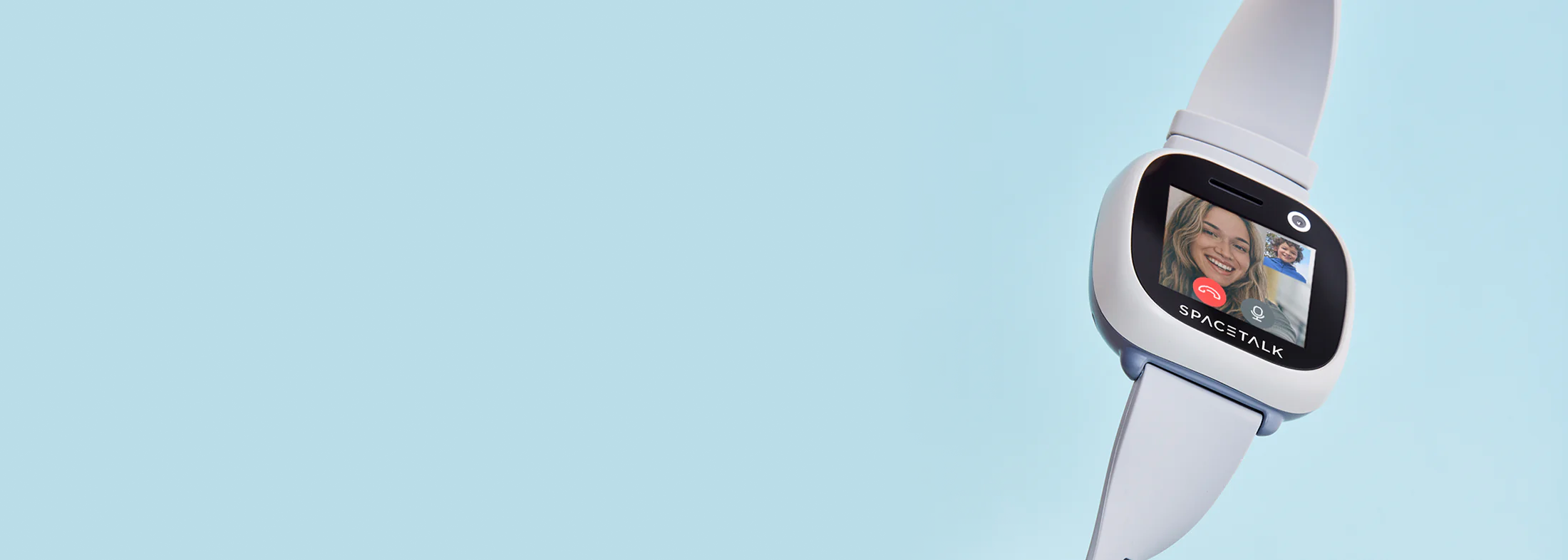Did you purchase a Spacetalk Mobile wearable plan online?
If so, we would have sent you an email containing a voucher code. You’ll need this later to activate the plan that you purchased. Check your spam folder if you're having trouble finding the email. The email was sent from: mobilesupport@spacetalk.co
Ready? Let's get started
Connect your Adventurer 2 smartwatch in three easy steps.

Activate your mobile plan
We'll help you activate your SIM card and choose a mobile plan for your smartwatch.

Install the Spacetalk App
We'll guide you through installing the Spacetalk App and pairing with your smartwatch.

Pair your watch
We'll help you pair your watch to the Spacetalk App.

Activate your mobile plan
The first step is to get your new wearable mobile plan set up. You'll use this to ensure that your smartwatch is always connected.
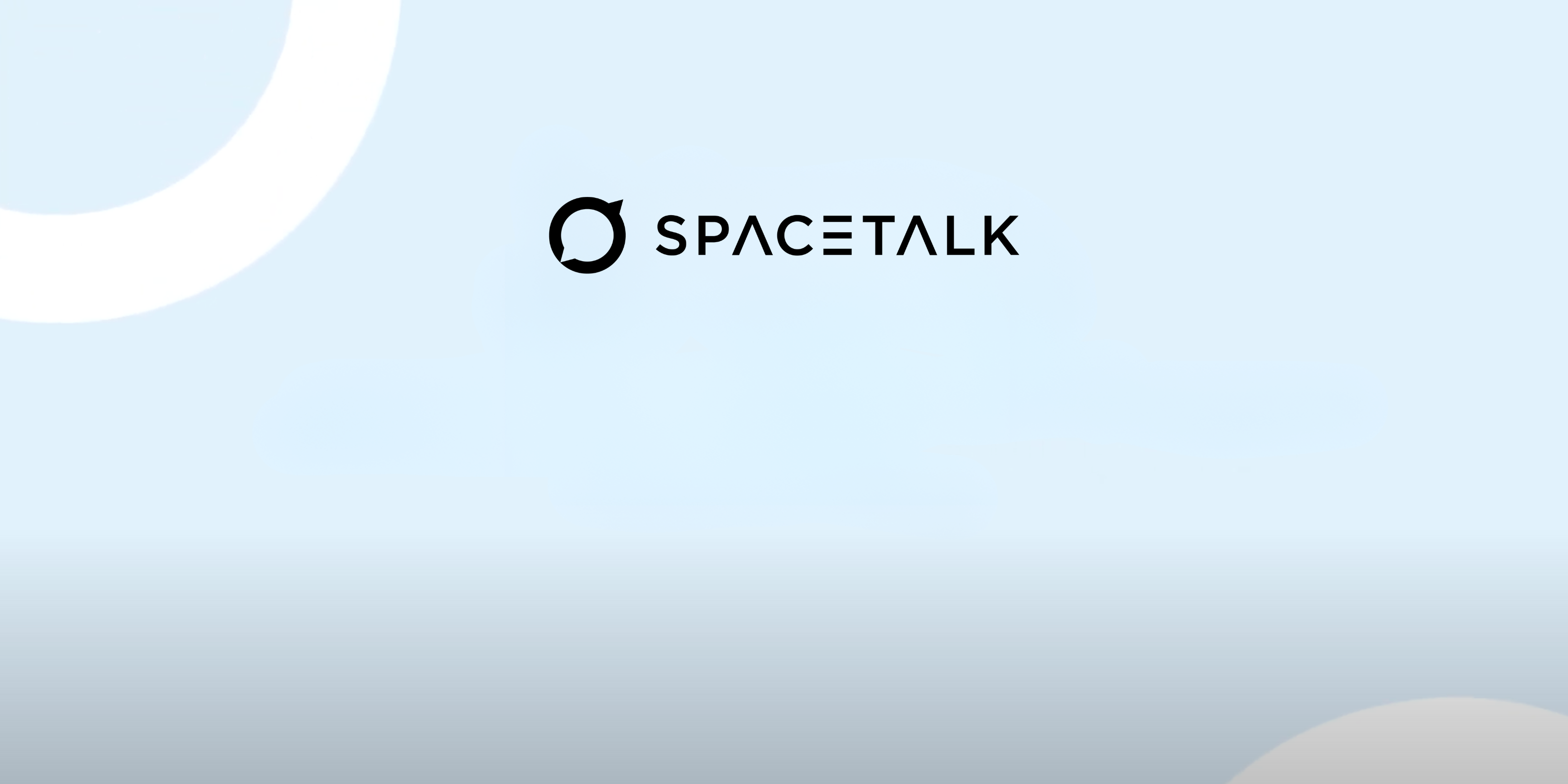
How to activate your mobile plan
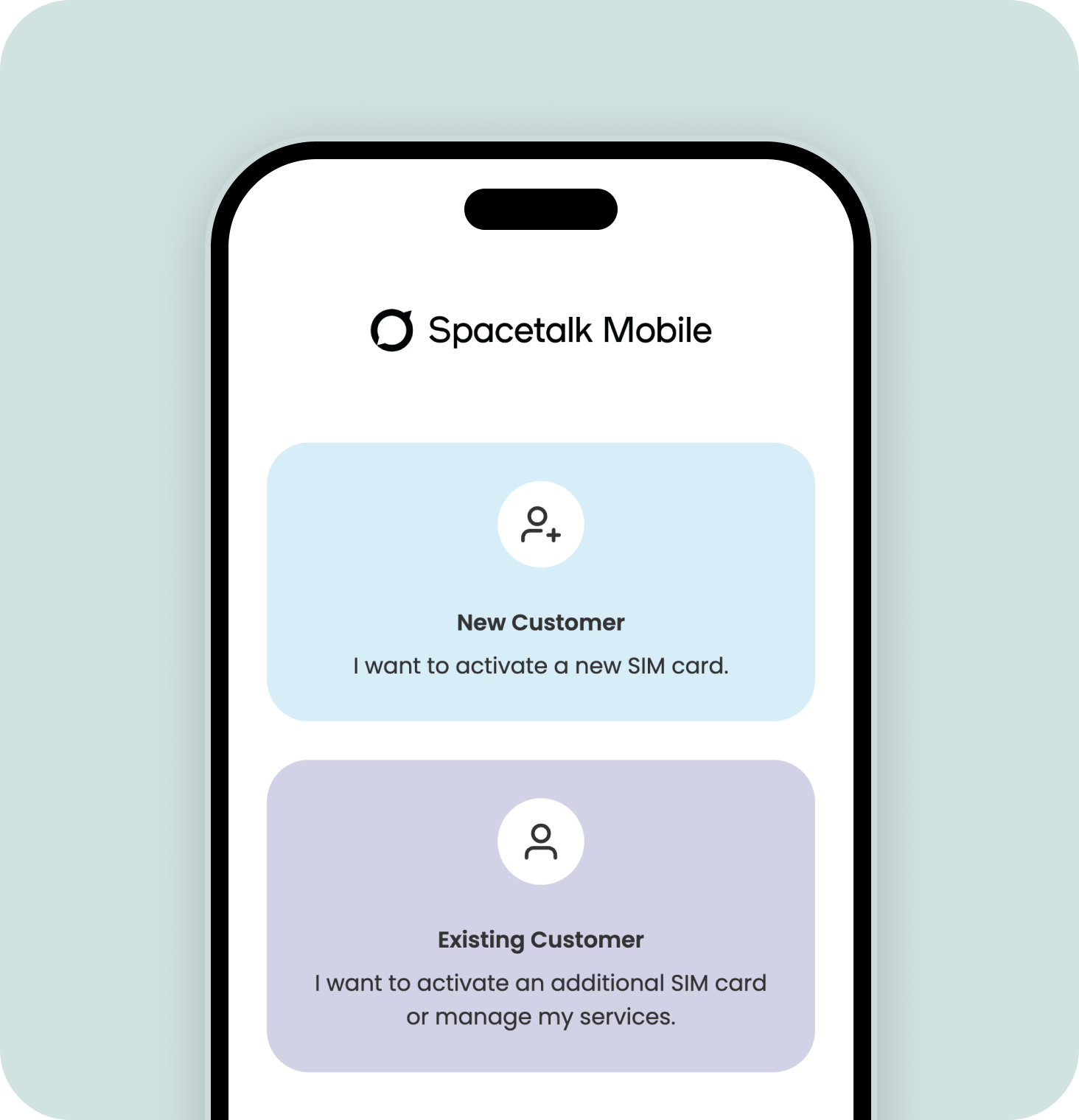
Head to Spacetalk Mobile to get started
You can create a new account here or log in to your existing account to add your new service.
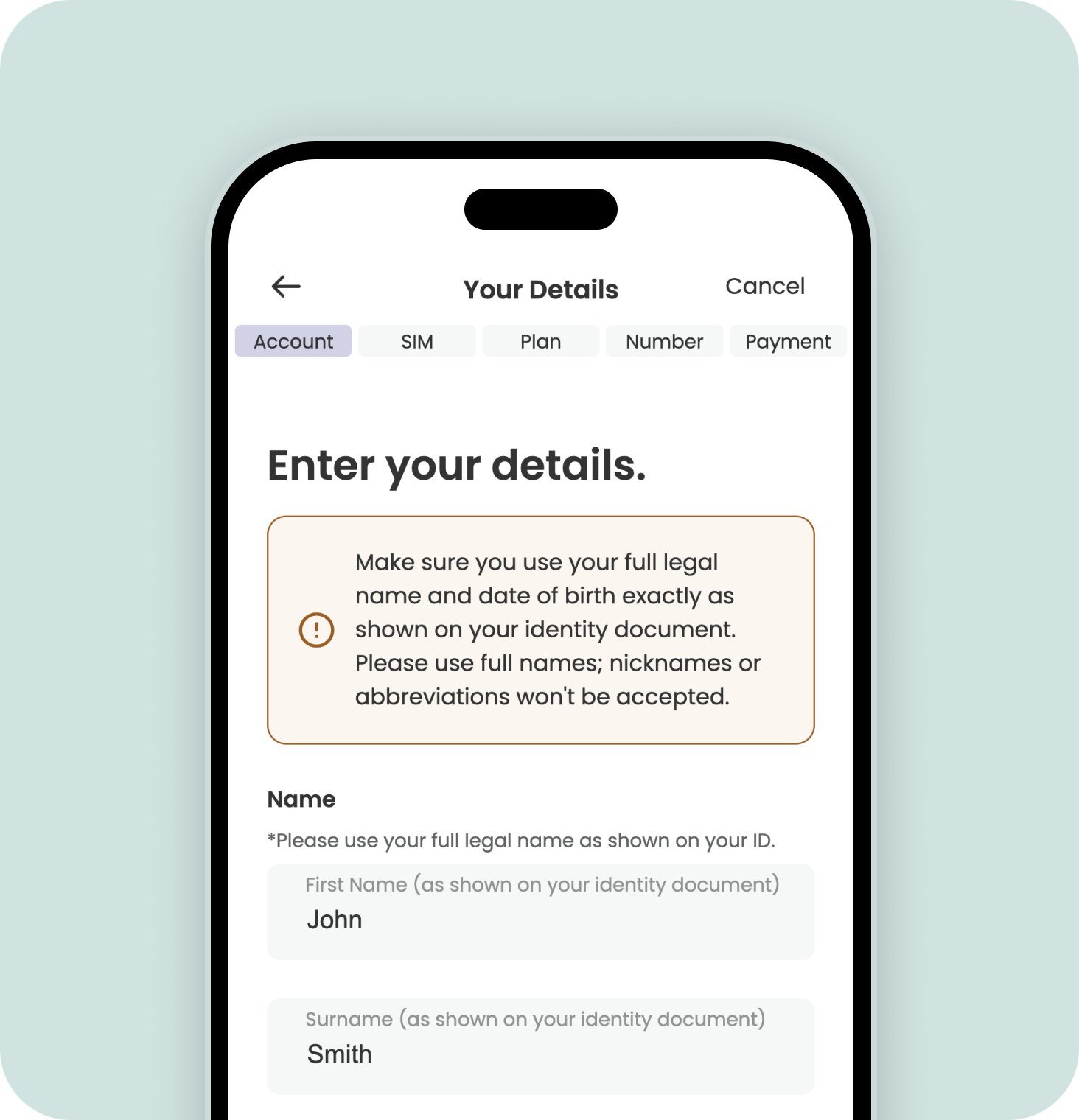
Create your account, and verify your ID
Verifying your identity is a quick and easy step to help keep your account secure.
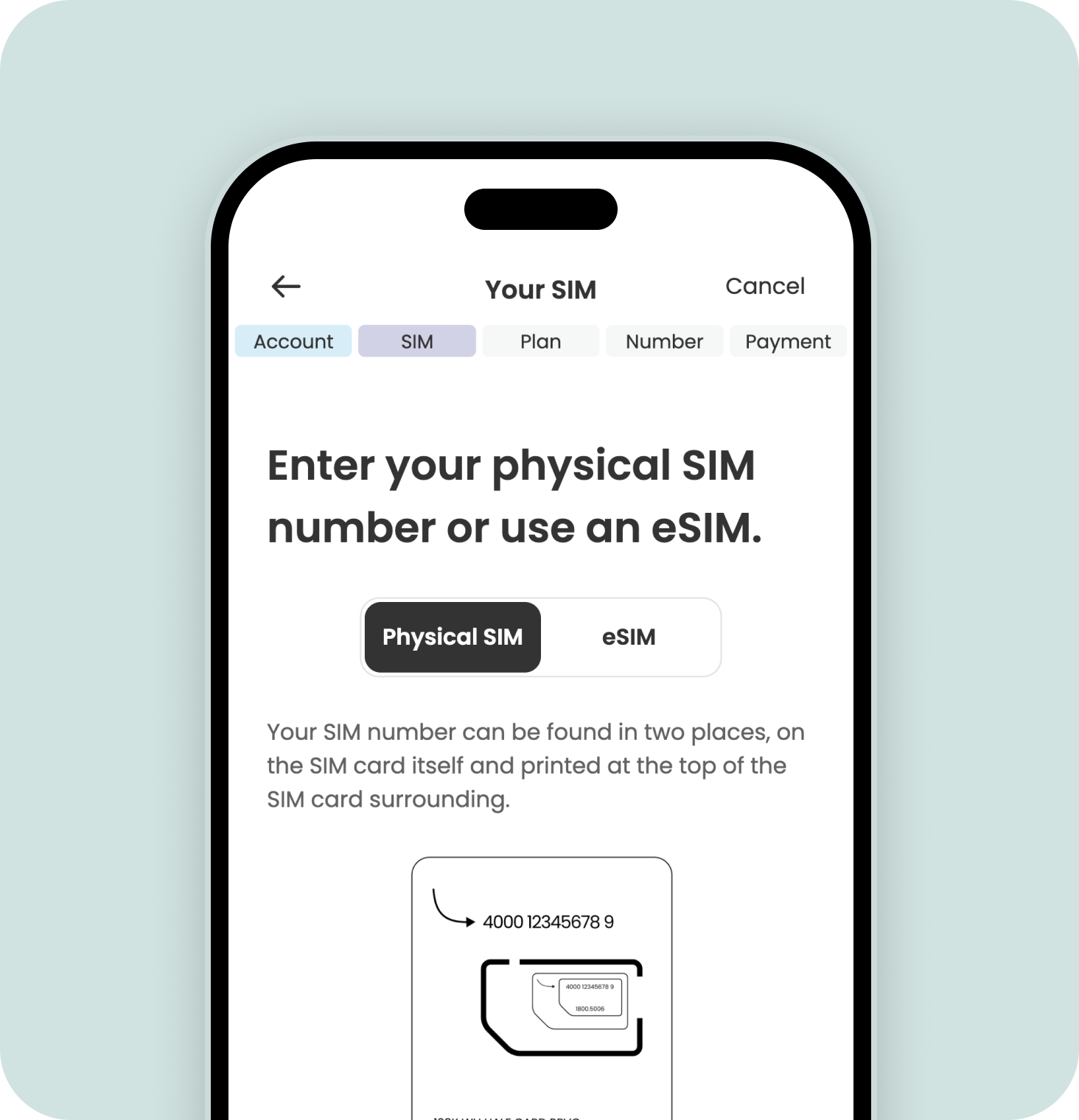
Enter the number of your new SIM card
Your SIM serial number is the 13-digit number located on the SIM card. The SIM card should be in the box your watch came in.
Note: Please do not select an eSIM for this connection as it will not work with your Loop smartwatch.
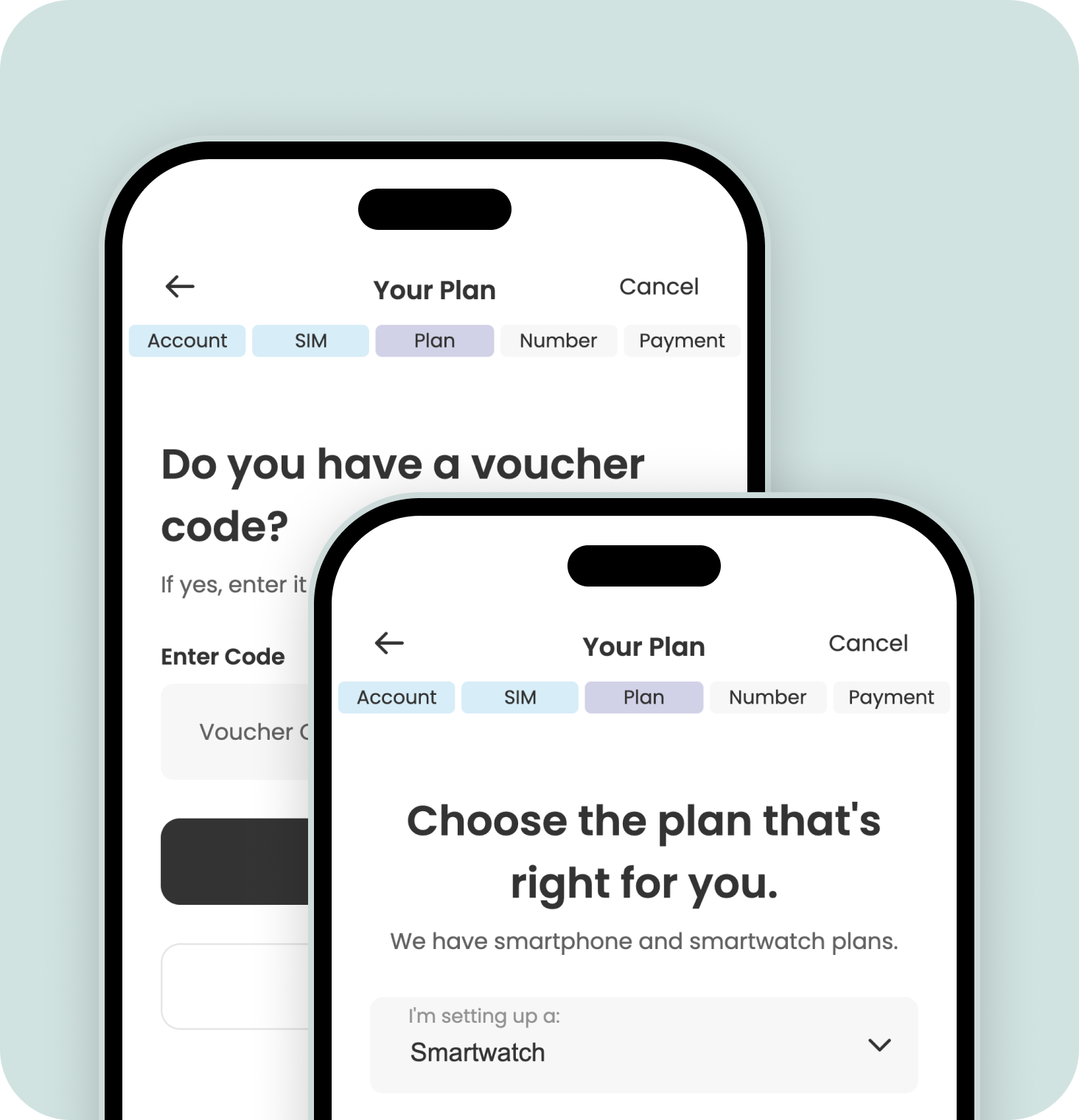
Enter your voucher code OR select a plan
If you a voucher code, enter this code now. If you have purchased a Wearable Plan, the voucher code was sent to you via email.
Otherwise you can select a plan from the list of available wearable plans.
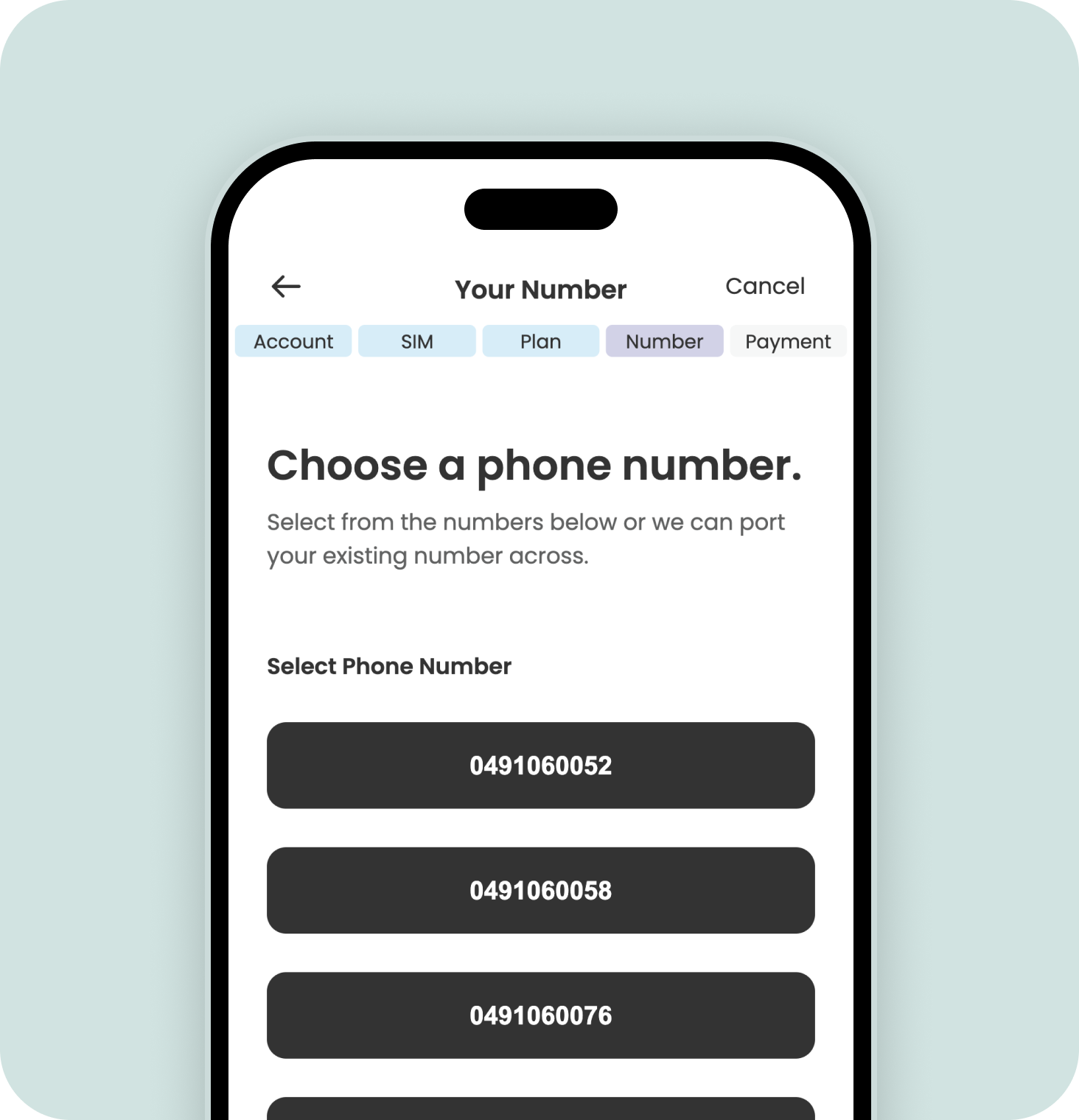
Choose a phone number
Or port your existing phone number in from another carrier. Spacetalk Watches require a phone number to make and receive calls, we recommended you activate the SIM and choose a new phone number.
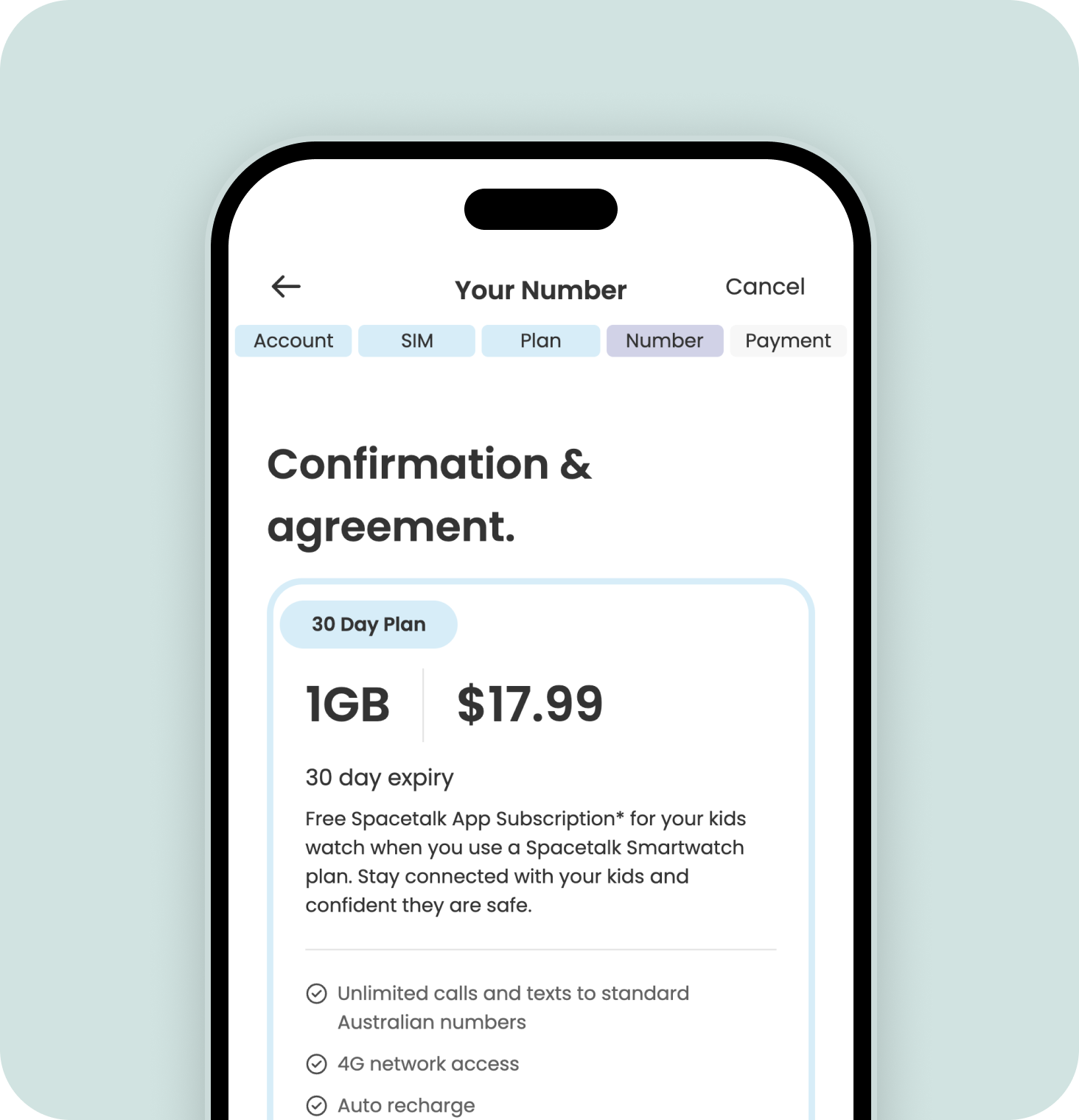
Finally, add your payment method
You'll need to do this even if you entered a voucher code earlier to enable Auto Recharge. This ensures an uninterrupted connection and helps keep your family safe. We accept Visa and Mastercard.
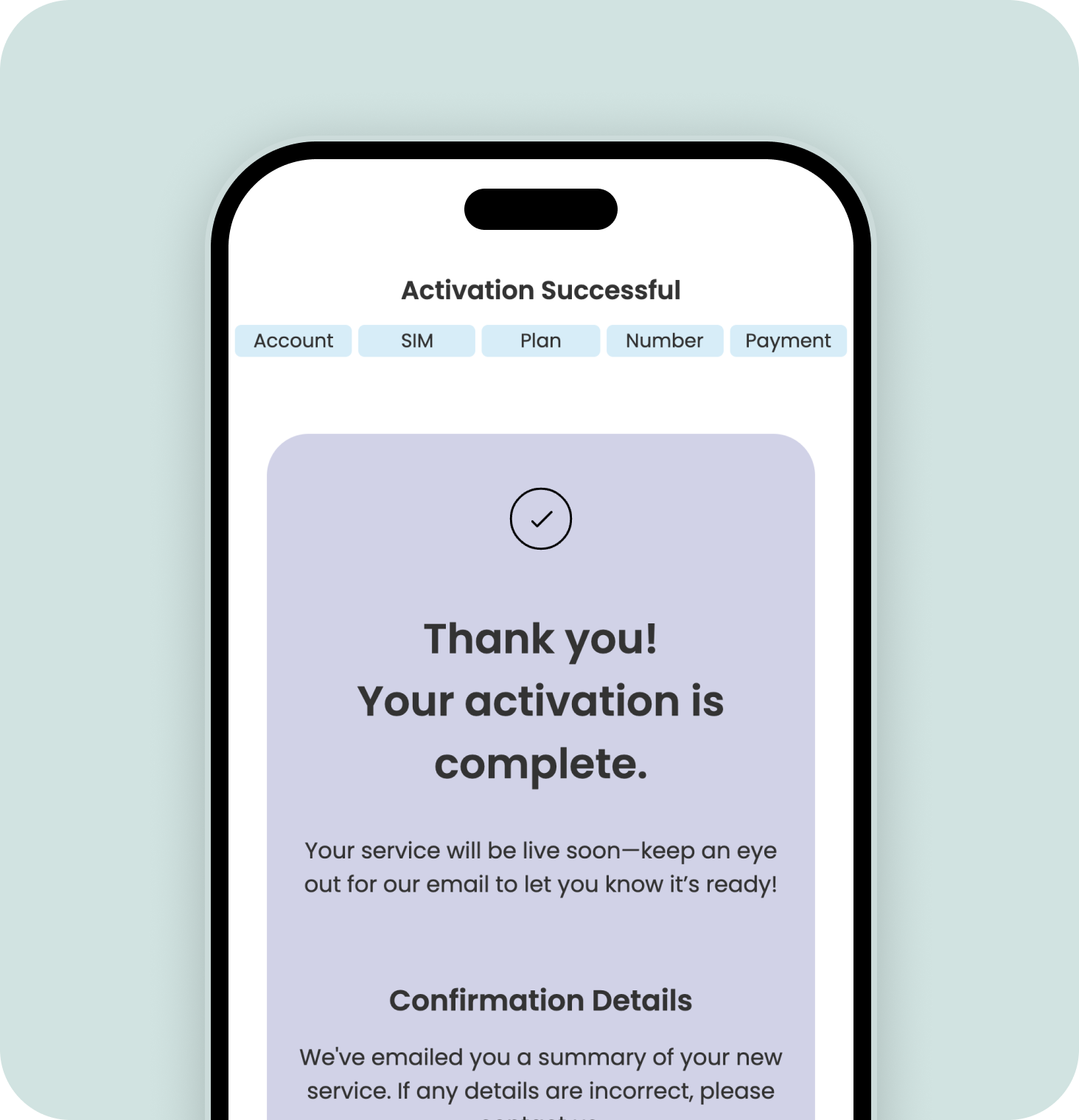
Congratulations. Your new wearable plan should activate shortly
This usually happens within 5 minutes, but can sometimes take up to 4 hours - particularly during busy periods like Christmas. We will keep you updated of the progress of your activation via email and SMS.
Head to Spacetalk Mobile to get started
You can create a new account here or log in to your existing account to add your new service.
Create your account, and verify your ID
Verifying your identity is a quick and easy step to help keep your account secure.
Enter the number of your new SIM card
Your SIM serial number is the 13-digit number located on the SIM card. The SIM card should be in the box your watch came in.
Note: Please do not select an eSIM for this connection as it will not work with your Loop smartwatch.
Enter your voucher code OR select a plan
If you a voucher code, enter this code now. If you have purchased a Wearable Plan, the voucher code was sent to you via email.
Otherwise you can select a plan from the list of available wearable plans.
Choose a phone number
Or port your existing phone number in from another carrier. Spacetalk Watches require a phone number to make and receive calls, we recommended you activate the SIM and choose a new phone number.
Finally, add your payment method
You'll need to do this even if you entered a voucher code earlier to enable Auto Recharge. This ensures an uninterrupted connection and helps keep your family safe. We accept Visa and Mastercard.
Congratulations. Your new wearable plan should activate shortly
This usually happens within 5 minutes, but can sometimes take up to 4 hours - particularly during busy periods like Christmas. We will keep you updated of the progress of your activation via email and SMS.
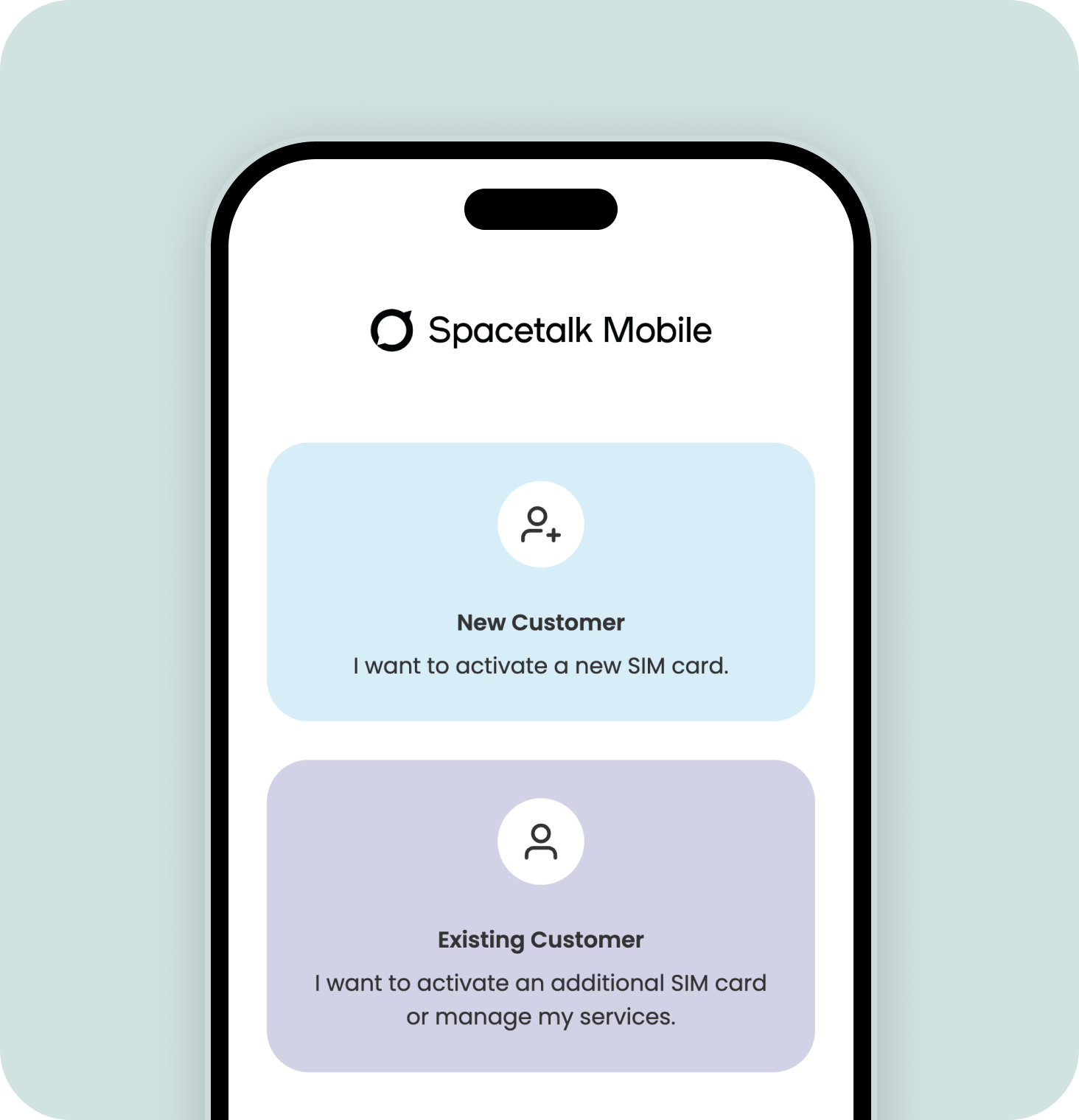
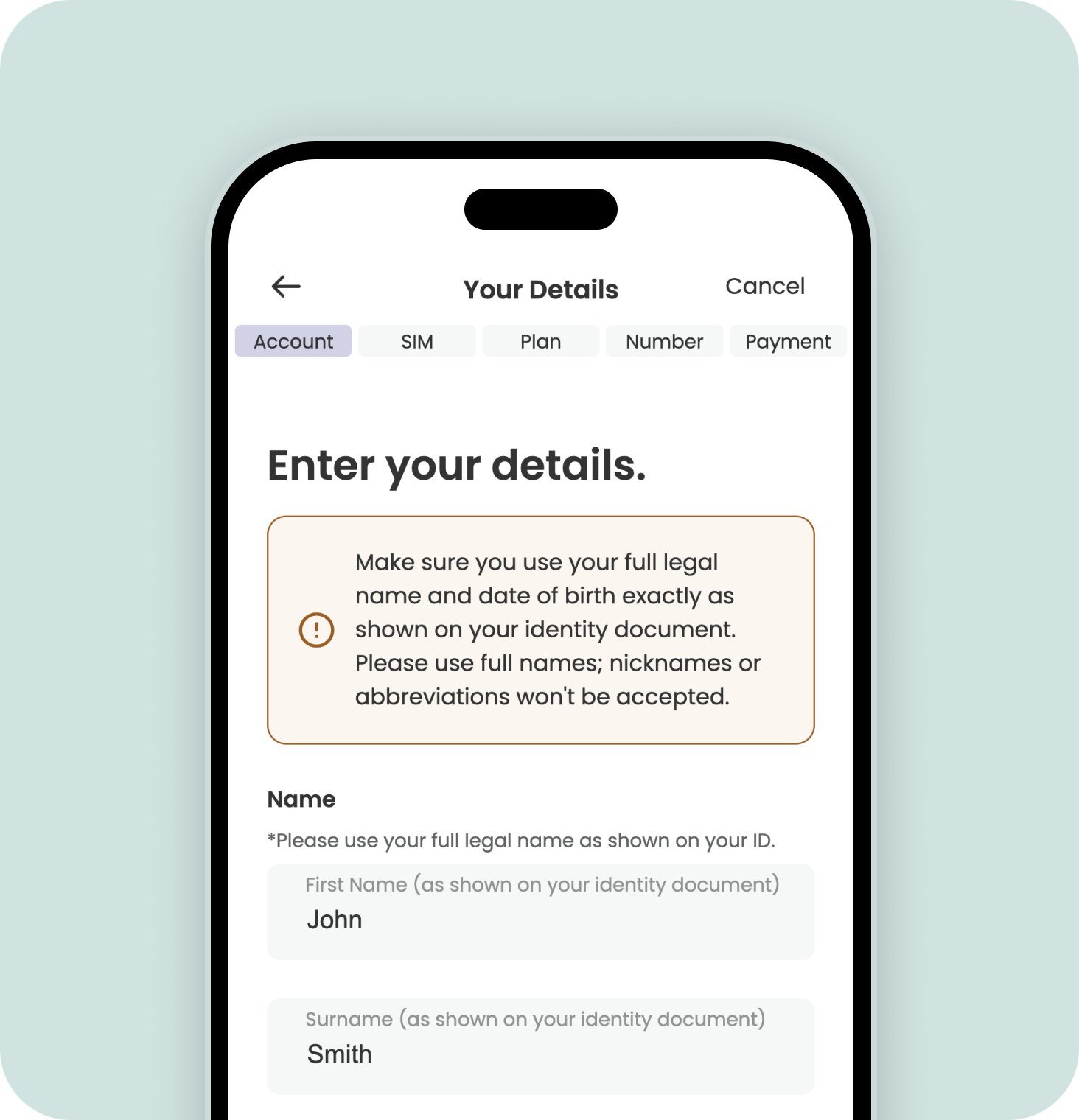
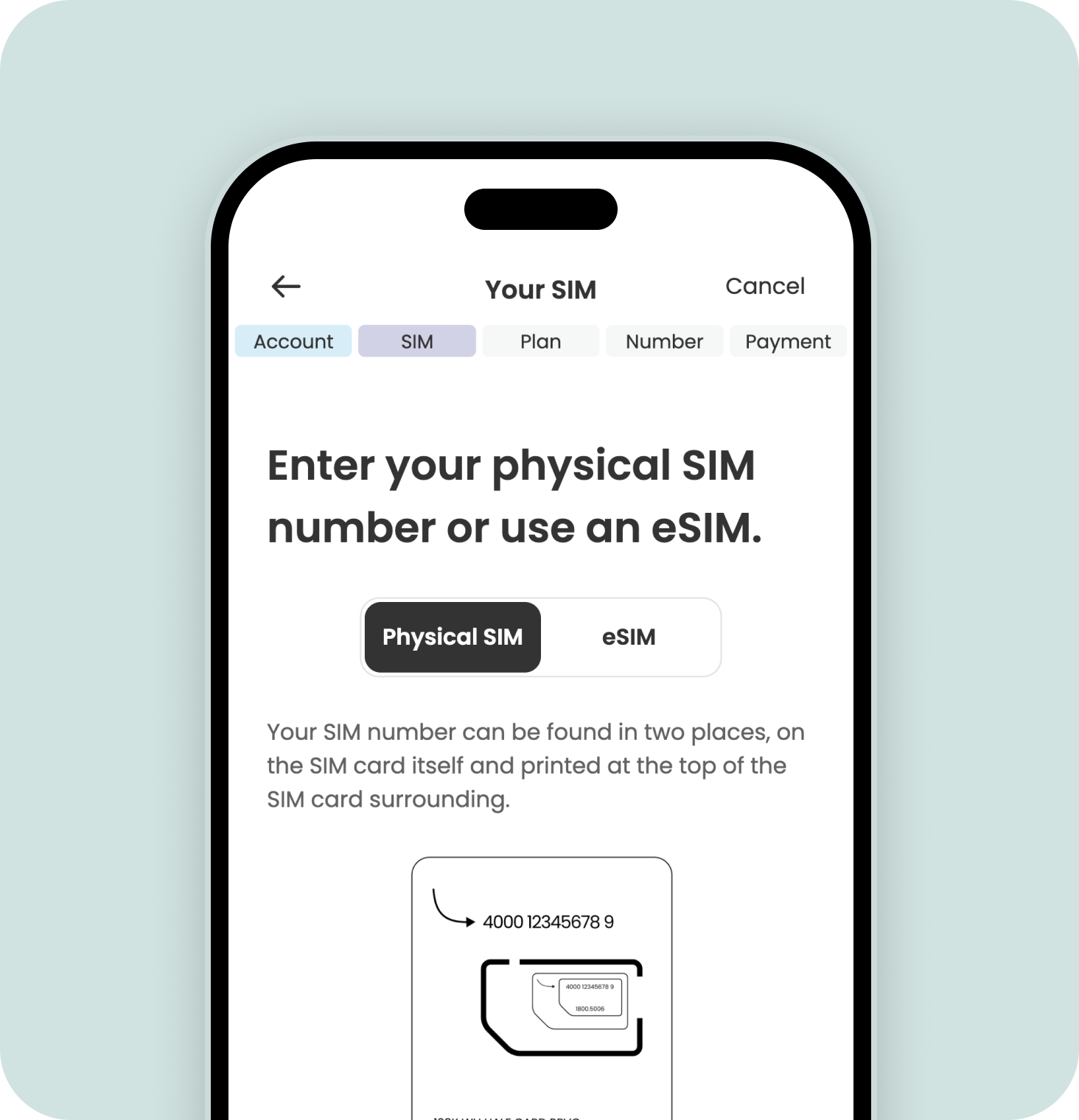
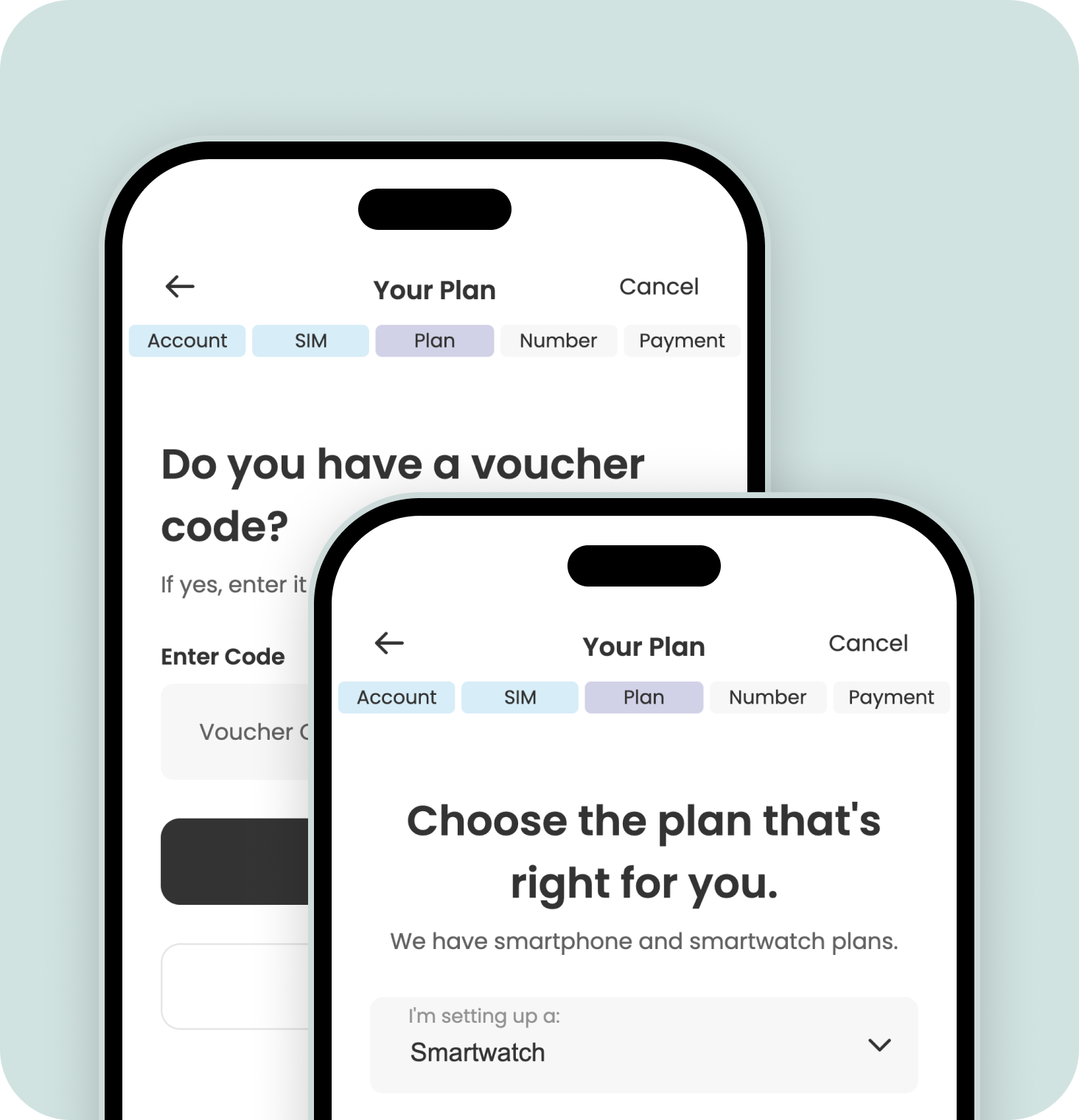
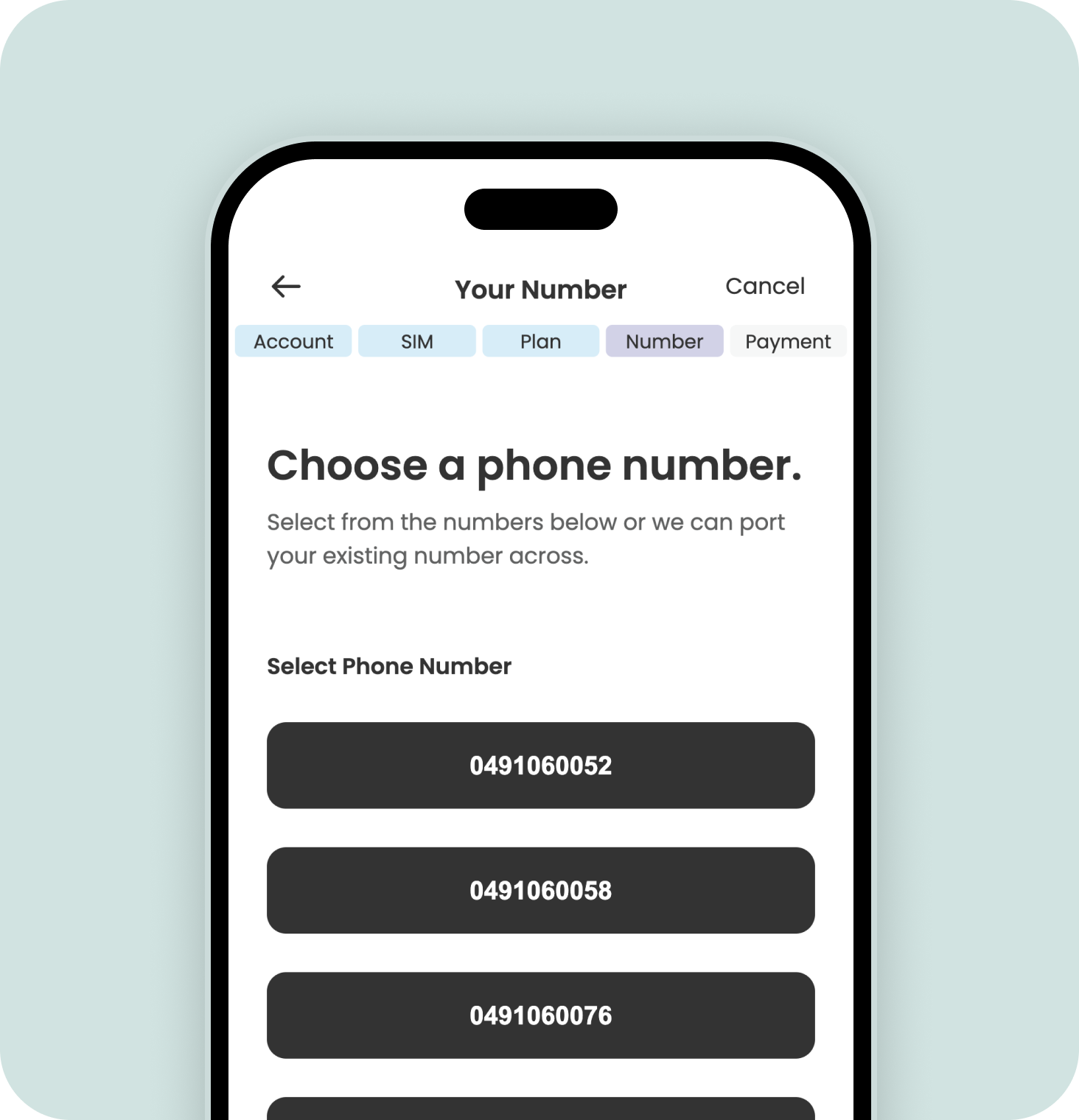
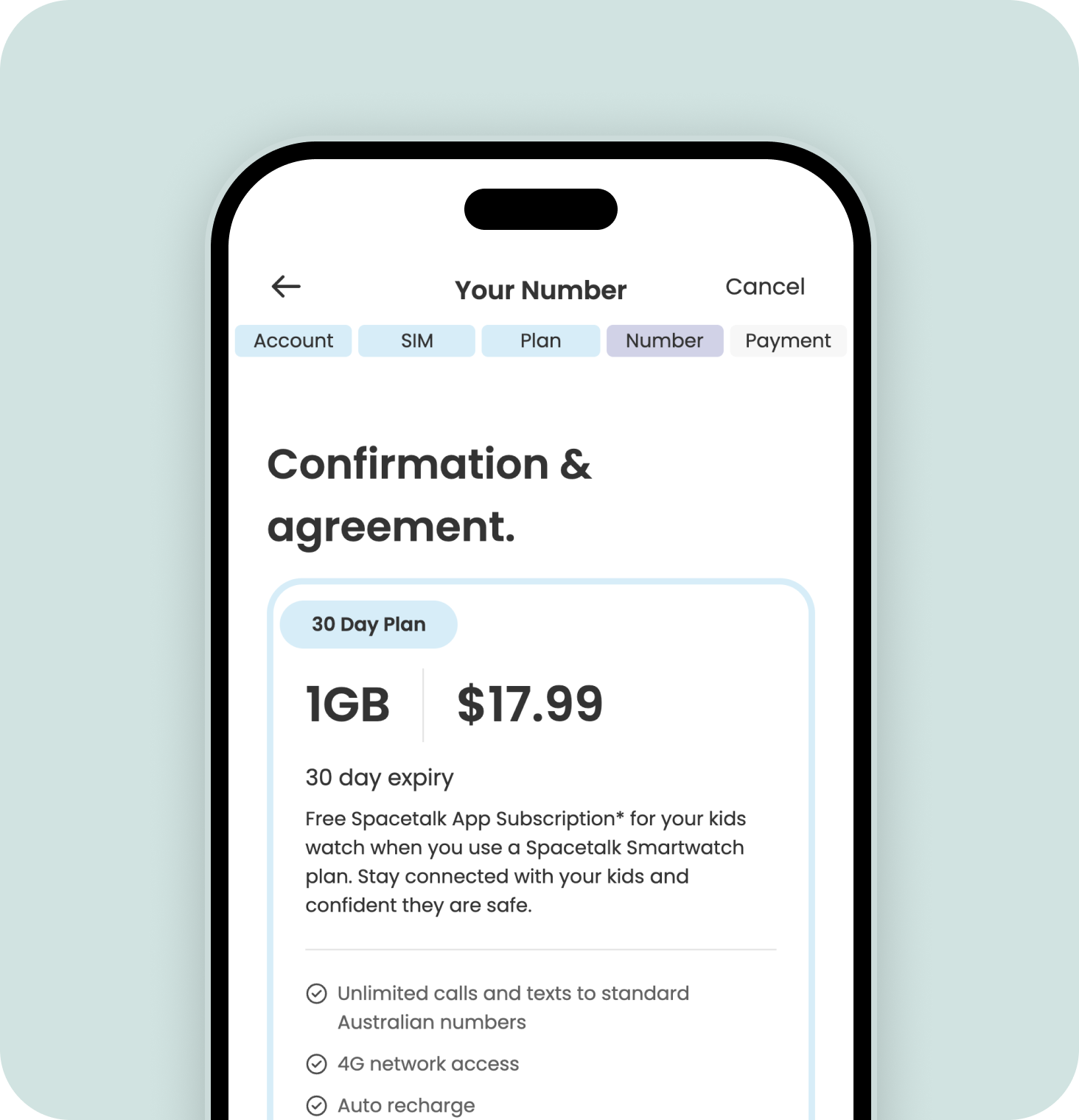
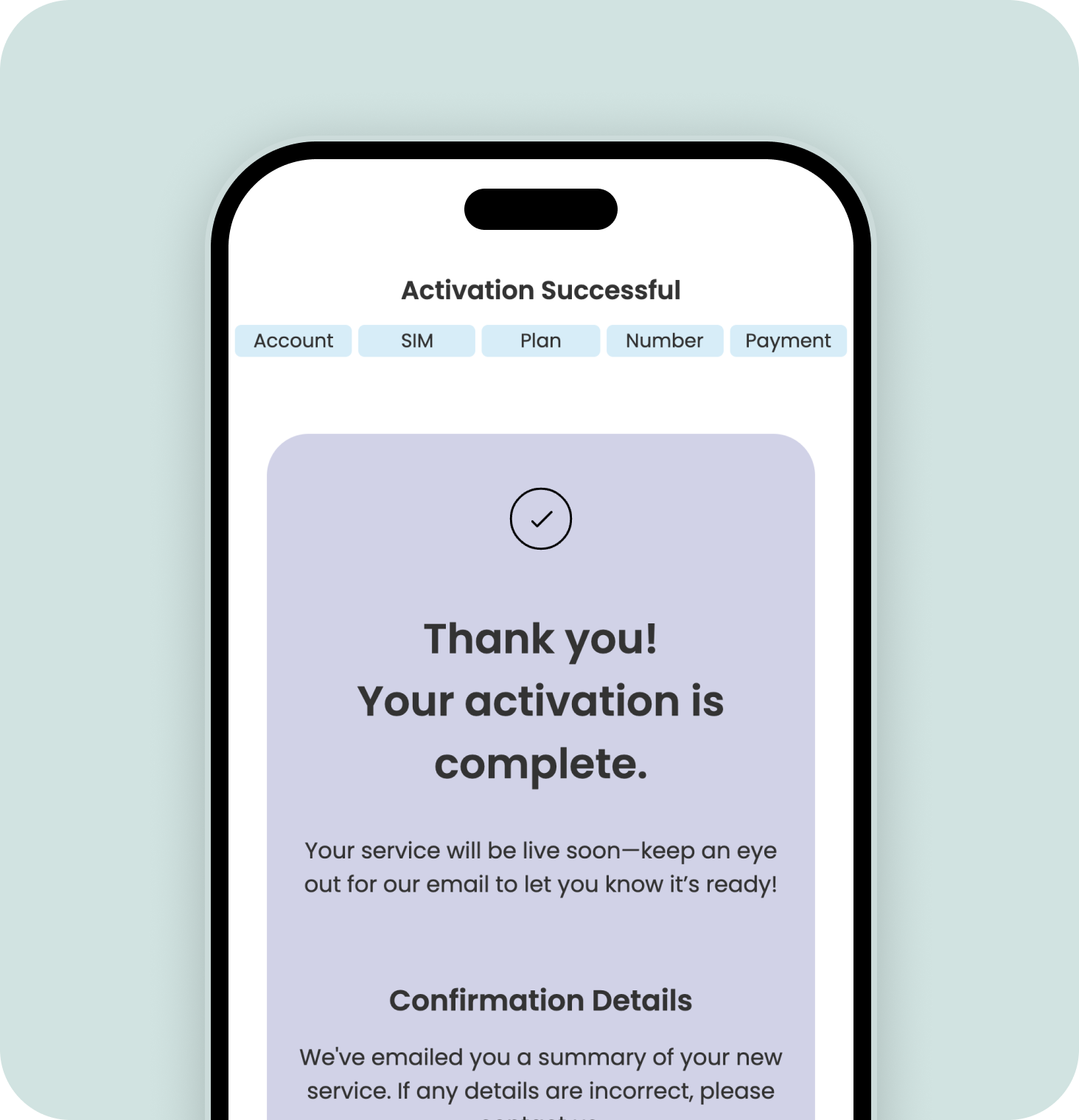

Install the Spacetalk App
Next you'll be installing our Spacetalk App and pairing it with your new smartwatch.
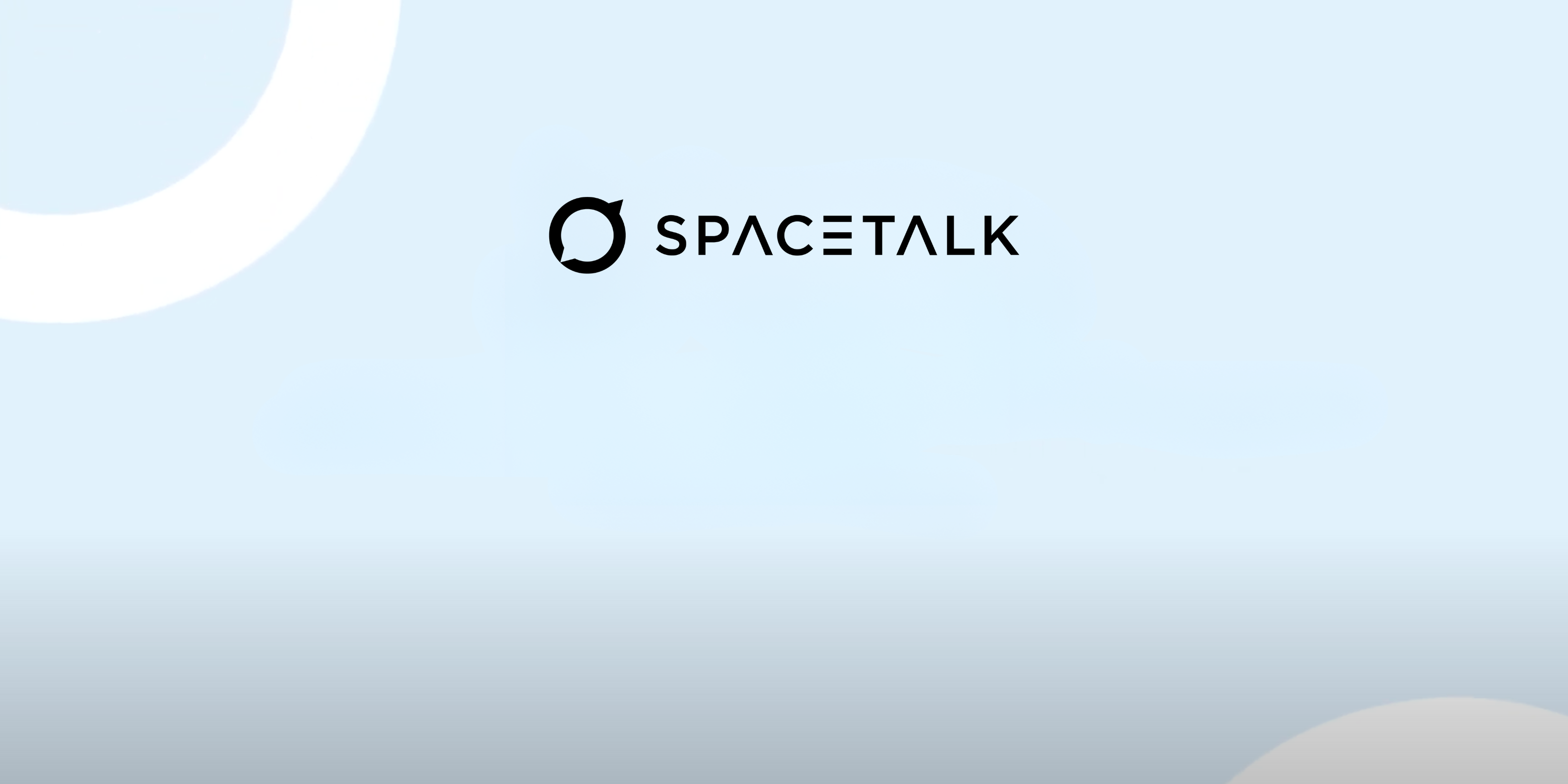
How to set up your account
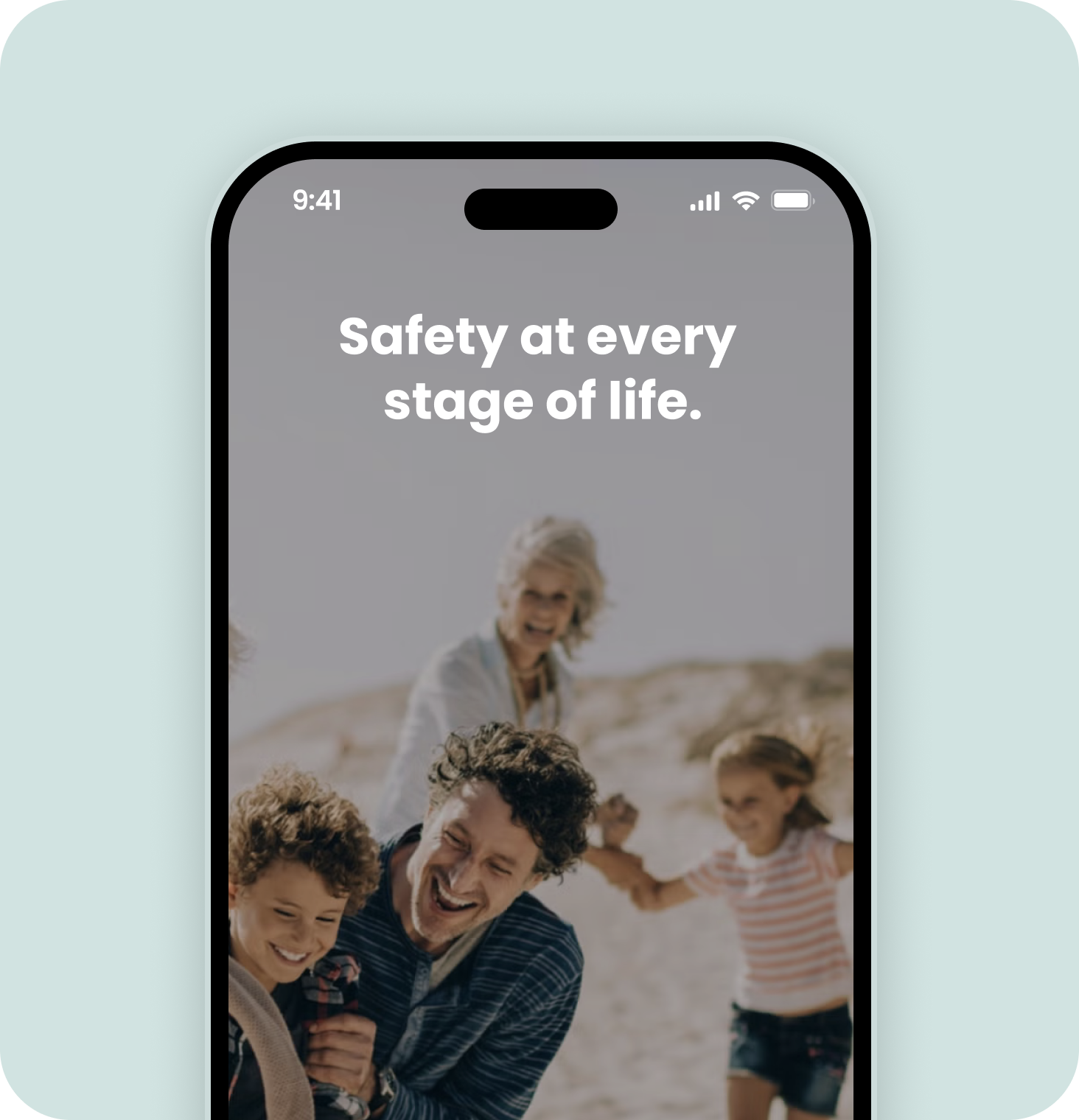
Install the Spacetalk App
You can download the app for free from the Apple or Google Play App stores.

Tap ‘Sign up’ and then ‘Create a new family’
Follow the prompts to create your family. Enter your own details as the parent in the family. You'll be asked to enter the child's details when pairing the watch.
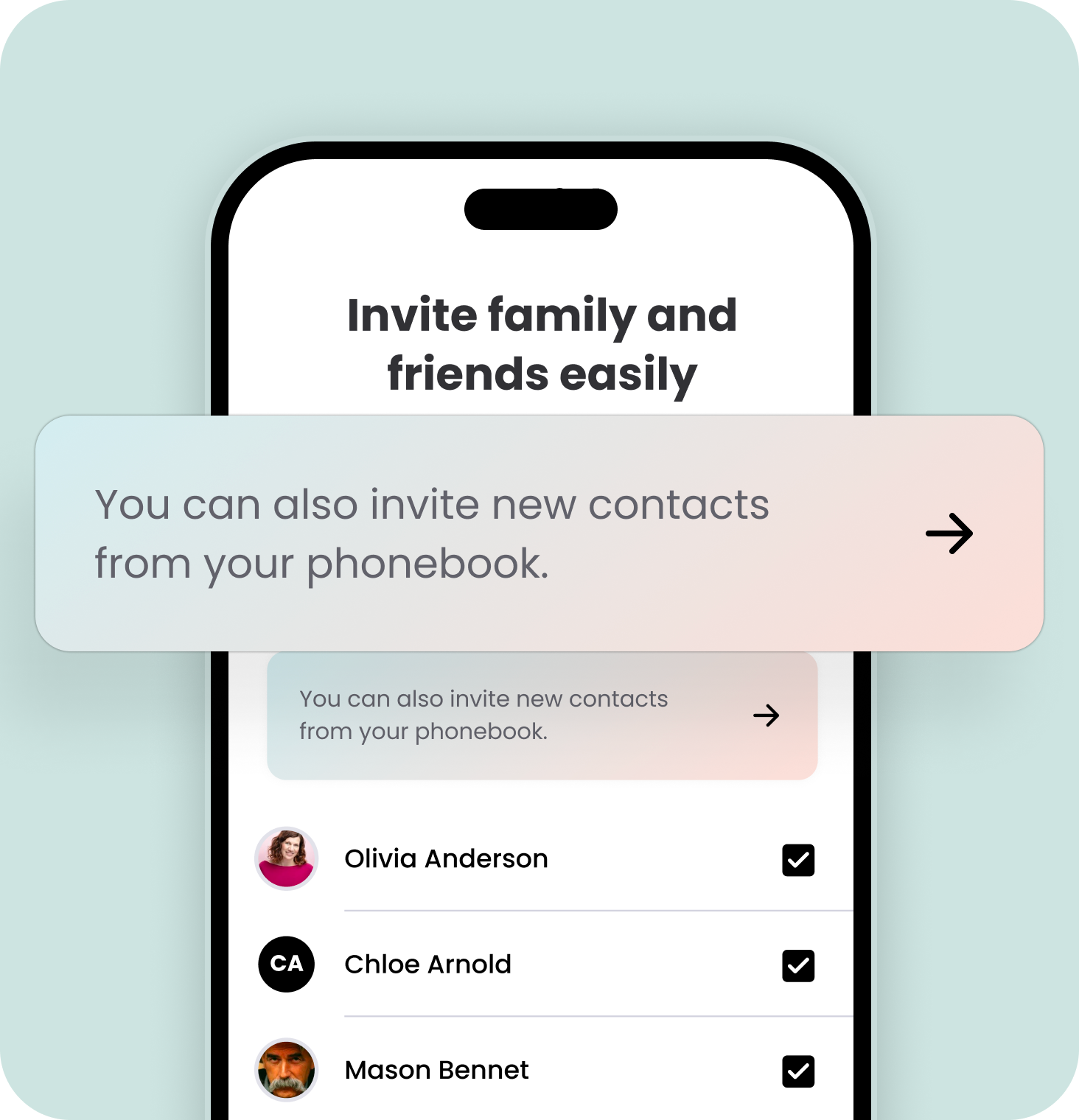
Invite family and friends to become trusted contacts for your kids
Add friends and family from your phone contact list and they’ll be invited to download the app and join you and your family as watch contacts. This will allow members of the 'family' to communicate with the watch user but will not share the watch location and other information from the watch.
Install the Spacetalk App
You can download the app for free from the Apple or Google Play App stores.
Tap ‘Sign up’ and then ‘Create a new family’
Follow the prompts to create your family. Enter your own details as the parent in the family. You'll be asked to enter the child's details when pairing the watch.
Invite family and friends to become trusted contacts for your kids
Add friends and family from your phone contact list and they’ll be invited to download the app and join you and your family as watch contacts. This will allow members of the 'family' to communicate with the watch user but will not share the watch location and other information from the watch.
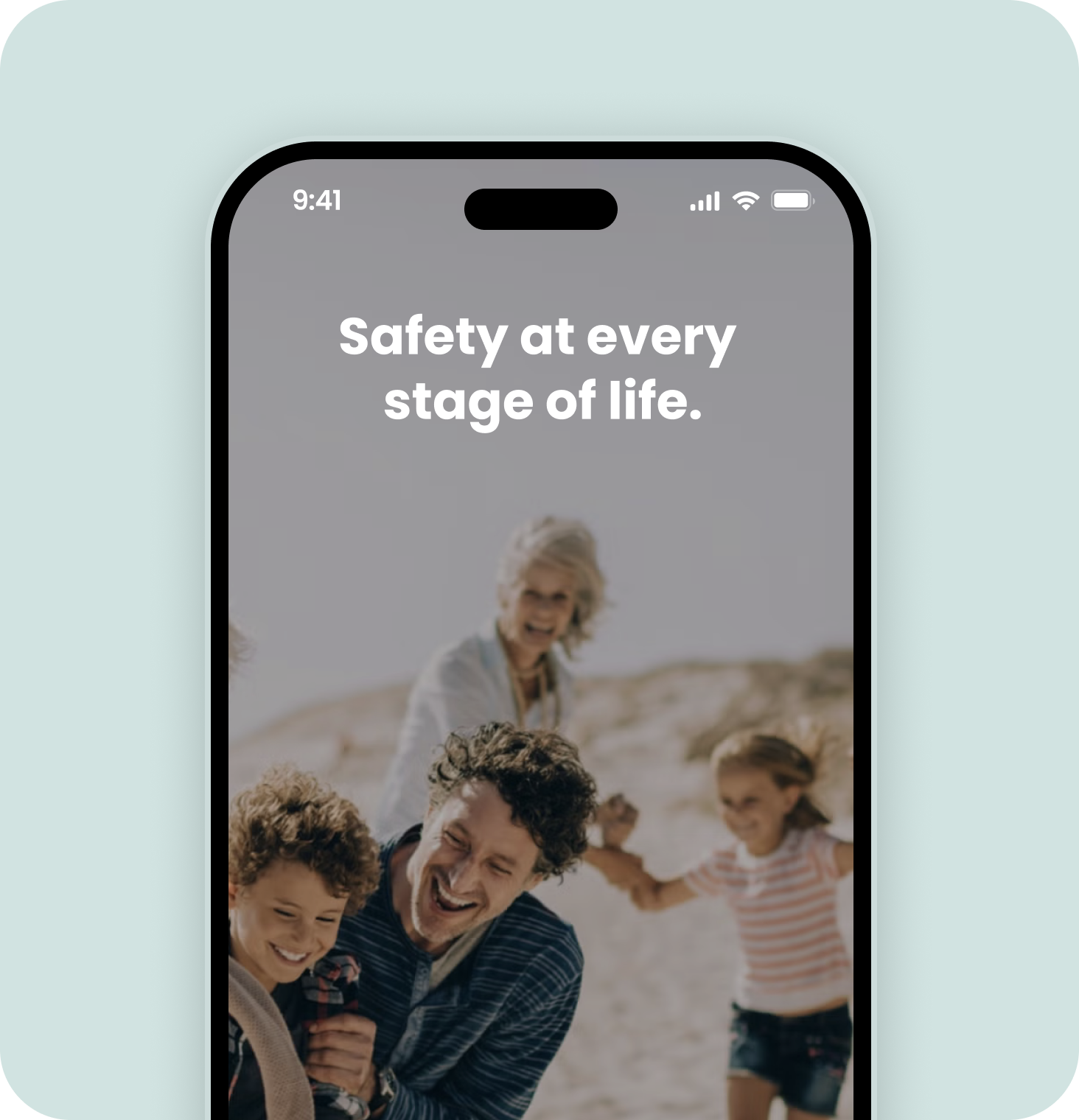

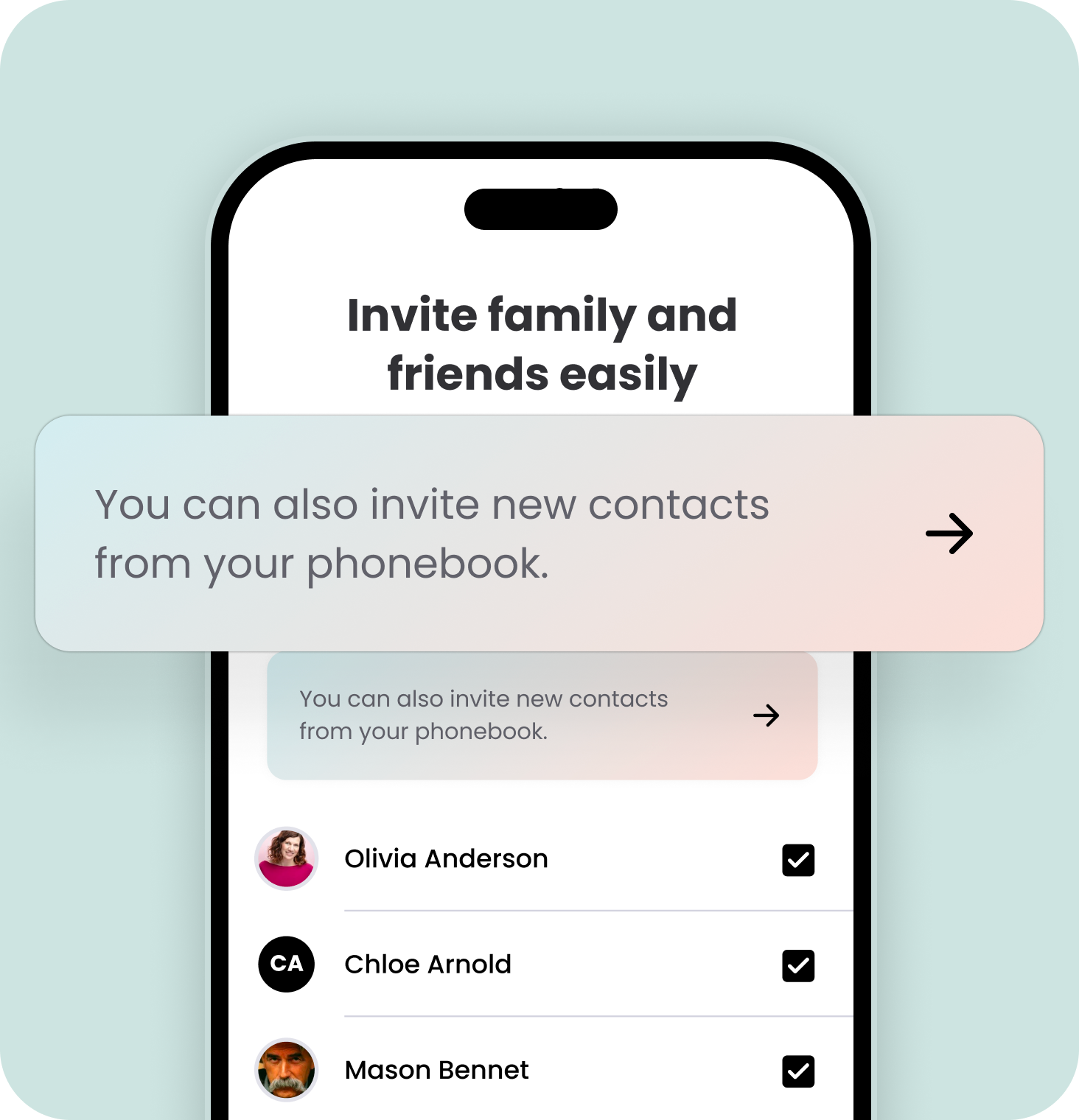

Set up and pair your watch
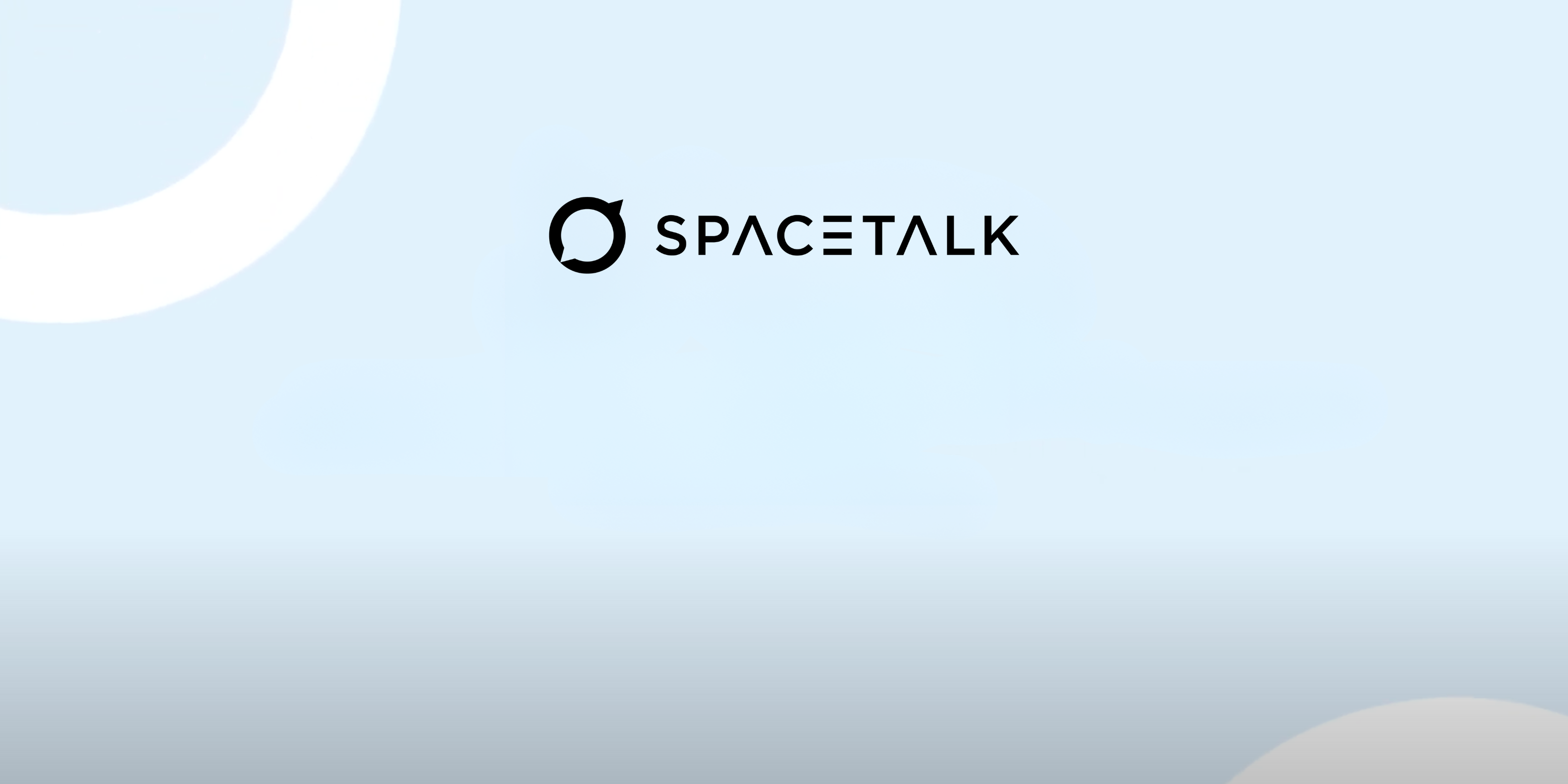
How to pair your Spacetalk Watch
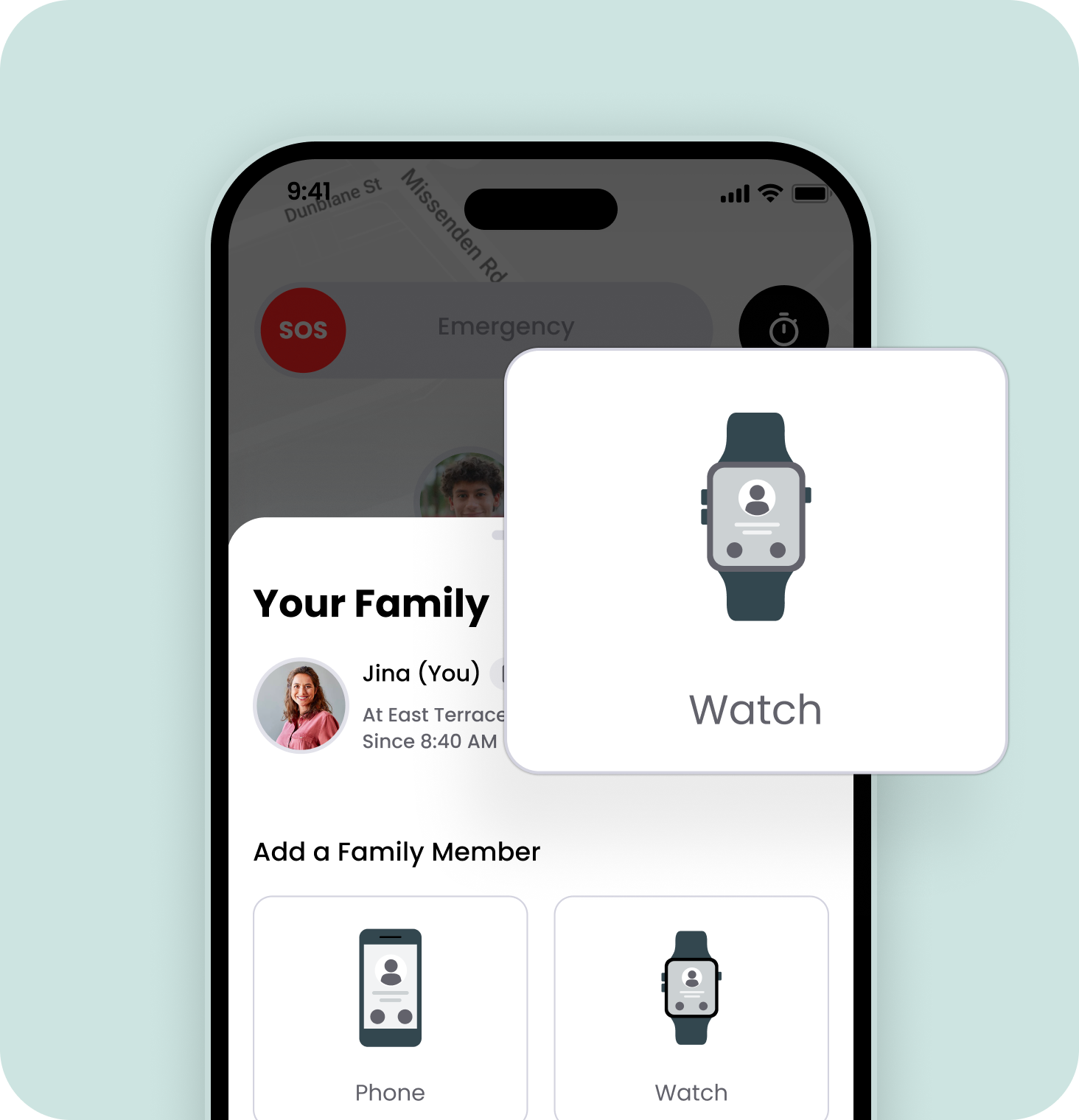
Next, begin pairing your smartwatch
Get started by tapping on the '+' button in the bottom left corner and then tap on the ‘Watch’ button.
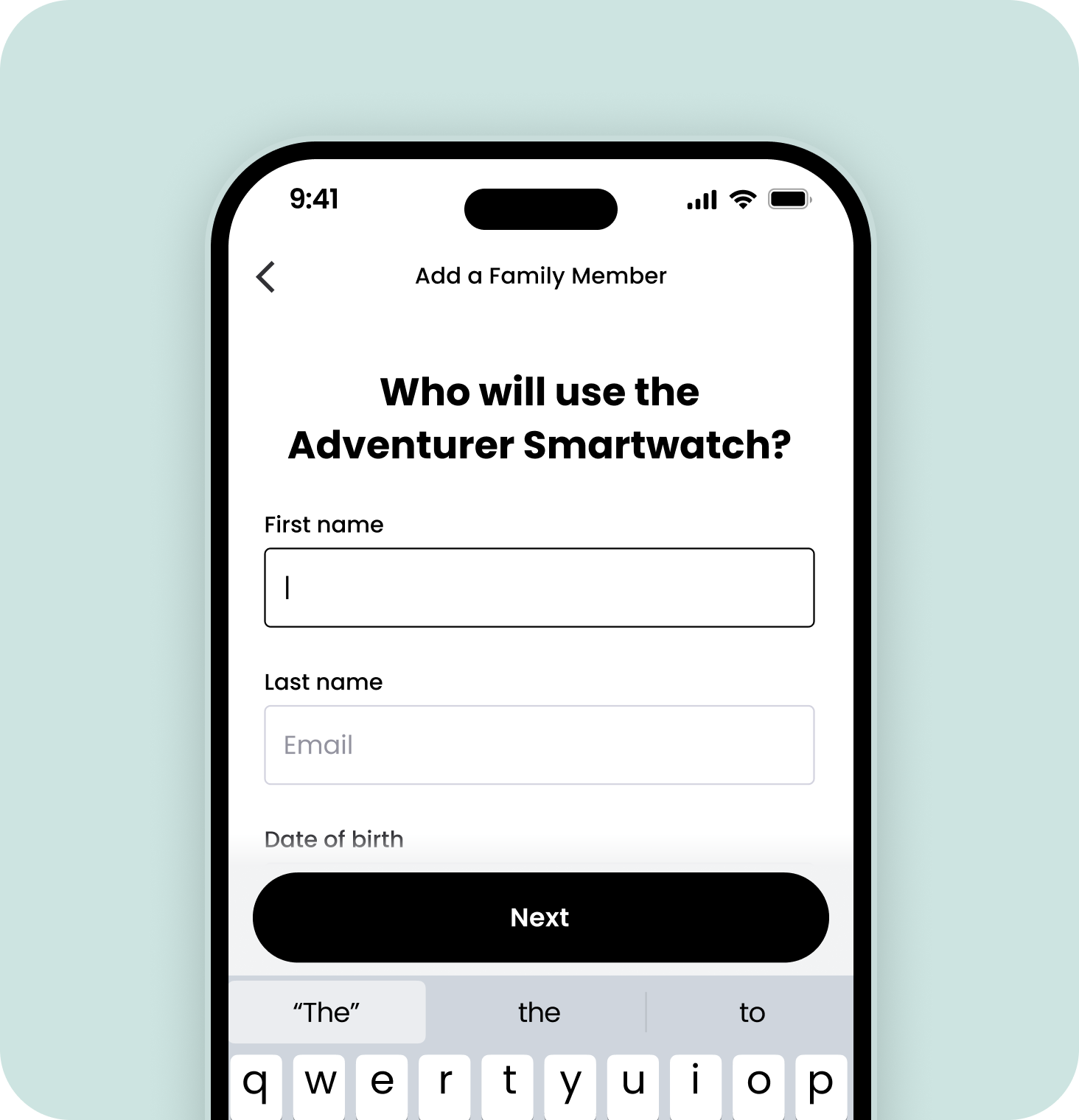
Create the smartwatch profile
You’ll be prompted to select the device you’d like to set up, and to add the details of the person who will use the watch. When selecting which watch to pair, make sure the watch pictured on the app matches the watch you have purchased.
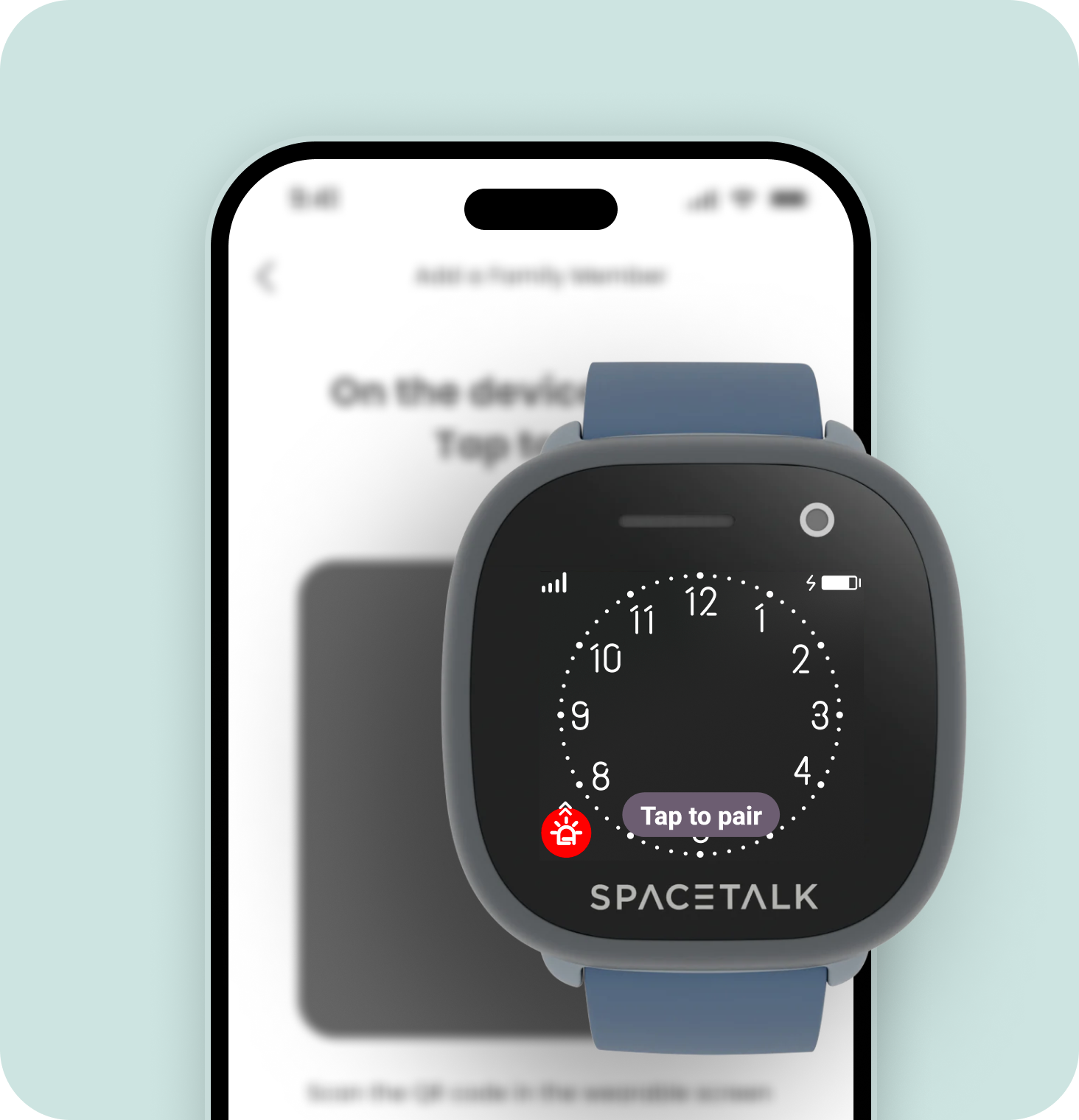
Get your smartwatch ready to pair
'Pairing' is the process through which your phone connects to your smartwatch.
Make sure your smartwatch is charged, switched on, and has an active Spacetalk Mobile plan.
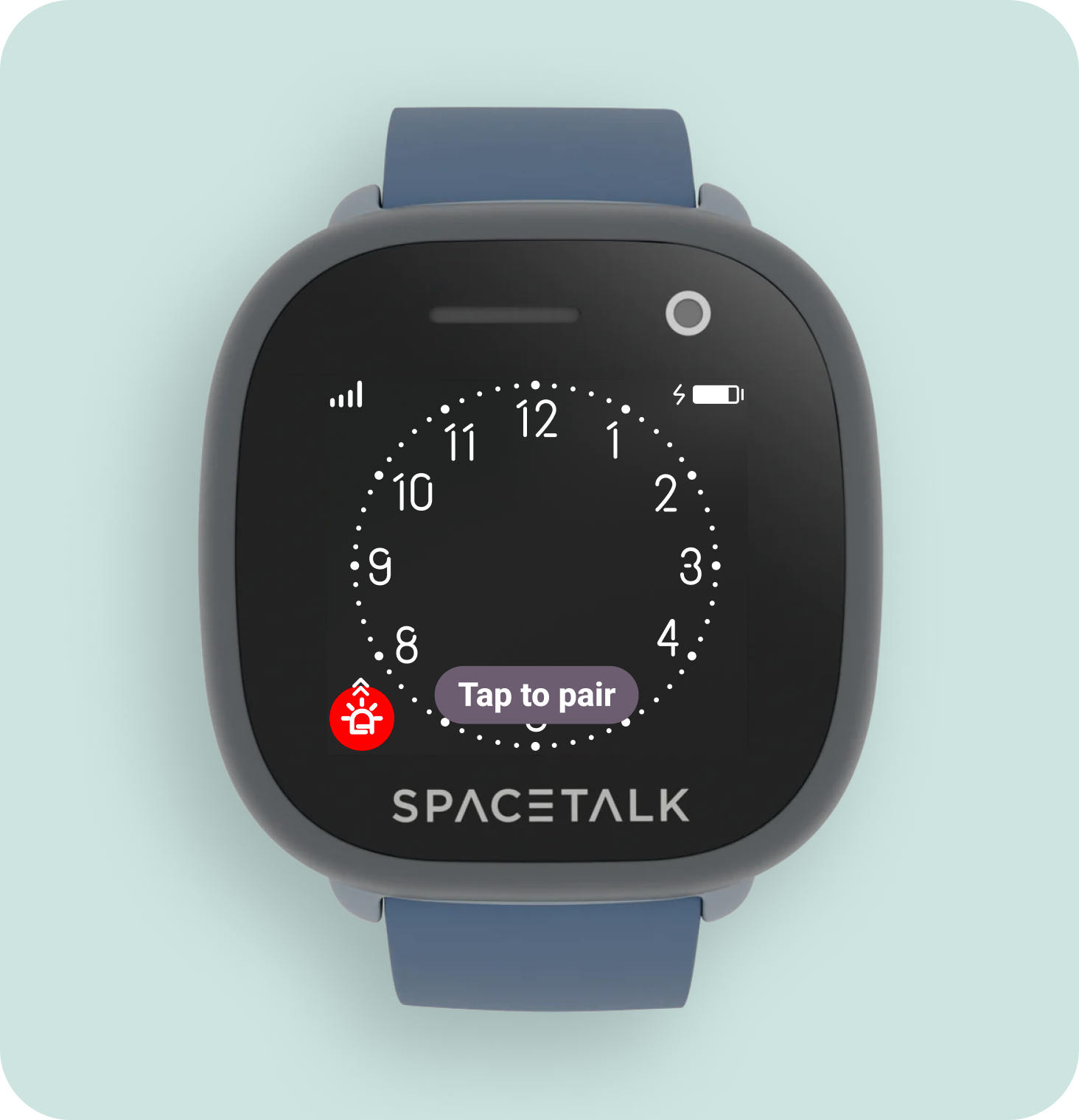
On your smartwatch press 'Tap to pair'
The watch will first need to complete a software update to make sure you are using the latest version of the app. Once the update is complete, press 'Tap to Pair' and the watch should then display a QR code on screen.
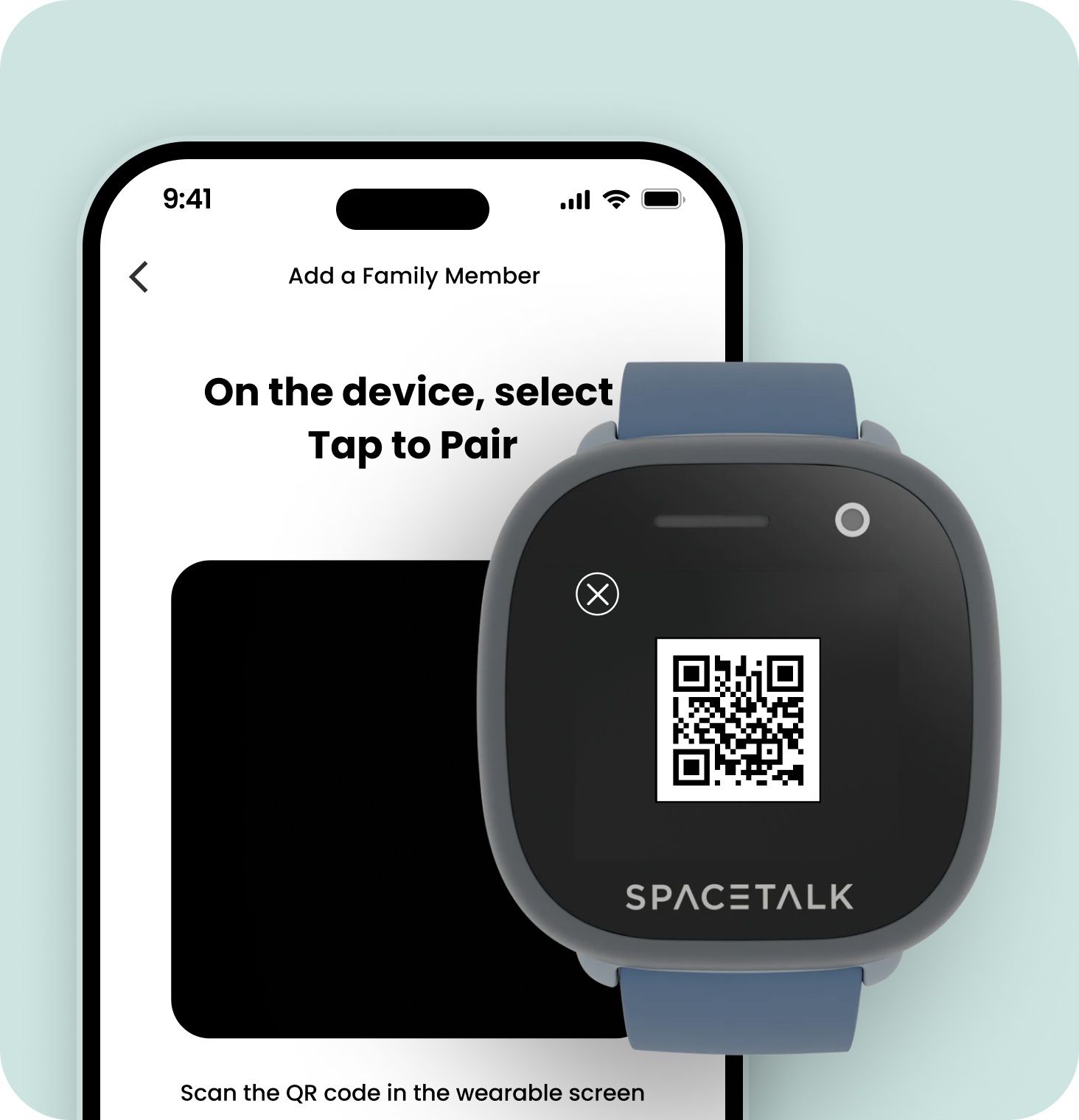
Use your phone to scan the QR code
The Spacetalk App will open a camera window which you can use to scan the QR code visible on the watch.
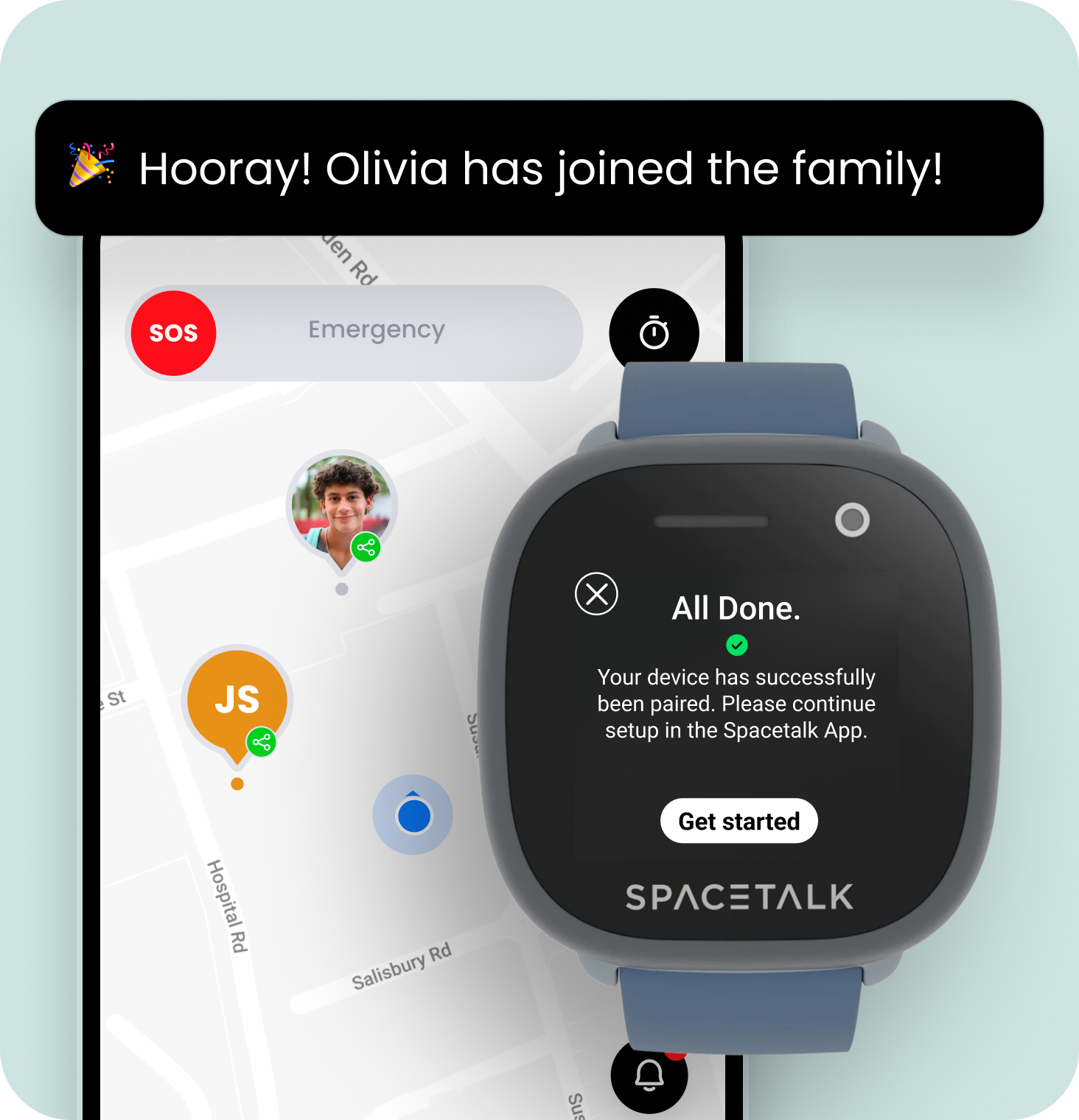
Your smartwatch is now paired and ready to use!
Once this is done, your smartwatch will be paired and is ready to use!
Next, begin pairing your smartwatch
Get started by tapping on the '+' button in the bottom left corner and then tap on the ‘Watch’ button.
Create the smartwatch profile
You’ll be prompted to select the device you’d like to set up, and to add the details of the person who will use the watch. When selecting which watch to pair, make sure the watch pictured on the app matches the watch you have purchased.
Get your smartwatch ready to pair
'Pairing' is the process through which your phone connects to your smartwatch.
Make sure your smartwatch is charged, switched on, and has an active Spacetalk Mobile plan.
On your smartwatch press 'Tap to pair'
The watch will first need to complete a software update to make sure you are using the latest version of the app. Once the update is complete, press 'Tap to Pair' and the watch should then display a QR code on screen.
Use your phone to scan the QR code
The Spacetalk App will open a camera window which you can use to scan the QR code visible on the watch.
Your smartwatch is now paired and ready to use!
Once this is done, your smartwatch will be paired and is ready to use!
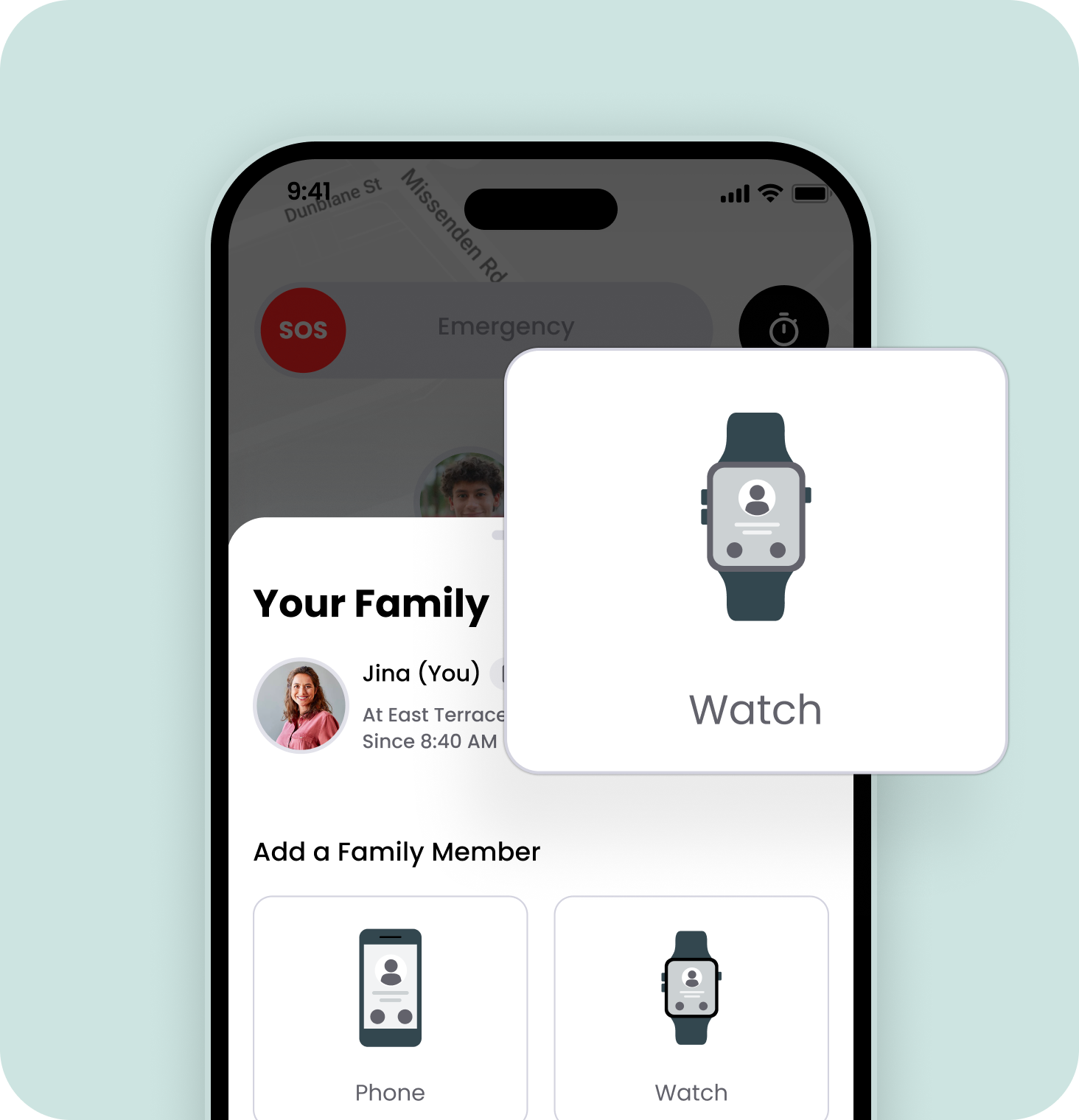
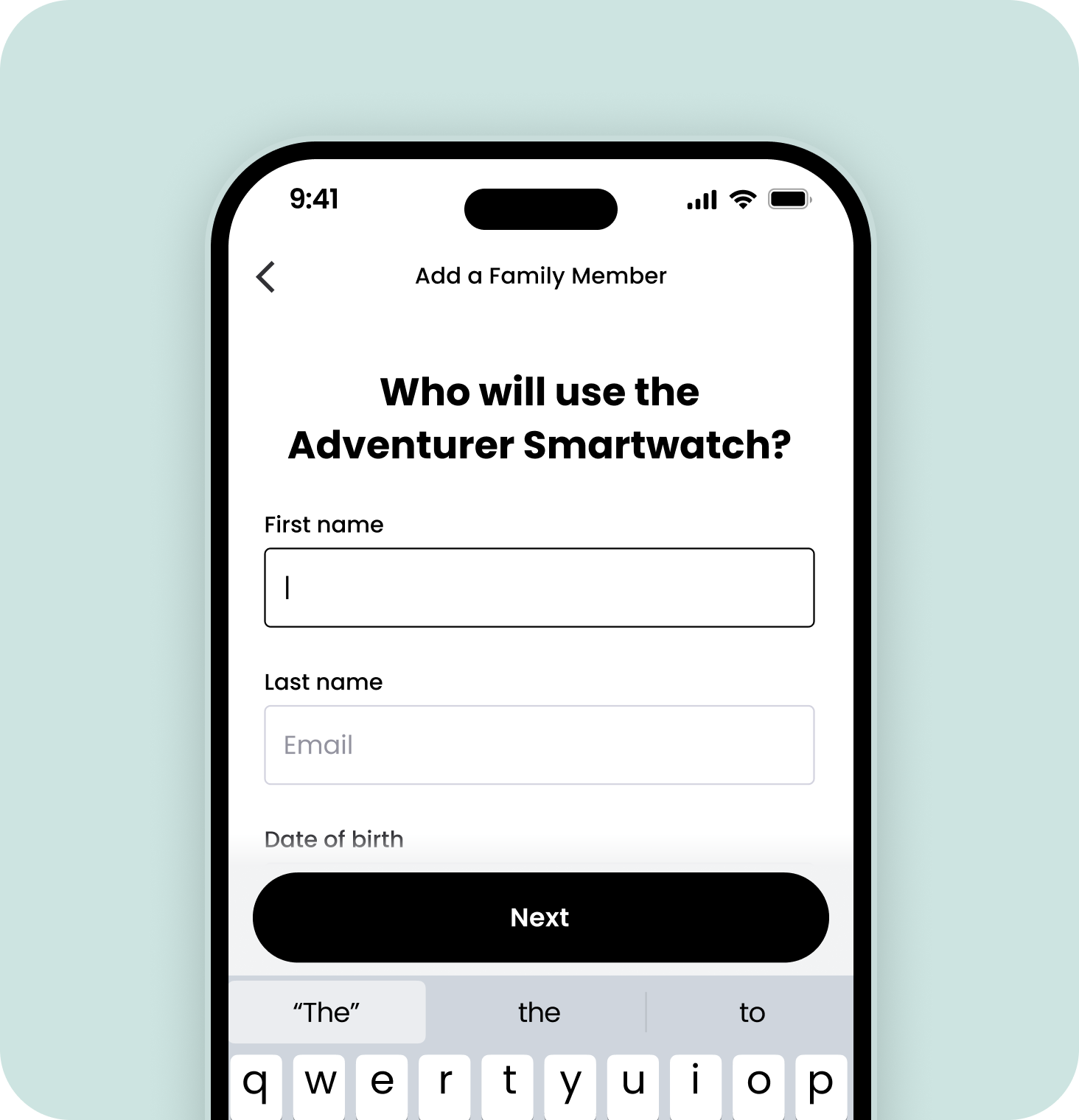
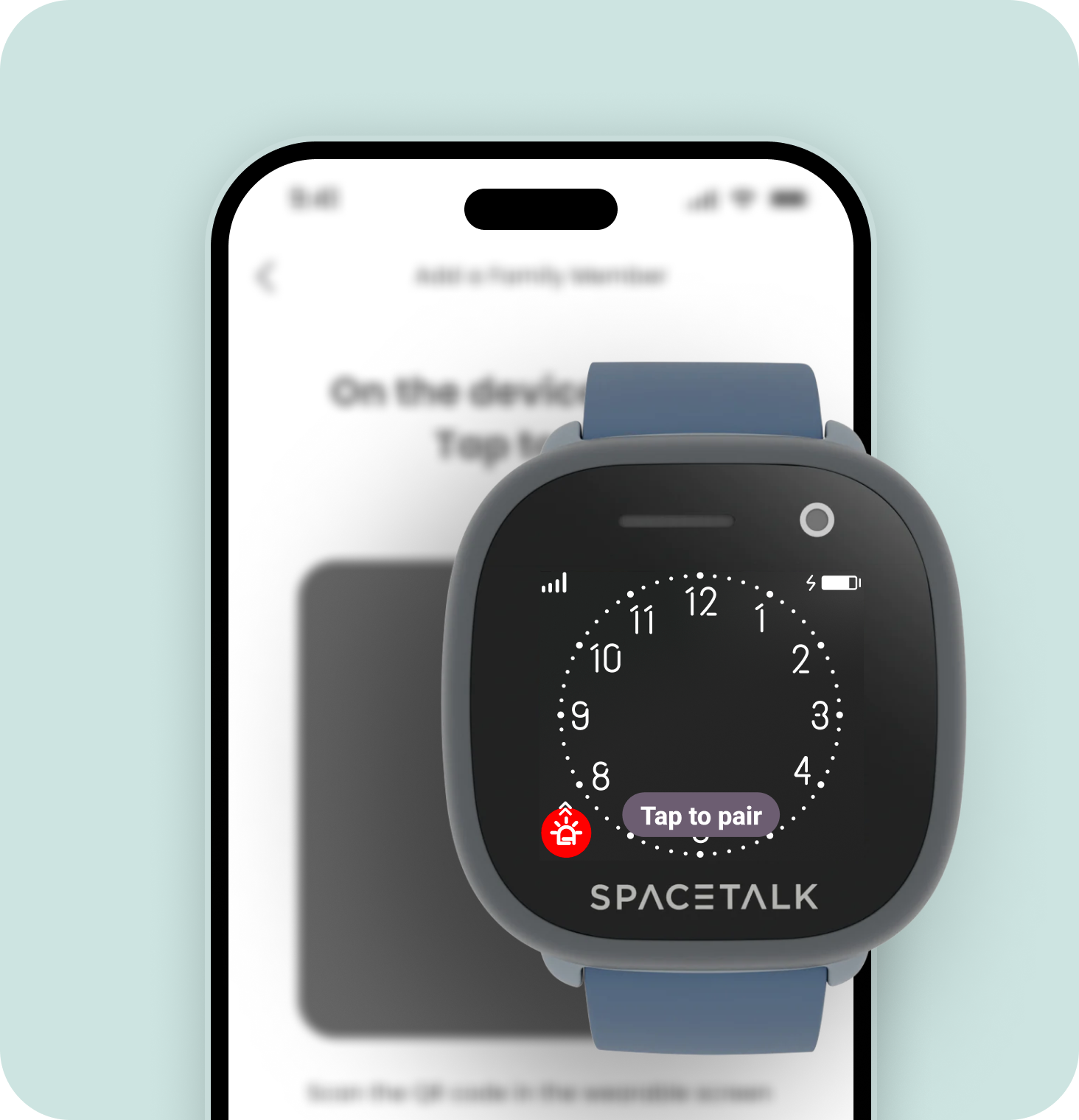
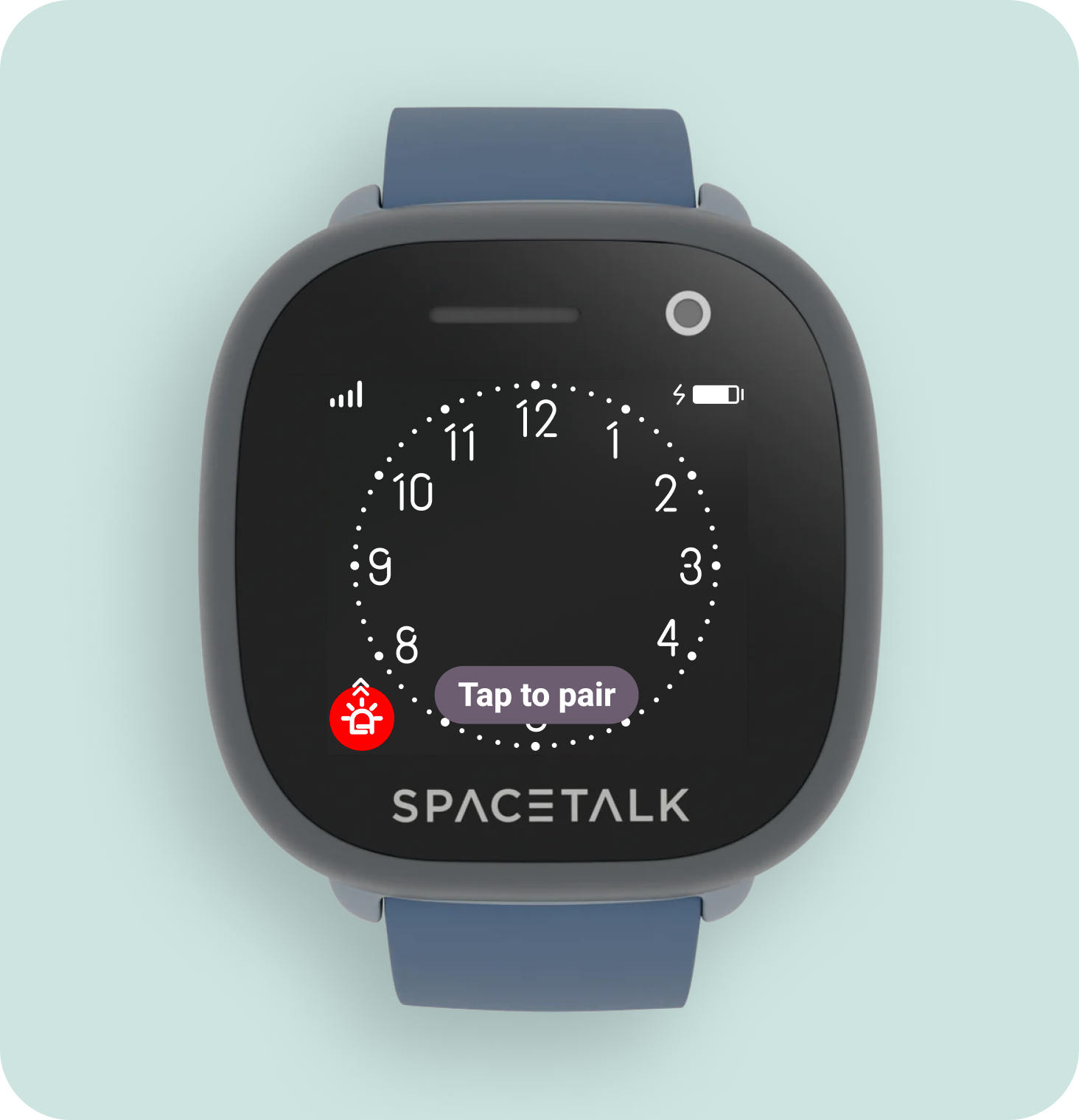
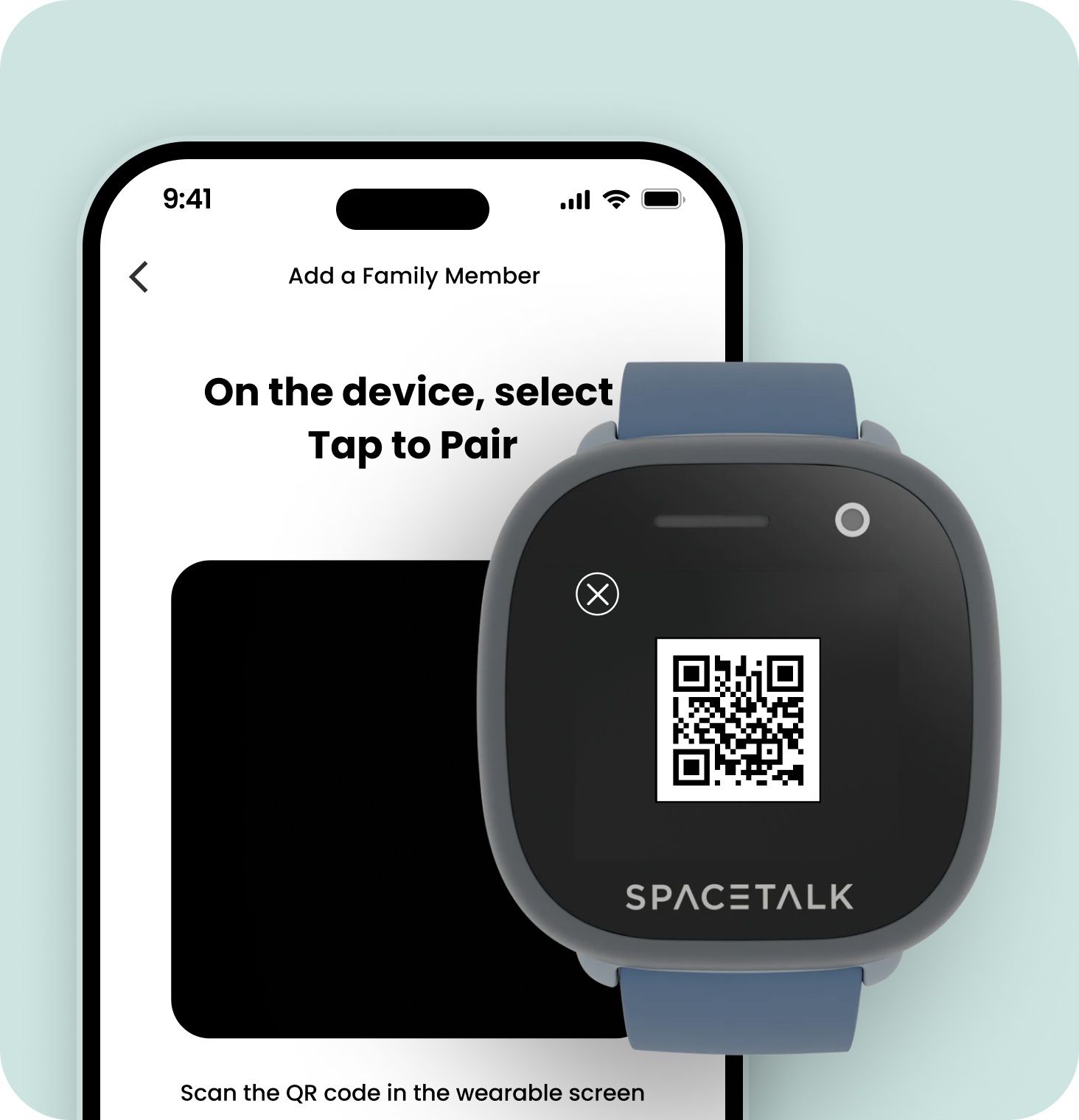
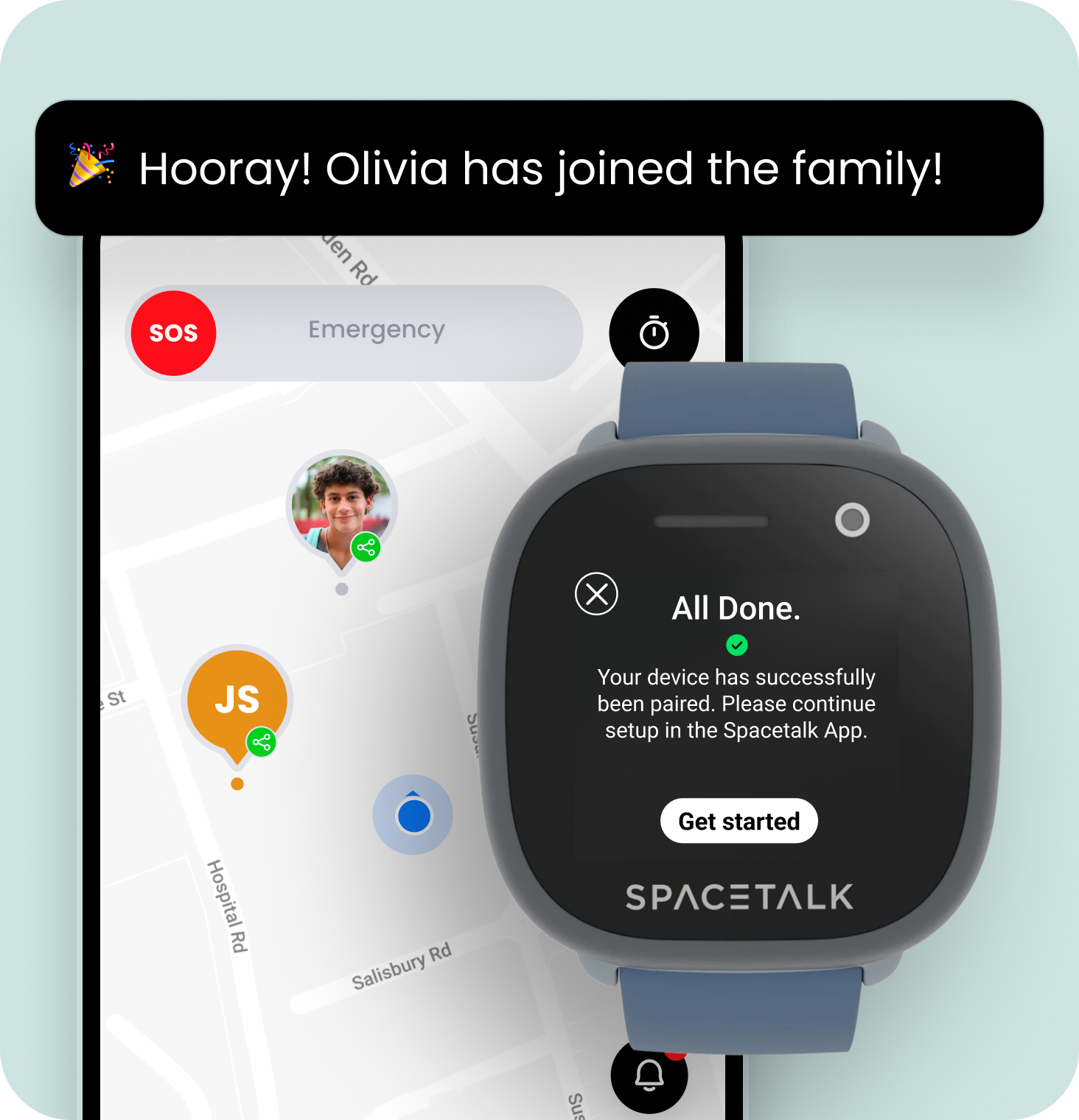
Explore our Spacetalk features and benefits
Once everything is connected, you'll be able to interact with the full range of benefits that come with being a Spacetalk user.
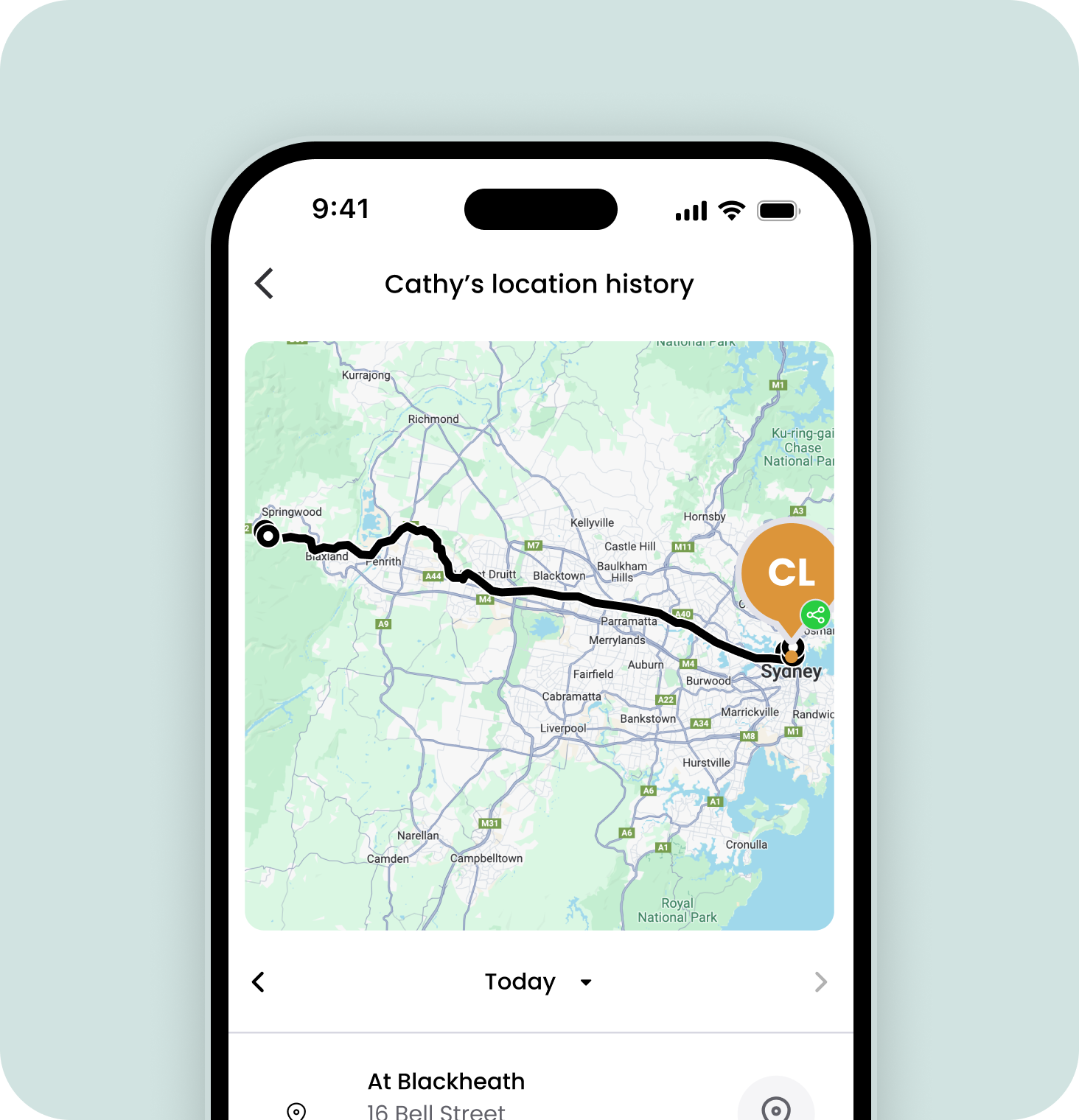
Location history
View the last 30 days of locations, including the day and time visited. You’ll also be able to see when selected contacts are travelling and Safe Zones they entered or left.
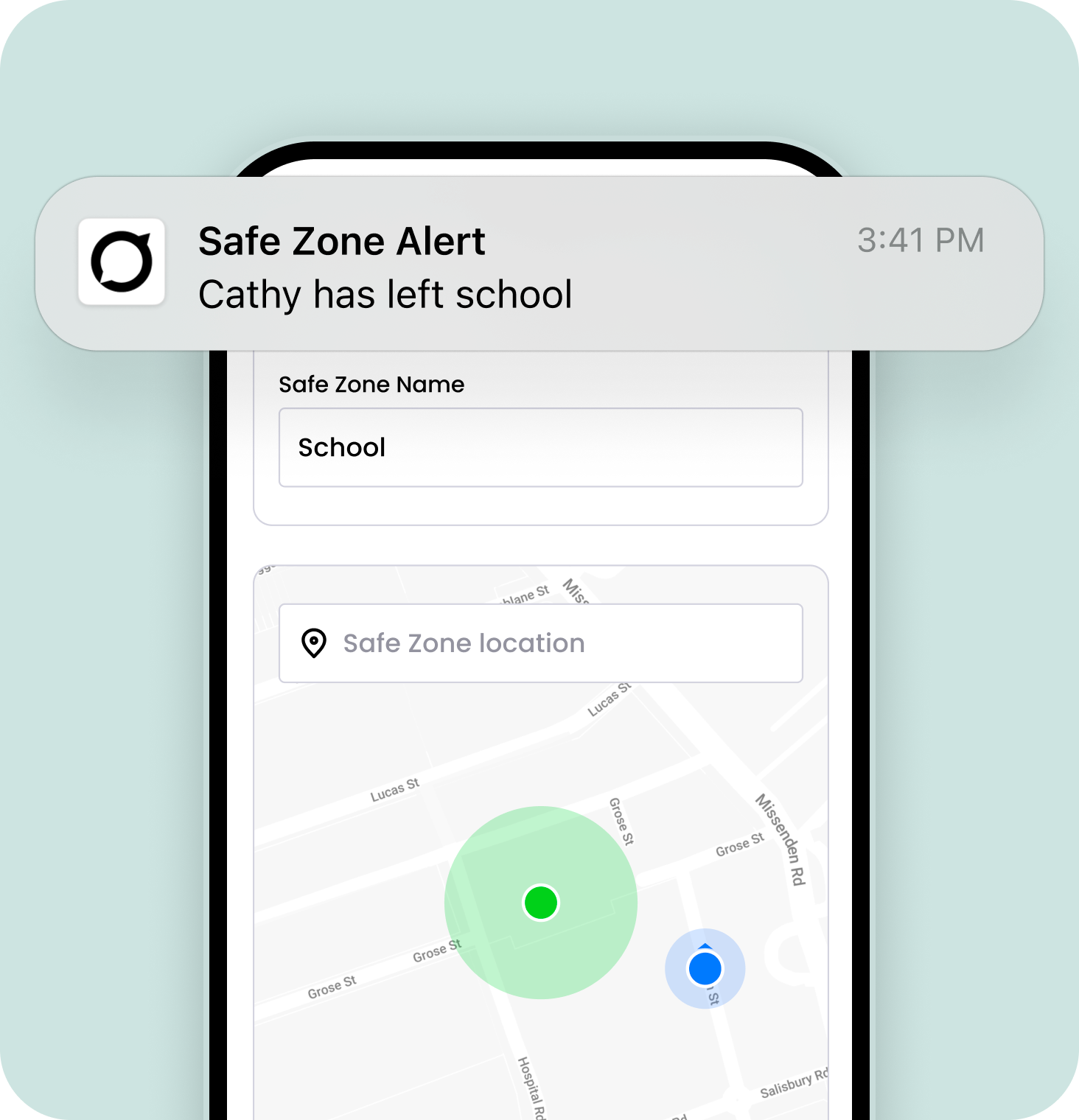
Safe Zones and Alerts
Set up virtual boundaries on a map around locations like home, school, or a friend's house.
Receive alerts when connections enter or leave designated areas. This way, you’ll have peace of mind knowing that your loved ones are safe.
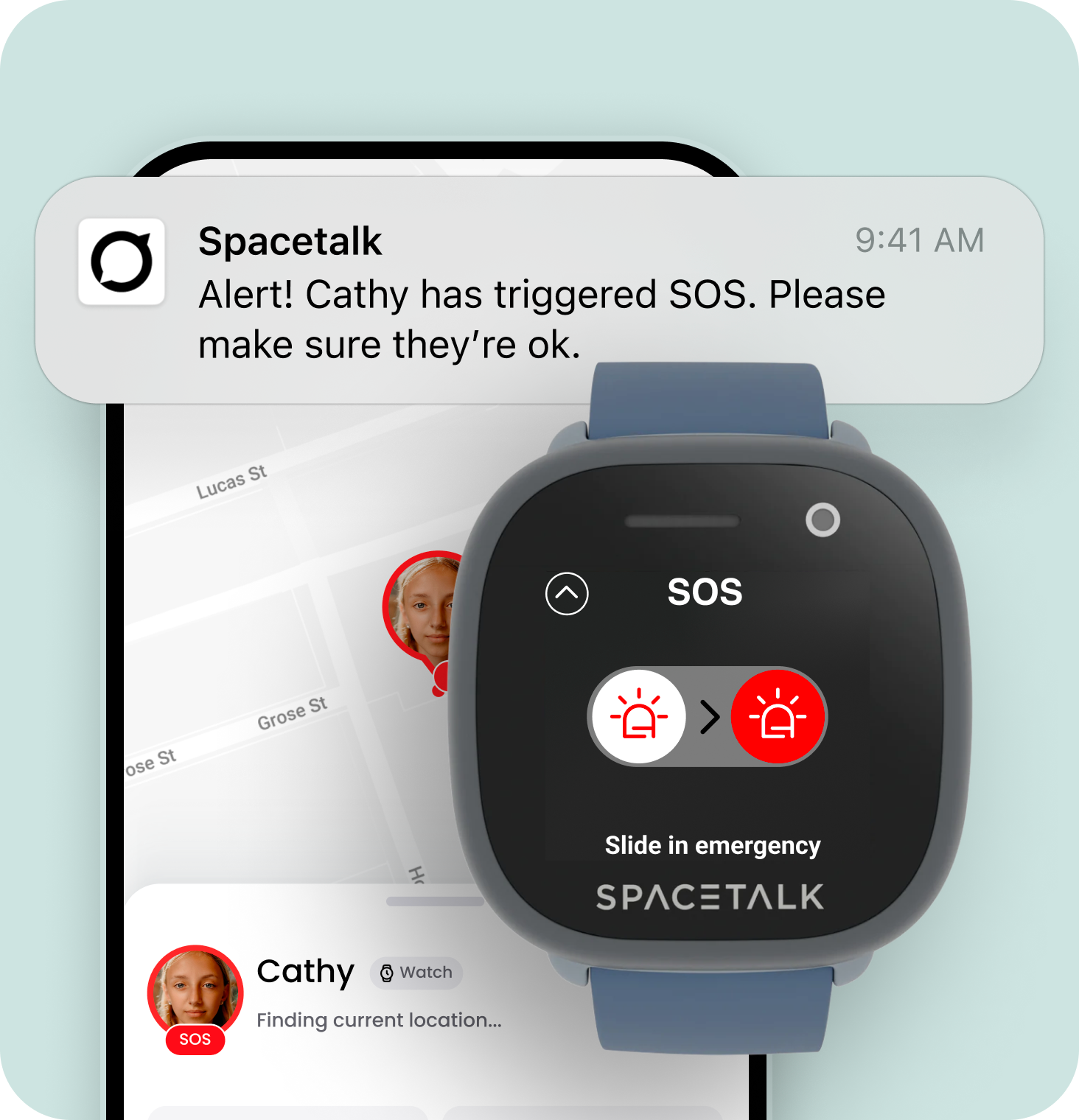
SOS Alarms
Always be there when kids need you most.
At the press of a button, be notified of their exact location. Respond quickly in case of an emergency.
Trusted contacts can be reached immediately when needed. Anyone you add to your Spacetalk family can also be set as a trusted contact.

School Mode
Automatically turn off non-essential features during school hours. Disable notifications to prevent distractions to ensure kids remain focused on their studies. In School Mode, parents have complete control and can choose to selectively enable or disable features.
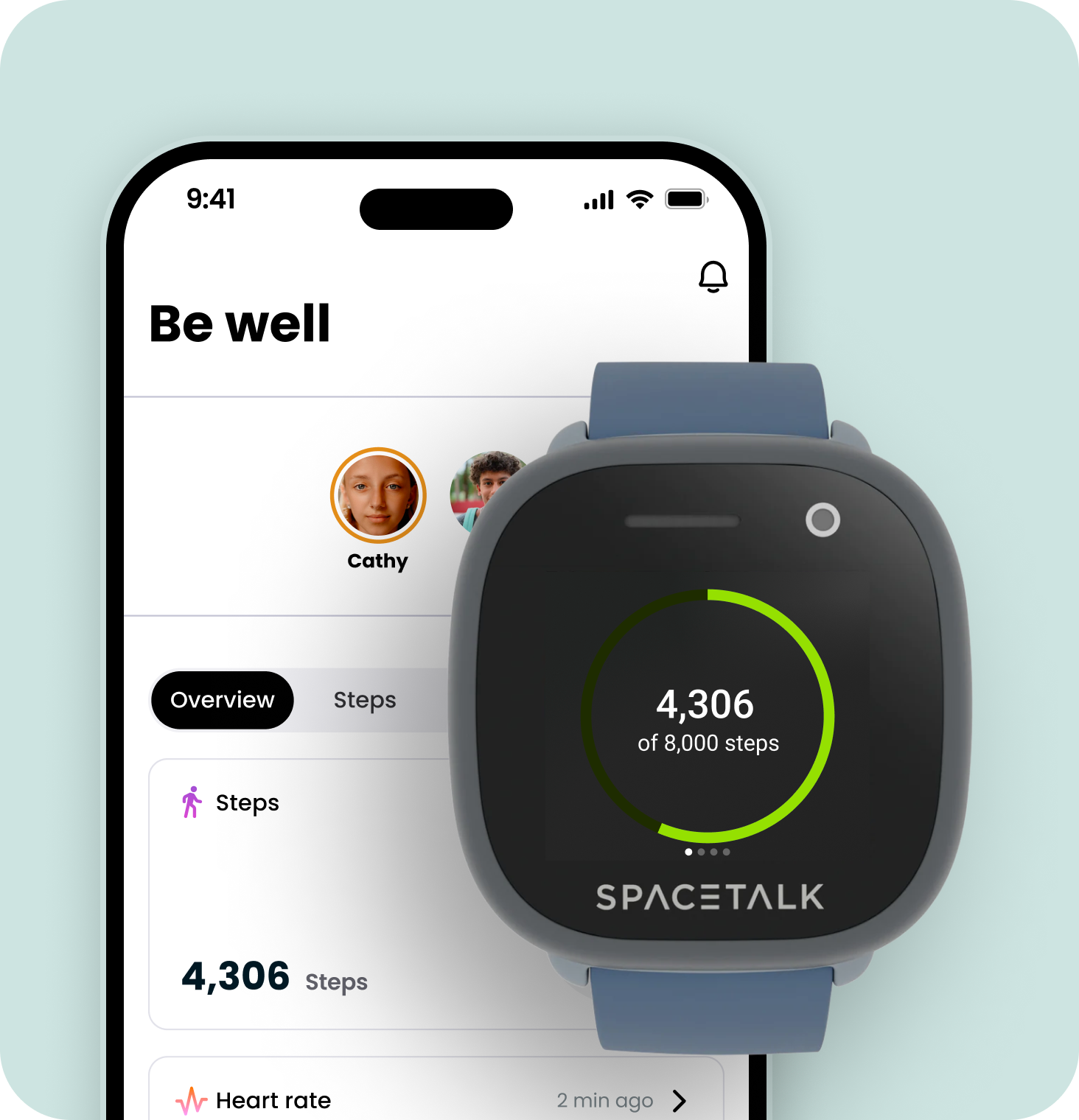
Monitor health and fitness
Engage in their well-being, supporting a fit, healthy, and happy family.
You can view;
Step Count: Monitor kids steps to support an active lifestyle.
Heart Rate Activity: Manage heart rate level during exercise or learn to regulate their heart rate over time, especially in high-stress or anxiety-inducing situations (Loop and Adventurer smartwatches only).
Feelings: Pair your Spacetalk App with the Adventurer 2 smartwatch to get updates on how your kids are feeling, offering reassurance when they need it most (Adventurer smartwatches only).

Phone and video calls
Your smartwatch is capable of making phone and video calls to anyone you add to the contact list. As the parent, you’ll always have full control over which numbers can call or be called.
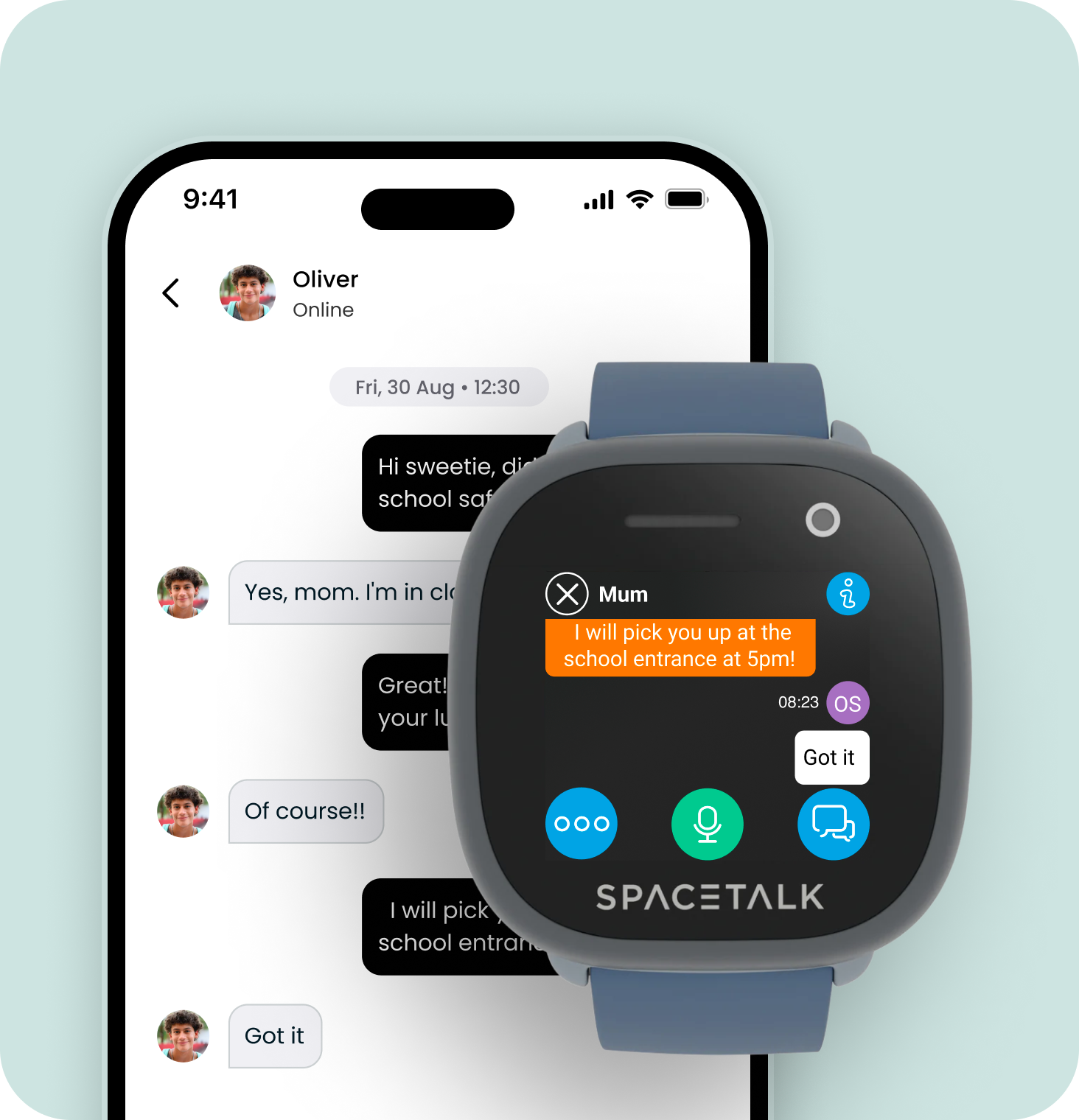
Secure encrypted chat
Send and receive encrypted messages between you and other trusted contacts in your family profile. Prevent unwanted messages from strangers, and scammers.
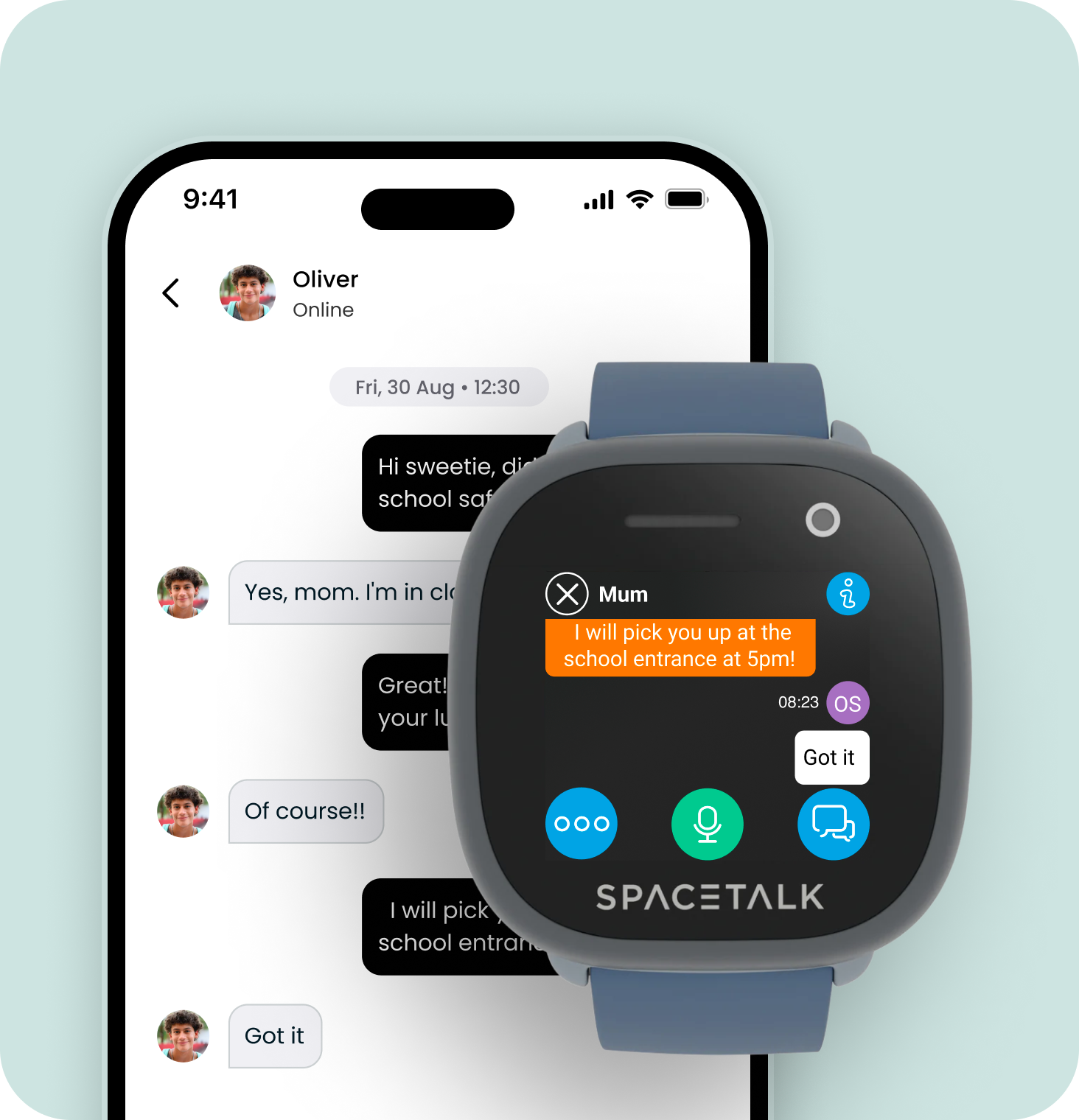
Preset messages
Your smartwatch can also send and receive messages with any contacts you add into your Spacetalk App. Just like with a phone, you can add or remove numbers at any time.
Location history
View the last 30 days of locations, including the day and time visited. You’ll also be able to see when selected contacts are travelling and Safe Zones they entered or left.
Safe Zones and Alerts
Set up virtual boundaries on a map around locations like home, school, or a friend's house.
Receive alerts when connections enter or leave designated areas. This way, you’ll have peace of mind knowing that your loved ones are safe.
SOS Alarms
Always be there when kids need you most.
At the press of a button, be notified of their exact location. Respond quickly in case of an emergency.
Trusted contacts can be reached immediately when needed. Anyone you add to your Spacetalk family can also be set as a trusted contact.
School Mode
Automatically turn off non-essential features during school hours. Disable notifications to prevent distractions to ensure kids remain focused on their studies. In School Mode, parents have complete control and can choose to selectively enable or disable features.
Monitor health and fitness
Engage in their well-being, supporting a fit, healthy, and happy family.
You can view;
Step Count: Monitor kids steps to support an active lifestyle.
Heart Rate Activity: Manage heart rate level during exercise or learn to regulate their heart rate over time, especially in high-stress or anxiety-inducing situations (Loop and Adventurer smartwatches only).
Feelings: Pair your Spacetalk App with the Adventurer 2 smartwatch to get updates on how your kids are feeling, offering reassurance when they need it most (Adventurer smartwatches only).
Phone and video calls
Your smartwatch is capable of making phone and video calls to anyone you add to the contact list. As the parent, you’ll always have full control over which numbers can call or be called.
Secure encrypted chat
Send and receive encrypted messages between you and other trusted contacts in your family profile. Prevent unwanted messages from strangers, and scammers.
Preset messages
Your smartwatch can also send and receive messages with any contacts you add into your Spacetalk App. Just like with a phone, you can add or remove numbers at any time.
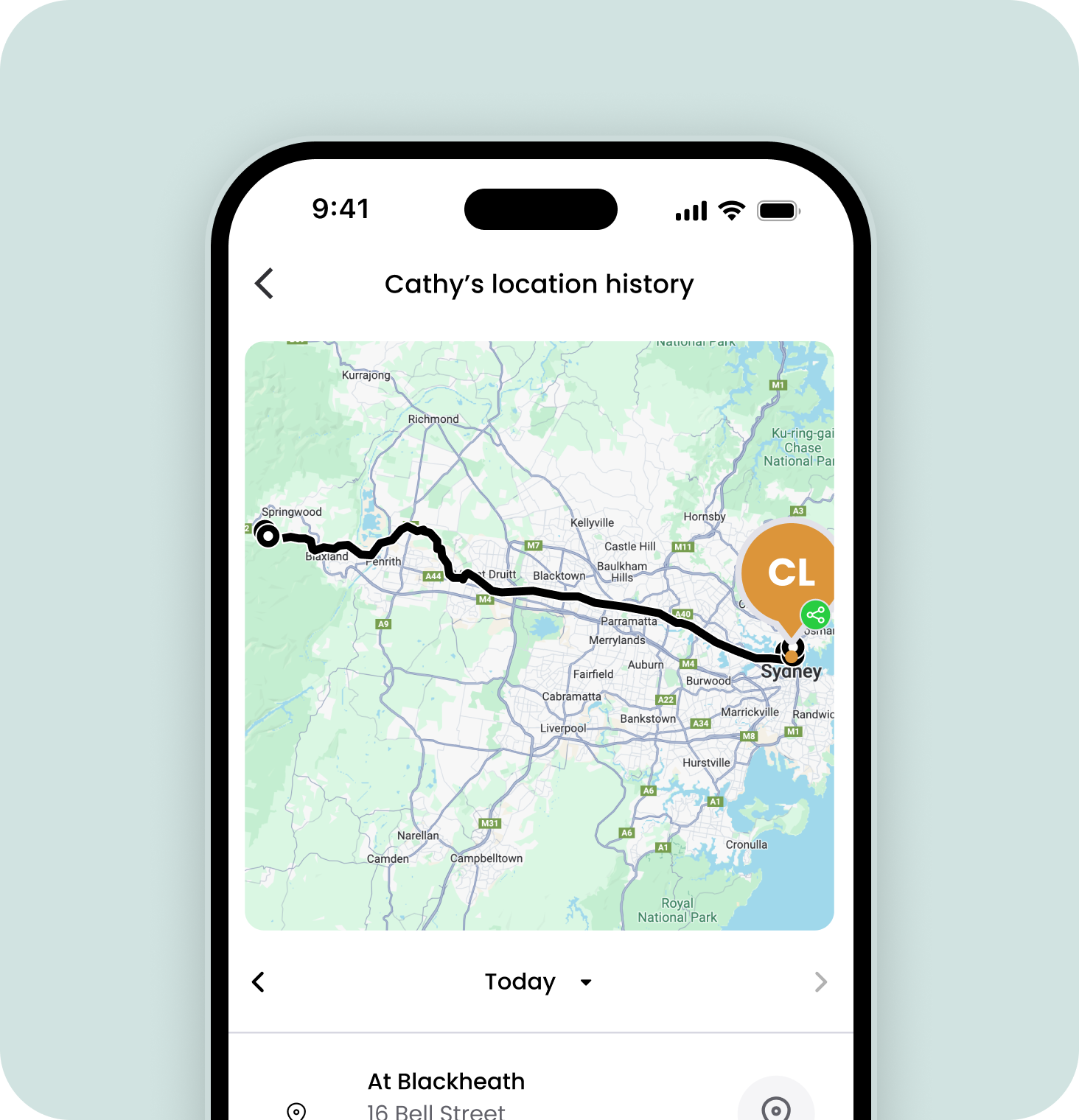
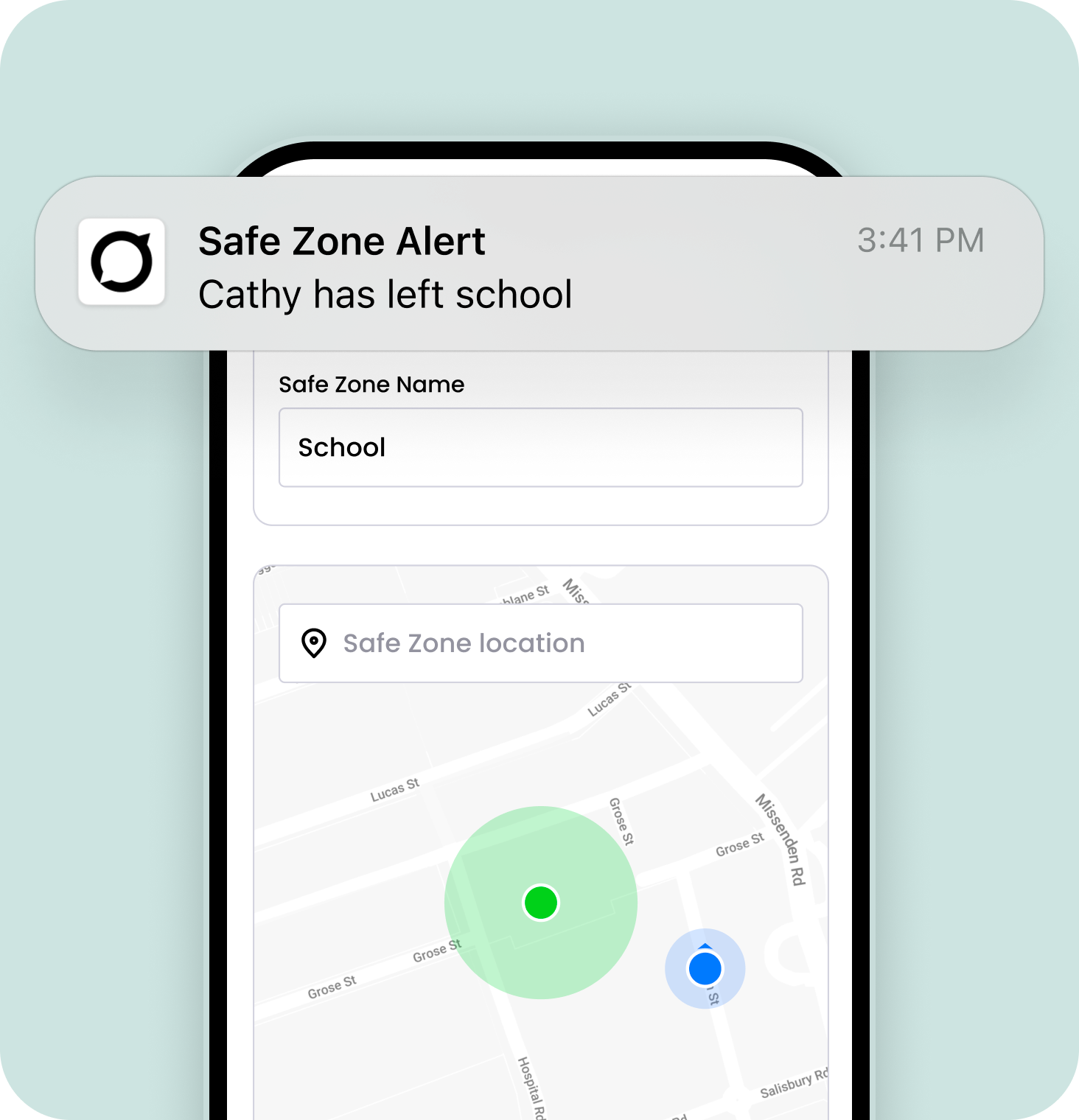
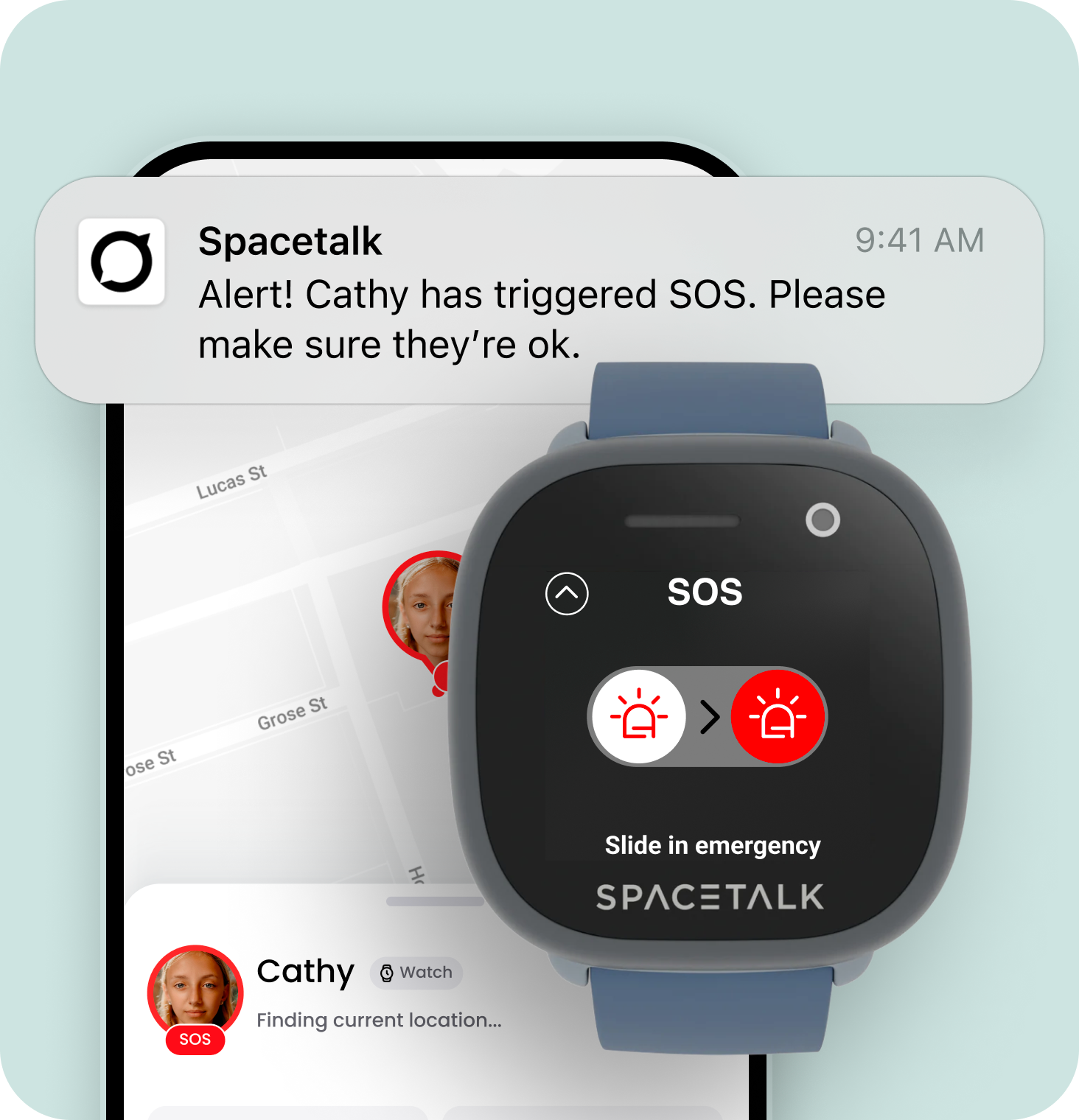

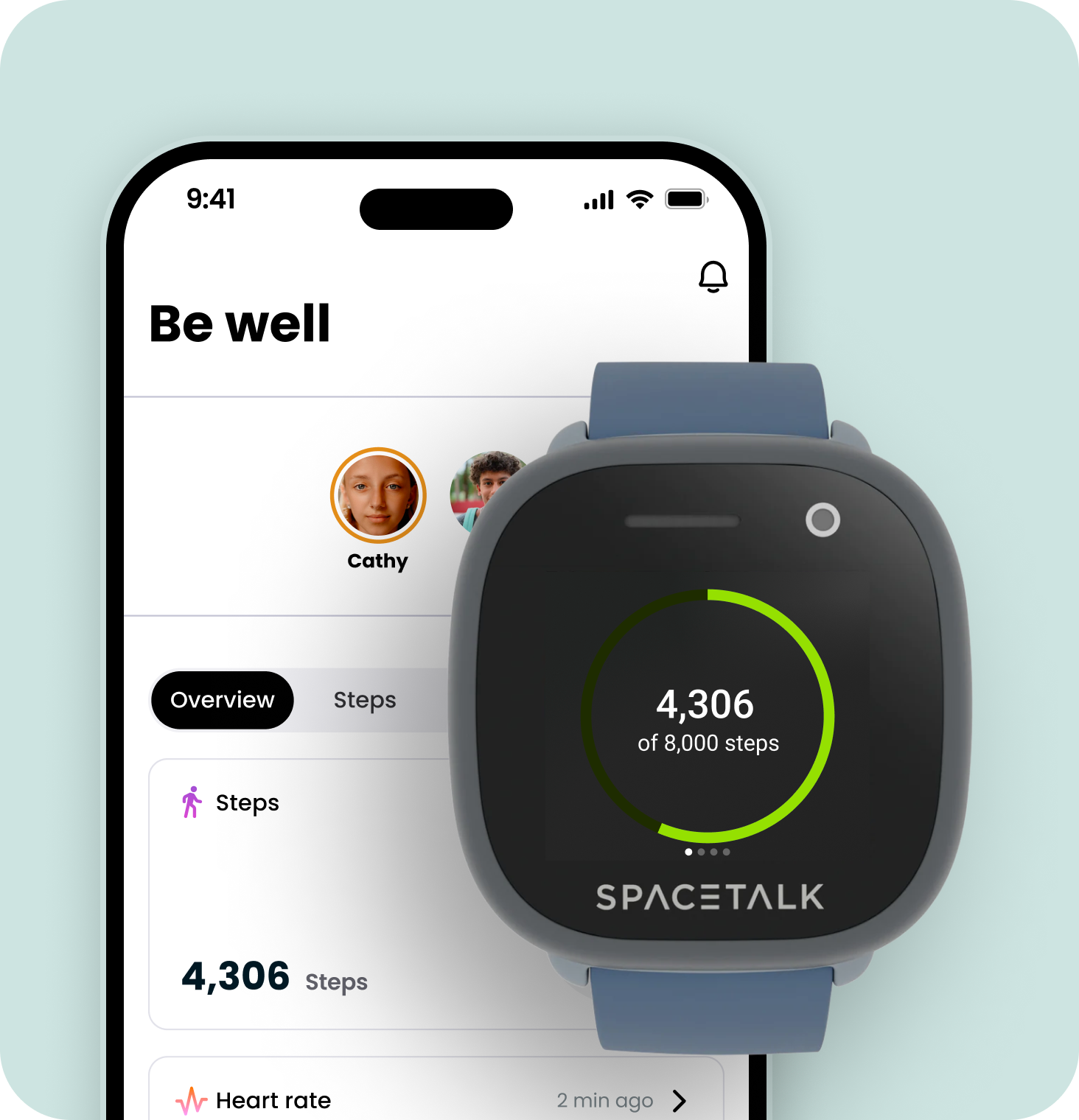

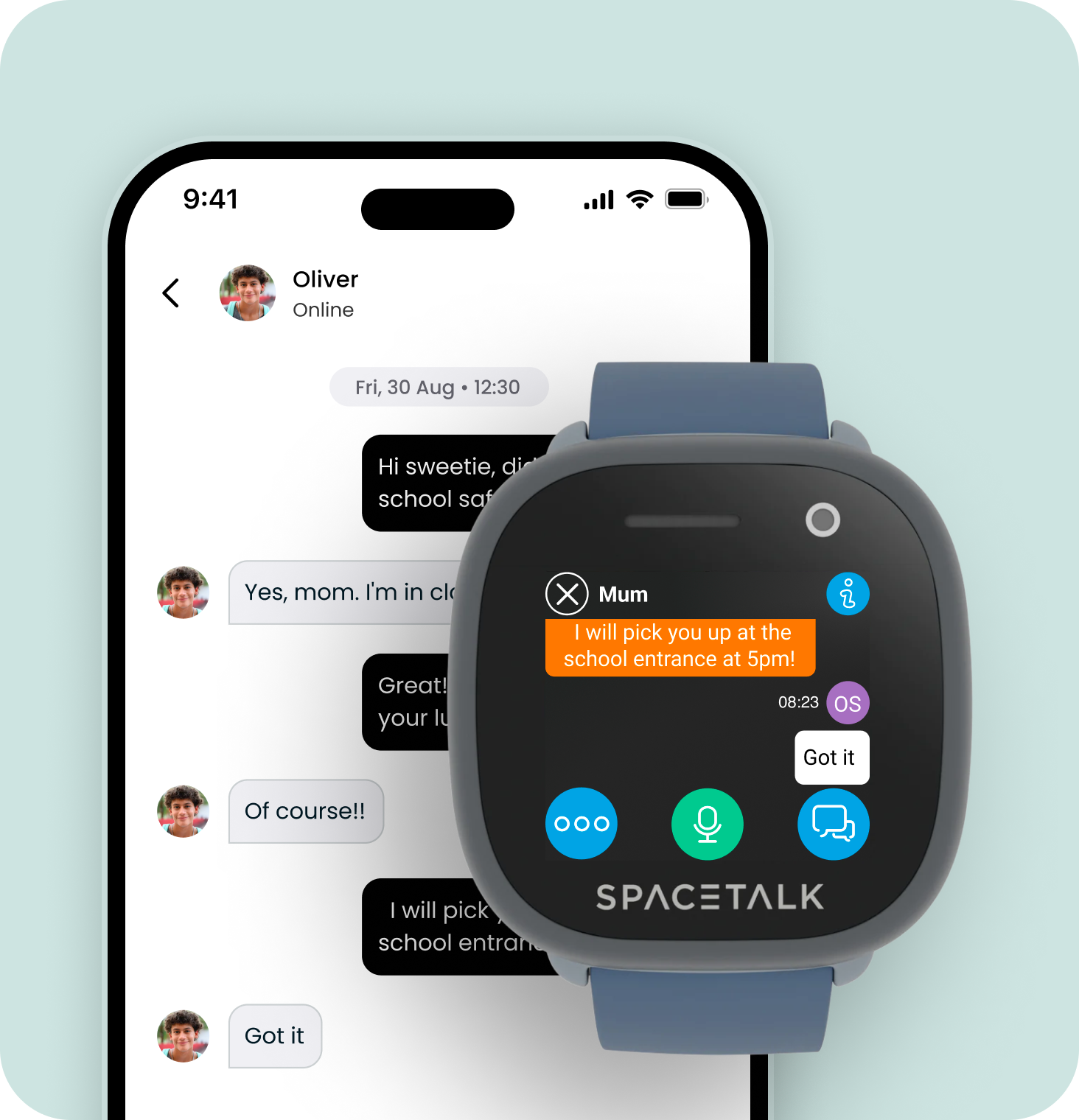
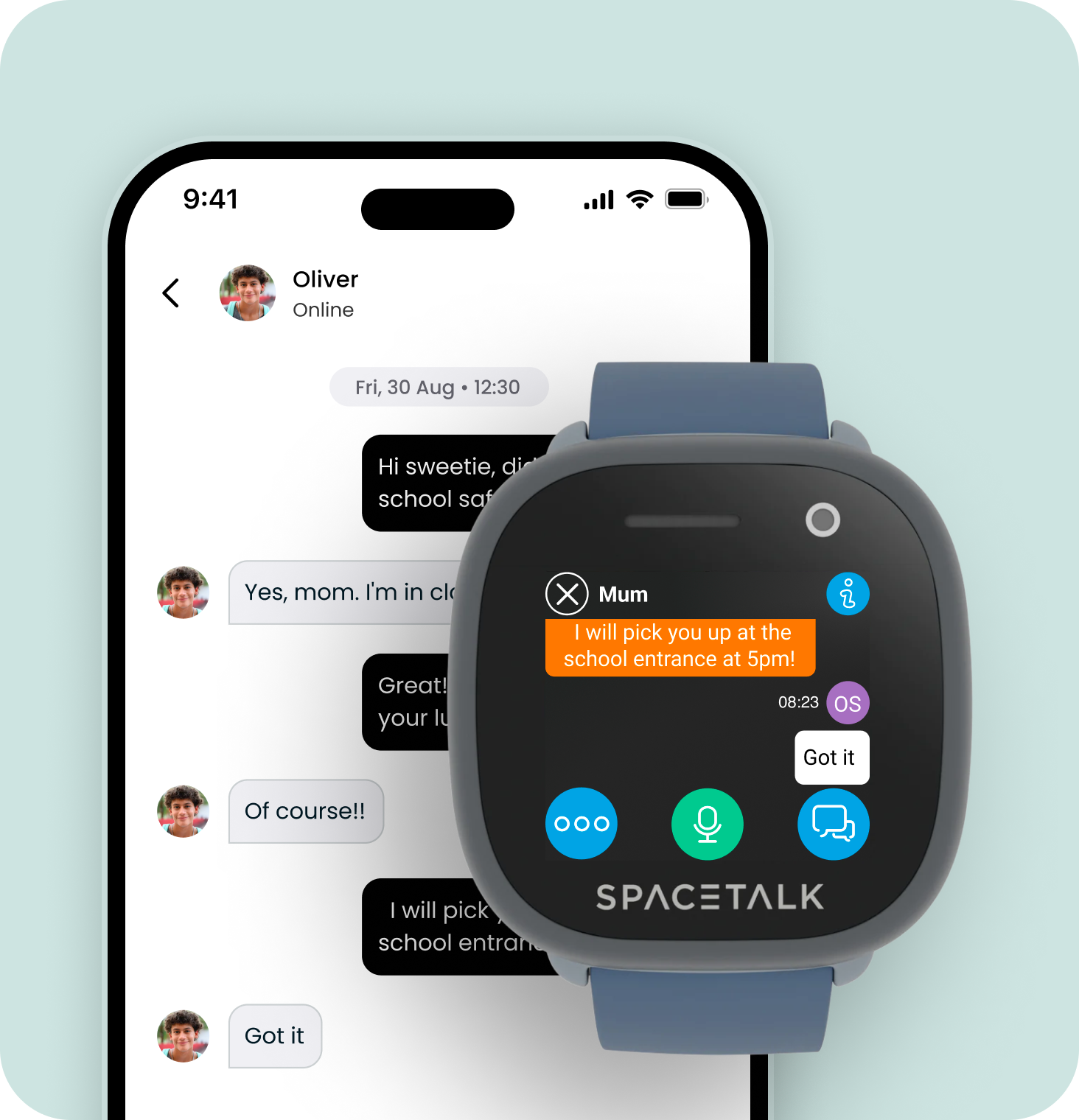
Need help?
If you need further assistance, our customer support team is happy to help.