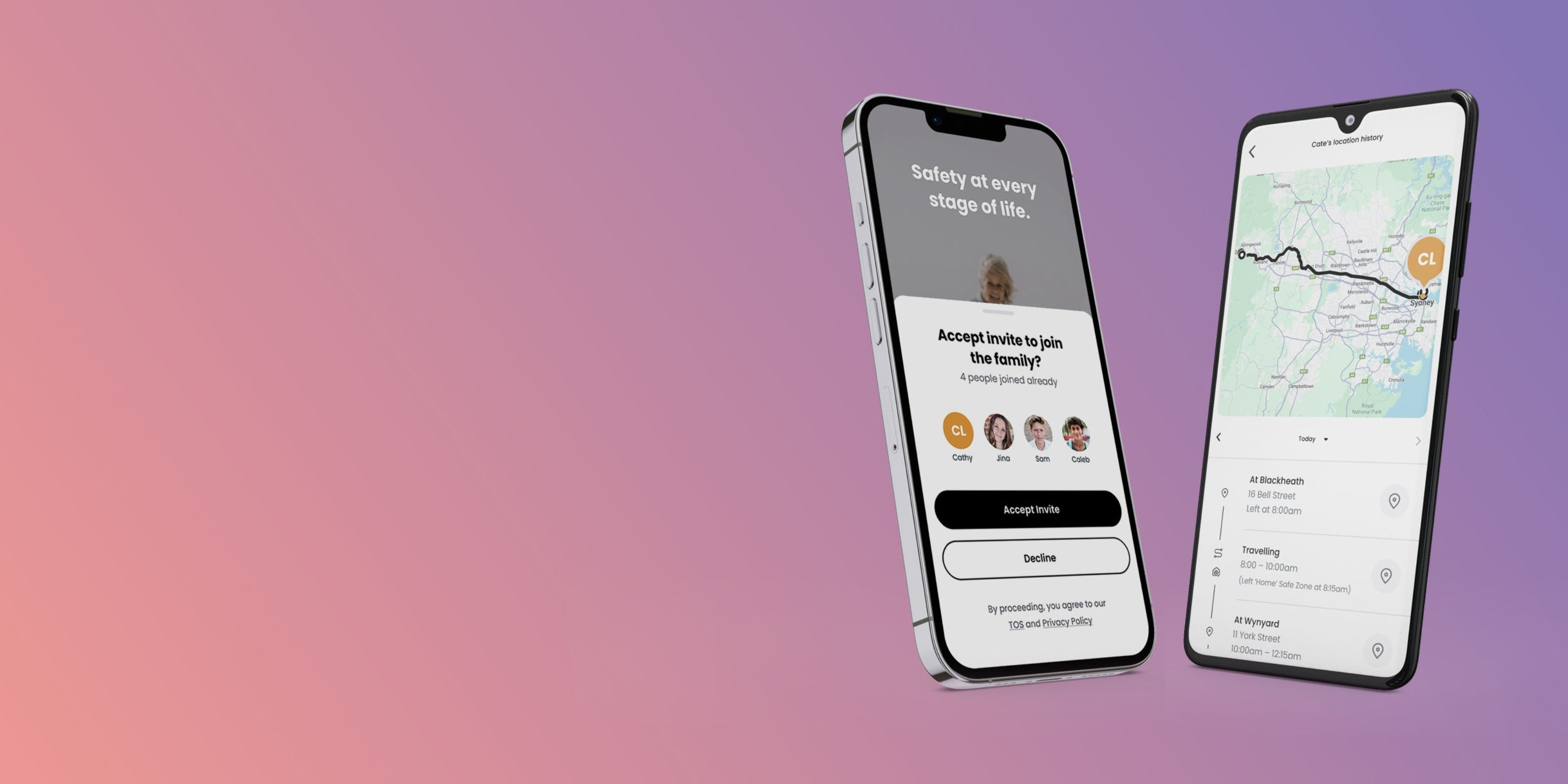Did you purchase a Spacetalk Mobile plan online?
If so, then we will have sent you an email containing a voucher code. You’ll need this later to activate the plan that you purchased. Check your spam folder if you're having trouble finding the email. The email has been sent from: mobilesupport@spacetalk.co
Ready? Let's get started
Get connected in three easy steps.

Activate your mobile plan
We'll help you activate your SIM card and choose a mobile plan for your mobile phone.

Install the Spacetalk App
We'll guide you through installing the Spacetalk App and setting up your family.

Explore the benefits
We'll show you how to get the most out of your Spacetalk App.

Activate your mobile plan
The first step is to get your new mobile plan set up. You'll use this to ensure that your phone is always connected. Watch video here
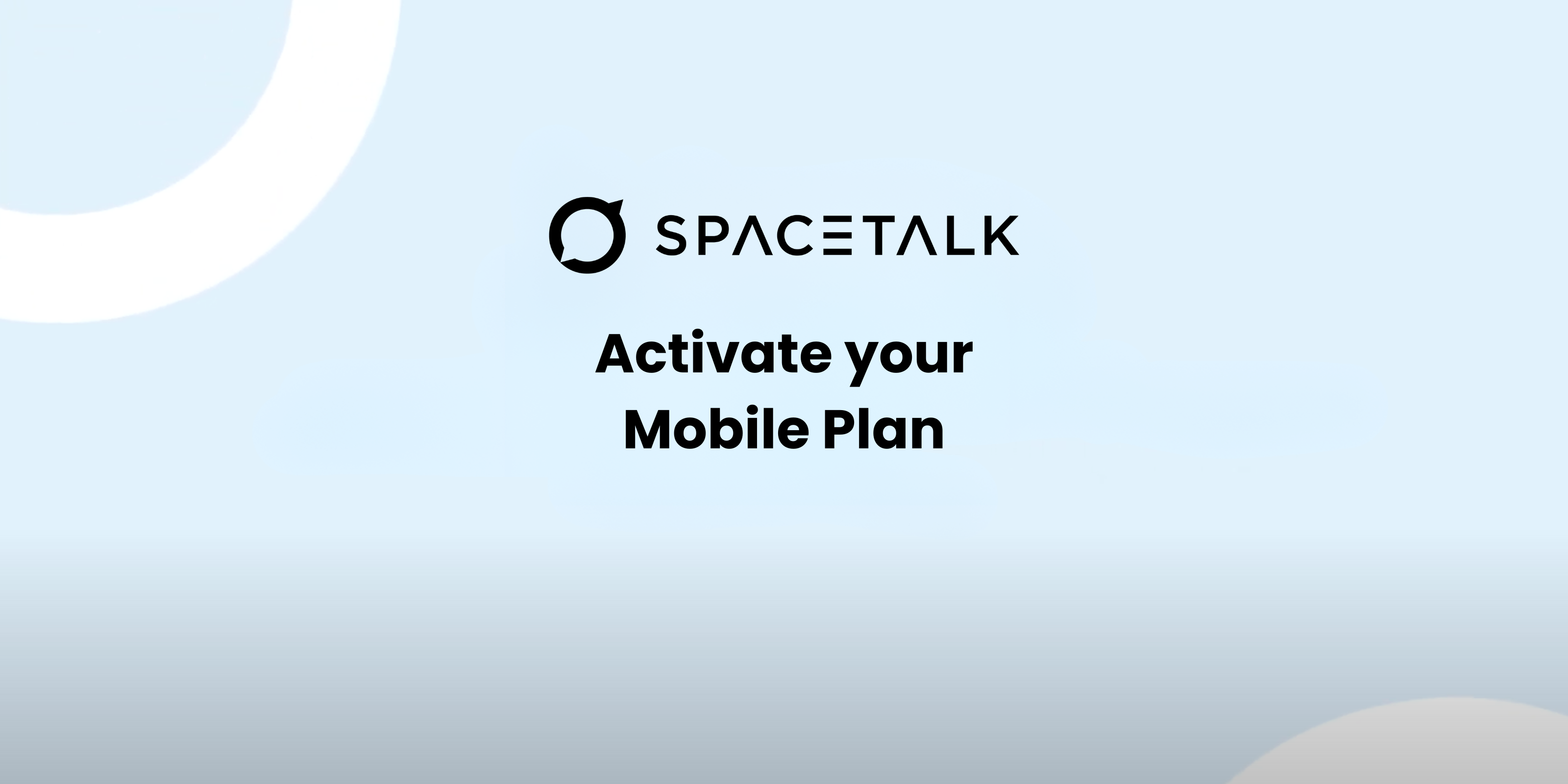
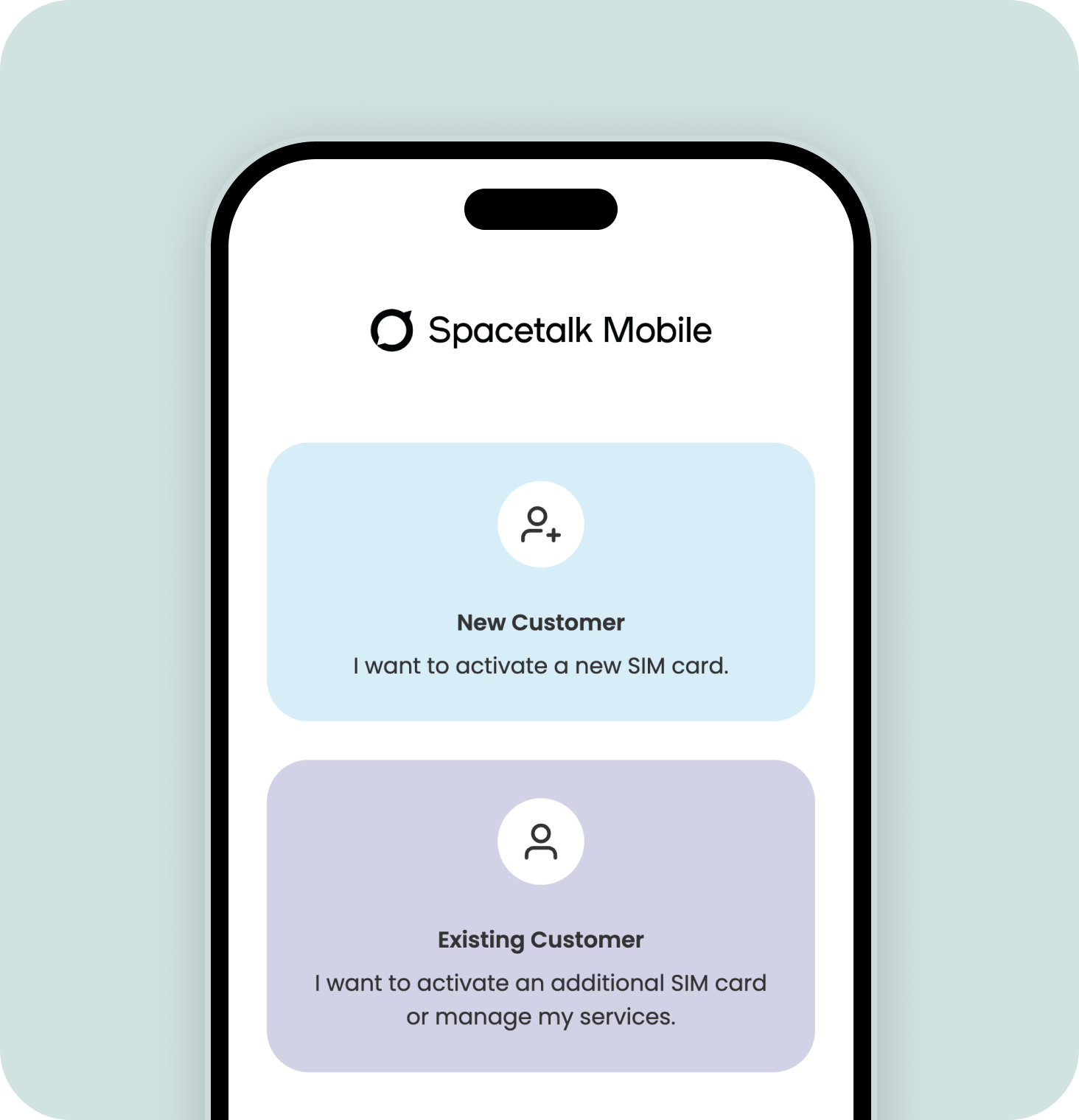
Head to Spacetalk Mobile to get started
You’ll be able to create a new account from here, or log in to your existing account to add your new service.
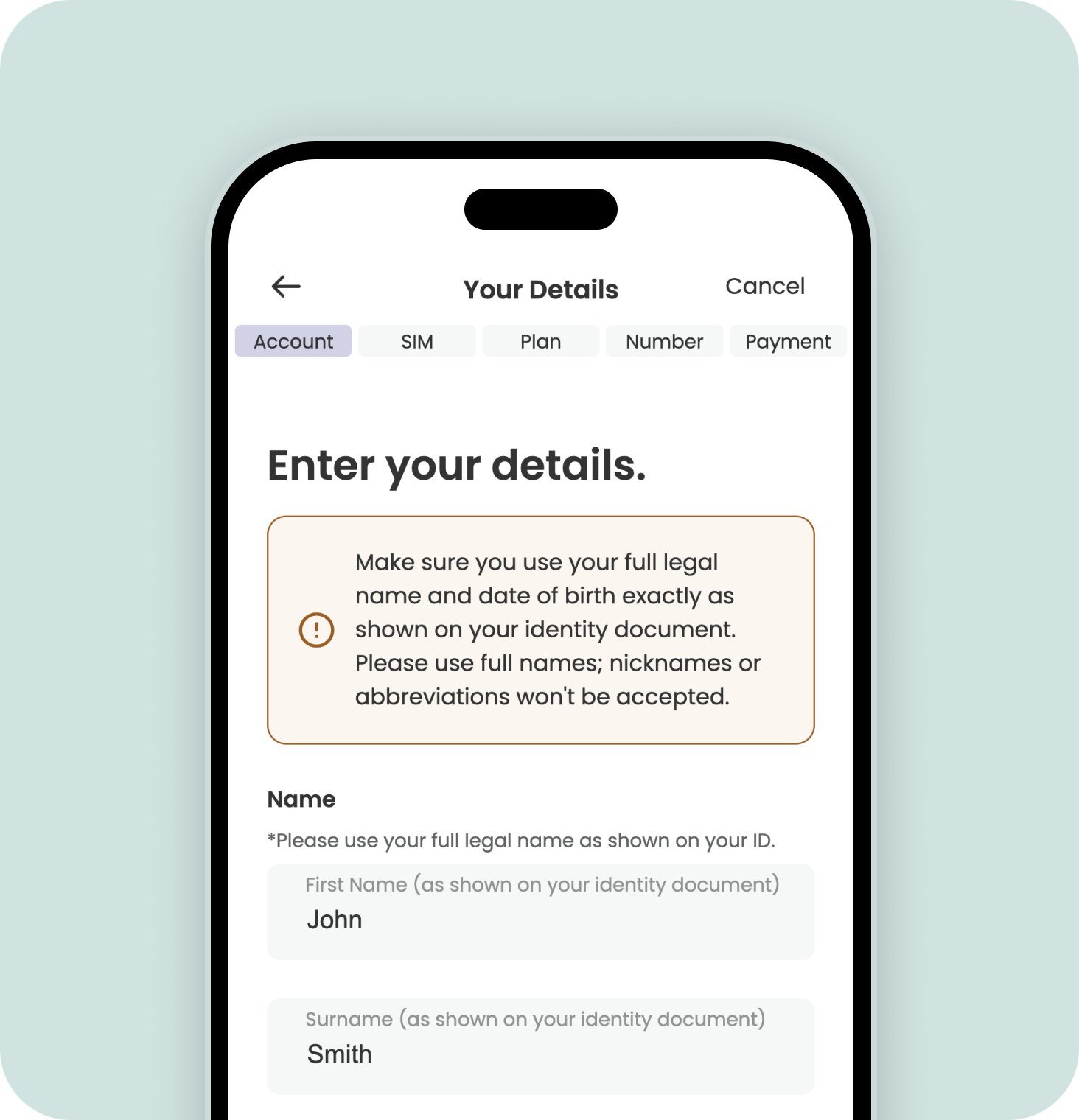
Create your account, and verify your ID
Verifying your identity is a quick and easy step to help keep your account secure.
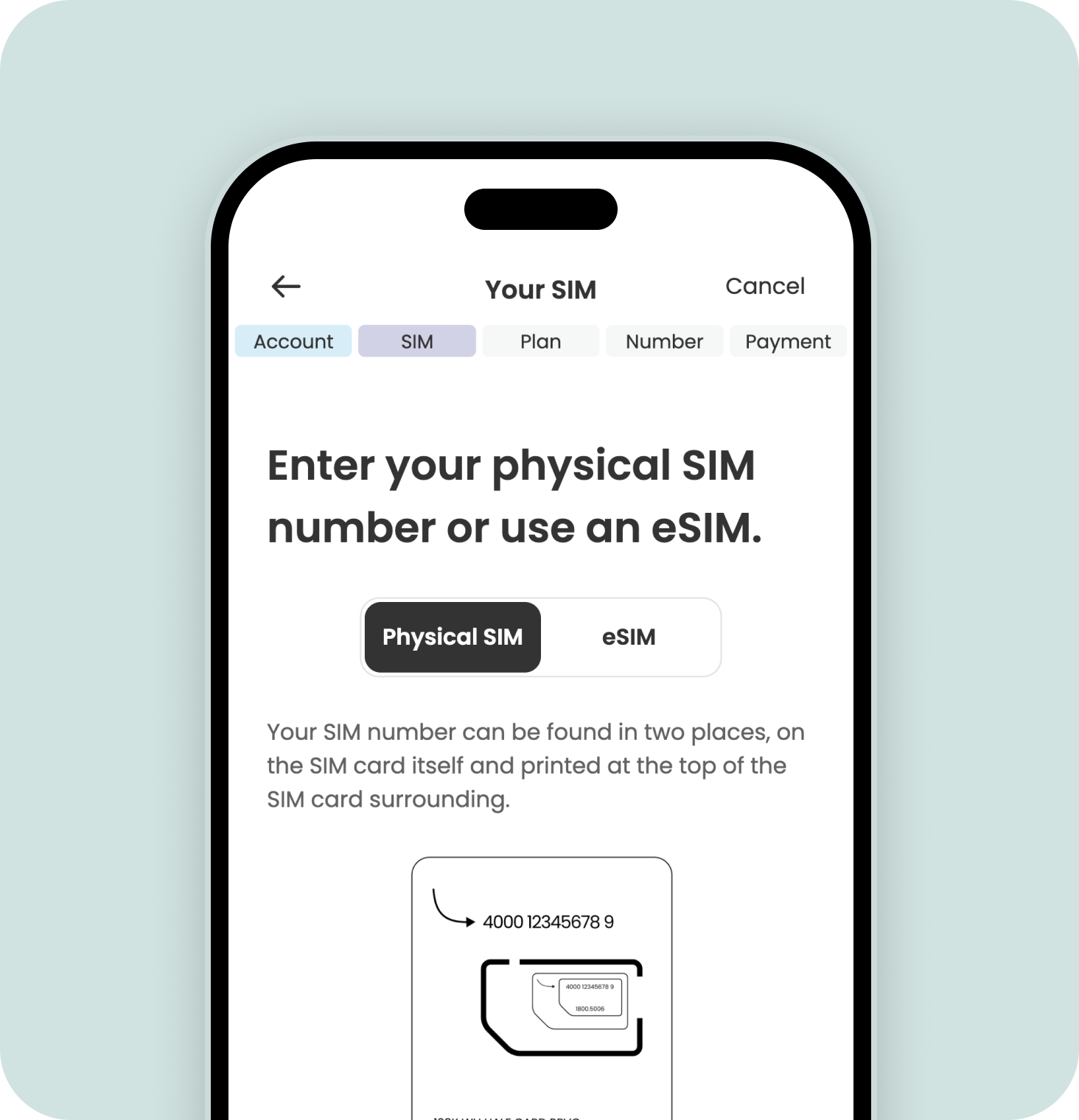
Enter the number of your new SIM card
Your SIM serial number is the 13-digit number located on the SIM card, and on the SIM card surrounding.
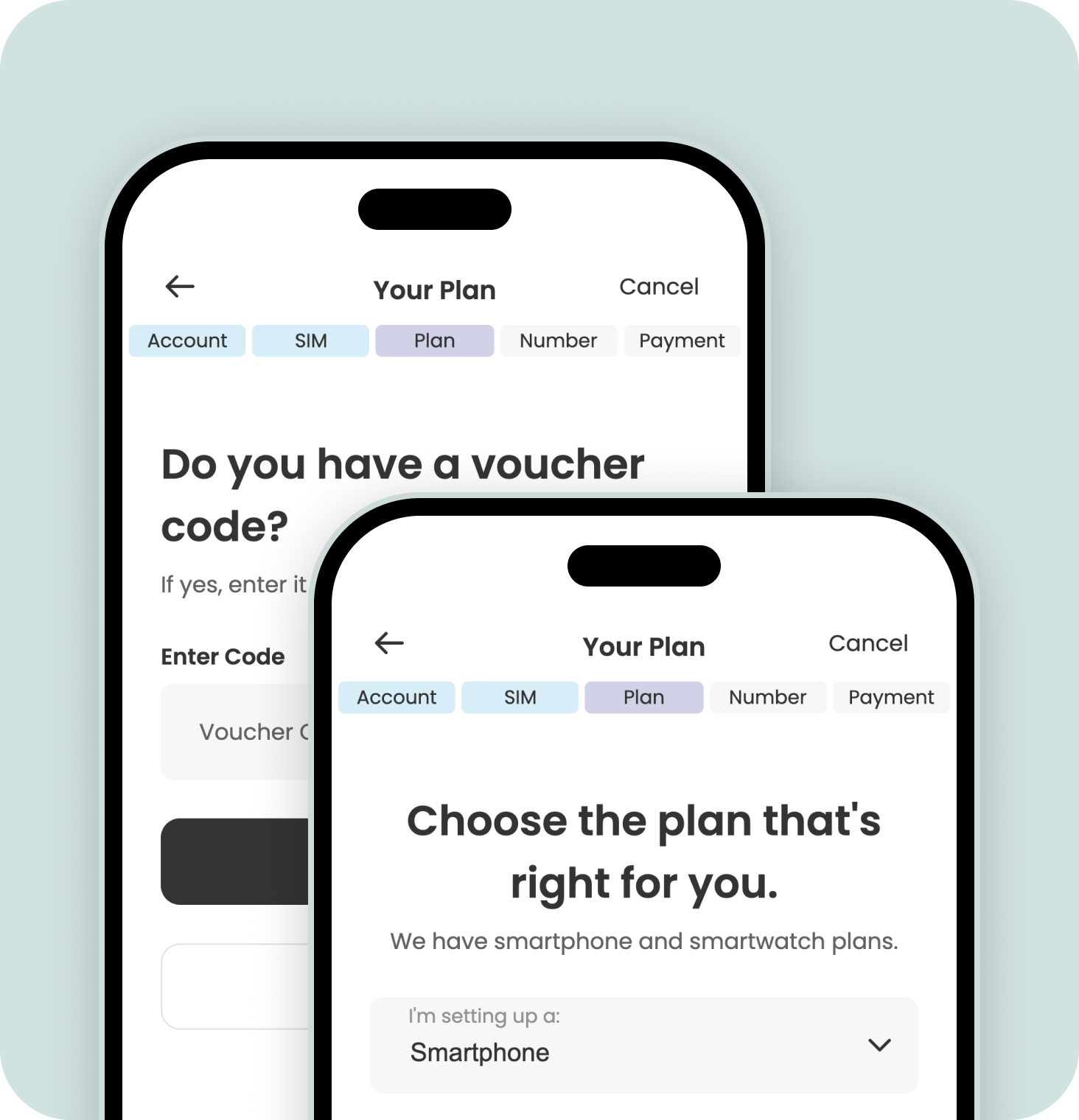
Enter your voucher code OR select a plan
If you have a voucher code, you can enter this now to preload your account with the plan that was purchased.
Otherwise you can select a plan from the list of available phone plans.
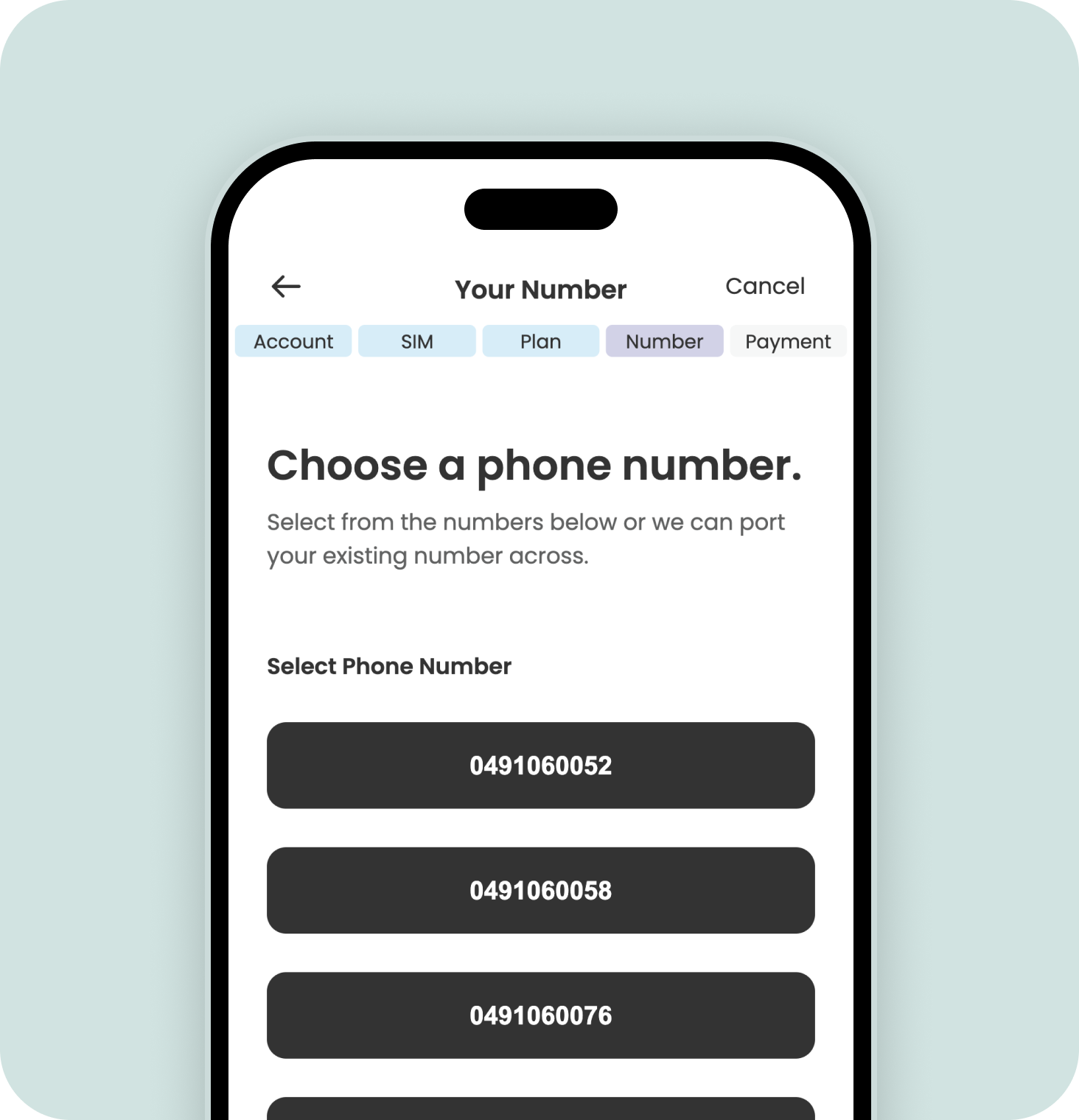
Choose a phone number
Or port your existing phone number in from another carrier.
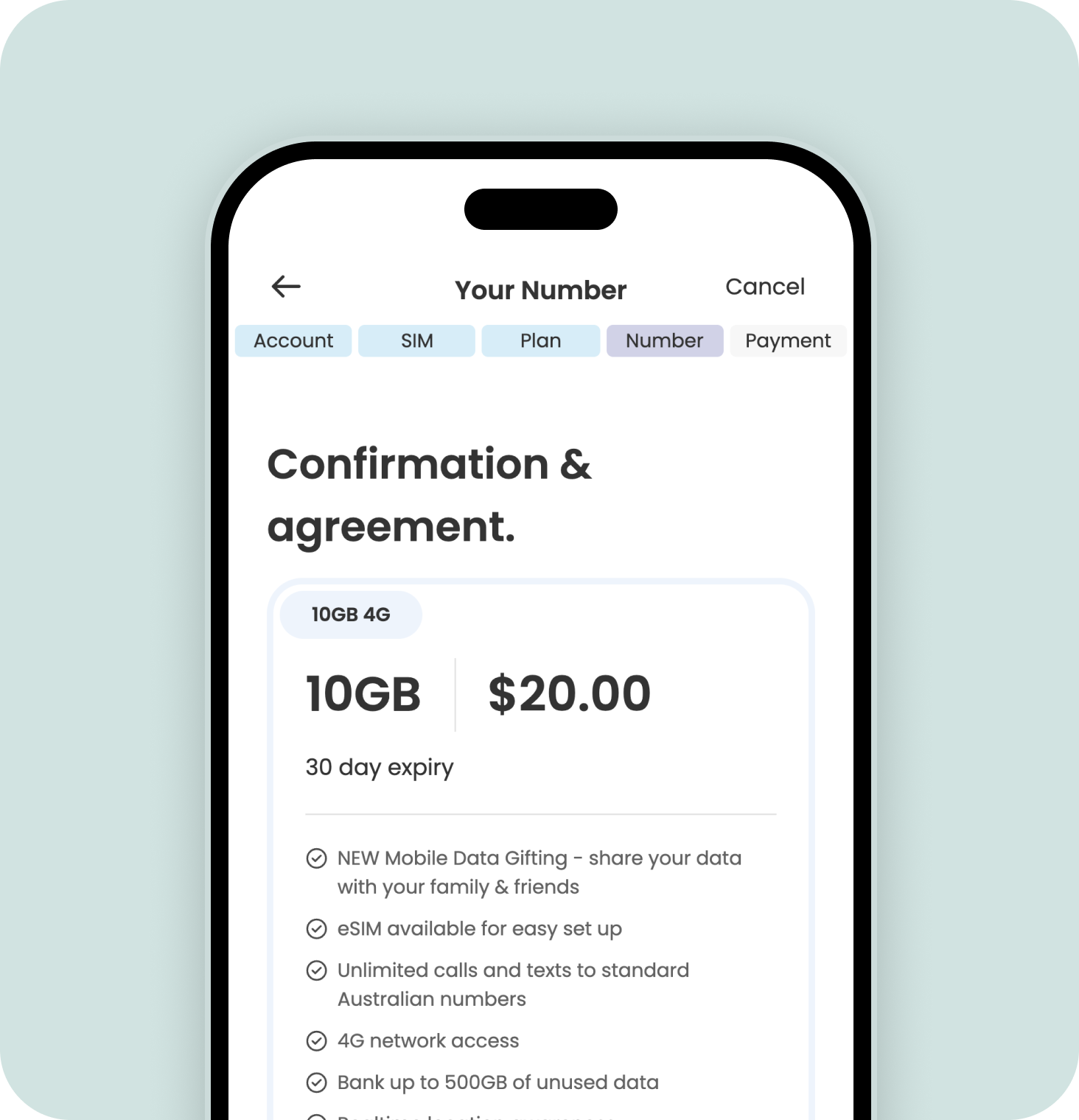
Finally, add your payment method
You'll need to do this even if you entered a voucher code earlier to enable Auto Recharge. This ensures an uninterrupted connection and helps keep your family safe. We accept Visa and Mastercard.
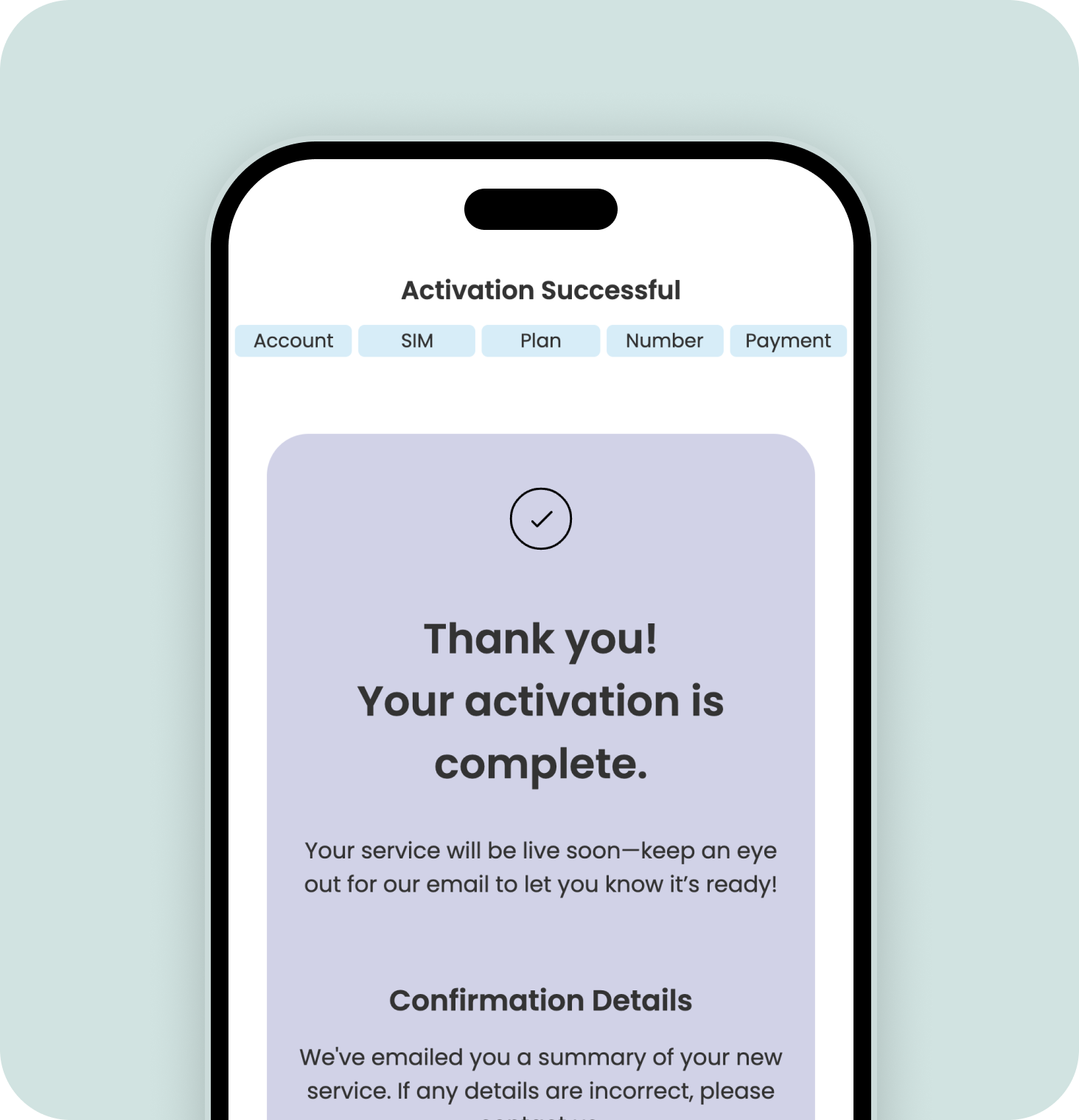
Congratulations. Your new mobile plan should activate shortly
This usually happens within 5 minutes, but can sometimes take up to 4 hours - particularly during busy periods like Christmas. We will keep you updated of the progress of your activation via email and SMS.
Head to Spacetalk Mobile to get started
You’ll be able to create a new account from here, or log in to your existing account to add your new service.
Create your account, and verify your ID
Verifying your identity is a quick and easy step to help keep your account secure.
Enter the number of your new SIM card
Your SIM serial number is the 13-digit number located on the SIM card, and on the SIM card surrounding.
Enter your voucher code OR select a plan
If you have a voucher code, you can enter this now to preload your account with the plan that was purchased.
Otherwise you can select a plan from the list of available phone plans.
Choose a phone number
Or port your existing phone number in from another carrier.
Finally, add your payment method
You'll need to do this even if you entered a voucher code earlier to enable Auto Recharge. This ensures an uninterrupted connection and helps keep your family safe. We accept Visa and Mastercard.
Congratulations. Your new mobile plan should activate shortly
This usually happens within 5 minutes, but can sometimes take up to 4 hours - particularly during busy periods like Christmas. We will keep you updated of the progress of your activation via email and SMS.
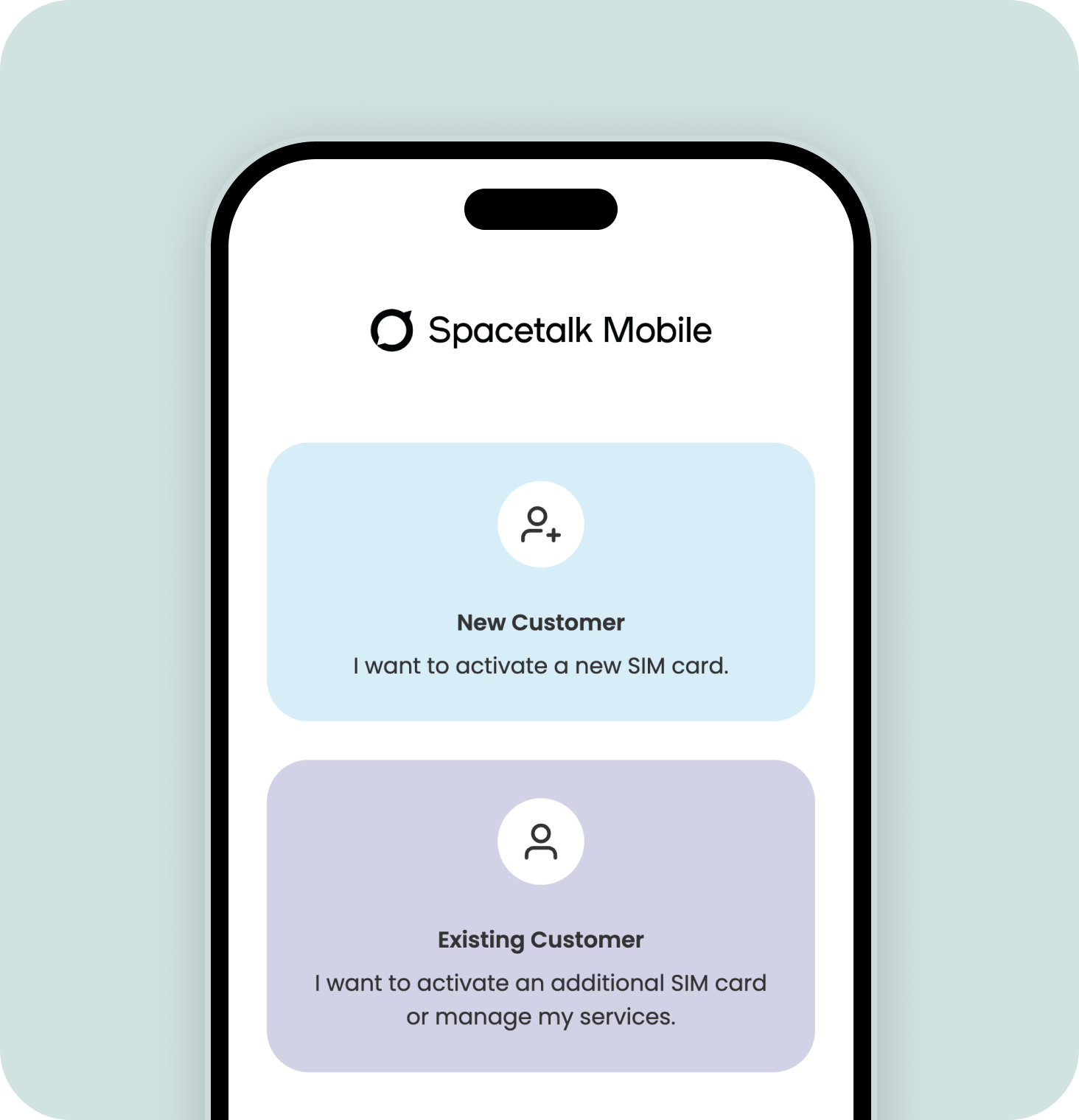
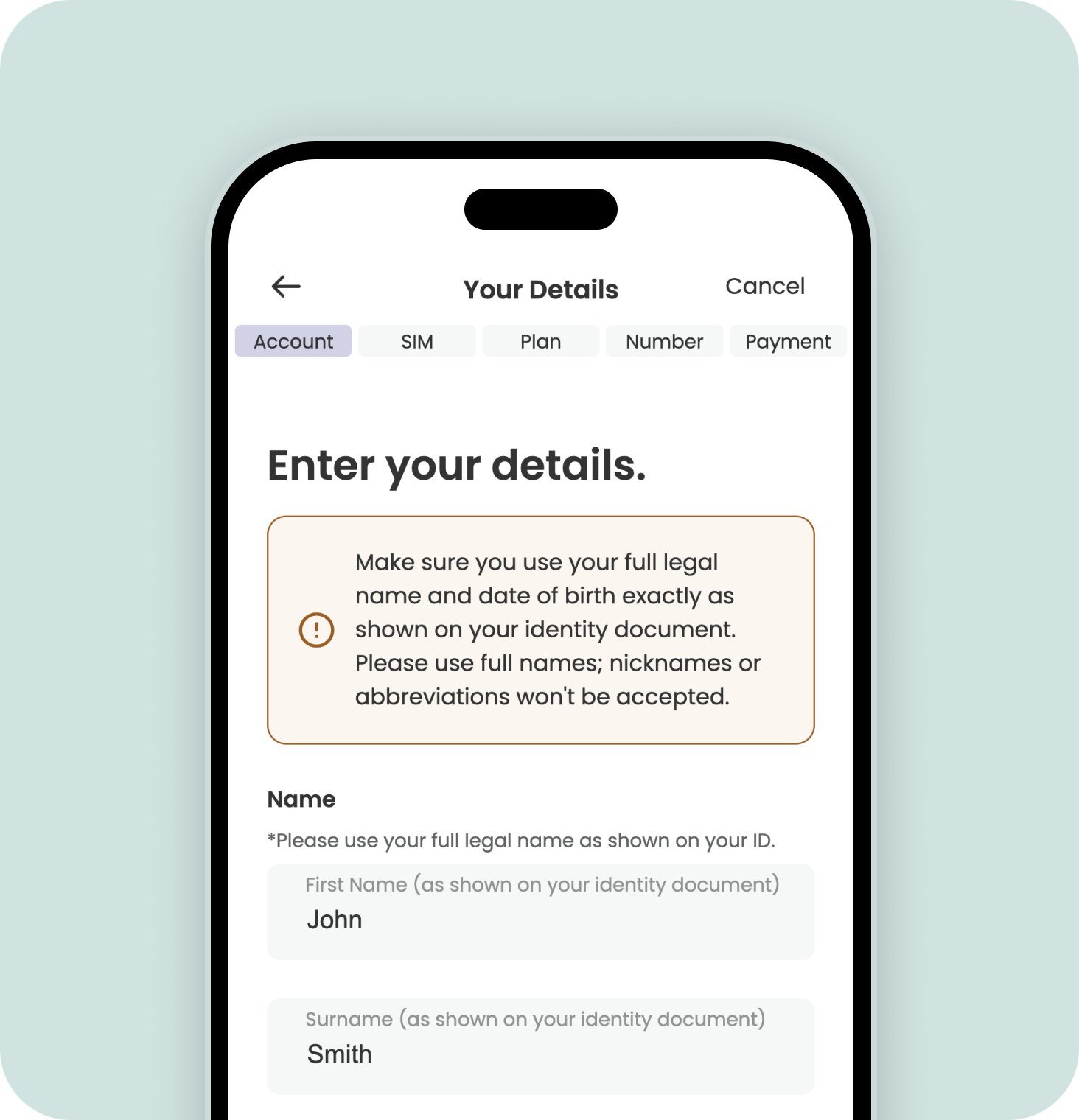
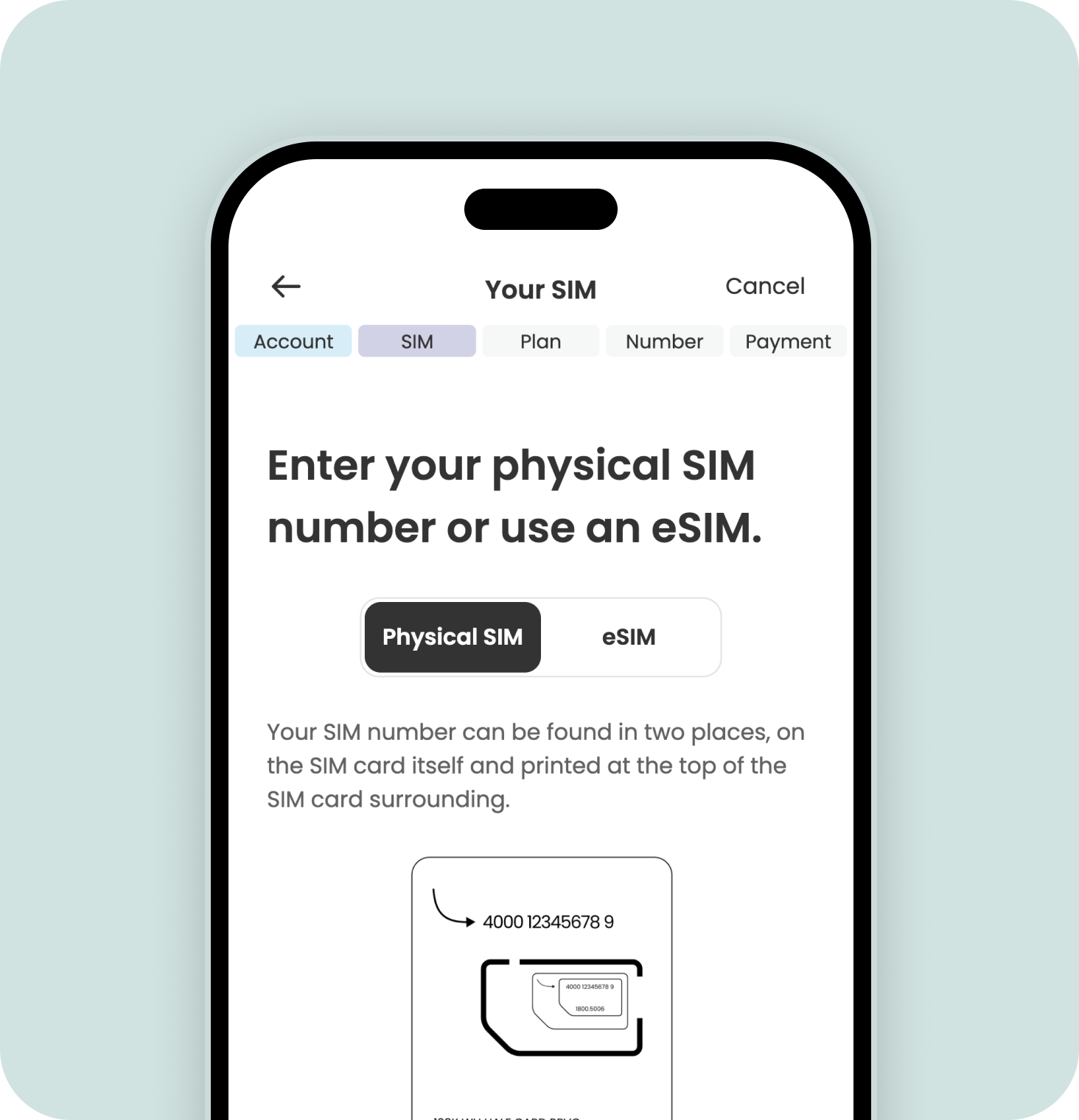
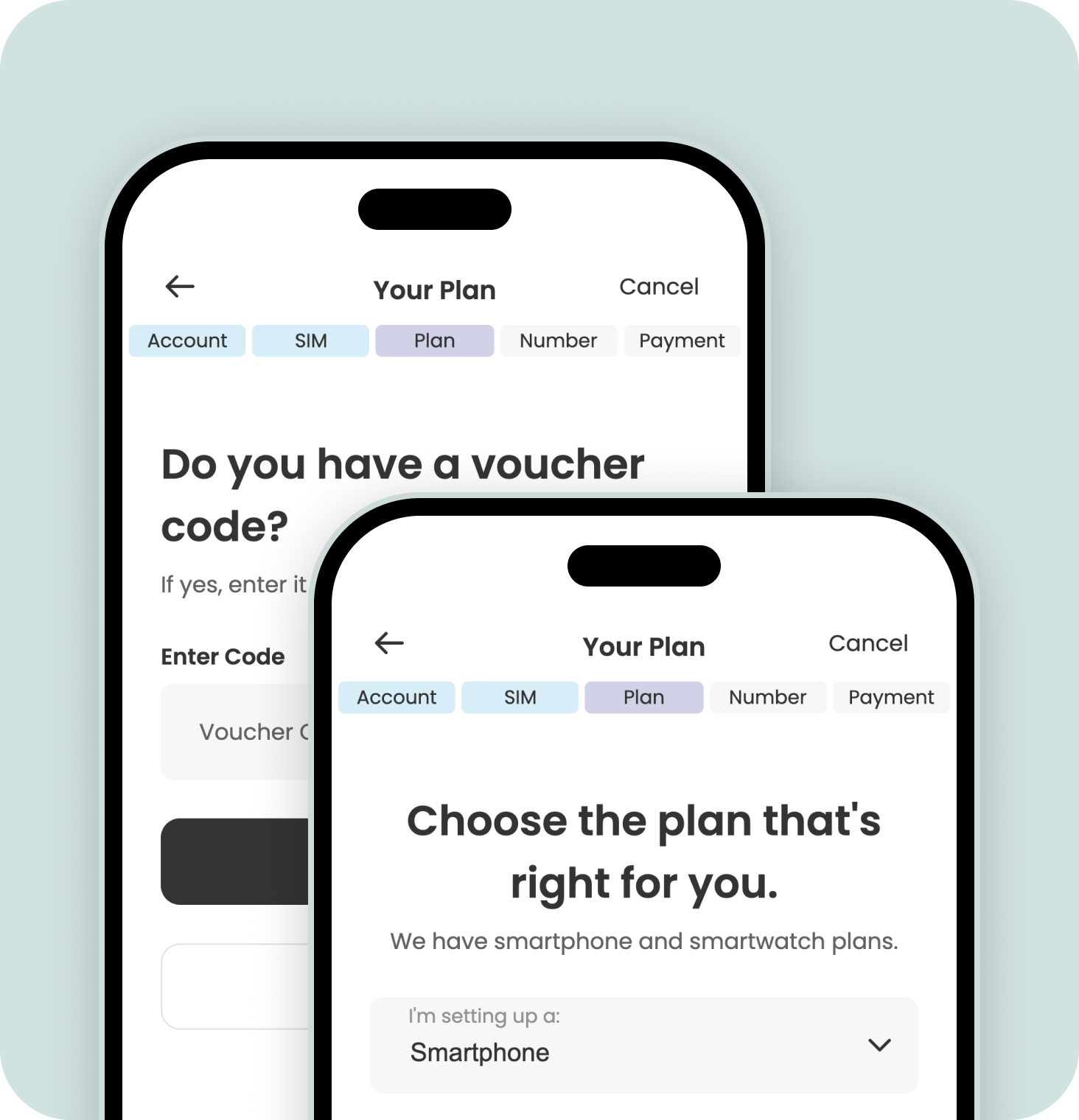
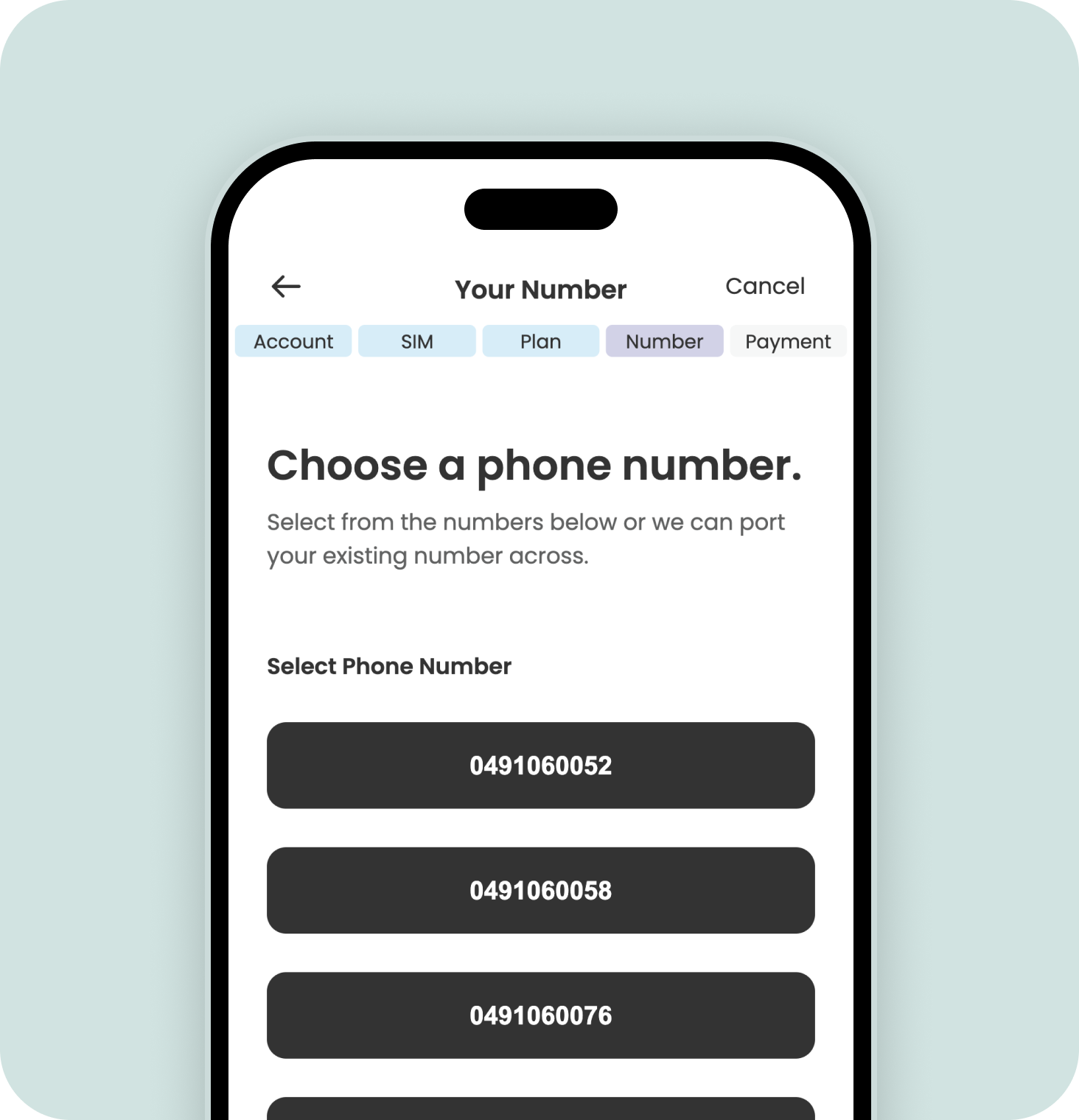
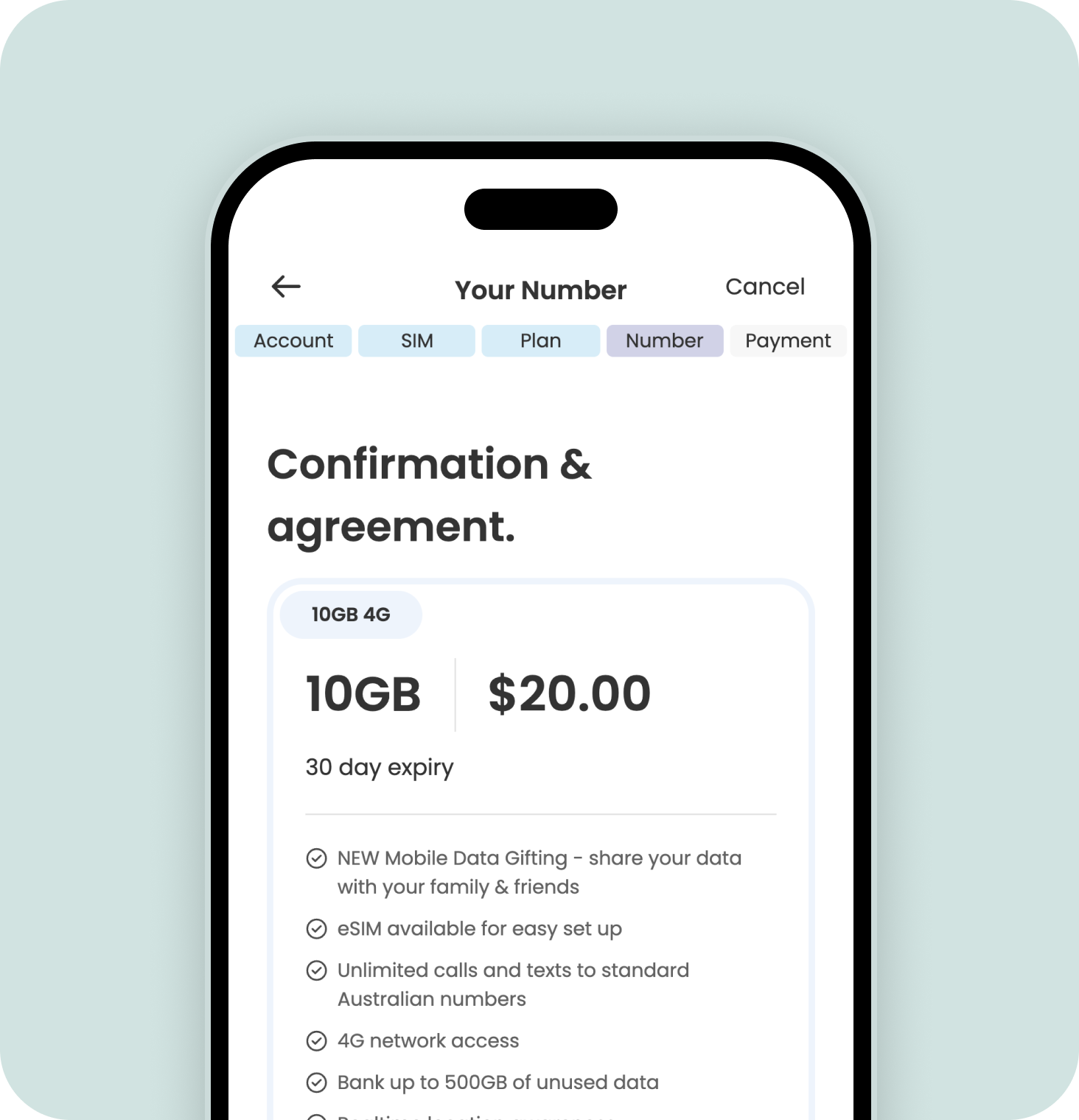
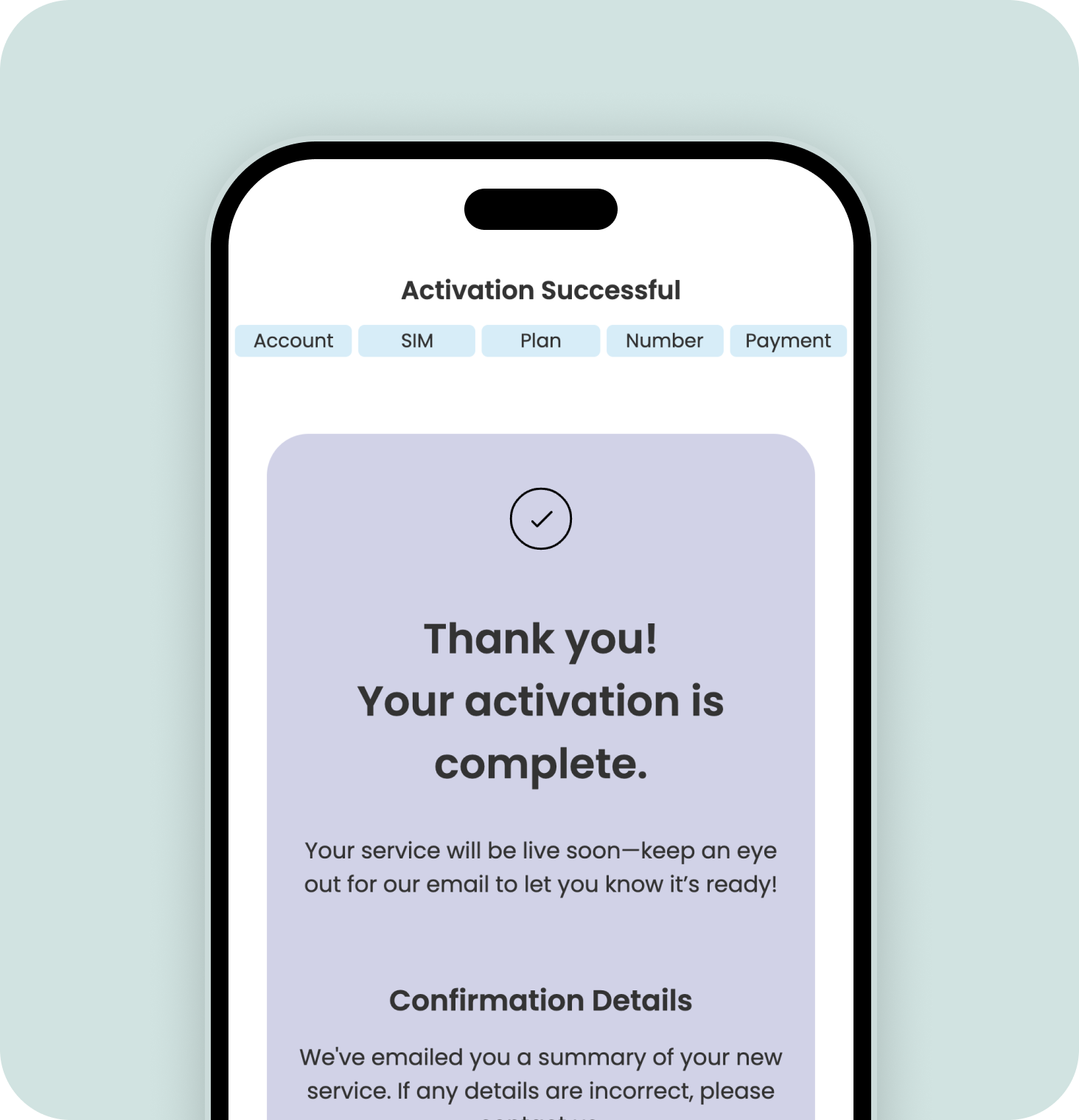

Install the Spacetalk App
Next you'll be installing the Spacetalk App and setting up your family. Watch video here.
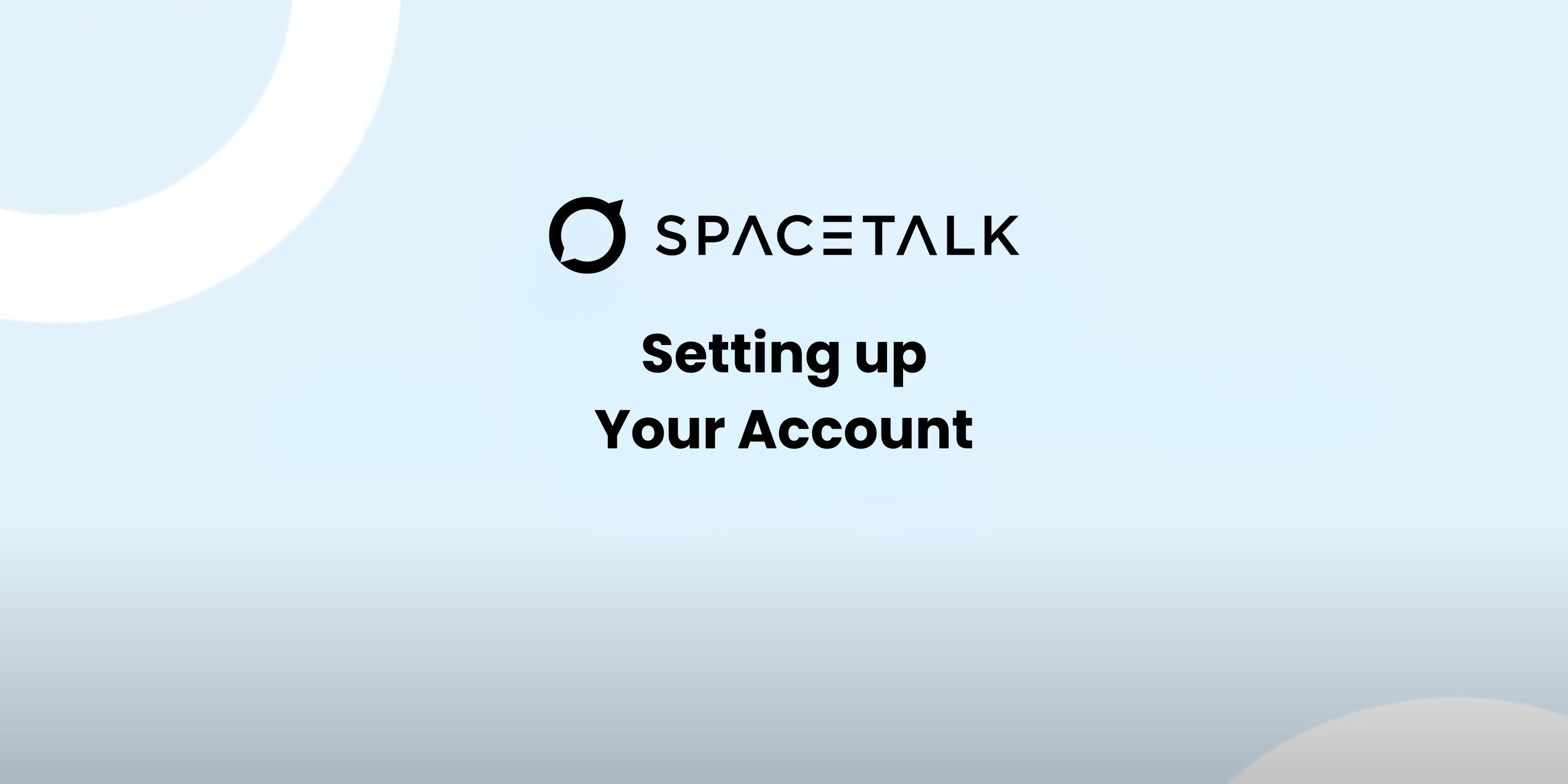
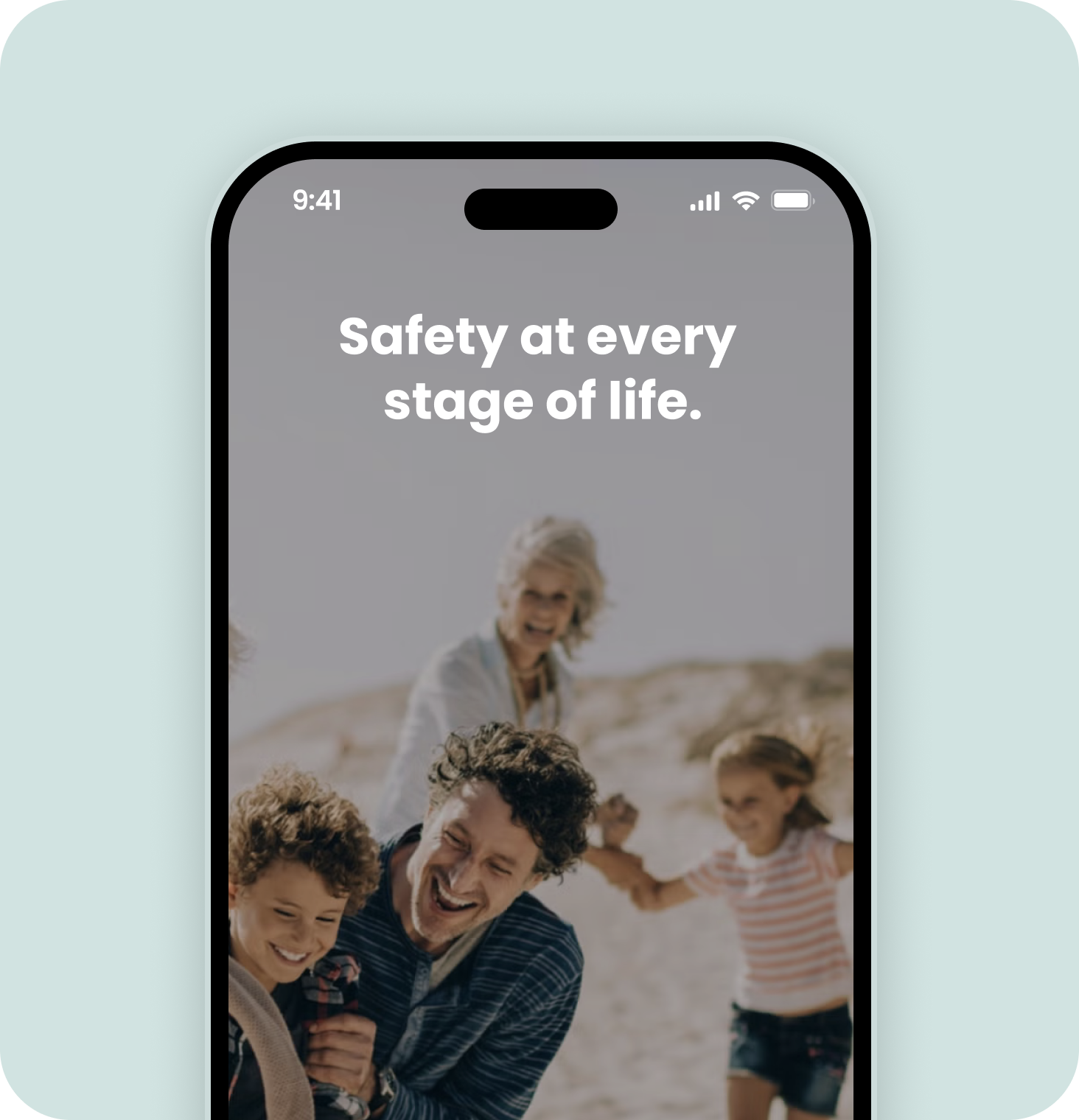
Install the Spacetalk App
You can download the app for free from the Apple or Google Play App stores.

Tap ‘Sign up’ and then ‘Create a new family’
Follow the prompts to create your family.
Along the way, we'll ask for confirmation of your email and mobile number to ensure safety and security.
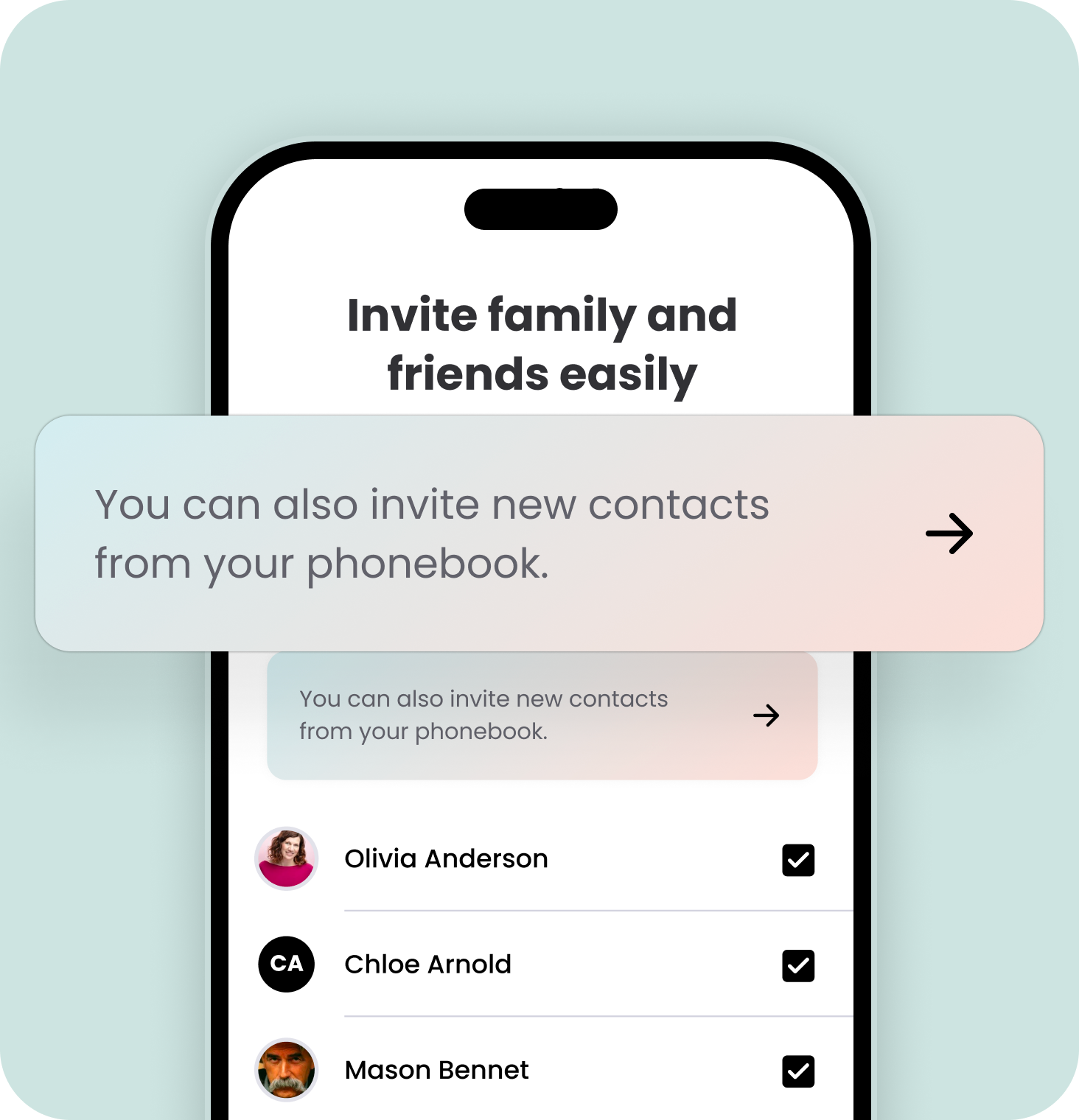
Invite family and friends from your phone contact list
Add friends and family from your phone contact list and they’ll be invited to download the app and join you and your family.
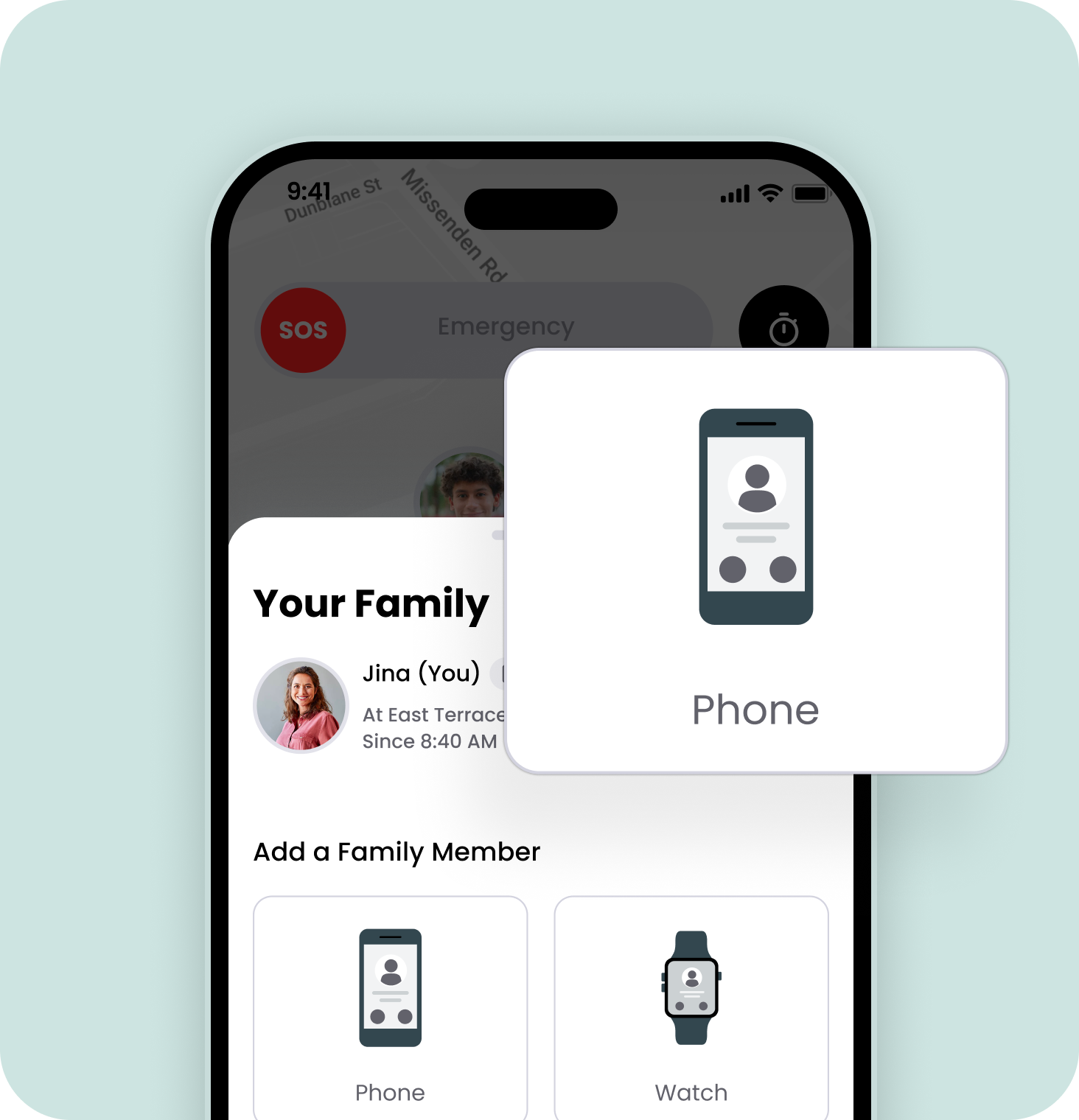
Alternatively, add contacts manually
Get started by tapping on the '+' button in the bottom left corner and then tap on the ‘Phone’ button.
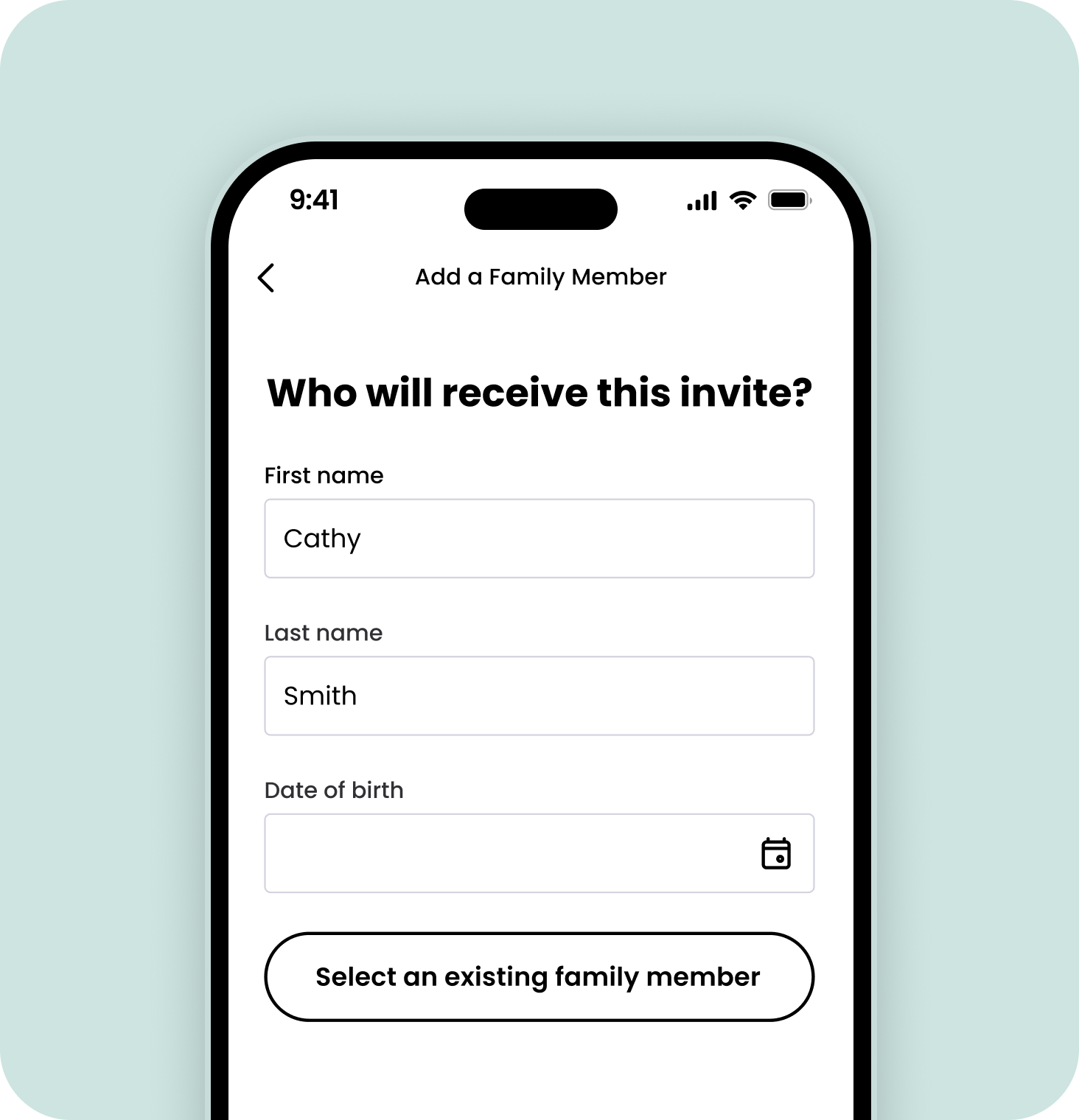
Create a profile for the new trusted contact
Add the details of the person you are inviting to join your family.
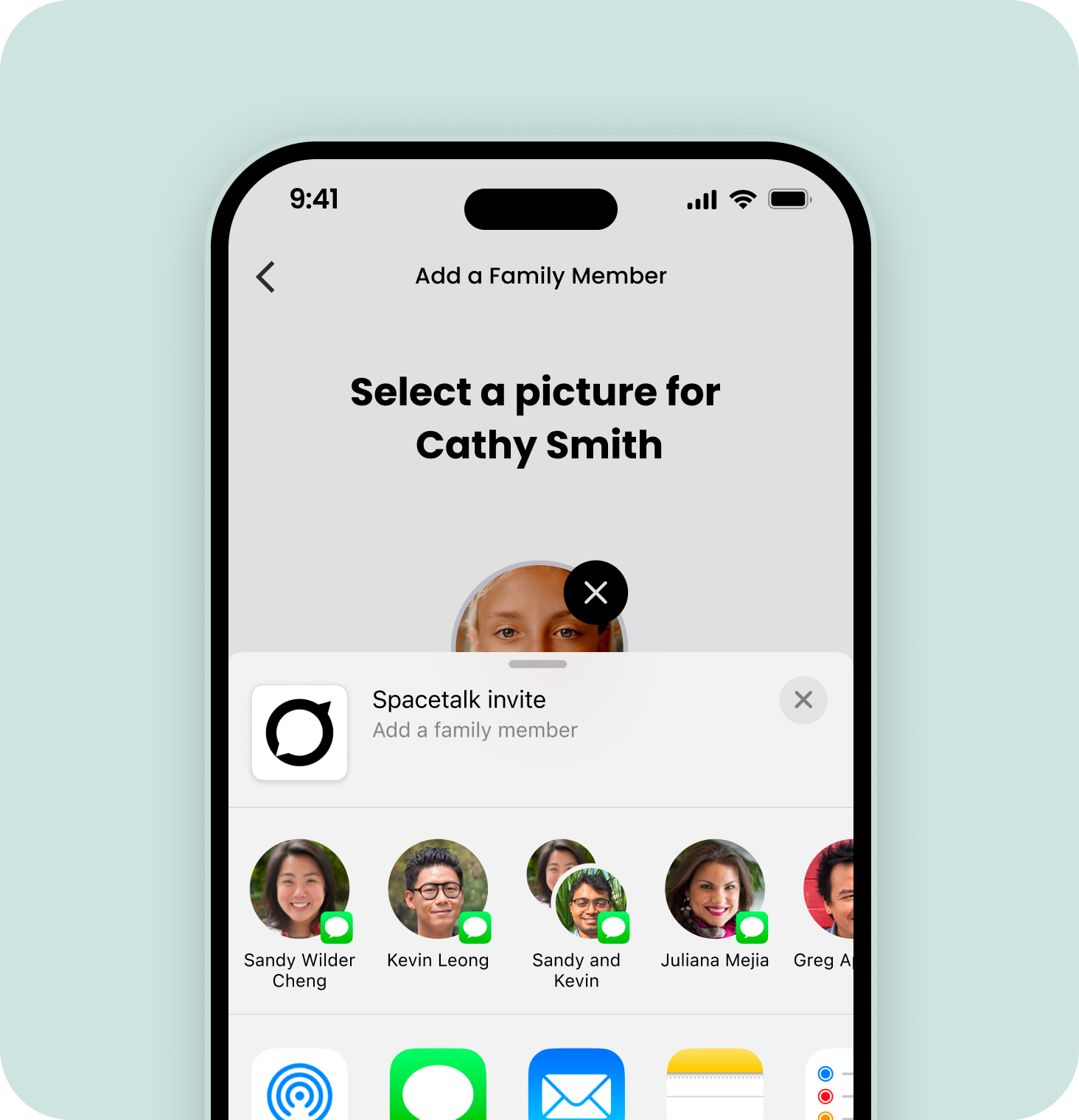
You’ll be prompted to share an invitation with the new trusted contact
You can share this invitation as an SMS to the new trusted contact, or use your preferred messaging app.
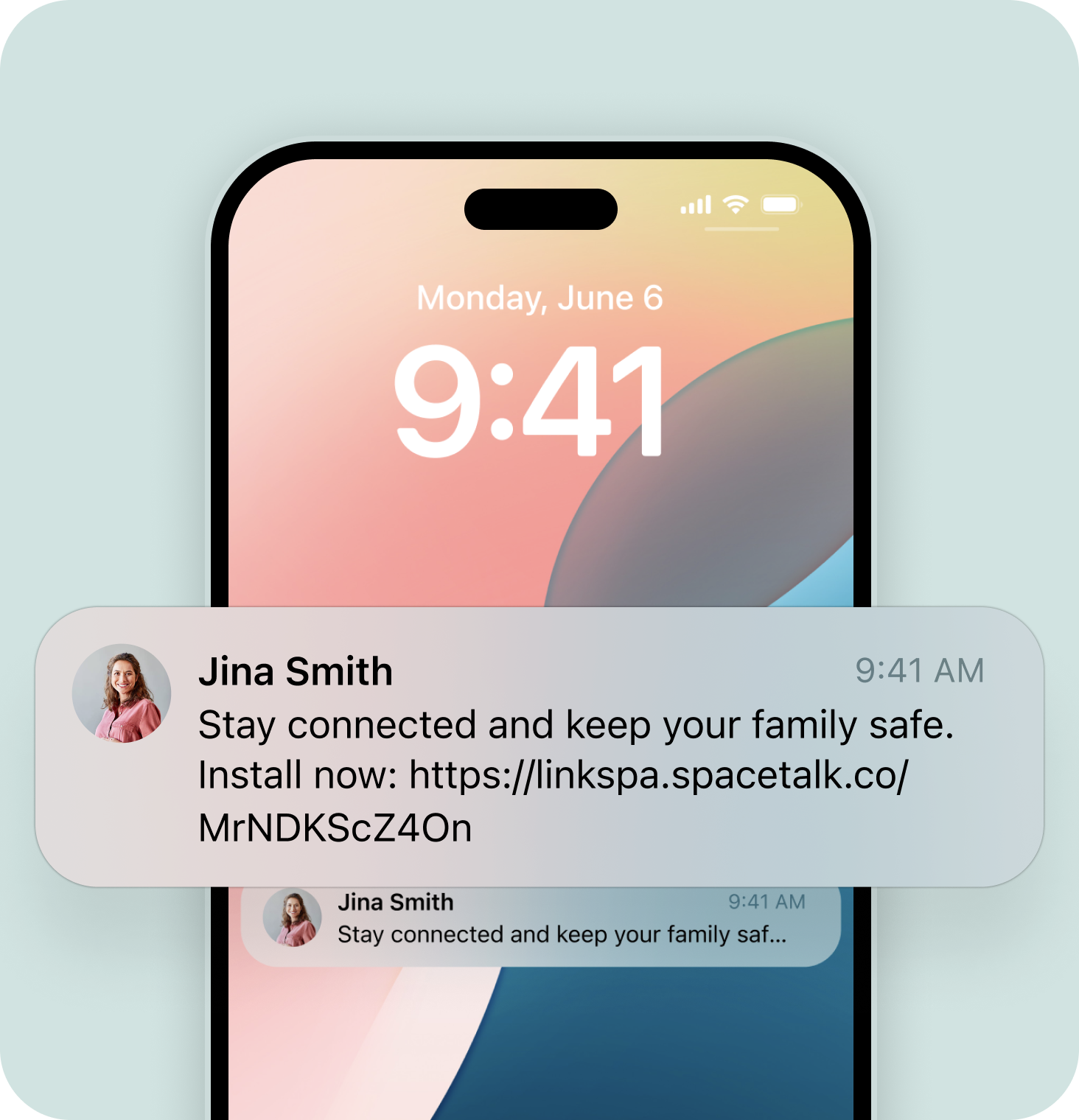
The person you invited will receive your invitation
Once received they should tap on the link.
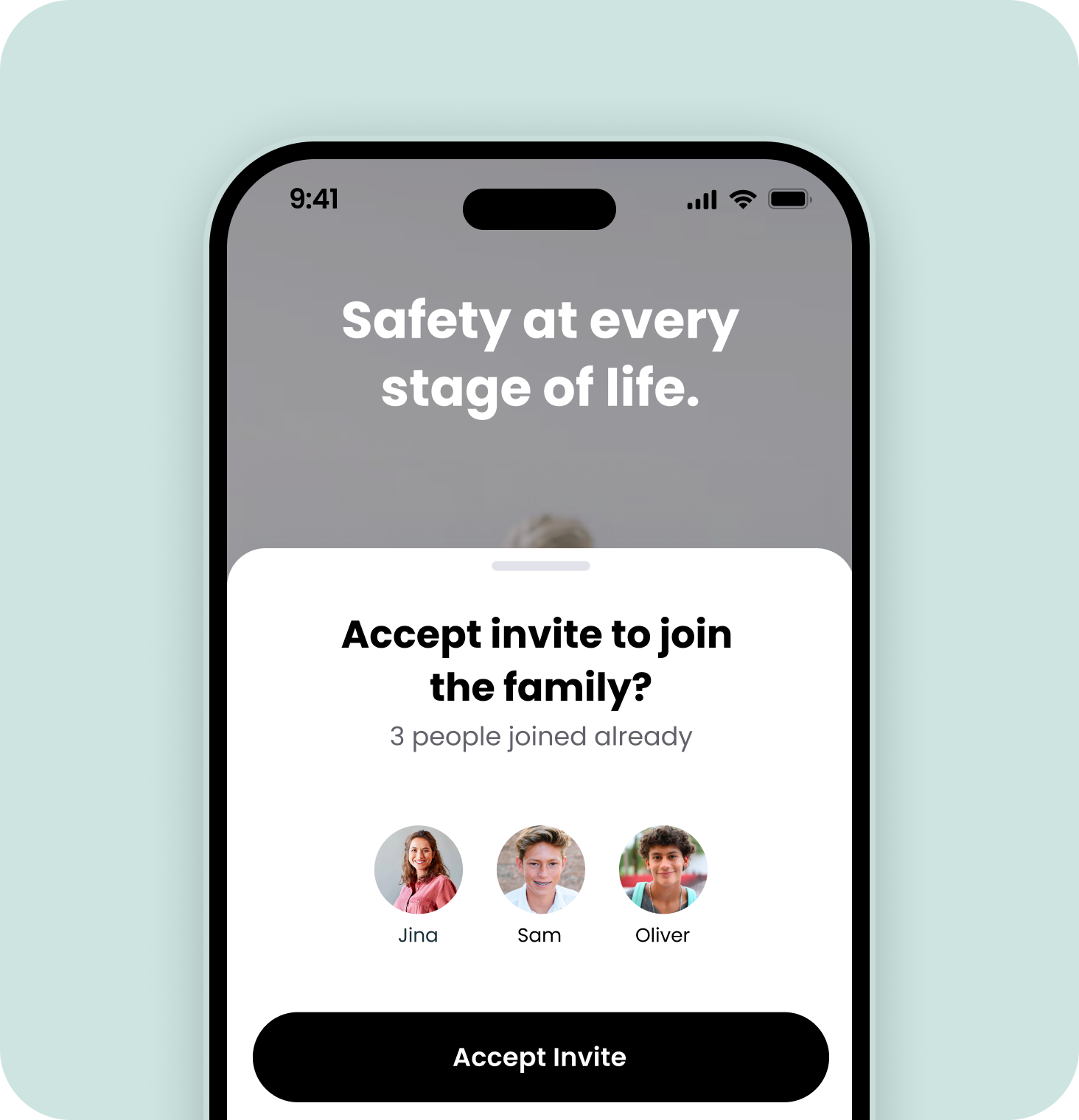
Next, they'll see an invitation to join your family
Your trusted contact will first need to have the Spacetalk App installed. Then, just tap to accept the invitation.
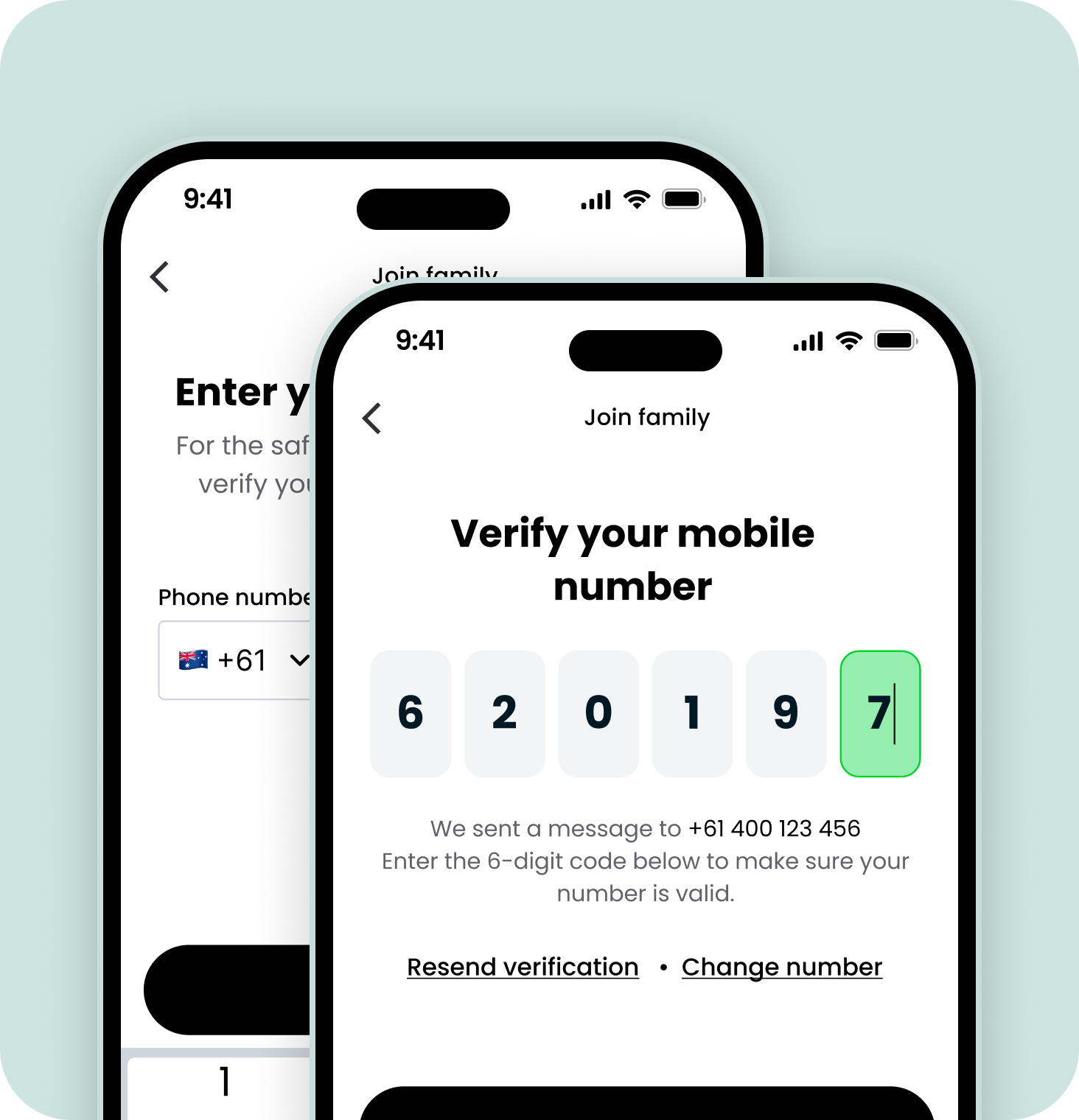
The new contact will need to verify their mobile number
They'll be sent an SMS containing a code, which they'll need to enter into the Spacetalk App to verify their mobile number.
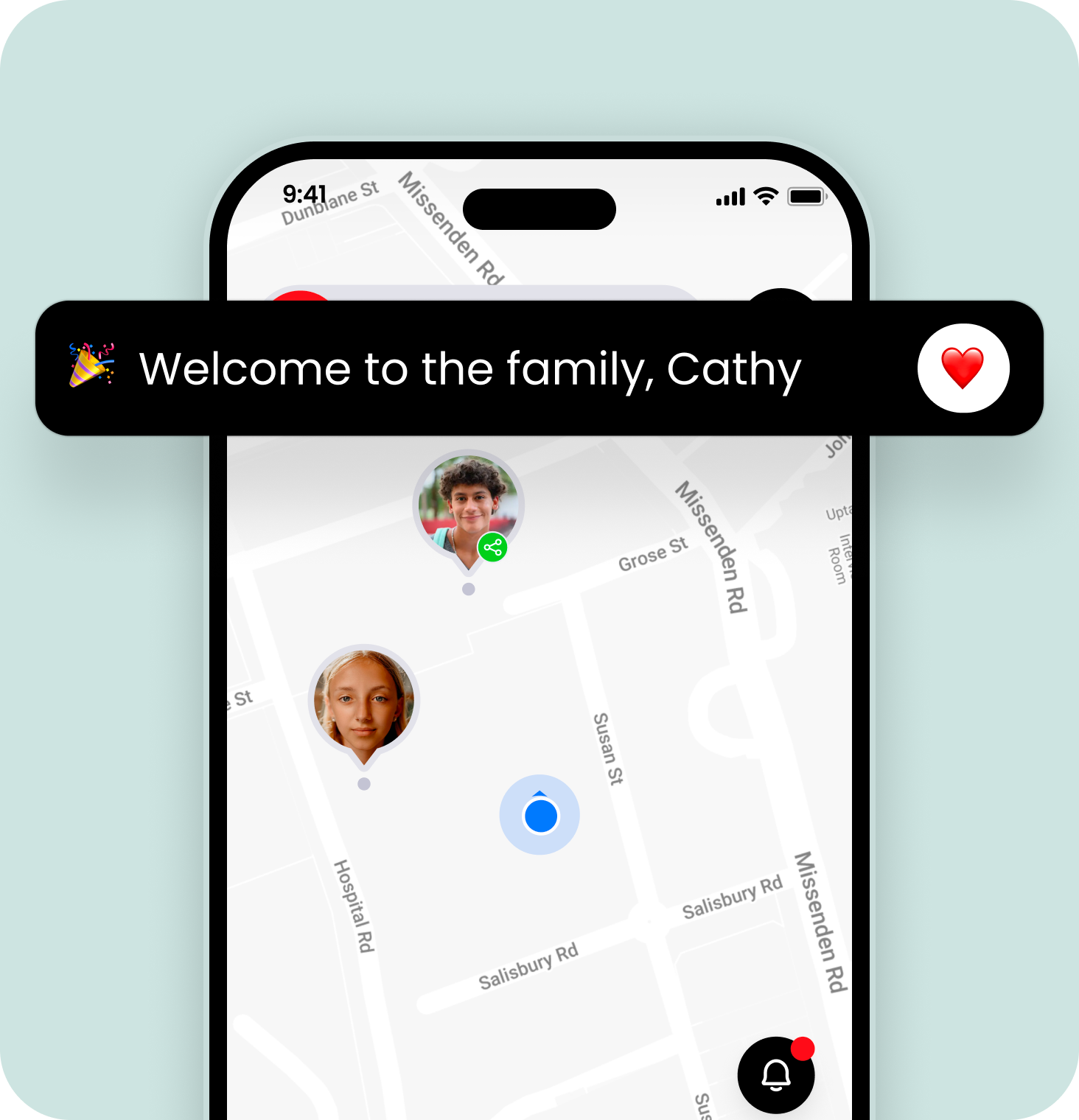
After that, the trusted contact you invited will be added to your family
Both you and the trusted contact will receive a notification to confirm that they are now linked.
The next step is to set up the features that support you to locate, connect and protect your family in times when safety matters.
Install the Spacetalk App
You can download the app for free from the Apple or Google Play App stores.
Tap ‘Sign up’ and then ‘Create a new family’
Follow the prompts to create your family.
Along the way, we'll ask for confirmation of your email and mobile number to ensure safety and security.
Invite family and friends from your phone contact list
Add friends and family from your phone contact list and they’ll be invited to download the app and join you and your family.
Alternatively, add contacts manually
Get started by tapping on the '+' button in the bottom left corner and then tap on the ‘Phone’ button.
Create a profile for the new trusted contact
Add the details of the person you are inviting to join your family.
You’ll be prompted to share an invitation with the new trusted contact
You can share this invitation as an SMS to the new trusted contact, or use your preferred messaging app.
The person you invited will receive your invitation
Once received they should tap on the link.
Next, they'll see an invitation to join your family
Your trusted contact will first need to have the Spacetalk App installed. Then, just tap to accept the invitation.
The new contact will need to verify their mobile number
They'll be sent an SMS containing a code, which they'll need to enter into the Spacetalk App to verify their mobile number.
After that, the trusted contact you invited will be added to your family
Both you and the trusted contact will receive a notification to confirm that they are now linked.
The next step is to set up the features that support you to locate, connect and protect your family in times when safety matters.
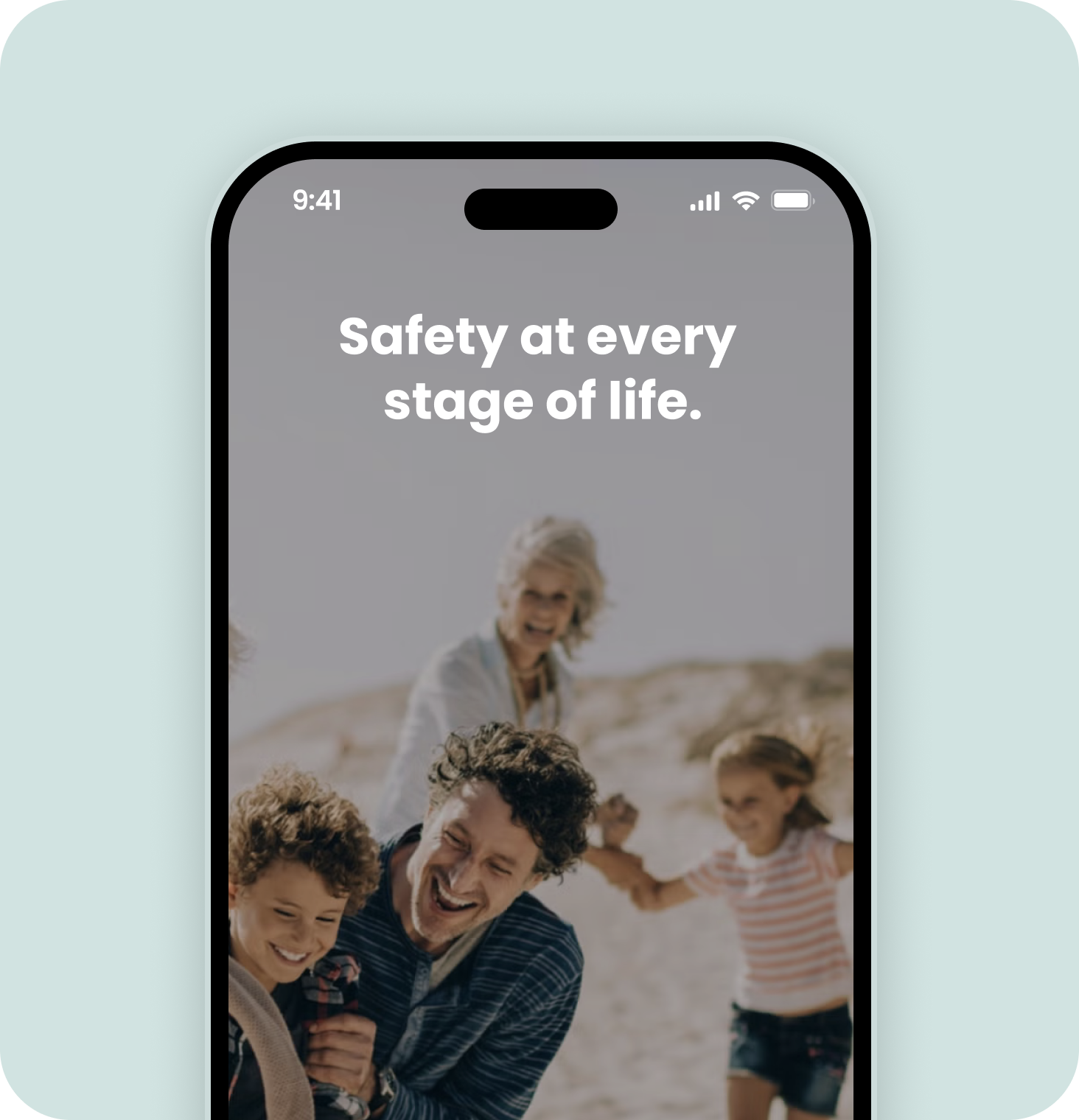

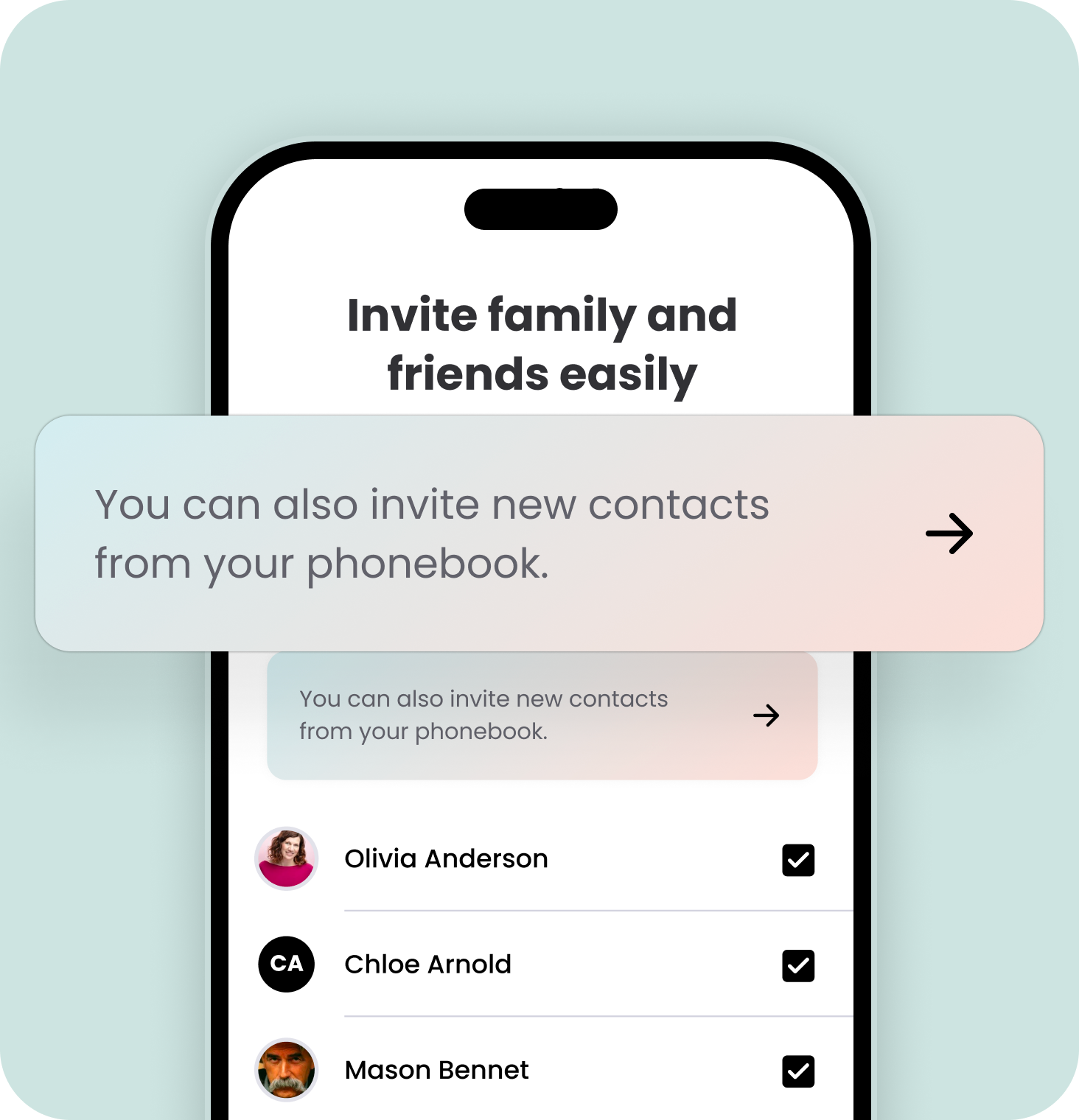
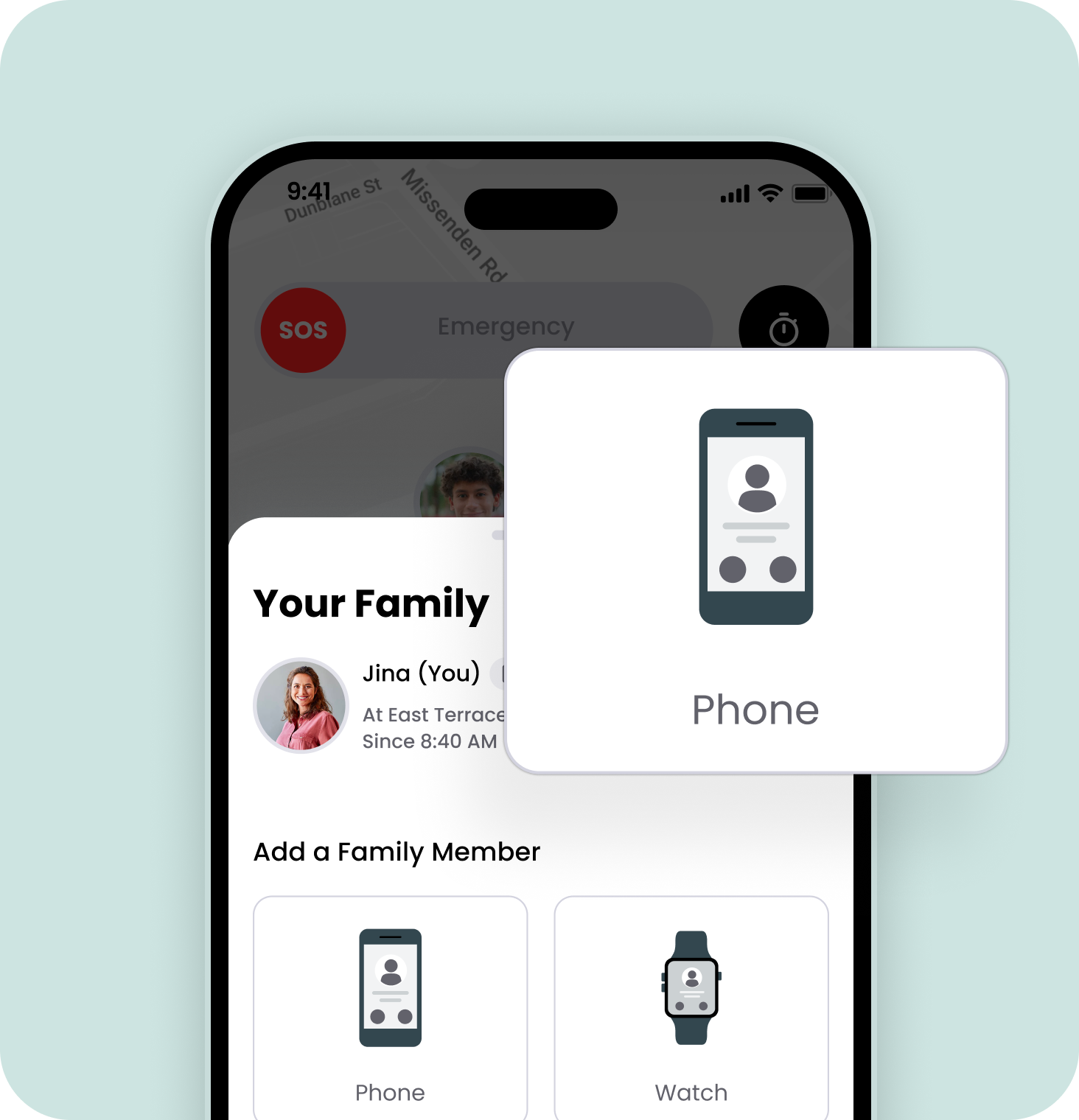
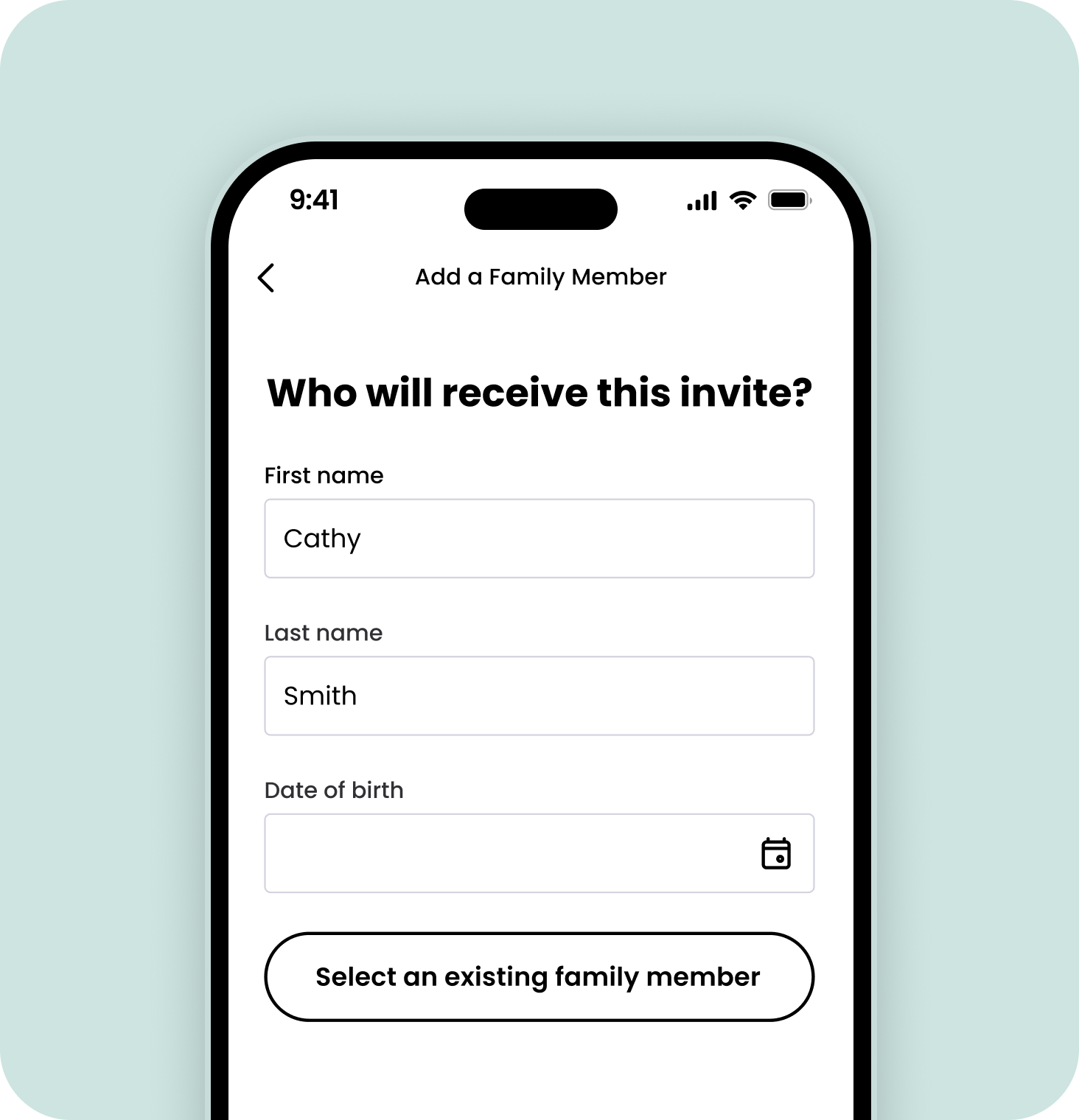
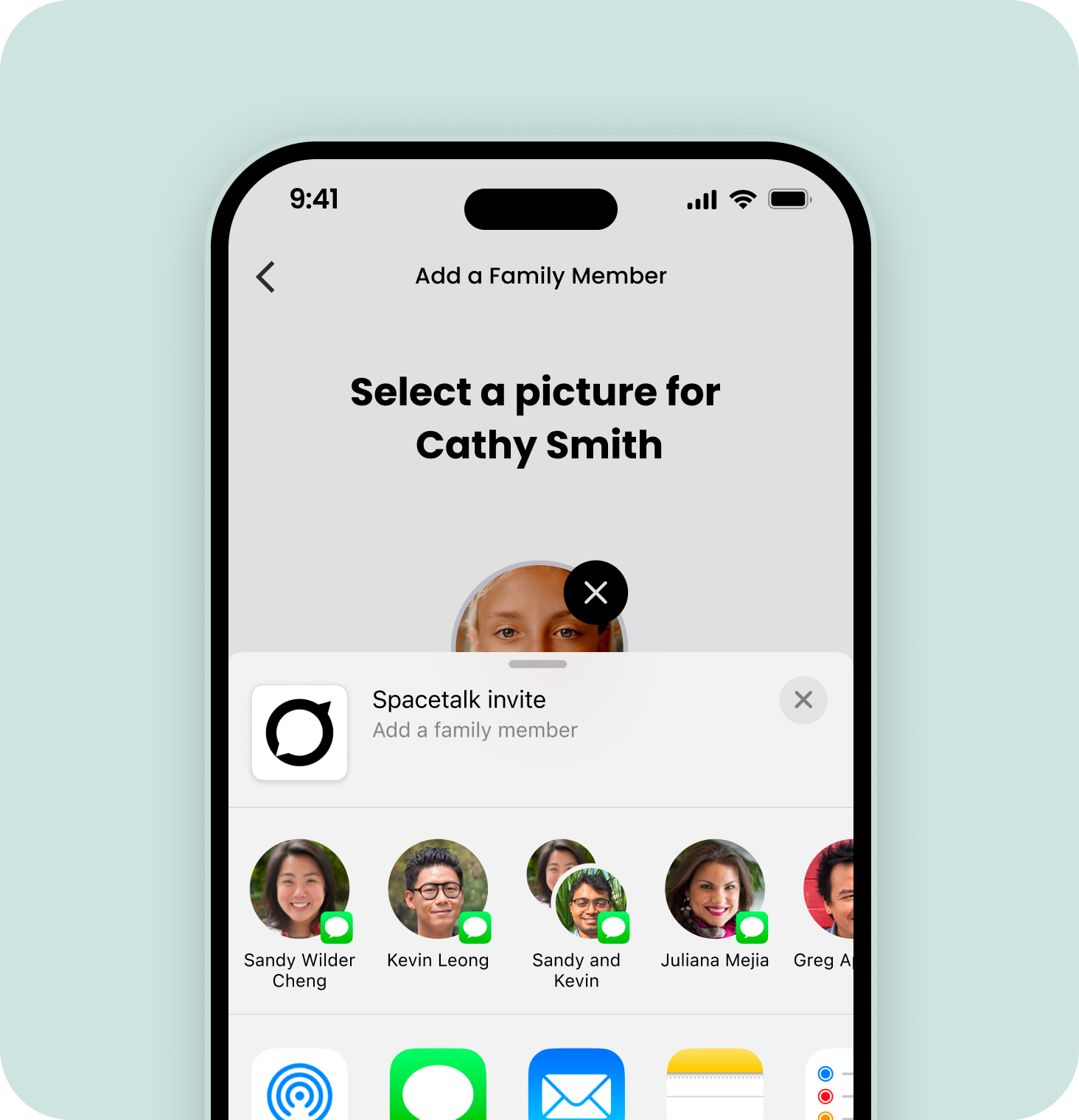
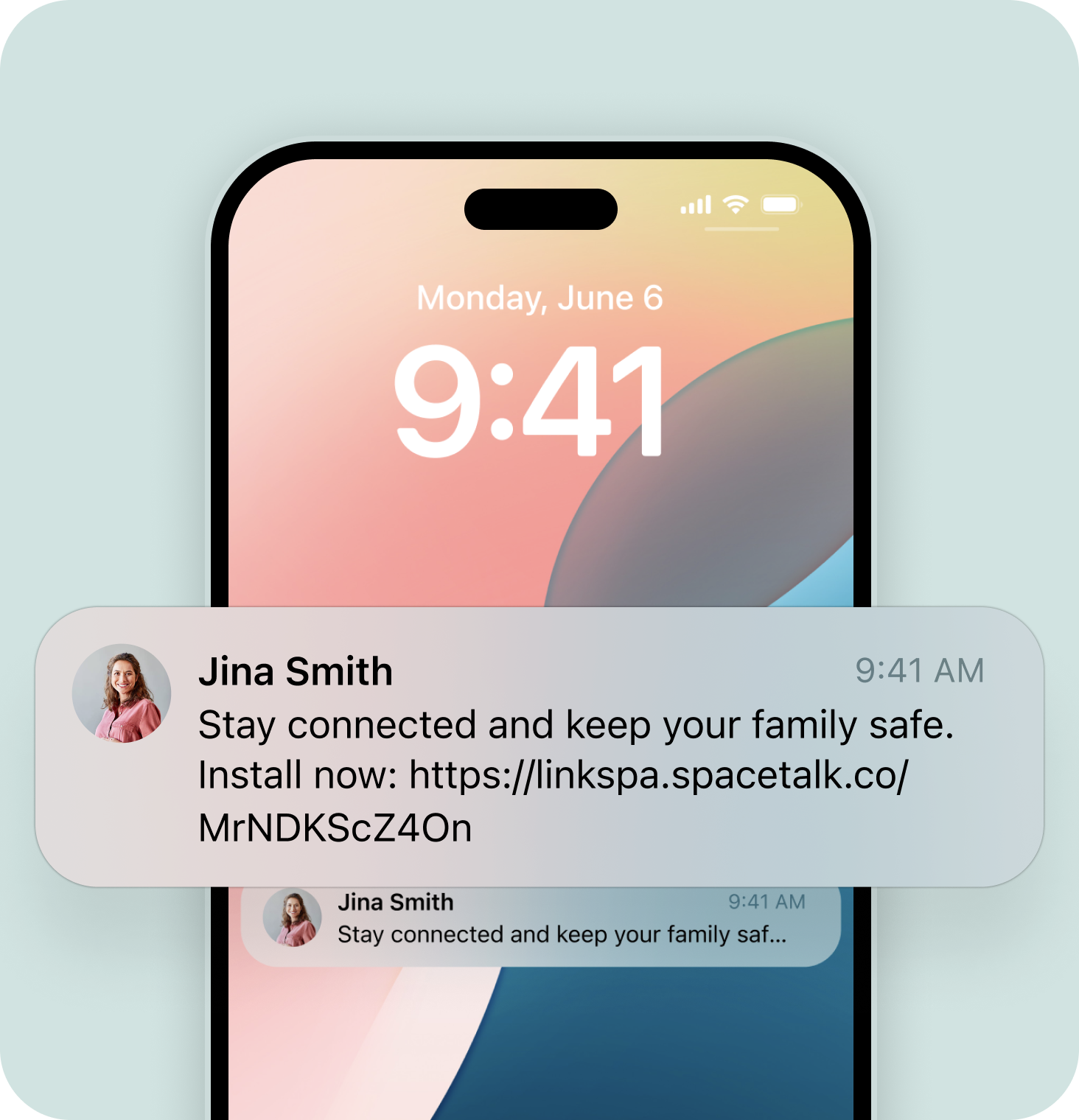
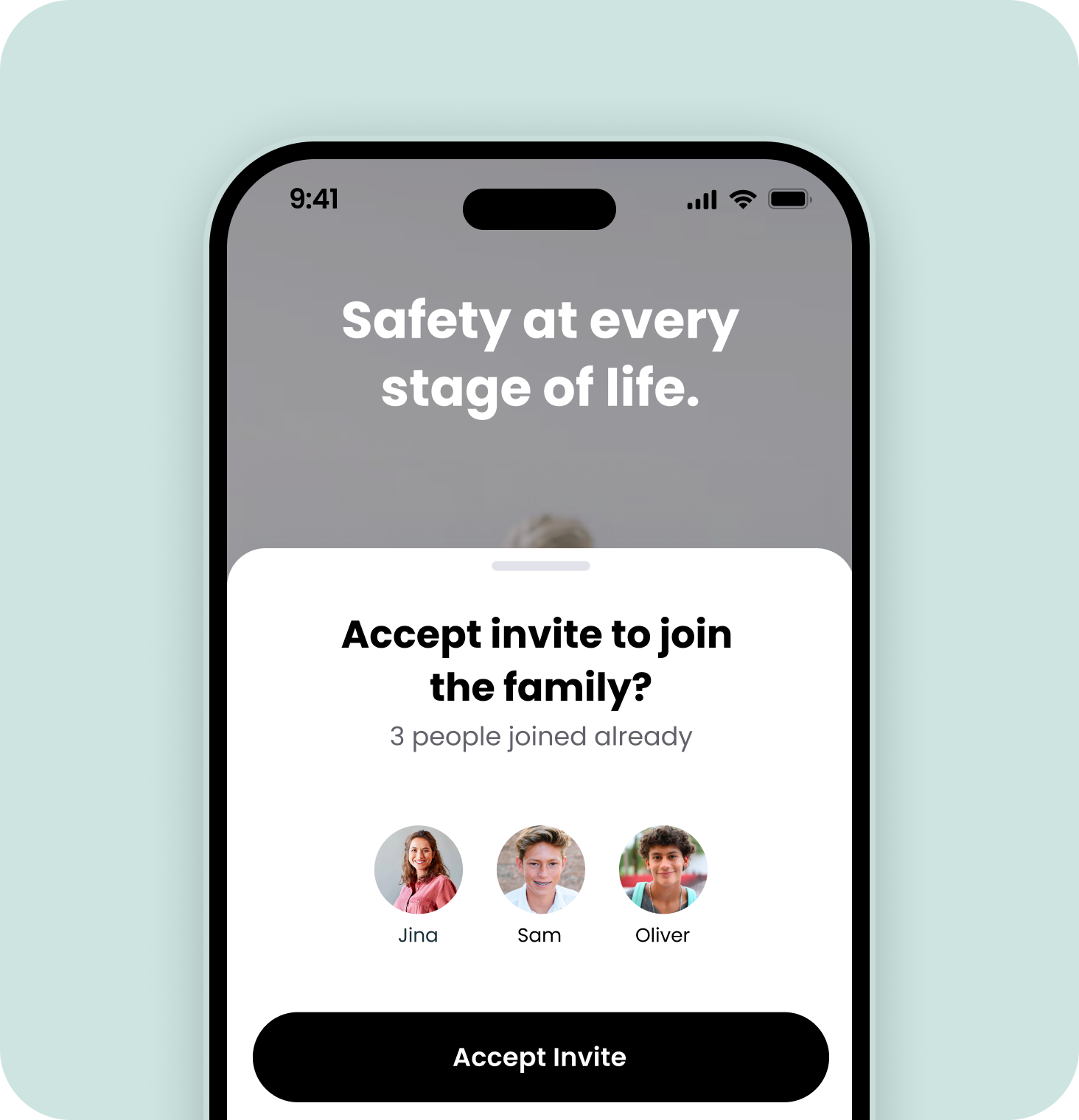
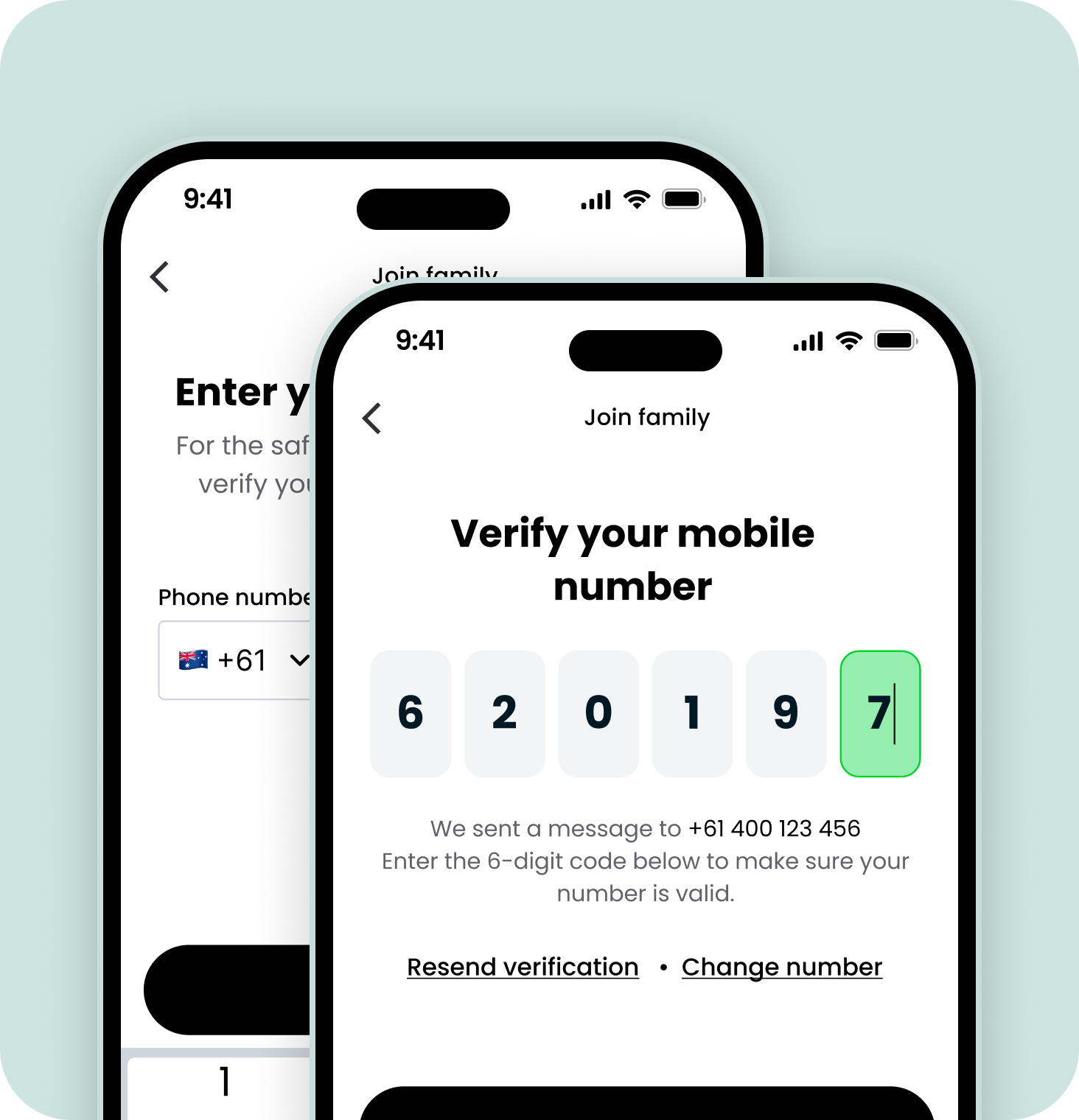
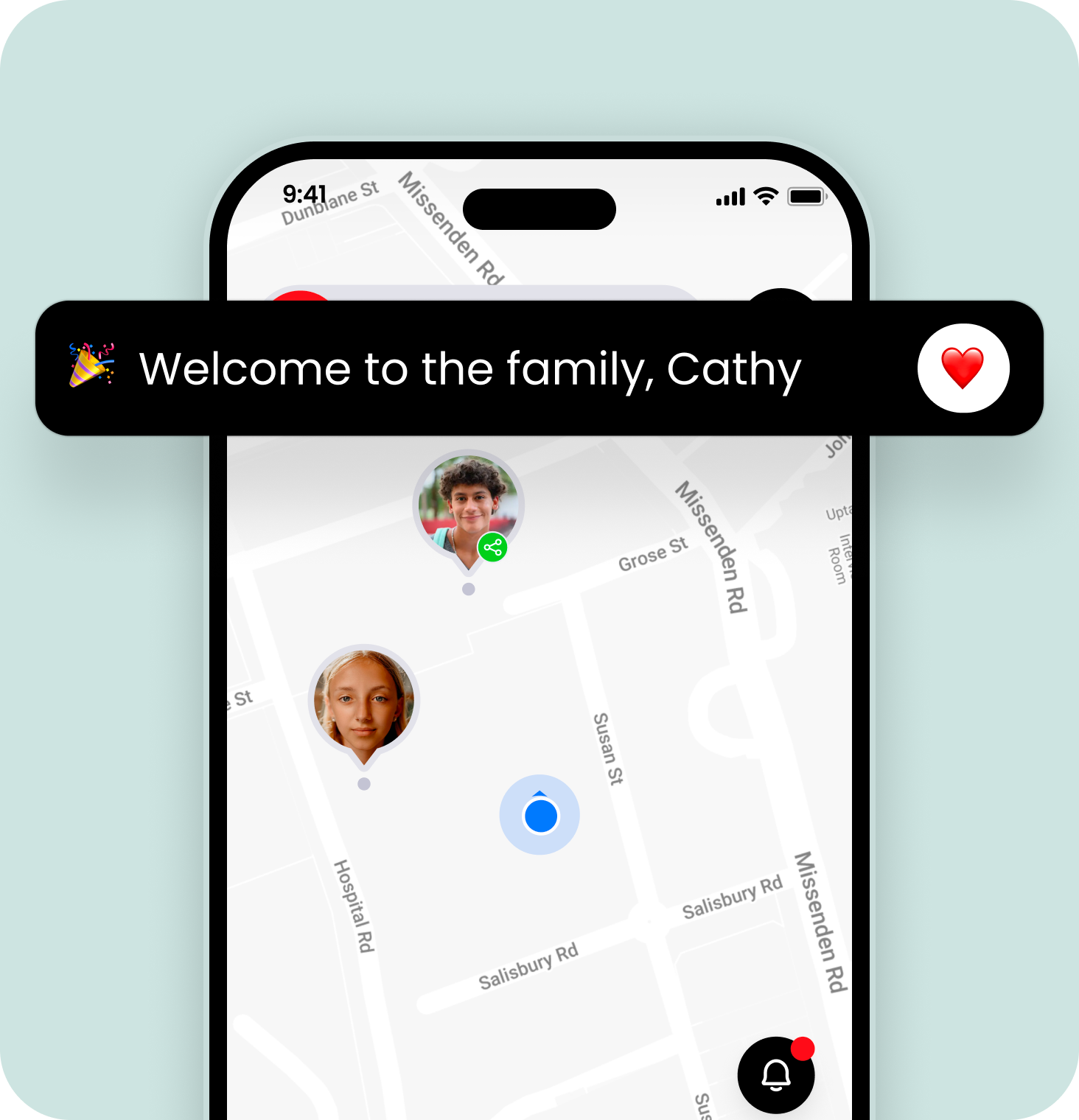

Explore Spacetalk features and benefits
Once everything is connected, you'll be able to interact with the full range of benefits that come with being a Spacetalk user.
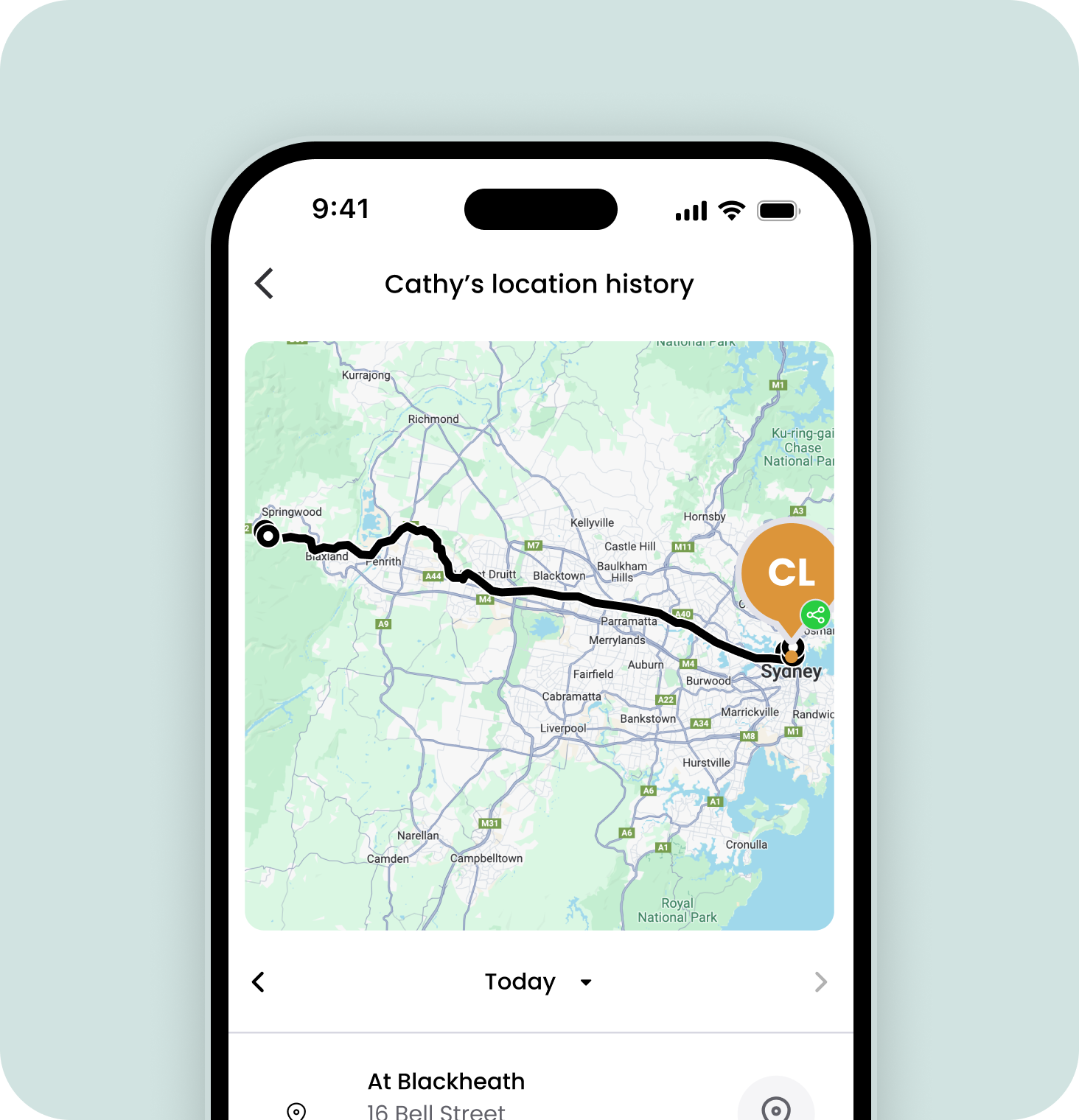
Location history
View the last 30 days of locations, including the day and time visited. You’ll also be able to see when selected contacts are travelling and Safe Zones they entered or left.
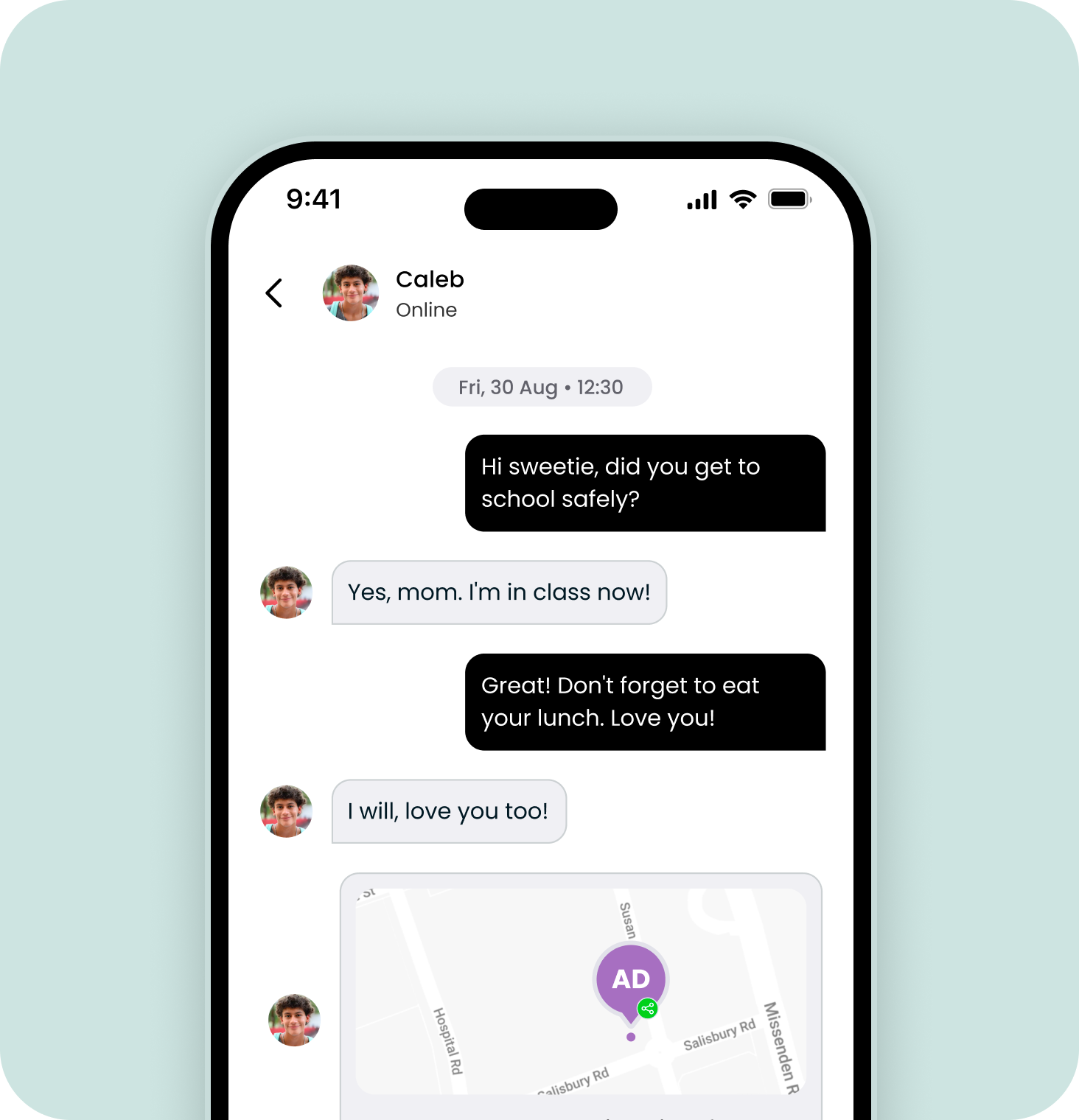
Secure encrypted chat
Send and receive encrypted messages between you and other trusted contacts in your family profile. Prevent unwanted messages from strangers, and scammers.
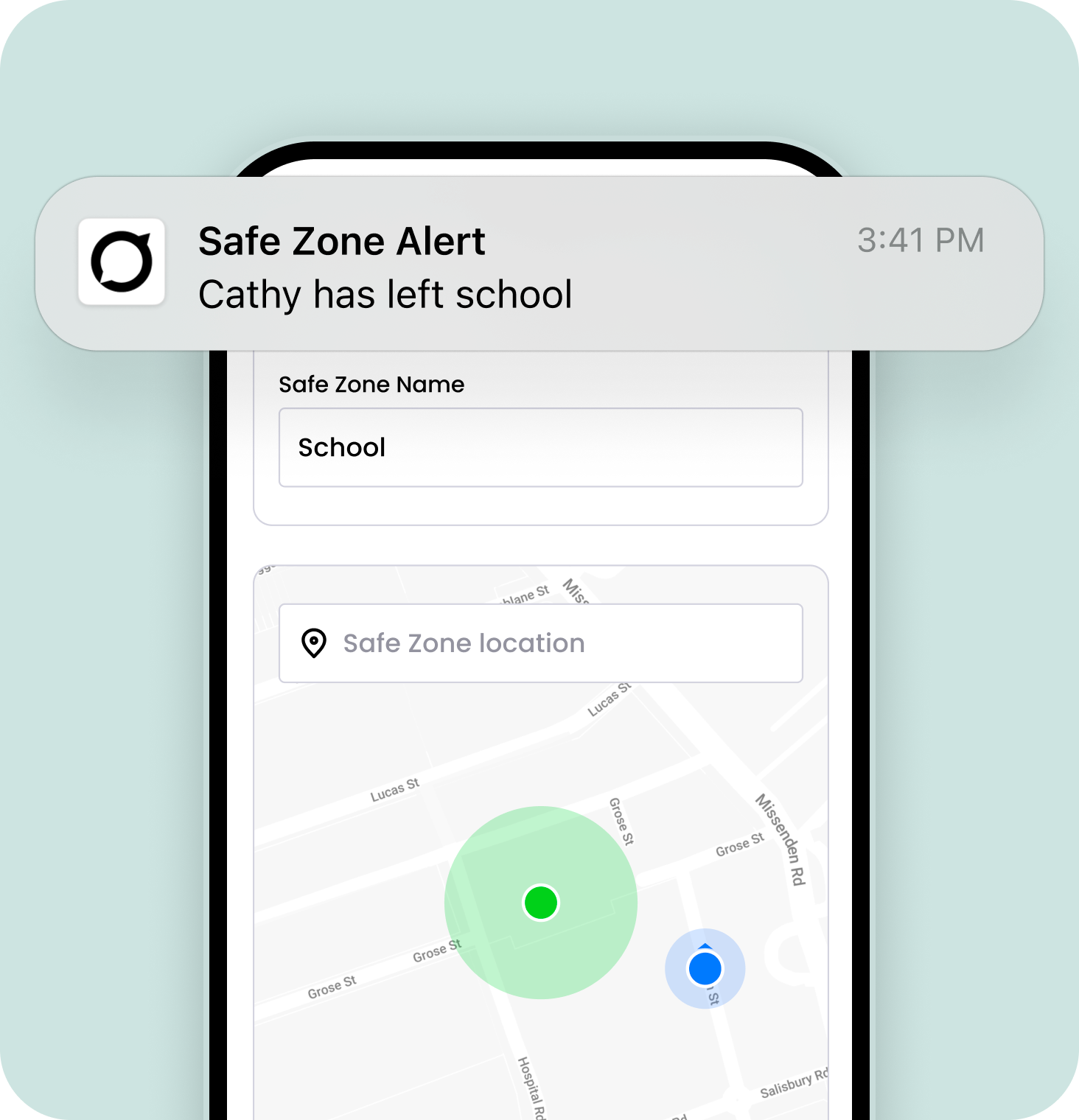
Safe Zones and Alerts
Set up virtual boundaries on a map around locations like home, school, or a friend's house.
Receive alerts when connections enter or leave designated areas. This way, you’ll have peace of mind knowing that your loved ones are safe.
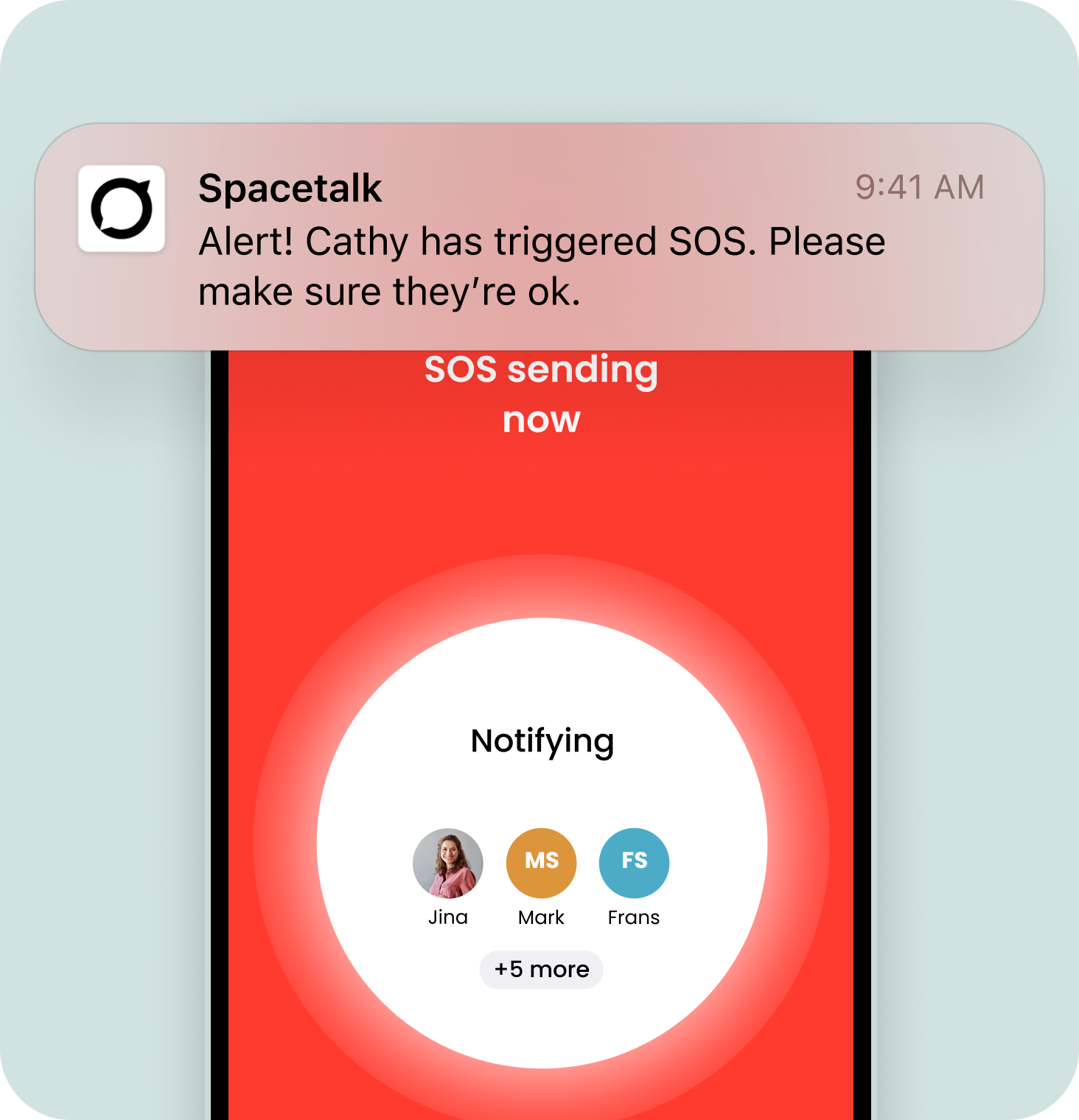
SOS Alarms
Always be there when your loved ones need you most.
With the press of a button, your kids and seniors can notify you of their exact location, enabling you to rapidly respond to them in case of an emergency.
Anyone using the app can immediately reach their trusted contacts when needed. Anyone you add to your Spacetalk family can also be set as a trusted contact.
Location history
View the last 30 days of locations, including the day and time visited. You’ll also be able to see when selected contacts are travelling and Safe Zones they entered or left.
Secure encrypted chat
Send and receive encrypted messages between you and other trusted contacts in your family profile. Prevent unwanted messages from strangers, and scammers.
Safe Zones and Alerts
Set up virtual boundaries on a map around locations like home, school, or a friend's house.
Receive alerts when connections enter or leave designated areas. This way, you’ll have peace of mind knowing that your loved ones are safe.
SOS Alarms
Always be there when your loved ones need you most.
With the press of a button, your kids and seniors can notify you of their exact location, enabling you to rapidly respond to them in case of an emergency.
Anyone using the app can immediately reach their trusted contacts when needed. Anyone you add to your Spacetalk family can also be set as a trusted contact.
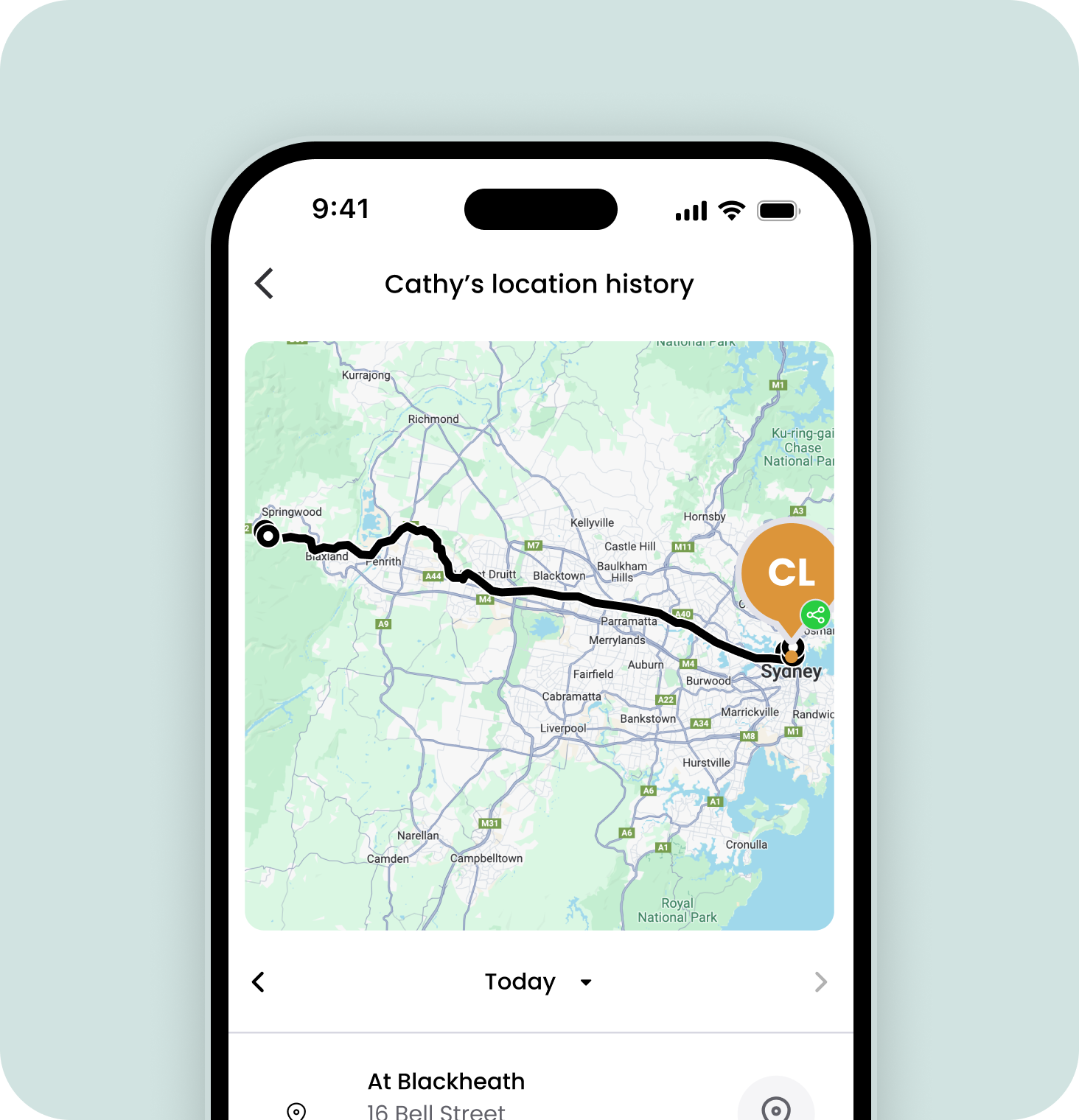
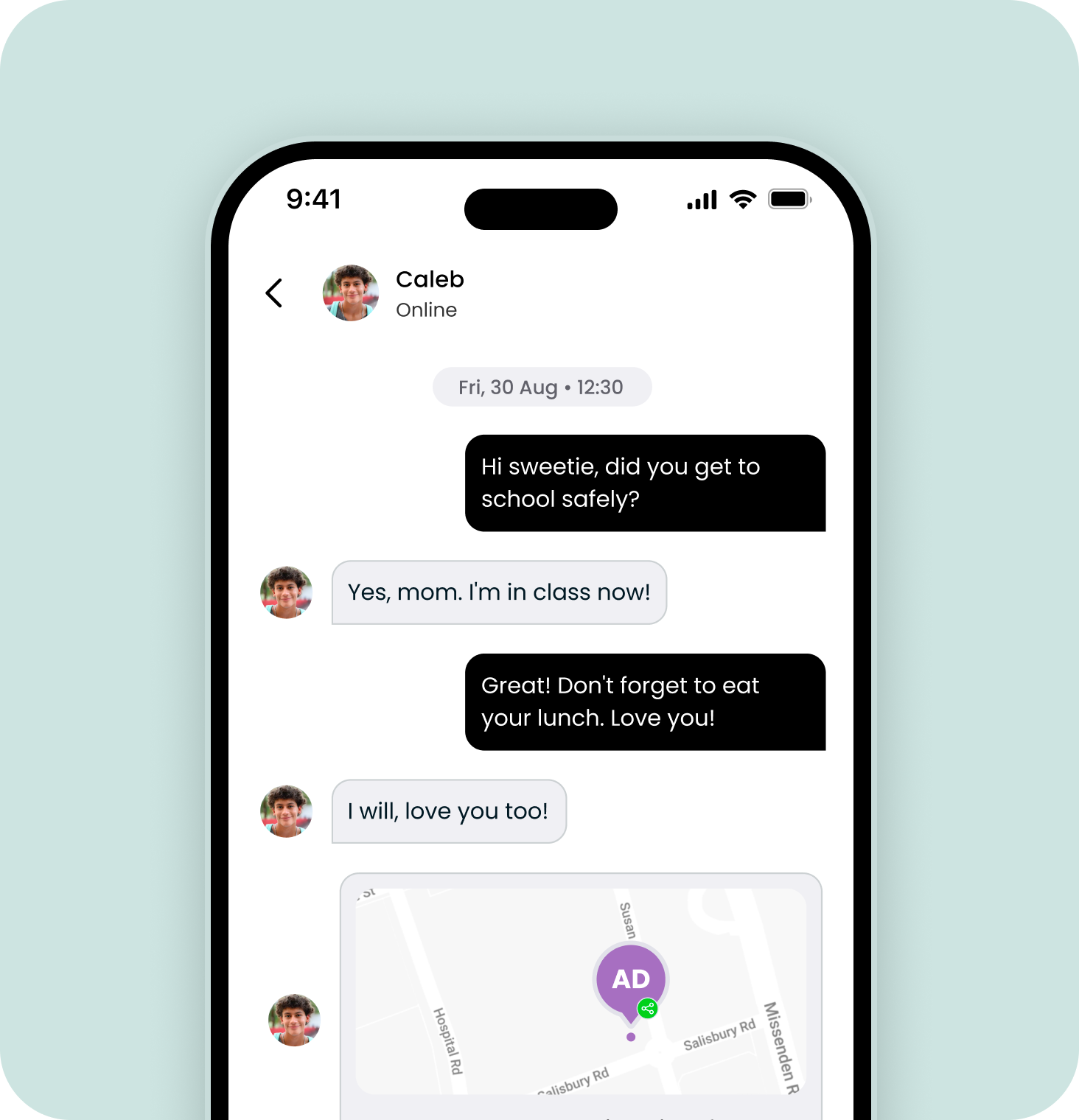
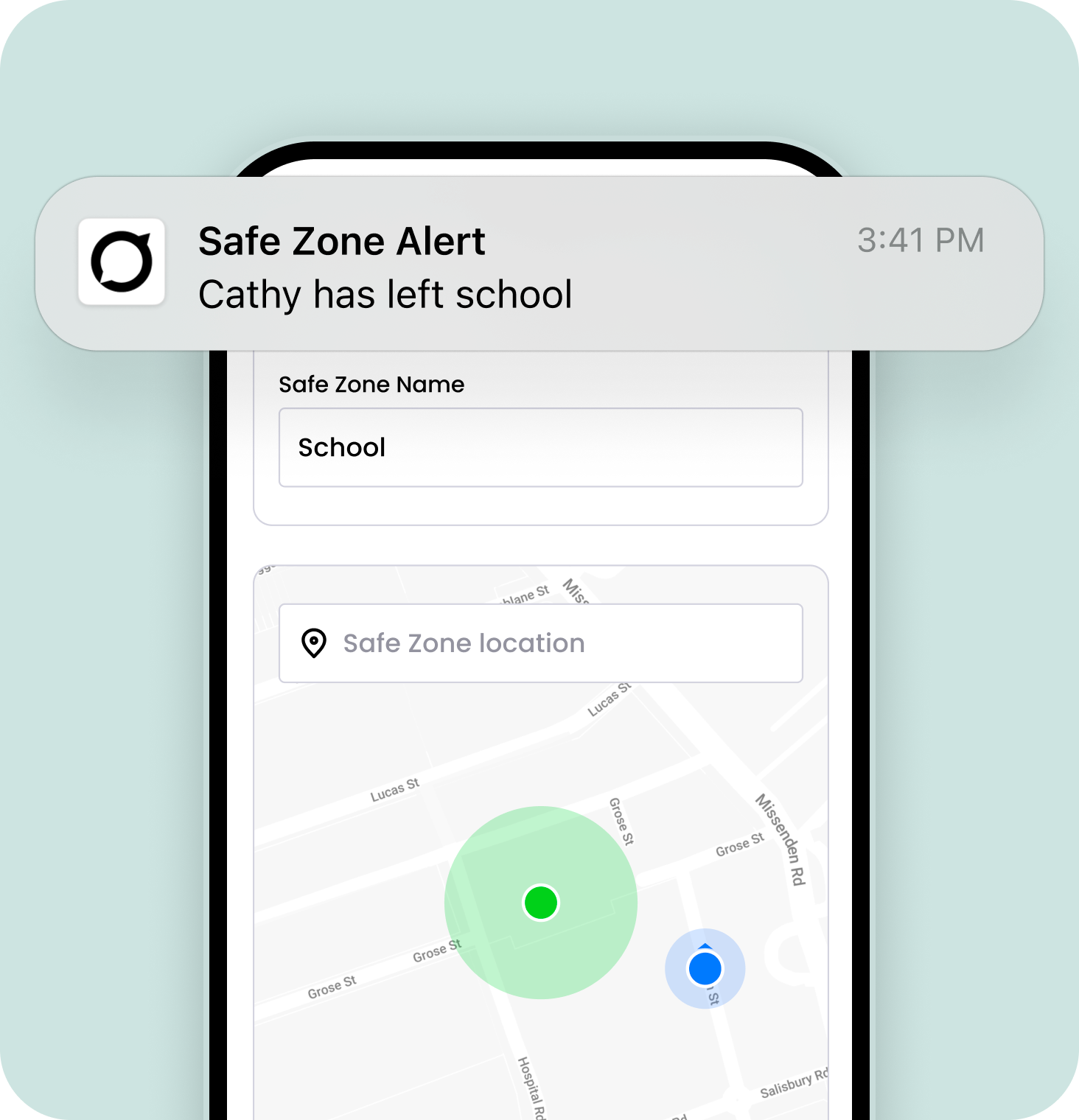
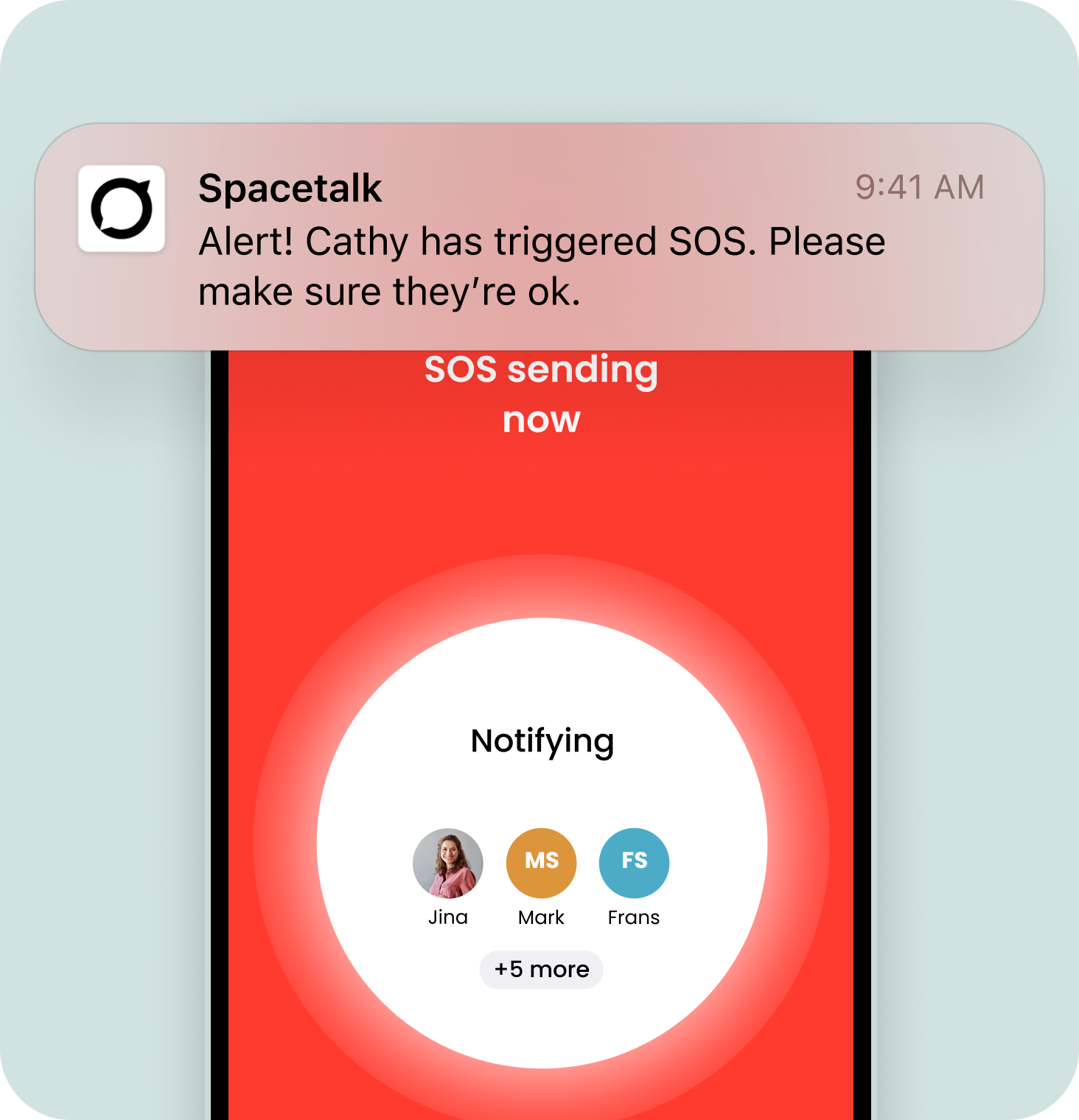
Need help?
If you need further assistance, our customer support team is happy to help.