
Spacetalk Life is a smartwatch with 24/7 safety built-in fall detection, SOS button, location features, and more!
See how it works

Spacetalk Life, with 24/7 monitoring, is an accredited Mobile Personal Emergency Response Service (MPERS) with support from Australia's leading safety specialists†.
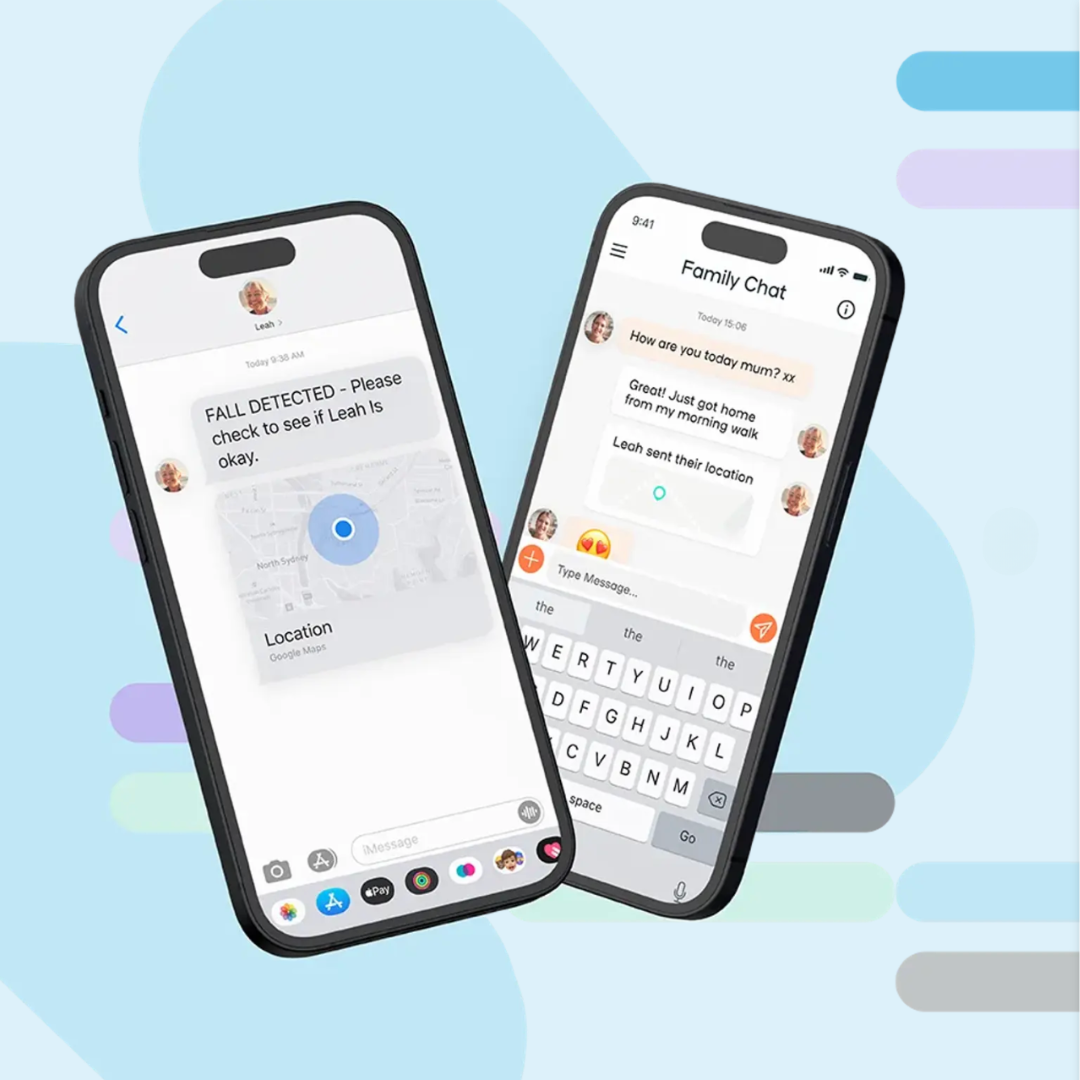
Stay connected to those that matter with voice calling, texts, and location sharing. Family and carers have access to a simple App to keep in touch.
See Features

Stay on top of things and keep active using reminders, alerts, a step counter and fitness tracking. Or, just use your watch as a phone.
Buy One
Spacetalk Life is a smartwatch with 24/7 safety built-in fall detection, SOS button, location features, and more!
See how it works
Spacetalk Life, with 24/7 monitoring, is an accredited Mobile Personal Emergency Response Service (MPERS) with support from Australia's leading safety specialists†.
Stay connected to those that matter with voice calling, texts, and location sharing. Family and carers have access to a simple App to keep in touch.
See Features
Stay on top of things and keep active using reminders, alerts, a step counter and fitness tracking. Or, just use your watch as a phone.
Buy One


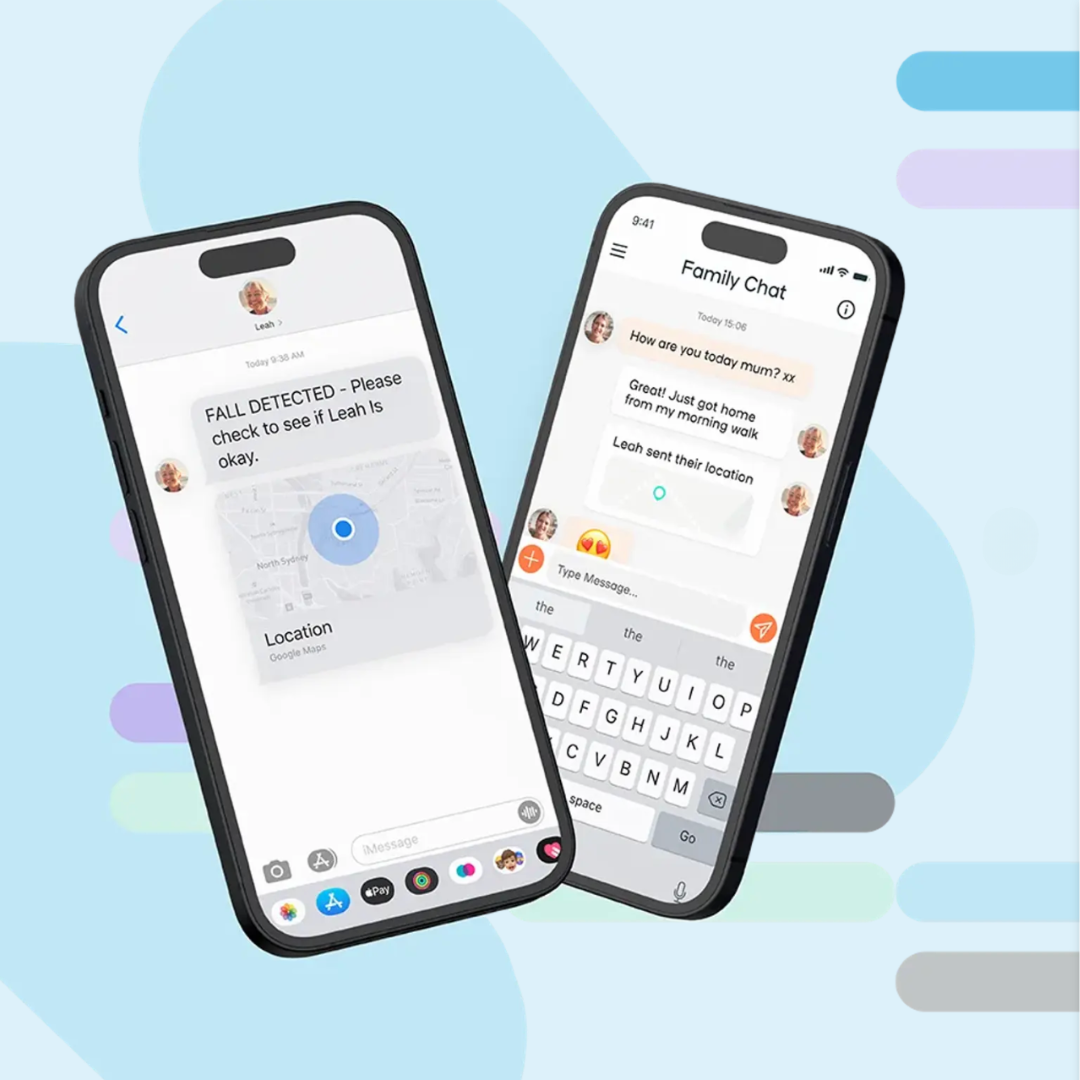

Your safety starts with Life
The Life smartwatch is a lifeline during emergency events, connecting you with help when you need it most.

We're helping more Australians live at home
Spacetalk aims to help more people enjoy greater certainty and independence at any life stage. The Life smartwatch is designed to help seniors live at home longer, keep family and friends close, and make sure help is always on hand.
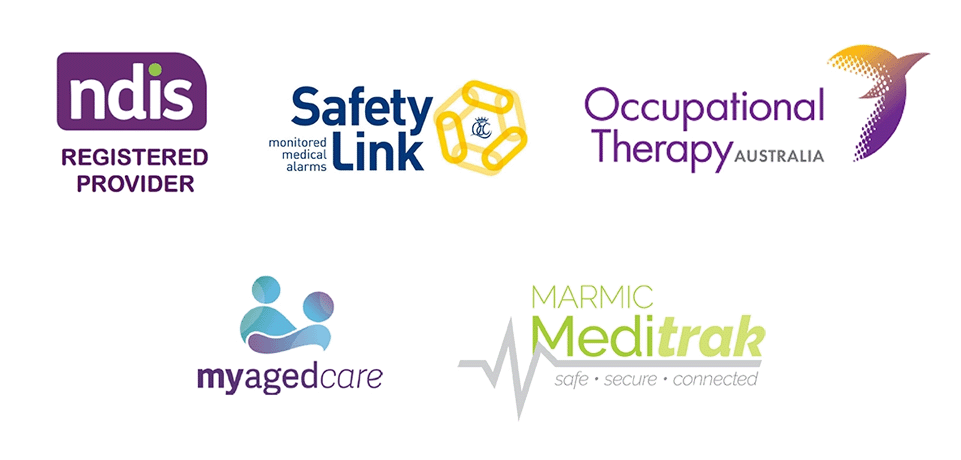
We work alongside Home Care Package, NDIS and CHSP providers, health professionals and safety specialists to offer the best in family safety & support for all Australians.
We work alongside Home Care Package, NDIS and CHSP providers, health professionals and safety specialists to offer the best in family safety & support for all Australians.
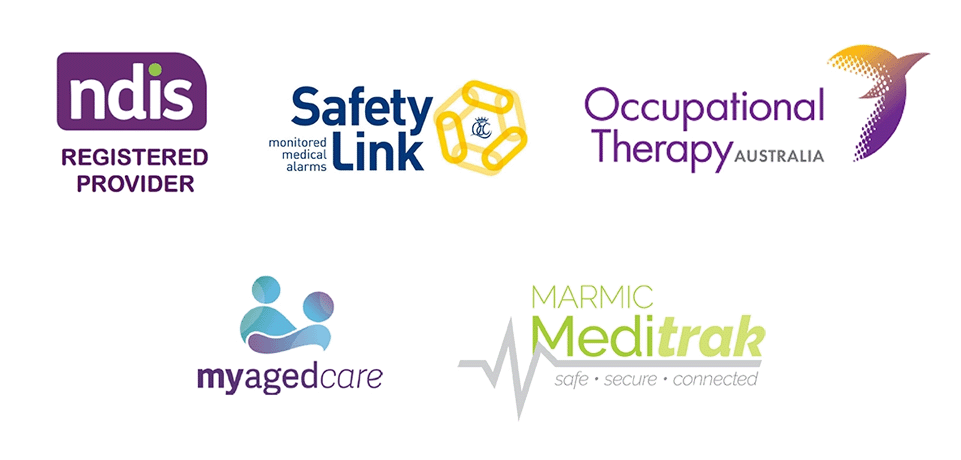
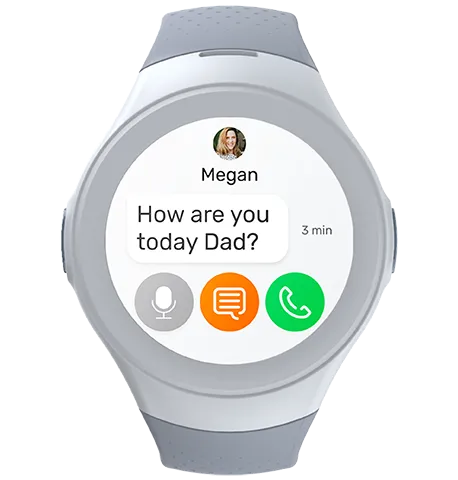
Easy
An interface that's intuitive and accessible for all.

Attractive
Lightweight and low-profile design provides comfort and style.
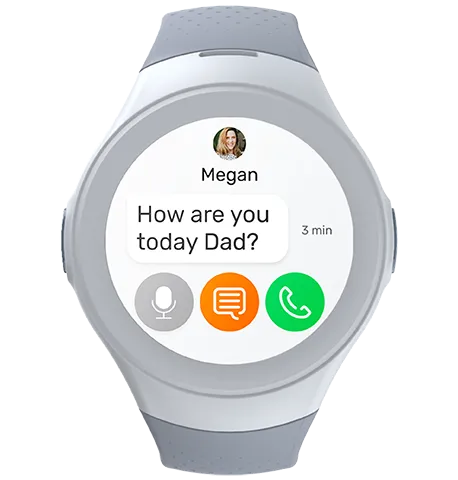
Intelligent
Thoughtful features automatically help connect and protect.

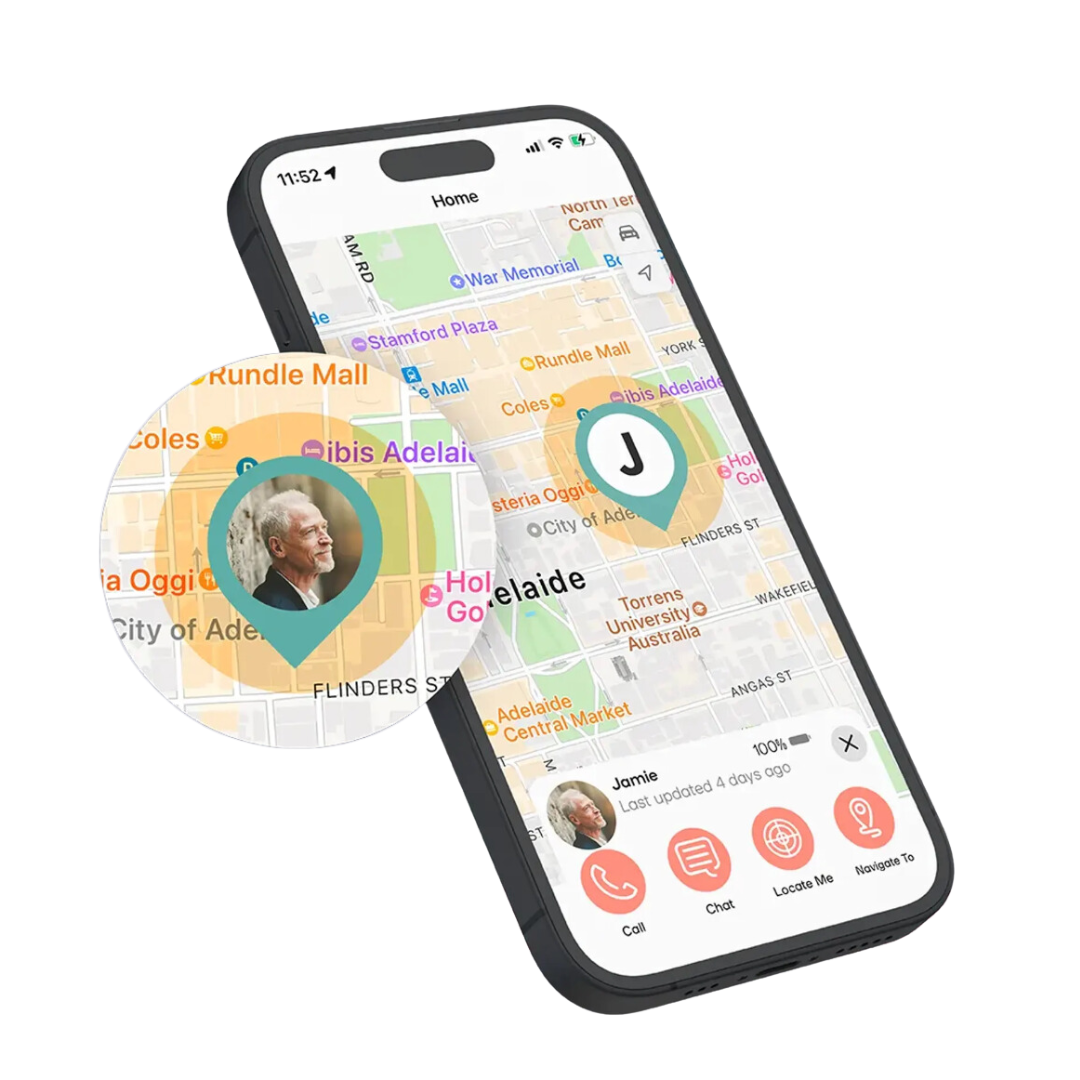

Always connected to the Mobile Network
Life watch comes with a SIM card pre-installed, plus a year of talk, text and data from Spacetalk Mobile. This enables your Life watch with voice calling and text messaging, just like a phone.
Stay connected with friends and family on the App‡
- Location share. Allow carers to see where you are.
- Create safe zones. Trigger alerts when you come
and go. - Create safe contacts and get rid of spam callers.
- Get alerts if you need help with SOS and fall detection.
Even safer with 24/7 monitoring†
A 24/7 monitoring service means there’s always someone there.
If you hit the SOS button or a fall is detected, a trained support agent calls and your Life watch answers, even if you cannot. Your key contacts and emergency services are contacted, if needed, and the support team stays on the line until help arrives.
Safety Features
Designed with safety in mind, each feature works to keep you living well and safely at home, any place life takes you.
24/7 Monitoring service option
Your 24/7 monitoring company† responds as soon as your Life watch detects an issue. Here’s how it works:
- Fall or SOS detected You have 30 seconds to let your device know you’re okay, or Life will alert your 24/7 monitoring team.
- 24/7 monitoring alerted Your monitoring team has been alerted to your location and event details, and will call you to connect you with help.
- Emergency help on the way Your care networks and emergency services are contacted by your 24/7 monitoring team if needed.
- Health info displayed Your watch will auto-display your medications, allergies, and health data on screen, allowing health professionals to give you the care you need.
Fall detection and SOS button
Life lets you set the sensitivity of the auto fall detection§. And because not every bump on the watch needs attention, you have 30 seconds to let your device know if you’re okay before it begins to connect you with help.
In cases of emergency, the SOS button lets you instantly alert your networks that you need help. They’ll receive a notification, including details of your location.
Location sharing and safe zones
Safe zones let you set times and places you’ll be somewhere, and your care networks receive auto alerts if things don’t go as planned. Family and Friends can also request your location anytime and navigate directly from the App to where you are using maps.
Emergency contacts and auto-dialing
If an SOS, fall, or safe zone alert is detected, Life connects you with help right away. Based on the priority contact list you’ve set up, Life will auto-dial for help in the sequence you’ve set until it gets an answer and ensures help is on its way.
Your 24/7 monitoring company† responds as soon as your Life watch detects an issue. Here’s how it works:
- Fall or SOS detected You have 30 seconds to let your device know you’re okay, or Life will alert your 24/7 monitoring team.
- 24/7 monitoring alerted Your monitoring team has been alerted to your location and event details, and will call you to connect you with help.
- Emergency help on the way Your care networks and emergency services are contacted by your 24/7 monitoring team if needed.
- Health info displayed Your watch will auto-display your medications, allergies, and health data on screen, allowing health professionals to give you the care you need.
Life lets you set the sensitivity of the auto fall detection§. And because not every bump on the watch needs attention, you have 30 seconds to let your device know if you’re okay before it begins to connect you with help.
In cases of emergency, the SOS button lets you instantly alert your networks that you need help. They’ll receive a notification, including details of your location.
Safe zones let you set times and places you’ll be somewhere, and your care networks receive auto alerts if things don’t go as planned. Family and Friends can also request your location anytime and navigate directly from the App to where you are using maps.
If an SOS, fall, or safe zone alert is detected, Life connects you with help right away. Based on the priority contact list you’ve set up, Life will auto-dial for help in the sequence you’ve set until it gets an answer and ensures help is on its way.

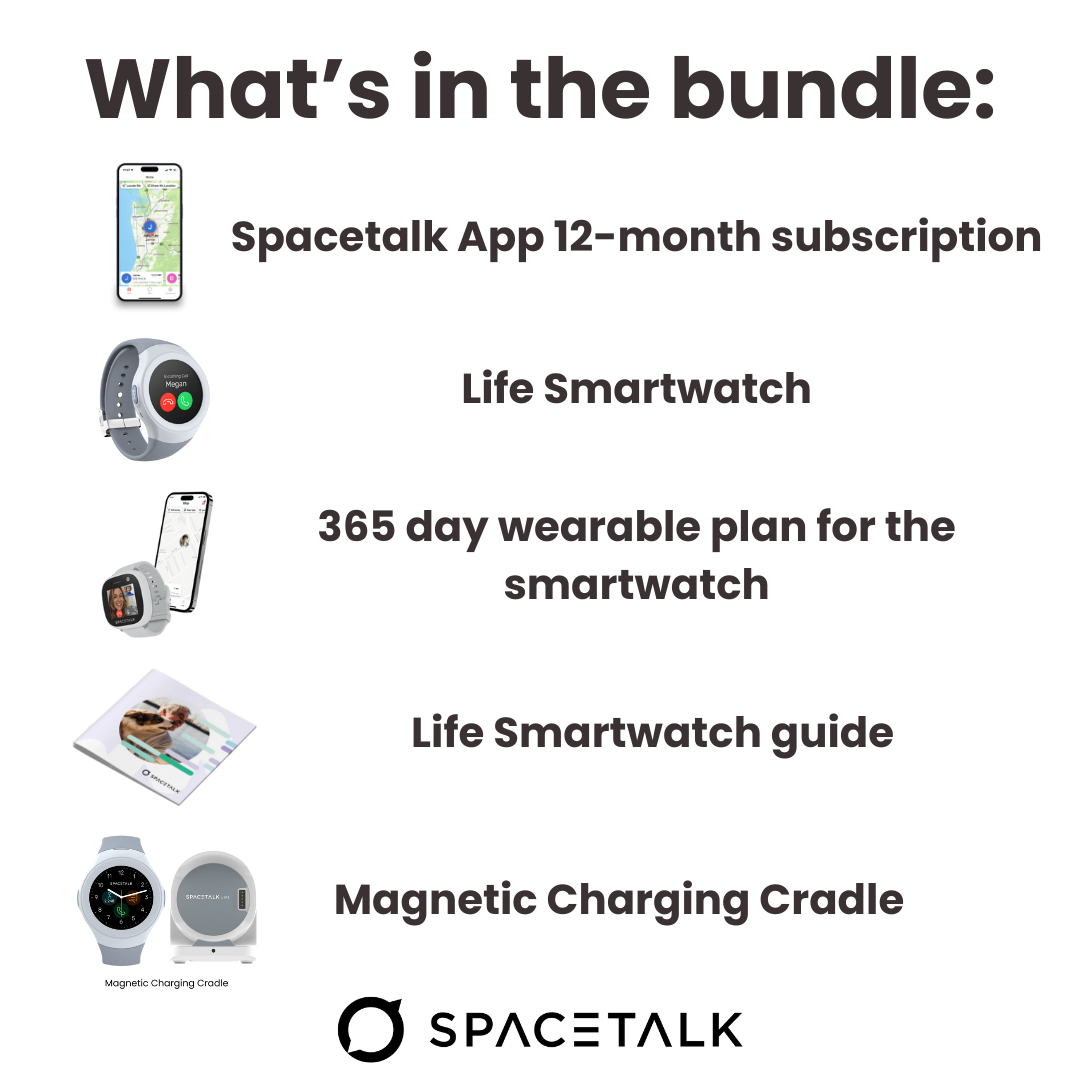


The Spacetalk Life smartwatch that makes sure you're always connected to your support network. Features include:
- 4G phone and SMS
- GPS location sharing
- SOS alerts
- Fall detection
- Reminders and alerts
- Fitness and heart rate monitor
- Spacetalk Mobile 4G Plan with 30GB
- Spacetalk App subscription
What’s in the box:
- Life smartwatch with Spacetalk SIM pre-installed
- Charging cable and dock
- Get Started guide
Stay connected with family & friends.
Buy the Life device with a 1-year Spacetalk Mobile talk, text and data plan and App subscription.
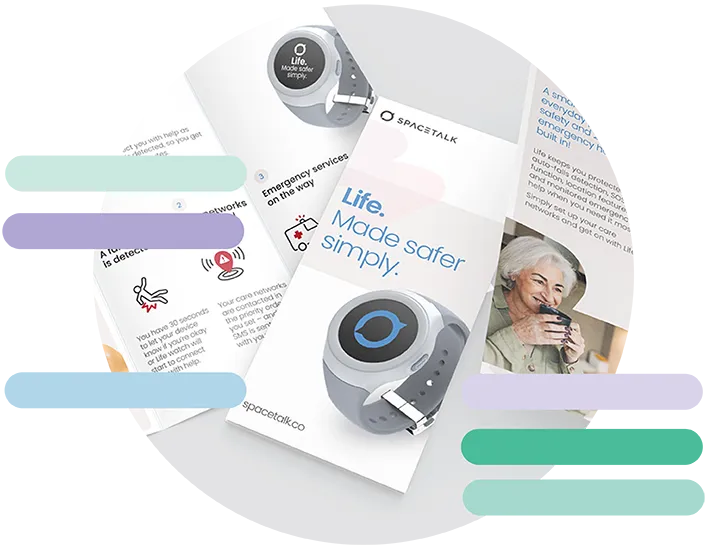
Setup a demo
Are you an Occupational Therapist, Health Professional or Care Provider? Sign up below for a demo and see if Life could help your clients.
Their Reviews
Paul Bibbons, Queensland.
"I bought the Life Smartwatch for my Dad and he loves it. We love it more though. He calls more than he used to. It's also great being able to see where he is on the map."
Kate Ritchie. Victoria.
"It makes parenting a parent much easier. Our Mum is 72 and had hip surgery last year. Helps a lot knowing she can reach out any time. We got the watch with monitoring for extra protection."
George Harper. Queensland
"My OT suggested I get this. I looked around at the options and this seemed the best. I like the way it looks. Sporty."
Ken Roach. Healthcare Professional.
"I work in senior care and recommend to some of my clients' families that they buy the life Smartwatch. It helps them stay in touch with each other and gives them peace of mind that they have access to immediate help. The monitoring service is a must."
Helpful resources
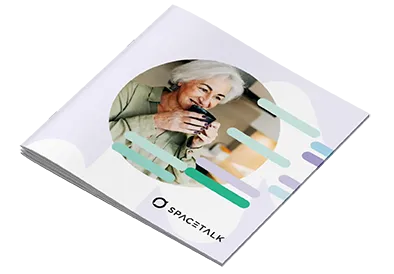
Quickstart Guide
Get started in a cinch with this step-by-step guide.
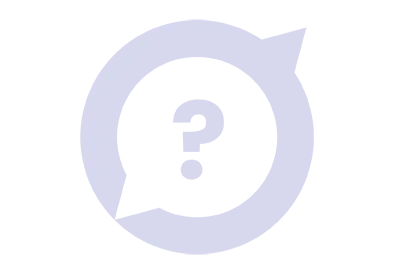
Spacetalk Support
Visit our help centre for friendly help and answers.
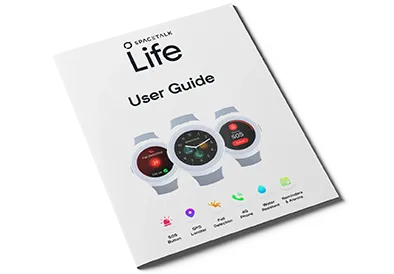
User Guide
Get detailed information about all Life features.
*Spacetalk Life is rated to IP67 water resistance. Splash, water and dust resistance are not permanent conditions and resistance might decrease as a result of normal wear.
†24/7 monitoring services administered by Safety Link. Use of the Safety Link services are subject to the Safety Link Service Agreement, Terms of Use and Privacy Policy available here. Safety Link services require a paid subscription.
‡ Spacetalk app subscription fees apply.
§ Spacetalk Life is a consumer-grade general wellness device, not a certified medical device. Spacetalk Life Fall Detection does not detect 100% of falls. If able, users should always push their SOS button when they need assistance. Spacetalk is not intended to replace caregiver or medical attention for an individual living with health issues. Features are not intended for medical diagnostics. The information provided in this website or the Spacetalk app is not a substitute for obtaining proper professional care or services. You should seek independent advice from a medical professional as required.
The data presented on our website is sourced from the following references:
1. Australian Institute of Health and Welfare (AIHW): "Falls" web article.
2. Alzheimer's Association: Information on ‘Wandering’ Behaviours.
3. Australian and New Zealand Falls Prevention Society: “Data on fall-related consequences”.















