Ready? Let's get started
Get connected in three easy steps.

Activate your mobile plan
We'll help you activate your SIM card and choose a mobile plan for your mobile phone.

Install the Spacetalk App
We'll guide you through installing the Spacetalk App and setting up your family.

Explore the benefits
We'll show you how to get the most out of your Spacetalk App.

Activate your mobile plan
The first step is to get your new mobile plan set up. You'll use this to ensure that your phone is always connected. Watch video here
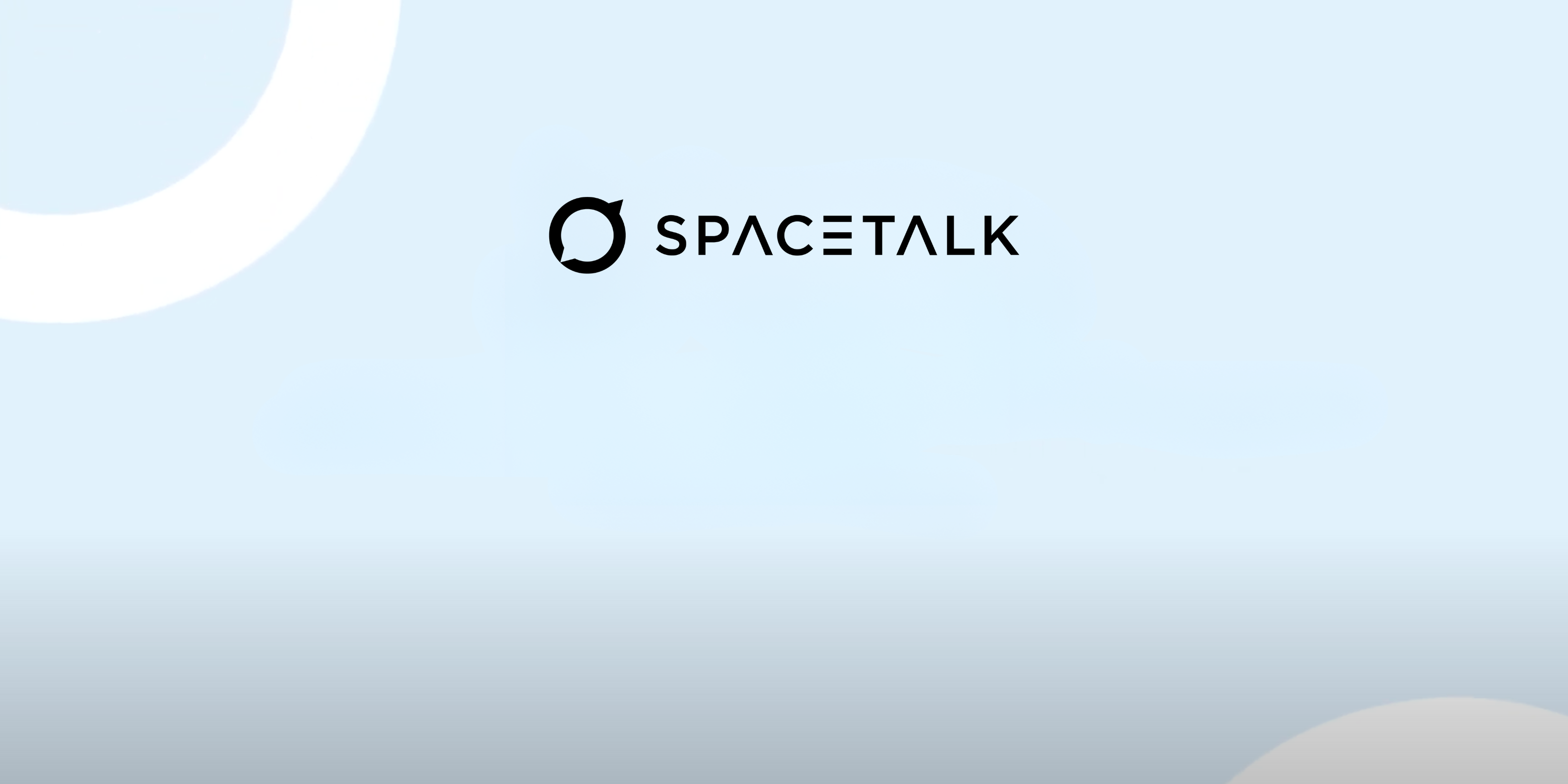
How to activate your mobile plan
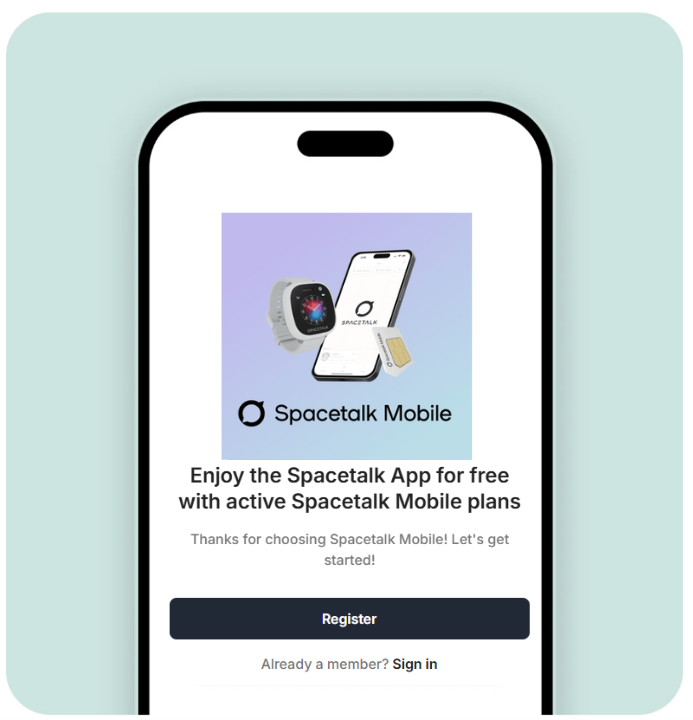
Head to Spacetalk Mobile to get started
You can create a new account here or log in to your existing account to add your new service.
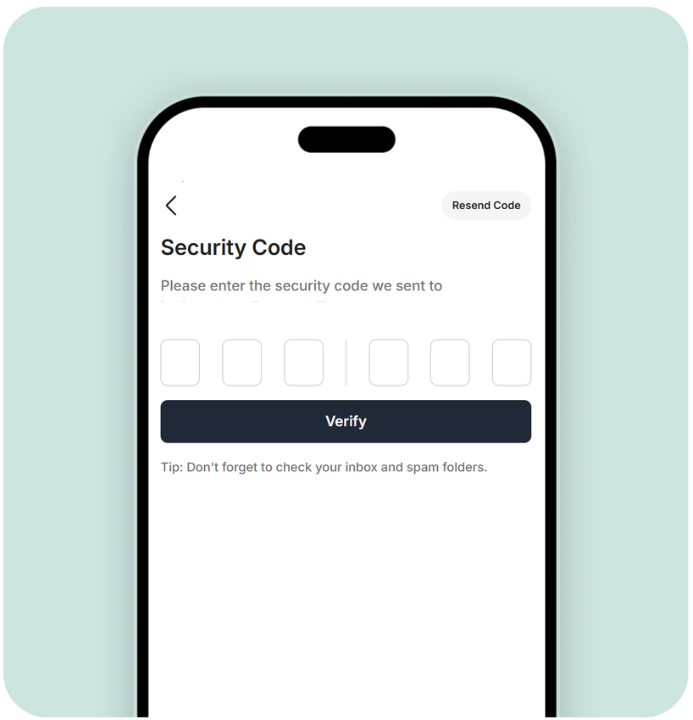
Create your account
Enter the Security Code sent to the email address on the account to help keep your account secure.
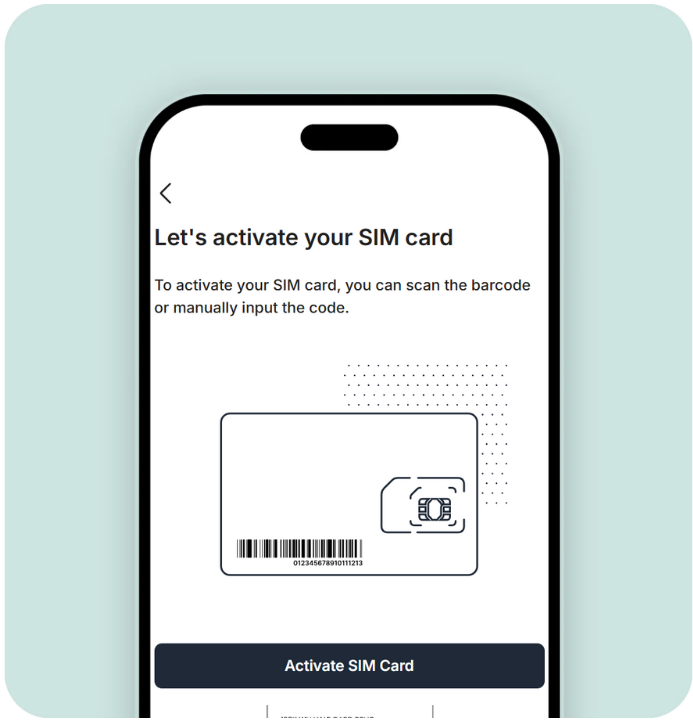
Enter the number of your new SIM card
Your SIM serial number is the 19 or 20 digit number for your SIM. This is found on the SIM card and should be in the box your watch came in.
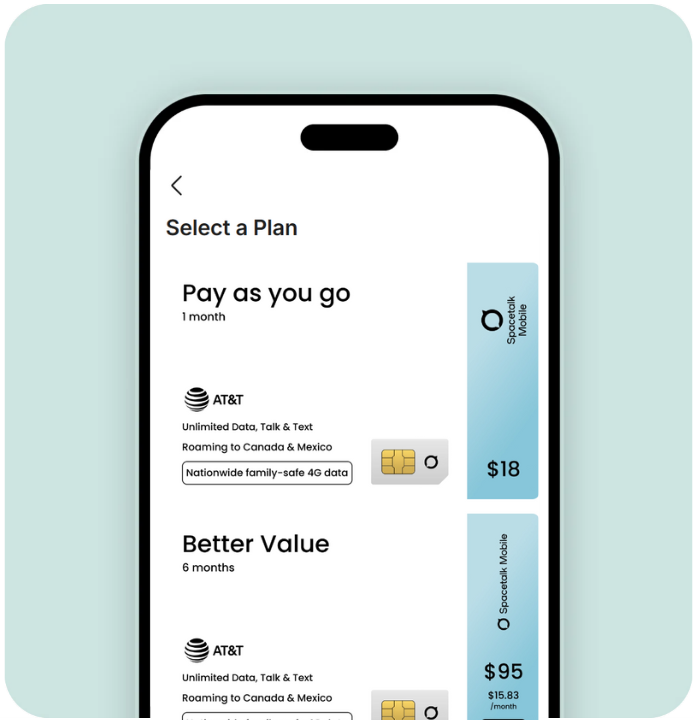
Choose a plan for your new SIM
You can select the plan that suits you best from the list of available phone plans.
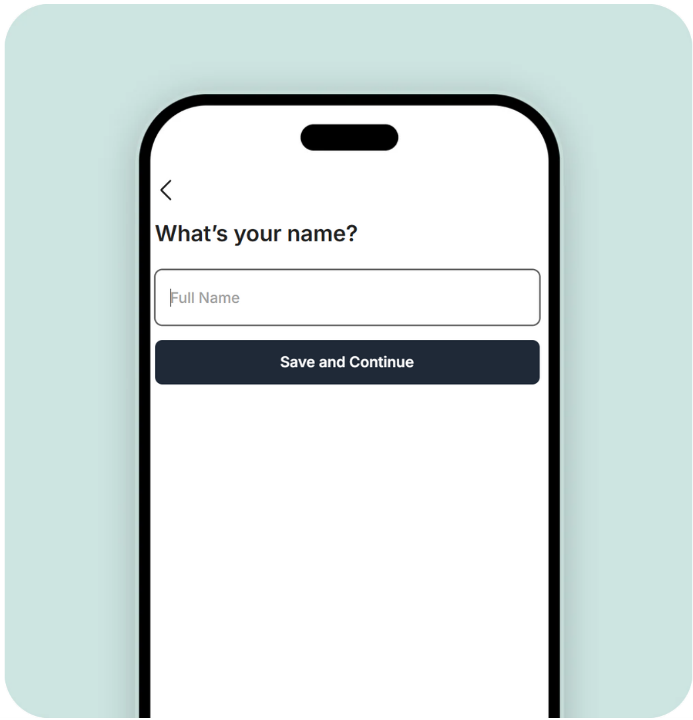
Enter your details
Follow the prompts and enter your name and address details to complete the account registration.

Add your payment method
You'll need to do this to enable automatic renewal of subscription fees. This ensures an uninterrupted connection and helps keep your family safe.
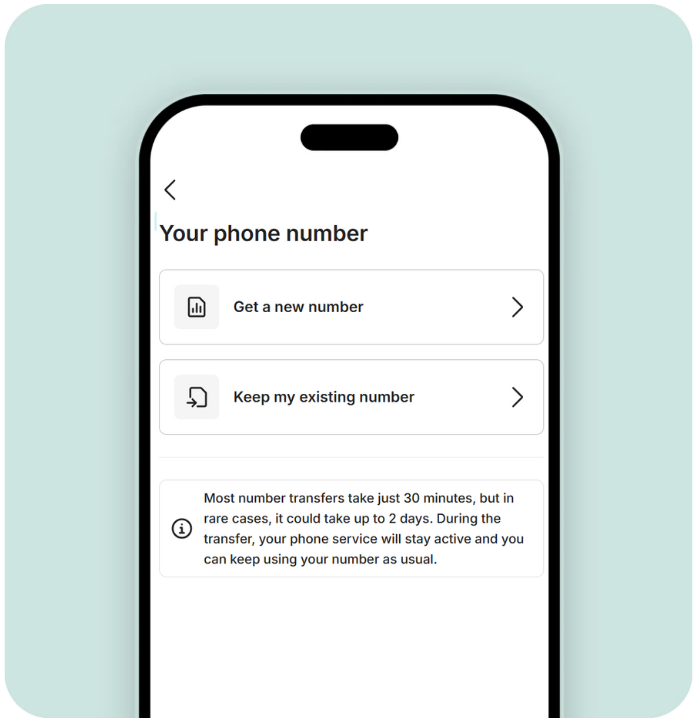
Finally, choose a phone number
Or our existing phone number in from another carrier.
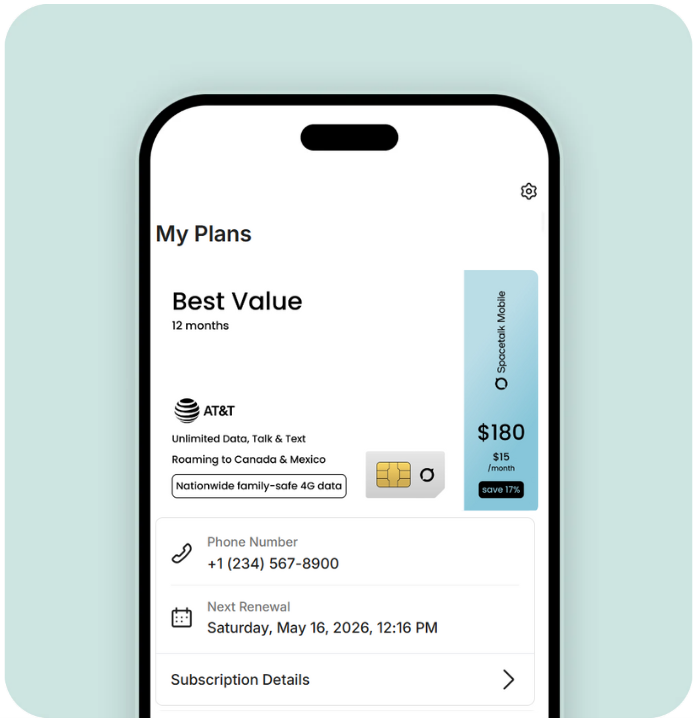
Congratulations. Your new mobile plan should activate shortly
Most number transfers take just 30 minutes, but in rare cases, can take up to 2 days. We will keep you updated of the progress of your activation.
Head to Spacetalk Mobile to get started
You can create a new account here or log in to your existing account to add your new service.
Create your account
Enter the Security Code sent to the email address on the account to help keep your account secure.
Enter the number of your new SIM card
Your SIM serial number is the 19 or 20 digit number for your SIM. This is found on the SIM card and should be in the box your watch came in.
Choose a plan for your new SIM
You can select the plan that suits you best from the list of available phone plans.
Enter your details
Follow the prompts and enter your name and address details to complete the account registration.
Add your payment method
You'll need to do this to enable automatic renewal of subscription fees. This ensures an uninterrupted connection and helps keep your family safe.
Finally, choose a phone number
Or our existing phone number in from another carrier.
Congratulations. Your new mobile plan should activate shortly
Most number transfers take just 30 minutes, but in rare cases, can take up to 2 days. We will keep you updated of the progress of your activation.
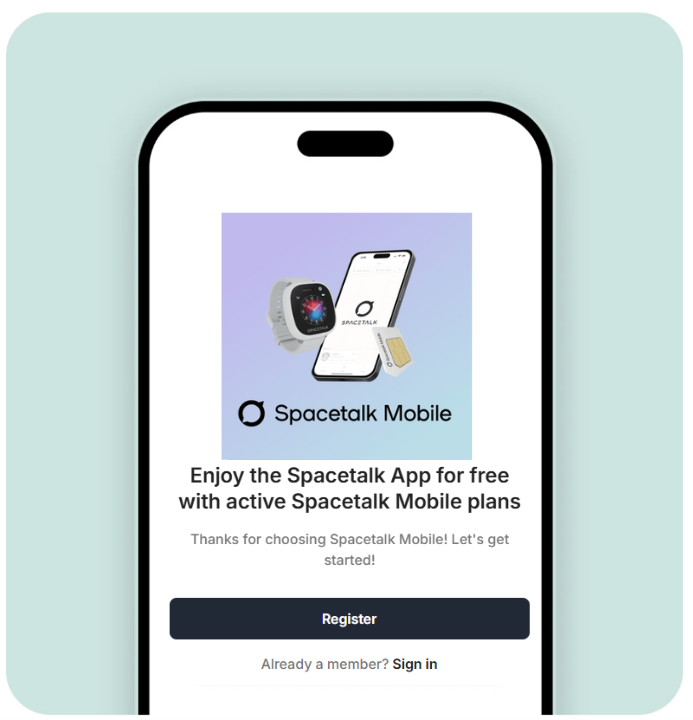
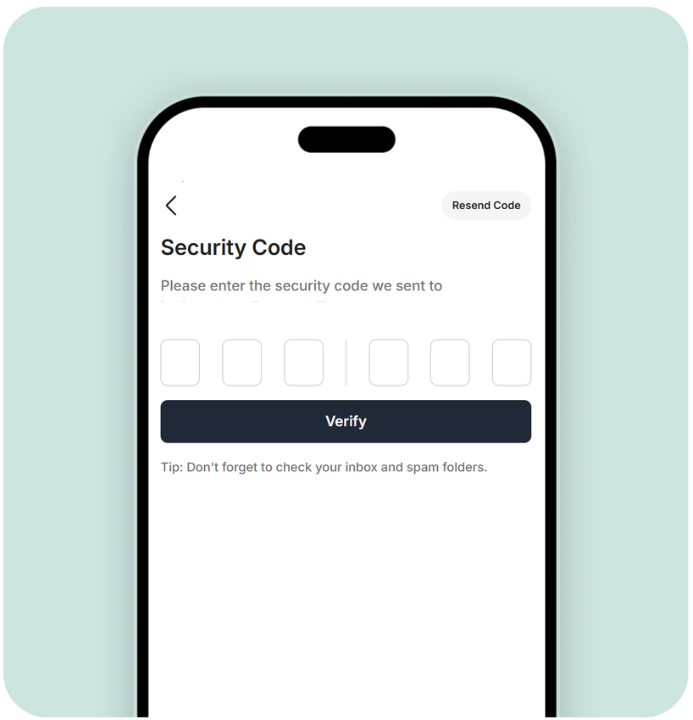
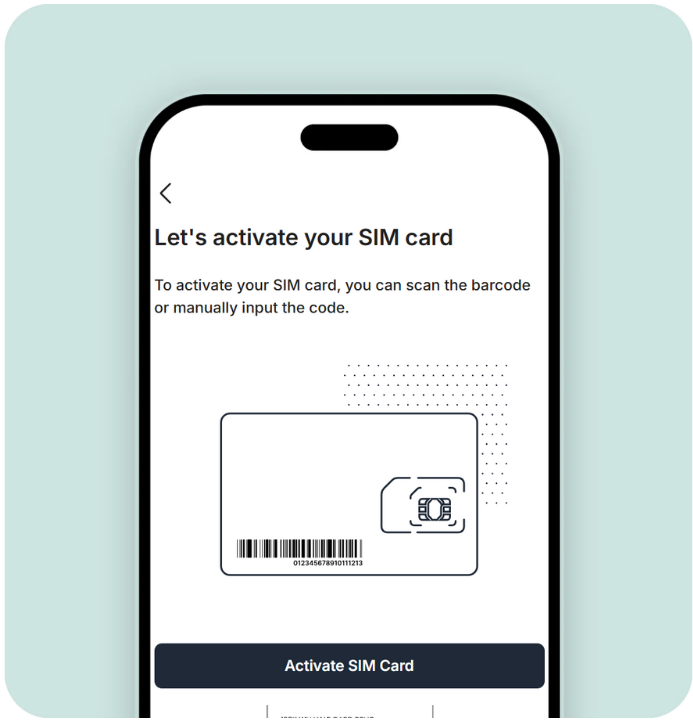
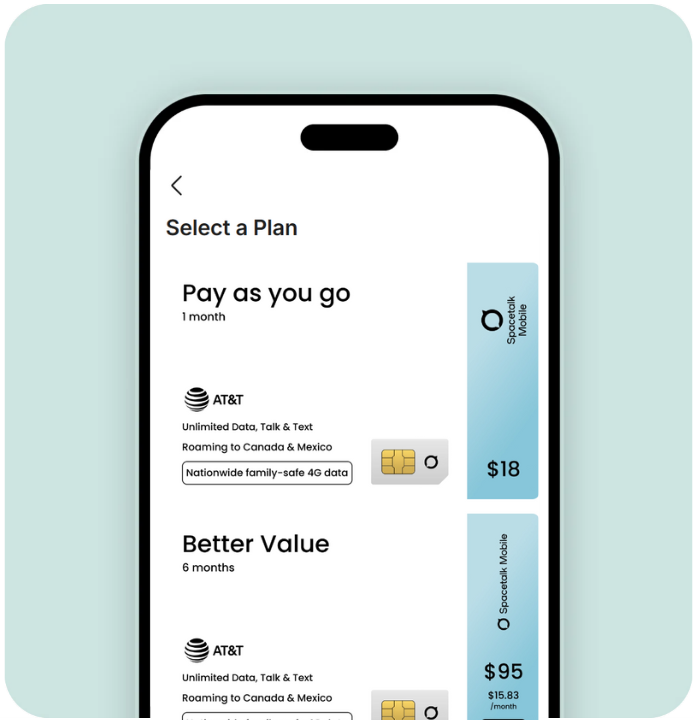
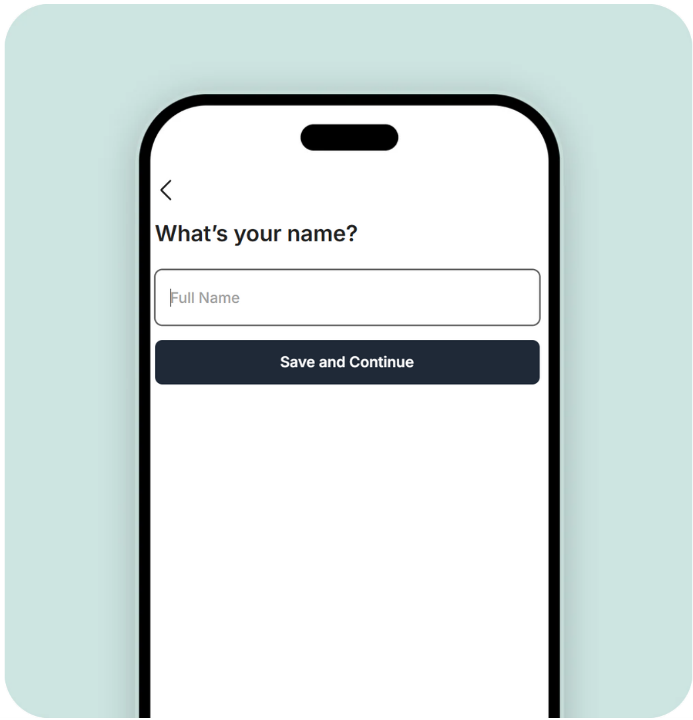

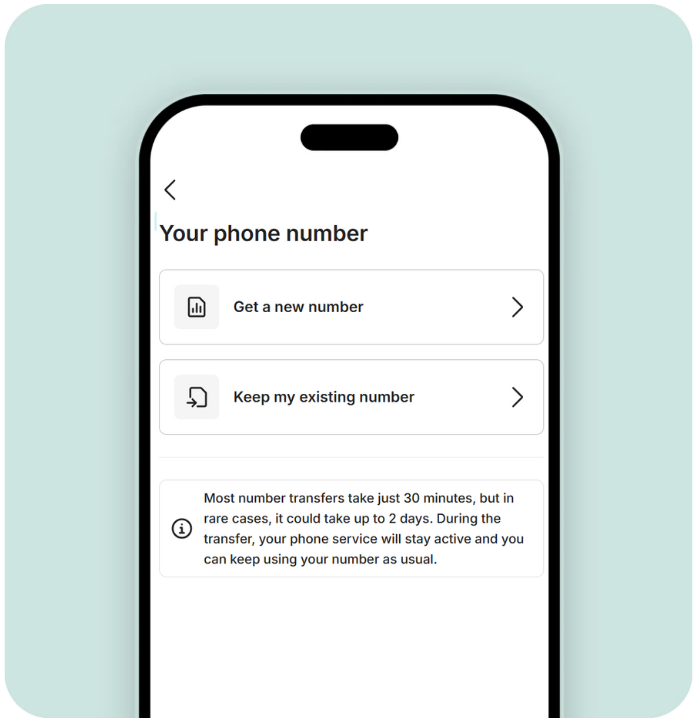
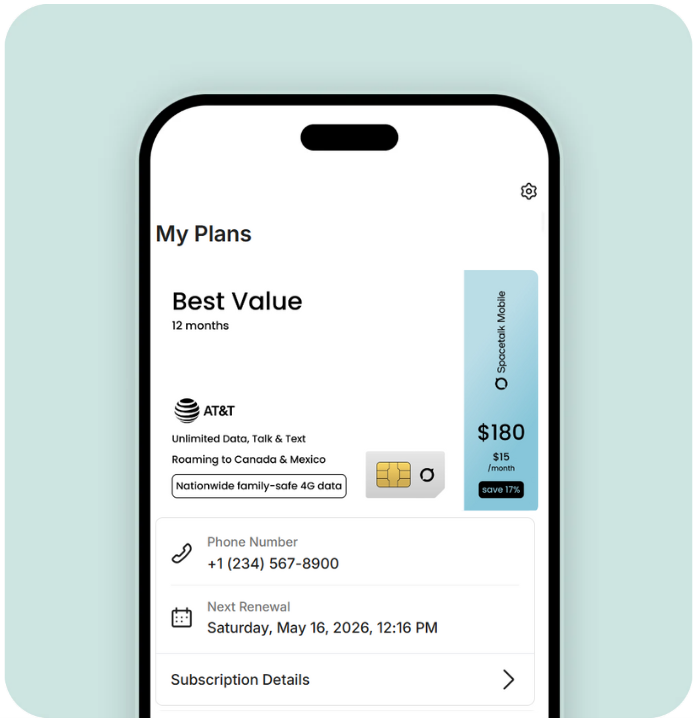

Install the Spacetalk App
Next you'll be installing the Spacetalk App and setting up your family. Watch video here.
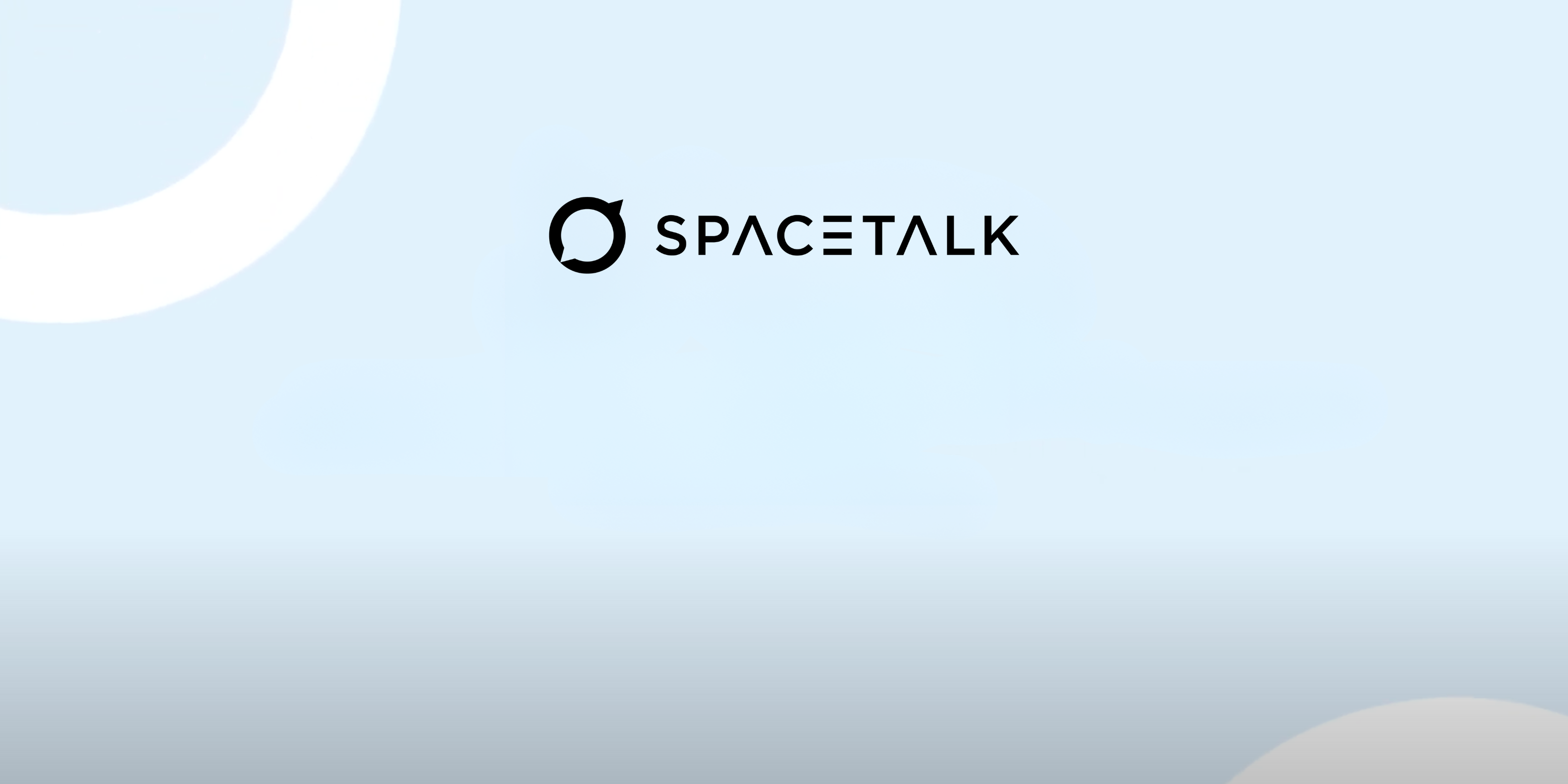
How to set up your account
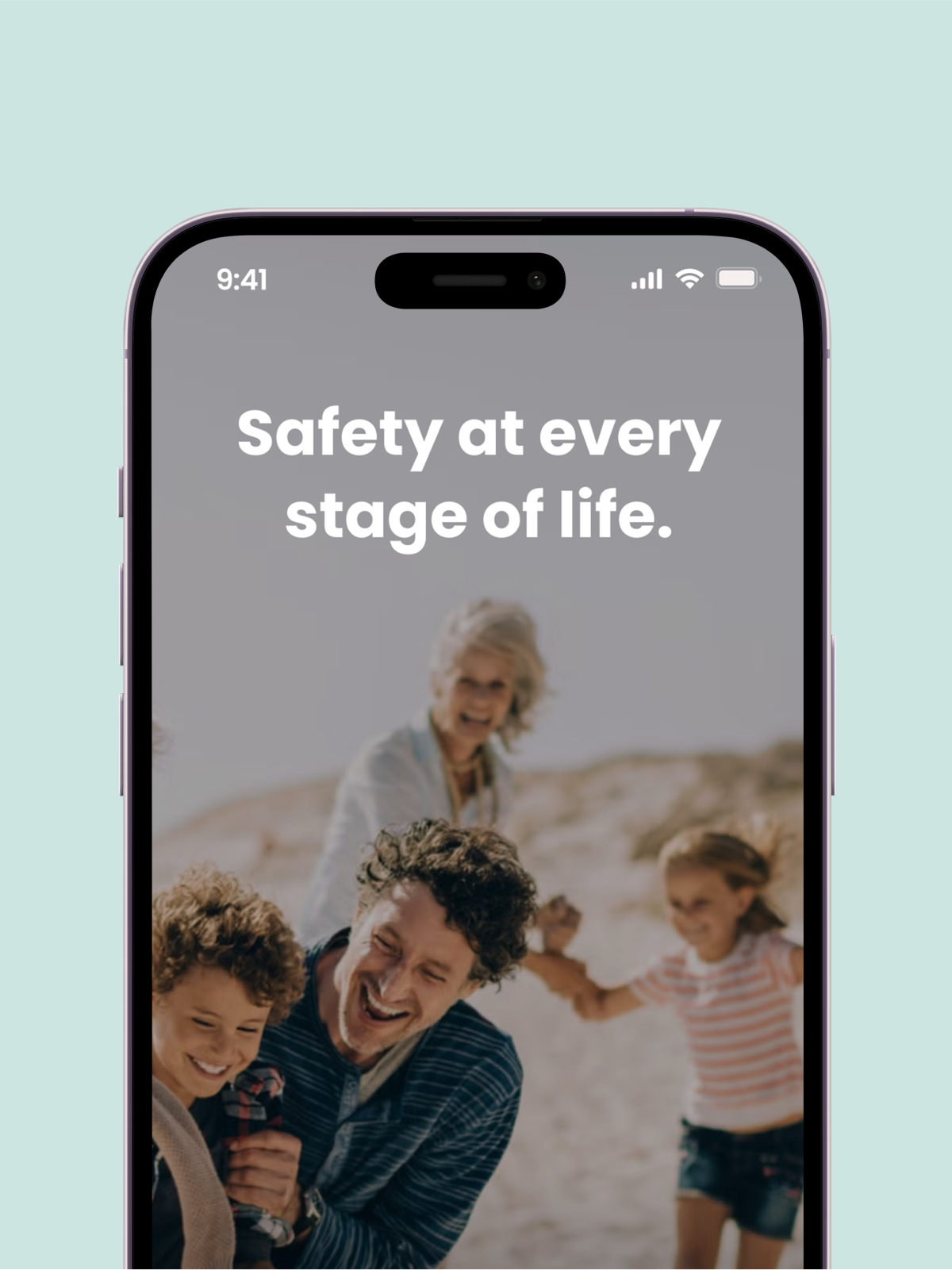
Install the Spacetalk App
Download on the App Store or Google Play — free with any Spacetalk Mobile plan or just $5.49/month
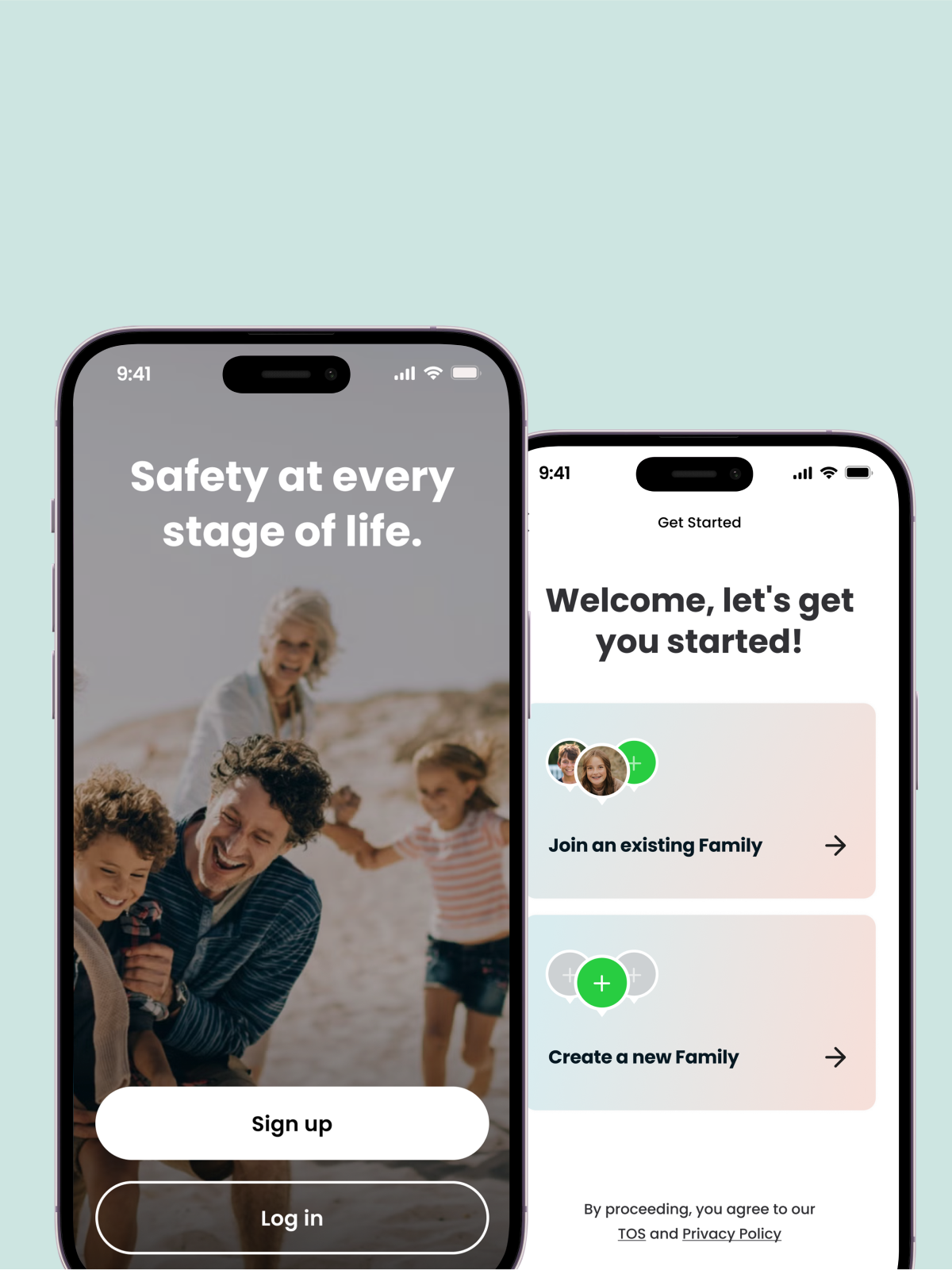
Tap ‘Sign up’ and then ‘Create a new family’
Follow the prompts to create your family. Enter your own details as the parent in the family. You'll be asked to enter the child's details when pairing the watch.
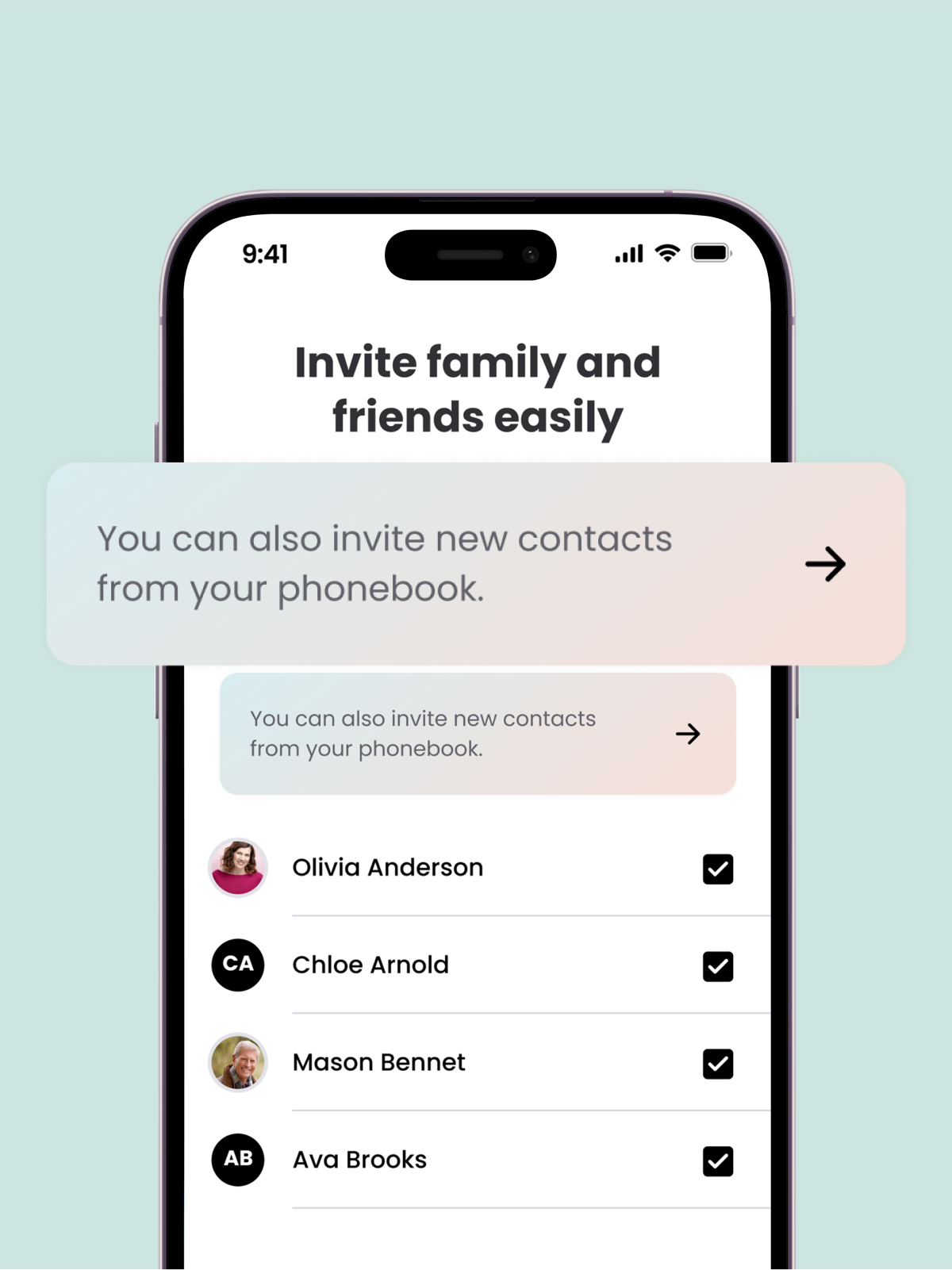
Invite family and friends to become trusted contacts for your kids
Add friends and family from your phone contact list and they’ll be invited to download the app and join you and your family as watch contacts. This will allow members of the 'family' to communicate with the watch user but will not share the watch location and other information from the watch.
Install the Spacetalk App
Download on the App Store or Google Play — free with any Spacetalk Mobile plan or just $5.49/month
Tap ‘Sign up’ and then ‘Create a new family’
Follow the prompts to create your family. Enter your own details as the parent in the family. You'll be asked to enter the child's details when pairing the watch.
Invite family and friends to become trusted contacts for your kids
Add friends and family from your phone contact list and they’ll be invited to download the app and join you and your family as watch contacts. This will allow members of the 'family' to communicate with the watch user but will not share the watch location and other information from the watch.
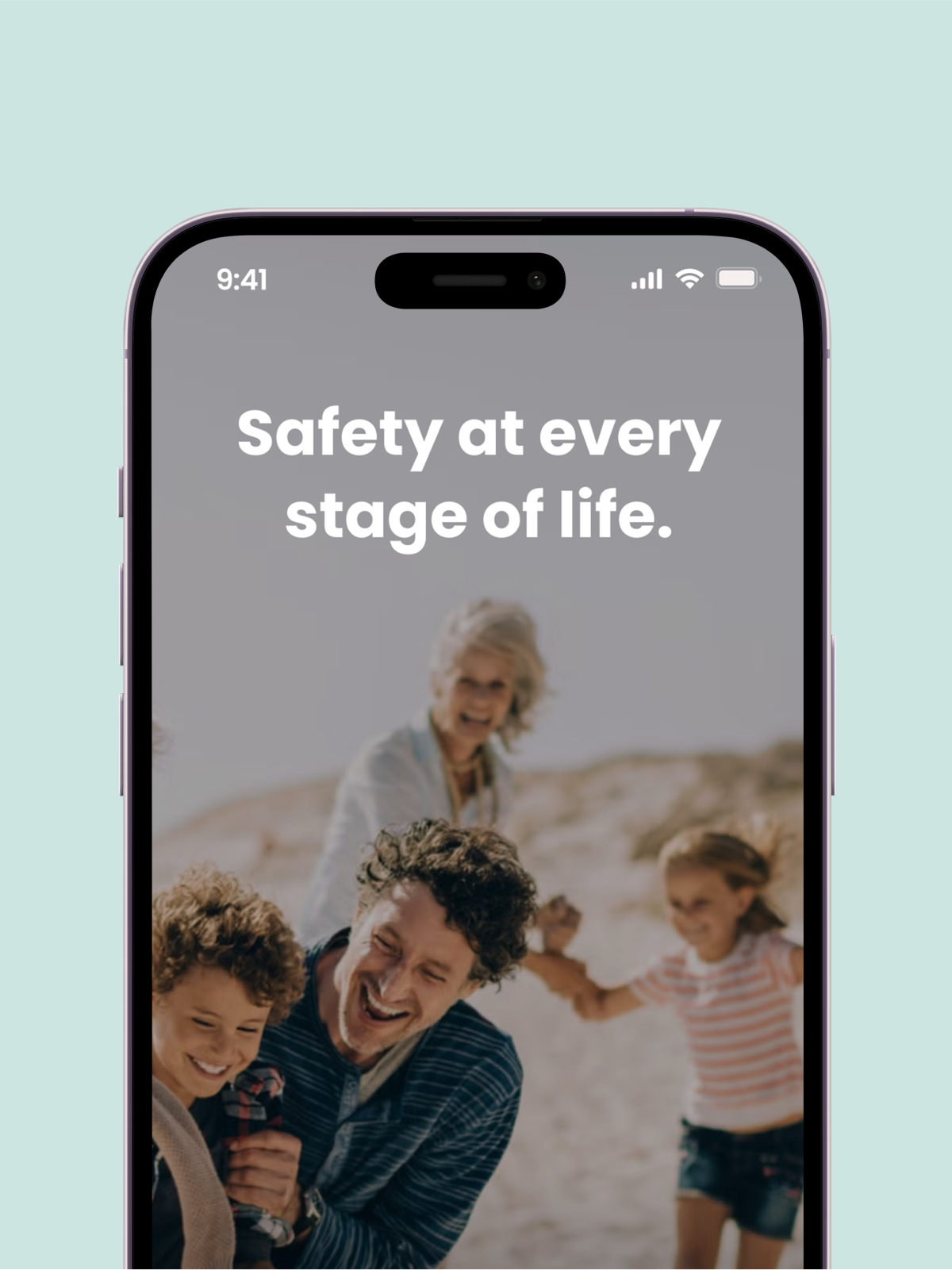
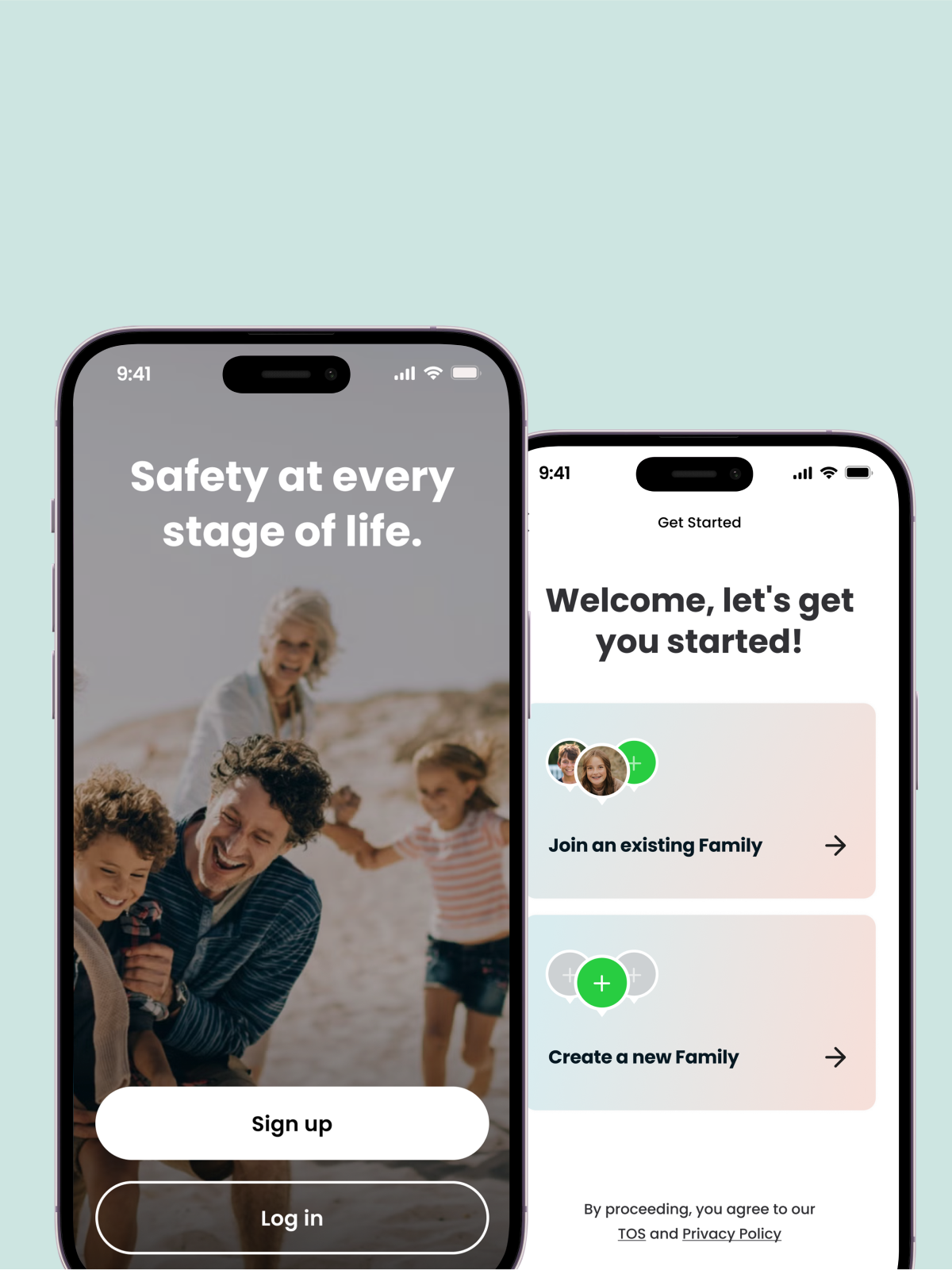
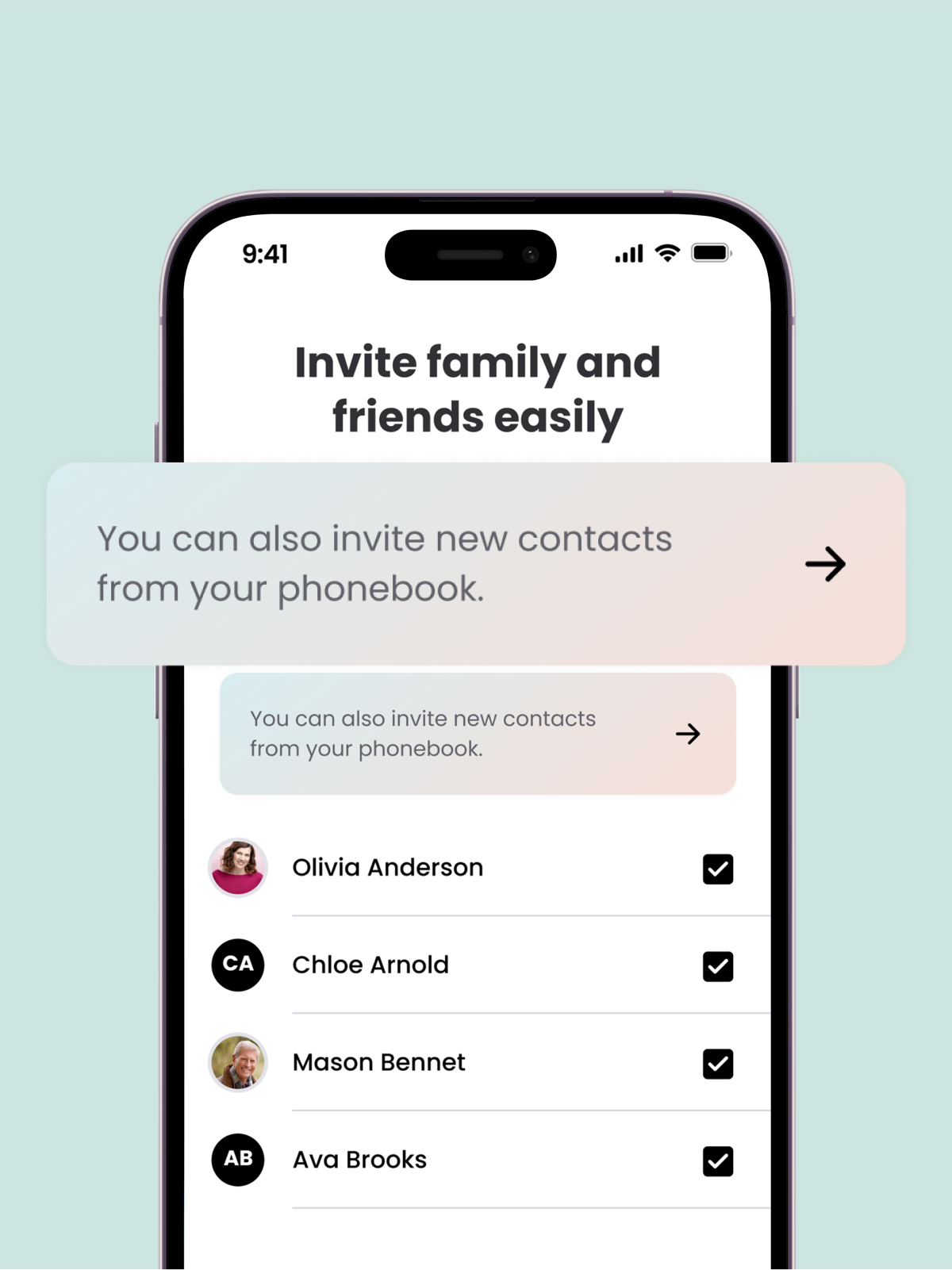

Explore Spacetalk features and benefits
Once everything is connected, you'll be able to interact with the full range of benefits that come with being a Spacetalk user.
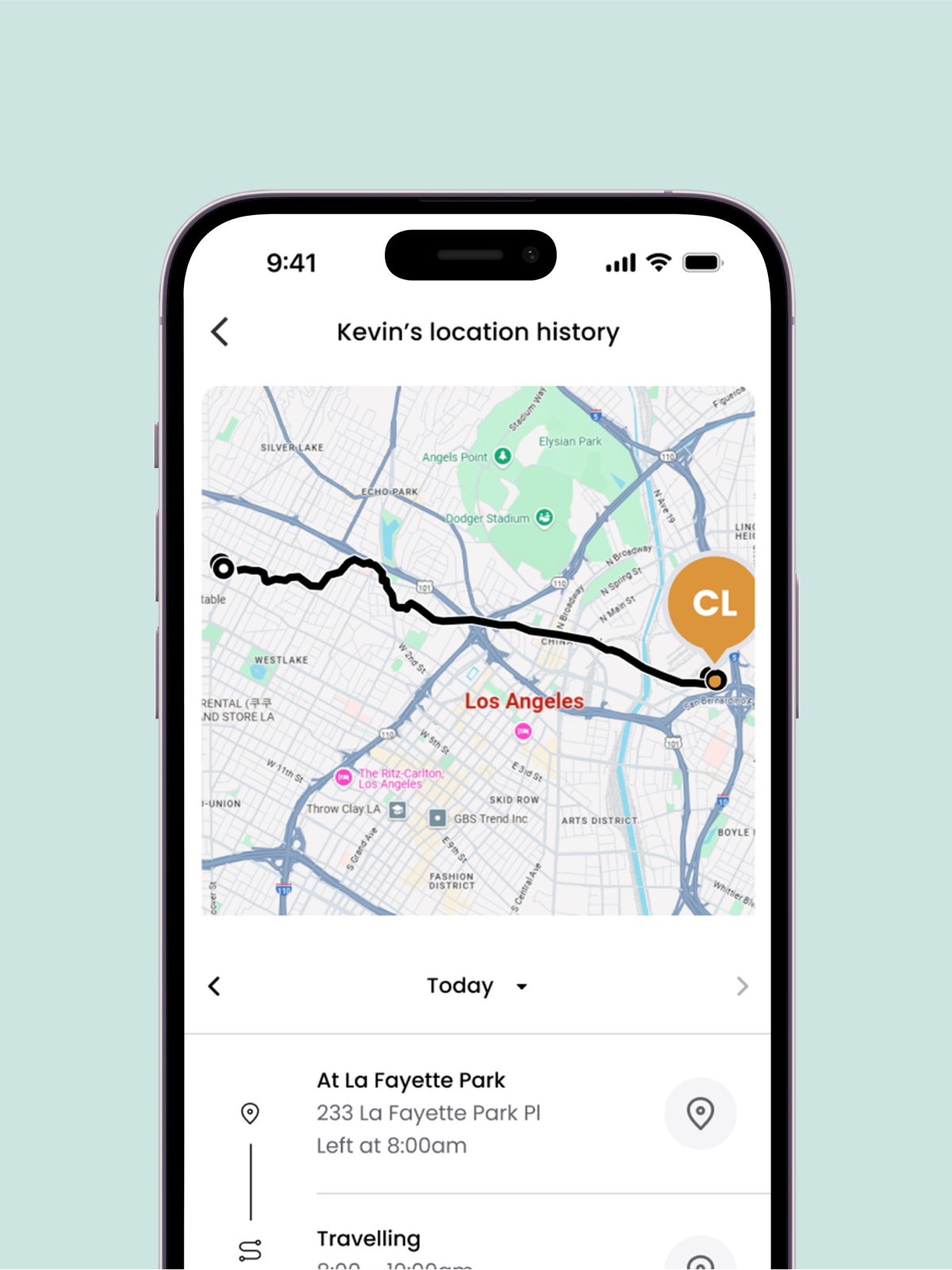
Location history
View the last 30 days of locations, including the day and time visited. You’ll also be able to see when selected contacts are travelling and Safe Zones they entered or left.
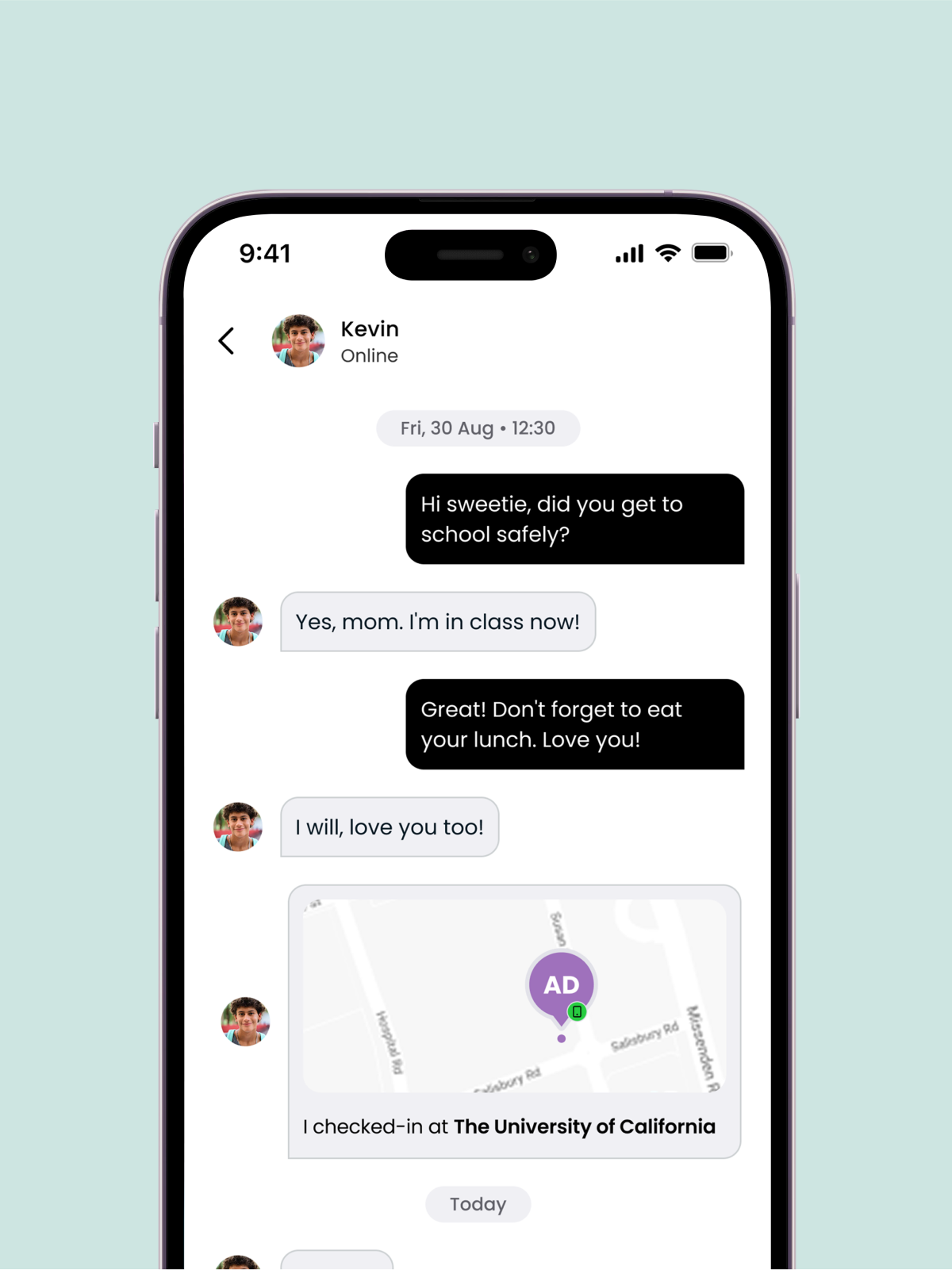
Secure encrypted chat
Send and receive encrypted messages between you and other trusted contacts in your family profile. Prevent unwanted messages from strangers, and scammers.
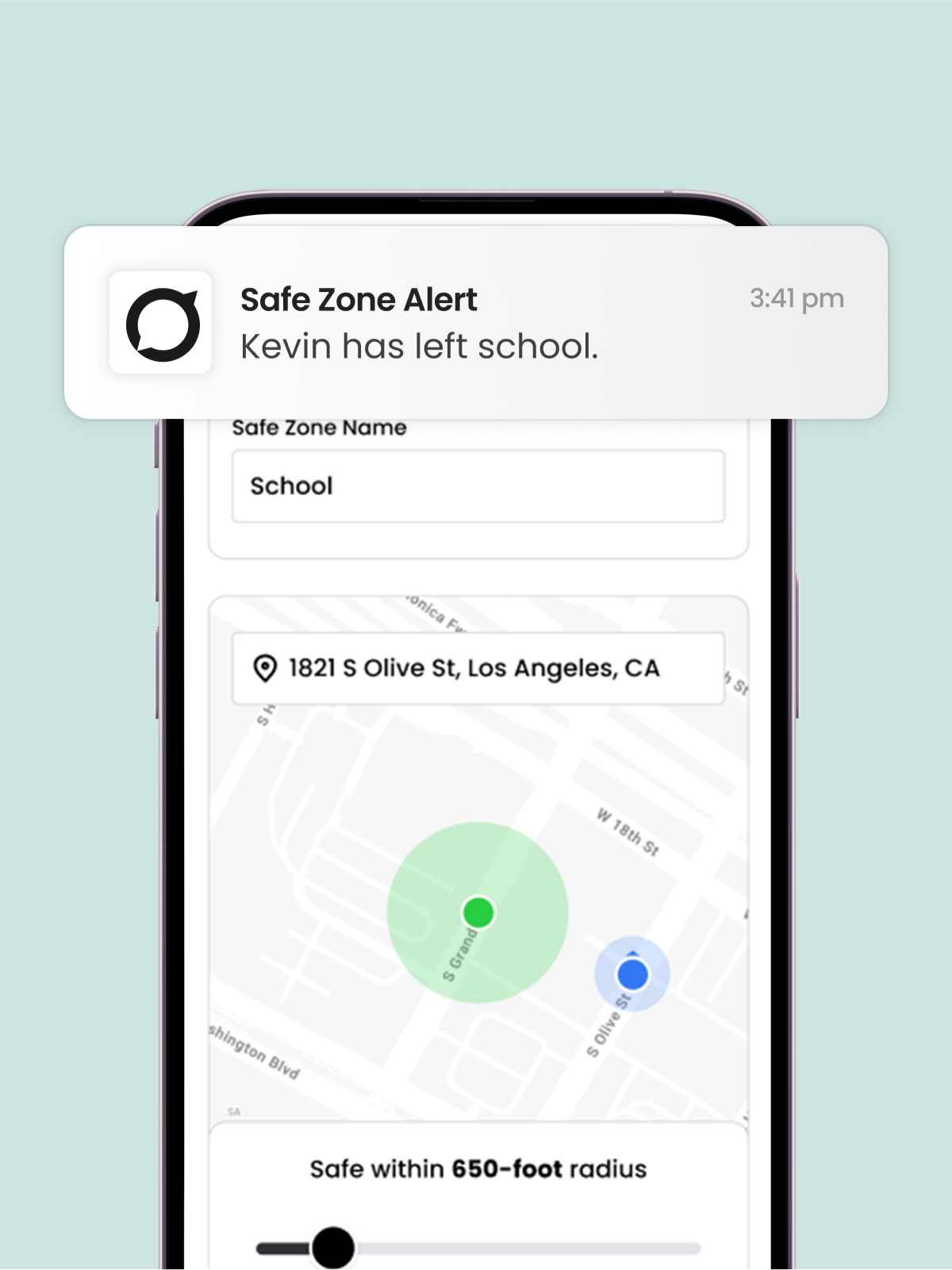
Safe Zones and Alerts
Set up virtual boundaries on a map around locations like home, school, or a friend's house.
Receive alerts when connections enter or leave designated areas. This way, you’ll have peace of mind knowing that your loved ones are safe.
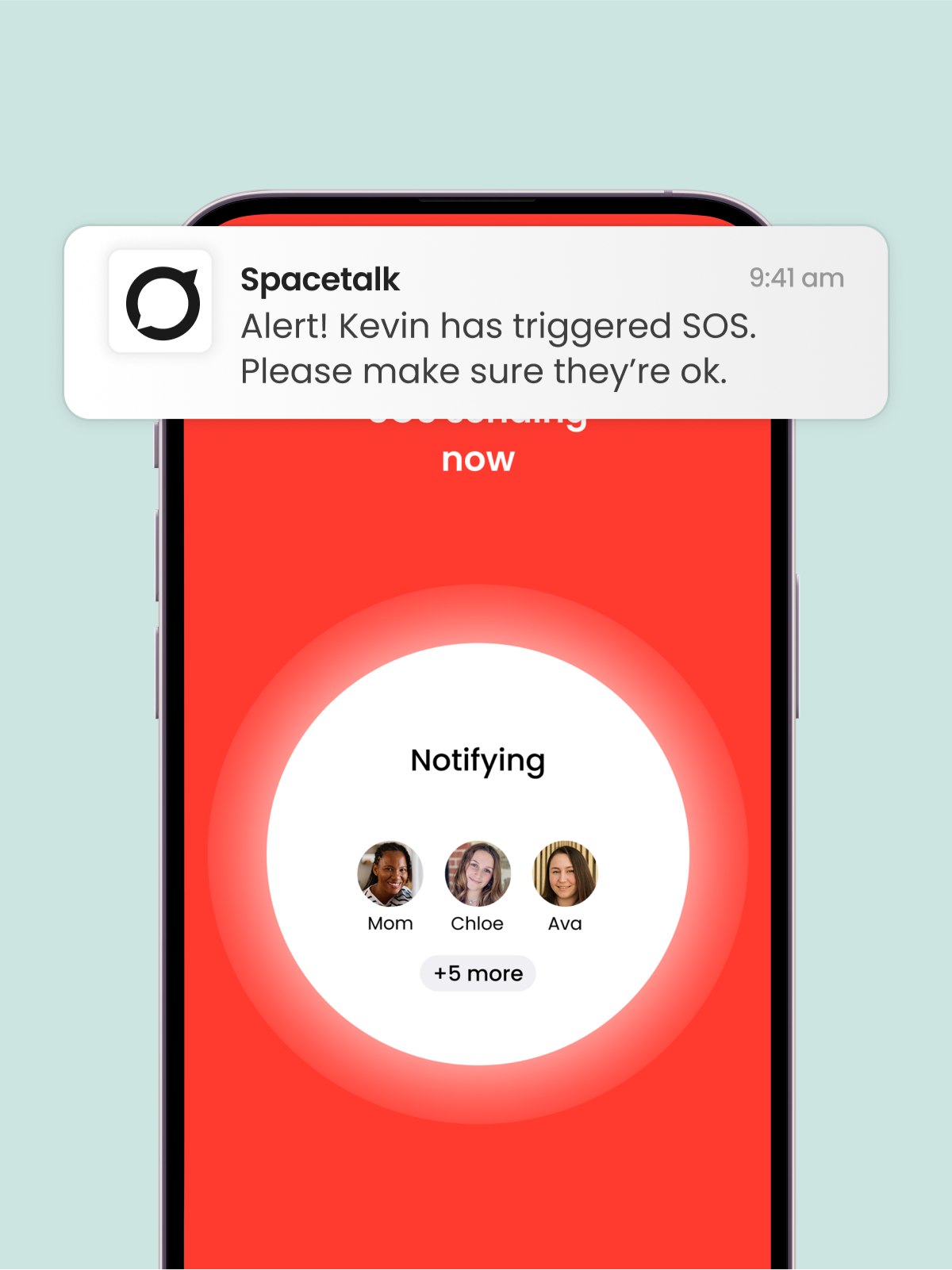
SOS Alarms
Always be there when your loved ones need you most.
With the press of a button, your kids and seniors can notify you of their exact location, enabling you to rapidly respond to them in case of an emergency.
Anyone using the app can immediately reach their trusted contacts when needed. Anyone you add to your Spacetalk family can also be set as a trusted contact.
Location history
View the last 30 days of locations, including the day and time visited. You’ll also be able to see when selected contacts are travelling and Safe Zones they entered or left.
Secure encrypted chat
Send and receive encrypted messages between you and other trusted contacts in your family profile. Prevent unwanted messages from strangers, and scammers.
Safe Zones and Alerts
Set up virtual boundaries on a map around locations like home, school, or a friend's house.
Receive alerts when connections enter or leave designated areas. This way, you’ll have peace of mind knowing that your loved ones are safe.
SOS Alarms
Always be there when your loved ones need you most.
With the press of a button, your kids and seniors can notify you of their exact location, enabling you to rapidly respond to them in case of an emergency.
Anyone using the app can immediately reach their trusted contacts when needed. Anyone you add to your Spacetalk family can also be set as a trusted contact.
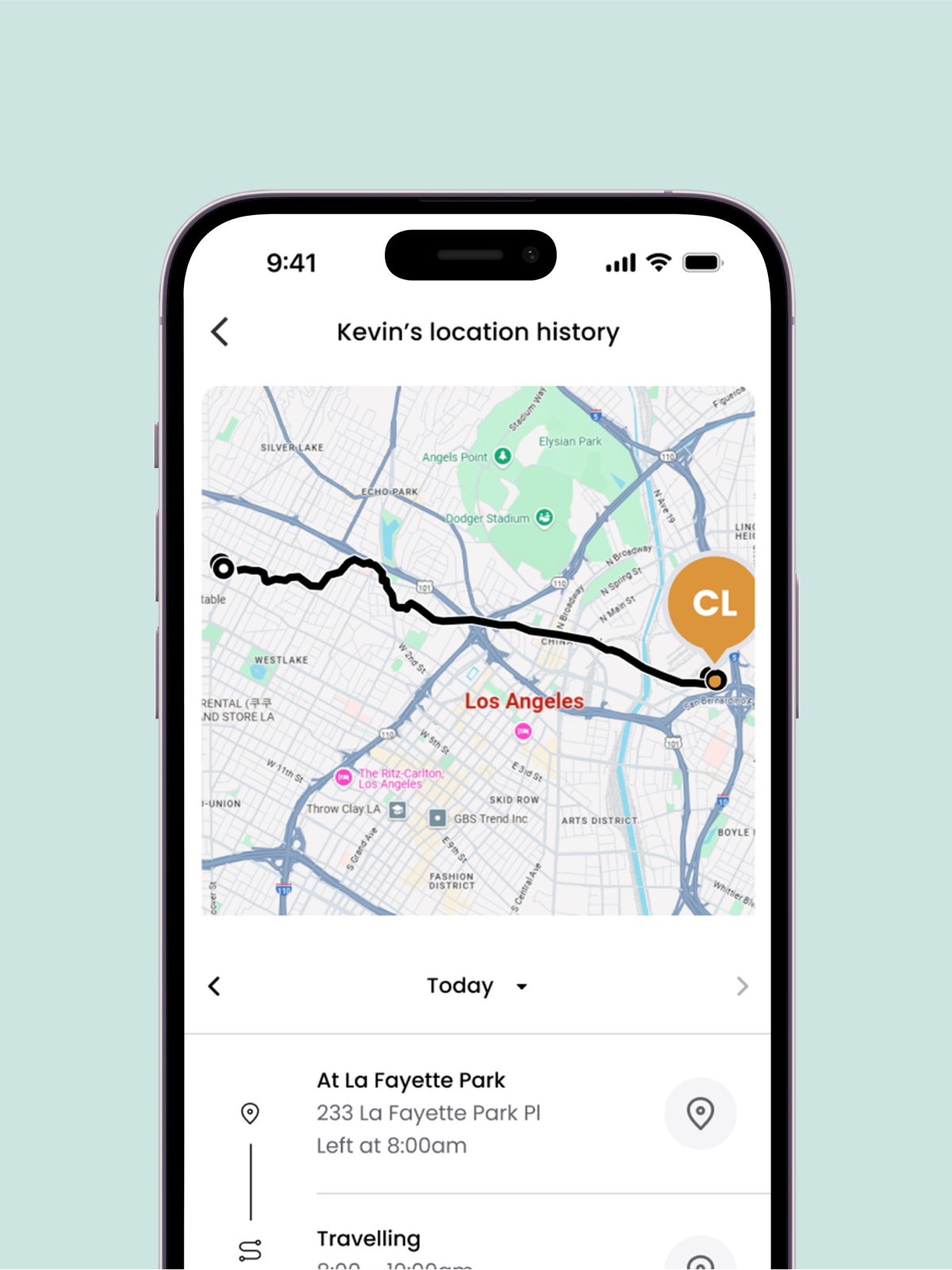
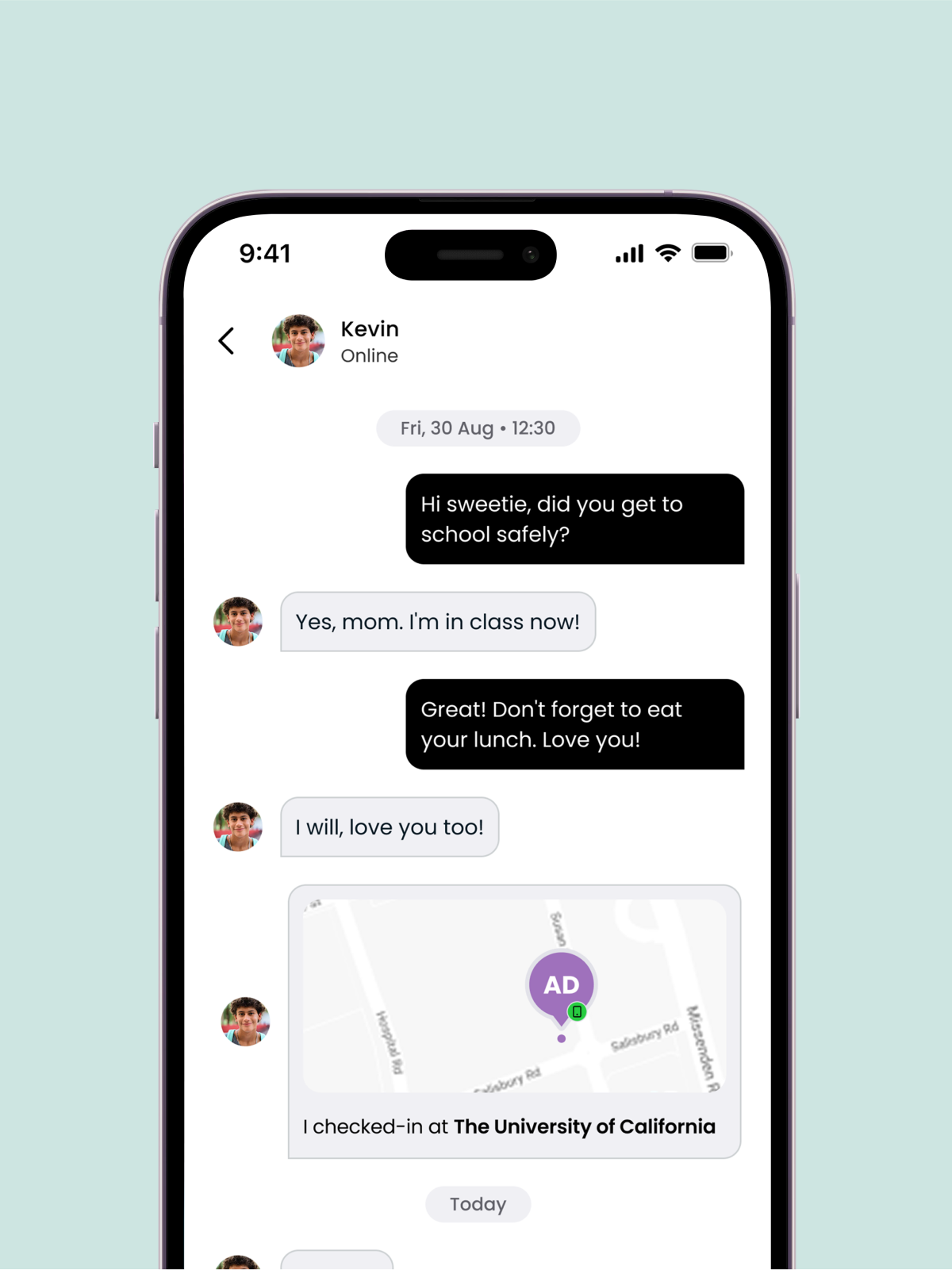
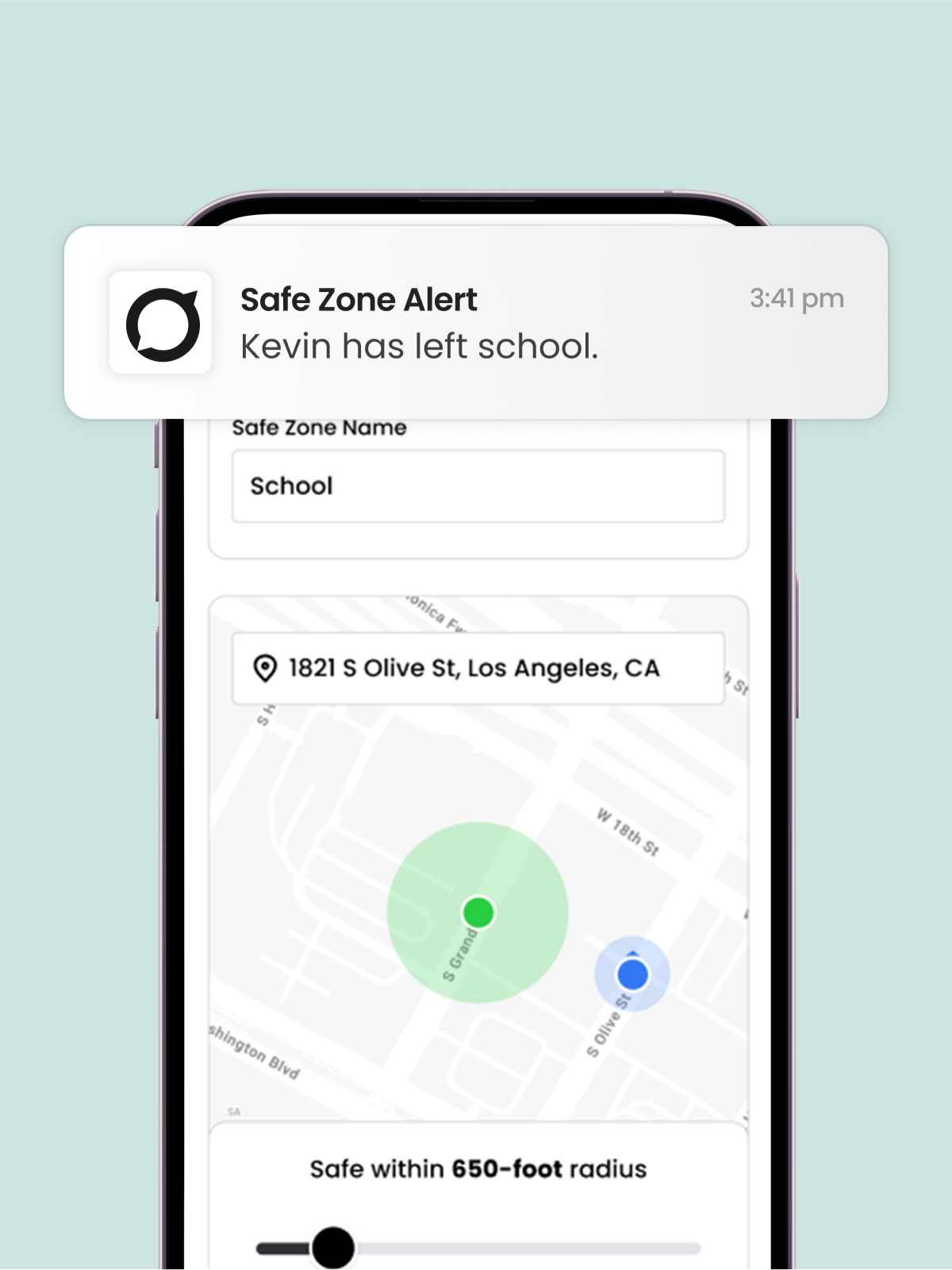
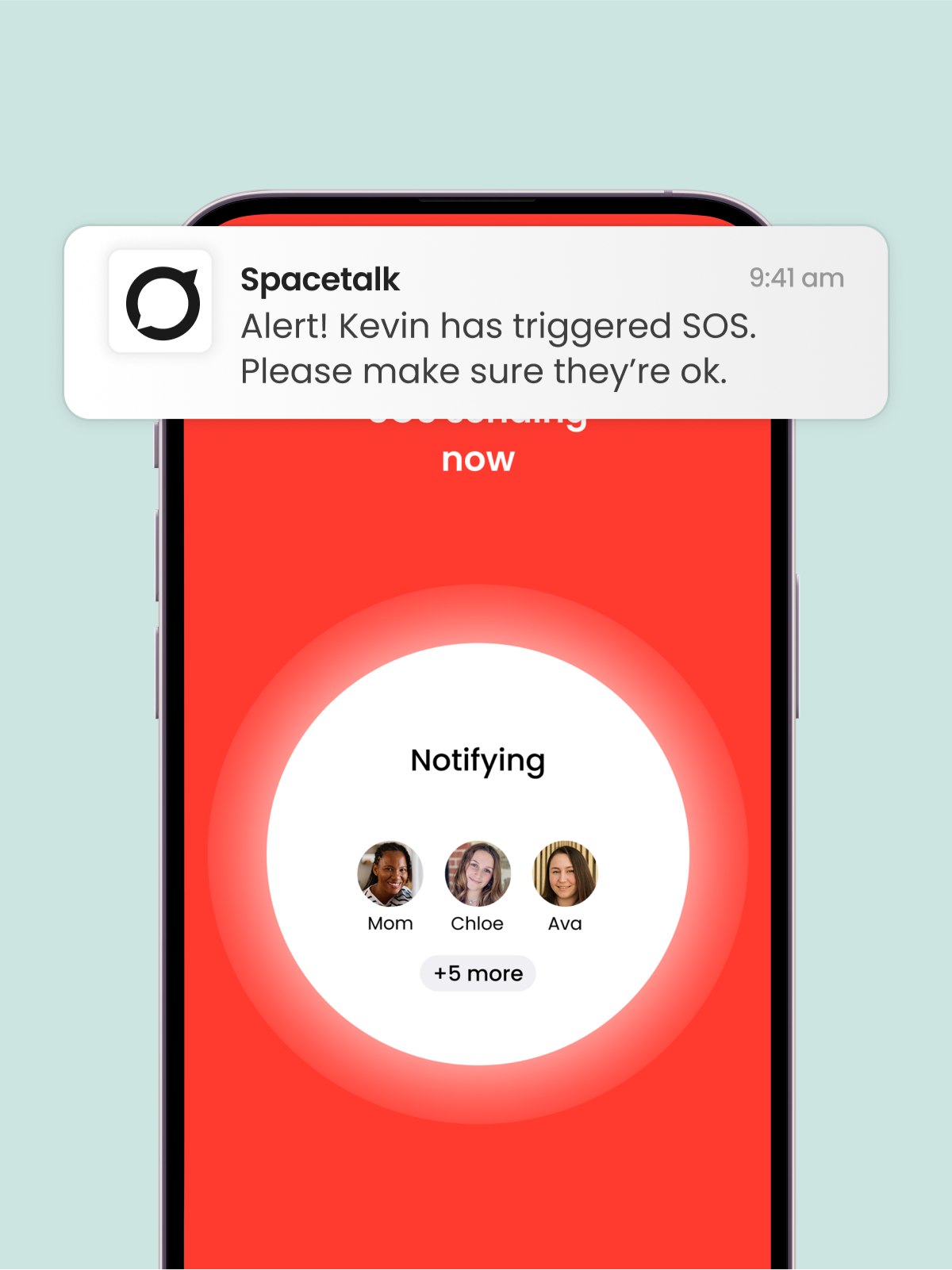
Need help?
If you need further assistance, our customer support team is happy to help.

