Ready? Let's get started
Connect your smartwatch in three easy steps.

Install the Spacetalk App
We'll guide you through installing the Spacetalk App.

Insert an active SIM
We'll show you how to insert a SIM into your watch.

Pair your watch
We'll help you pair your watch to the Spacetalk app.

Install the Spacetalk App
First you'll need to install our Spacetalk App and create an account.
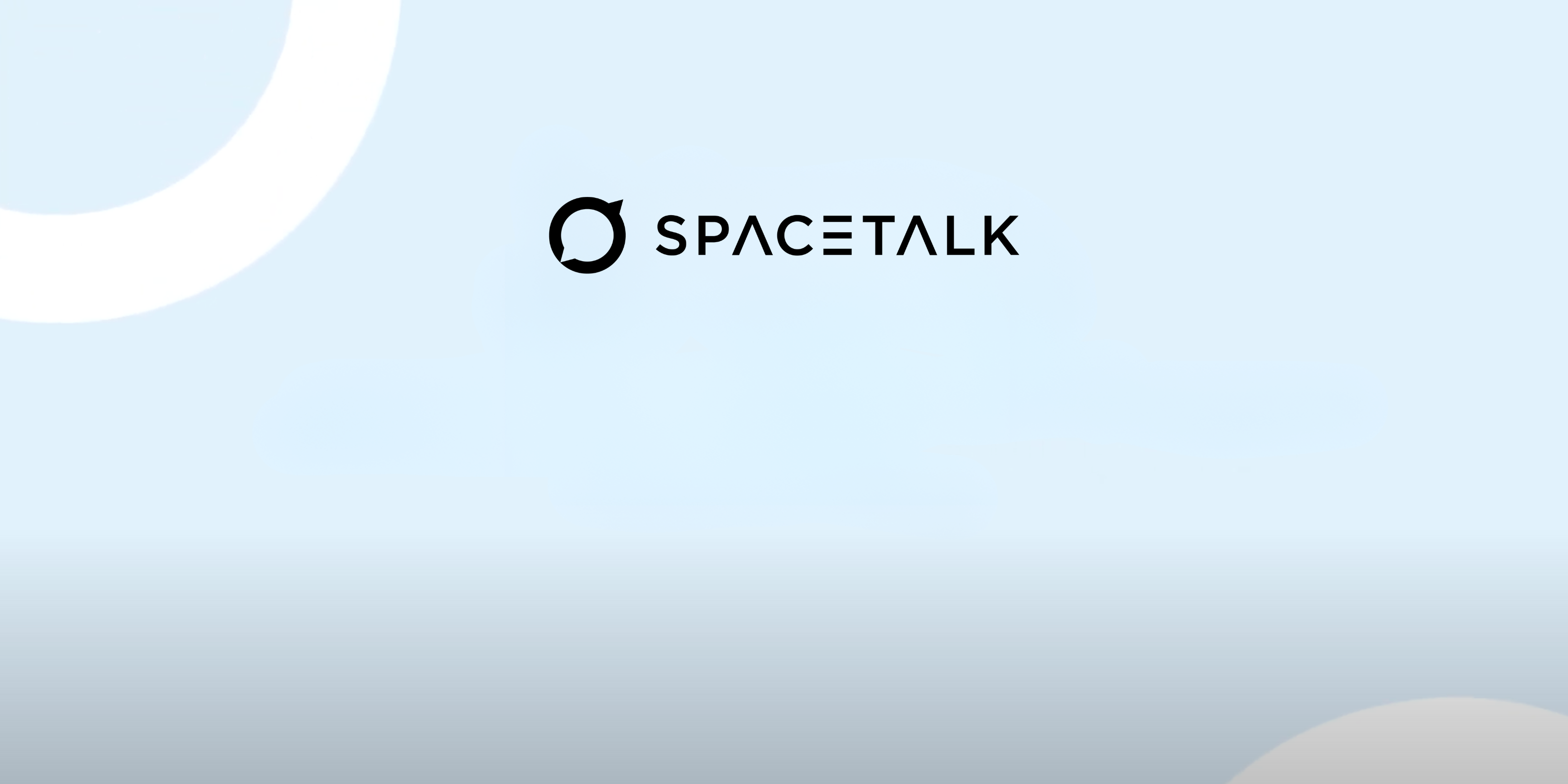
How to set up your account

Install the Spacetalk App
You can download the app for free from the Apple or Google Play App stores.

Tap ‘Sign up’ and then ‘Create a new family’
Follow the prompts to create your family. Enter your own details as the parent in the family. You'll be asked to enter your child's details when pairing the watch.

Invite family and friends to become trusted contacts for your kids
Add friends and family from your phone contact list and they’ll be invited to download the app and join you and your family as watch contacts. This will allow members of the 'family' to communicate with the watch user but will not share the watch location and other information from the watch.
Install the Spacetalk App
You can download the app for free from the Apple or Google Play App stores.
Tap ‘Sign up’ and then ‘Create a new family’
Follow the prompts to create your family. Enter your own details as the parent in the family. You'll be asked to enter your child's details when pairing the watch.
Invite family and friends to become trusted contacts for your kids
Add friends and family from your phone contact list and they’ll be invited to download the app and join you and your family as watch contacts. This will allow members of the 'family' to communicate with the watch user but will not share the watch location and other information from the watch.




Insert an active SIM
To get the full benefits of the Spacetalk smartwatch features, you will need have an active physical SIM.
Activate the SIM that comes with your watch and enjoy the Spacetalk App for free (usually £3.99/month). To activate the Spacetalk SIM, open Spacetalk Mobile.
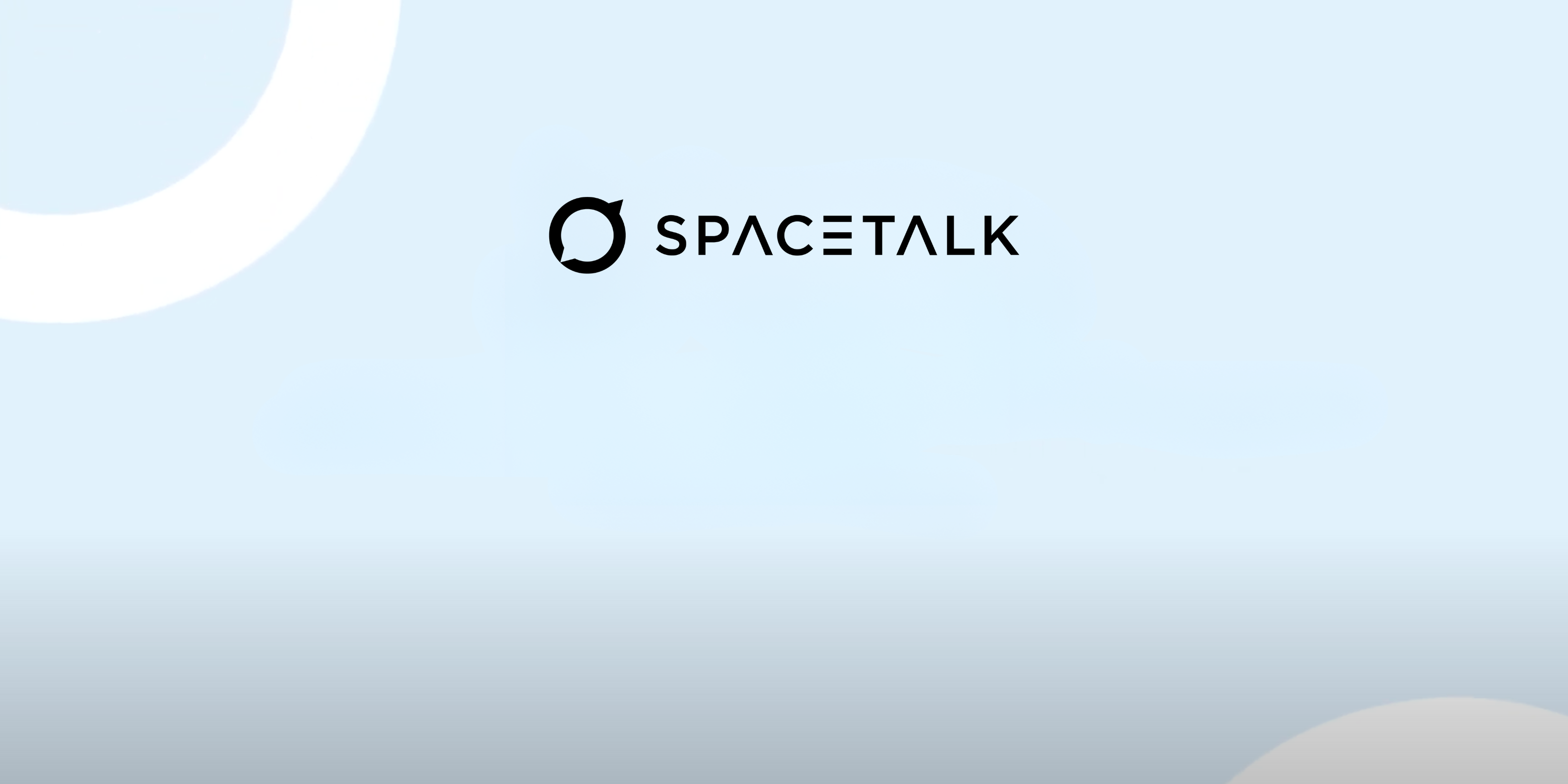
How to insert the SIM card

Open the SIM tray
Loop: On the right of the watch, locate the pinhole. Insert a pin to lever the SIM tray open.
Adventurer: On the back of the watch, locate the SIM tray. Lever the SIM tray open from the bottom.

Insert your SIM
Align the SIM card to match the cut corner of the SIM tray. With the metal contacts on the SIM facing the watch (so they connect with the watch's contacts), insert the SIM into the tray.

Place the SIM tray back
Loop: Push the SIM tray back in place. Make sure the SIM tray is flush with the side of the watch.
Adventurer: Snap the SIM tray back in place. Make sure the 2 triangles align on the top left corner of the SIM tray and the SIM tray is flush with the back of the watch.
Open the SIM tray
Loop: On the right of the watch, locate the pinhole. Insert a pin to lever the SIM tray open.
Adventurer: On the back of the watch, locate the SIM tray. Lever the SIM tray open from the bottom.
Insert your SIM
Align the SIM card to match the cut corner of the SIM tray. With the metal contacts on the SIM facing the watch (so they connect with the watch's contacts), insert the SIM into the tray.
Place the SIM tray back
Loop: Push the SIM tray back in place. Make sure the SIM tray is flush with the side of the watch.
Adventurer: Snap the SIM tray back in place. Make sure the 2 triangles align on the top left corner of the SIM tray and the SIM tray is flush with the back of the watch.




Pair your watch
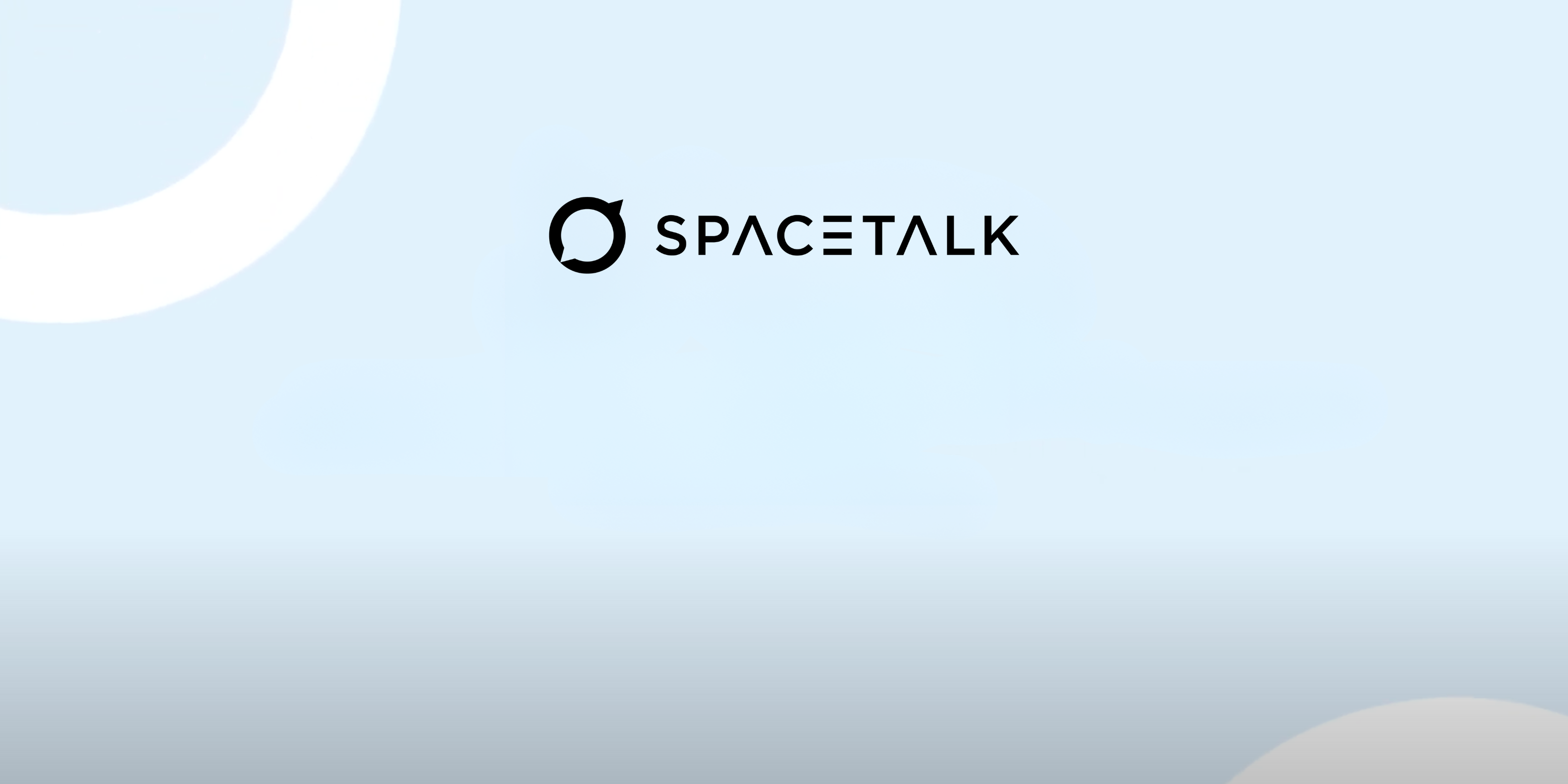
Pairing your Spacetalk Watch

Next, begin pairing your smartwatch
Get started by tapping on the '+' button in the bottom left corner and then tap on the ‘Watch’ button.

Create the smartwatch profile
You’ll be prompted to select the device you’d like to set up, and to add the details of the person who will use the watch. When selecting which watch to pair, make sure the watch pictured on the app matches the watch you have purchased.

Get your smartwatch ready to pair
'Pairing' is the process through which your phone connects to your smartwatch.
Make sure your smartwatch is charged, switched on, and has an active Spacetalk Mobile plan.

On your smartwatch press 'Tap to pair'
The watch will first need to complete a software update to make sure you are using the latest version of the app. Once the update is complete, press 'Tap to Pair' and the watch should then display a QR code on screen.

Use your phone to scan the QR code
The Spacetalk App will open a camera window which you can use to scan the QR code visible on the watch.

Your smartwatch is now paired and ready to use!
Once this is done, your smartwatch will be paired and is ready to use!
Next, begin pairing your smartwatch
Get started by tapping on the '+' button in the bottom left corner and then tap on the ‘Watch’ button.
Create the smartwatch profile
You’ll be prompted to select the device you’d like to set up, and to add the details of the person who will use the watch. When selecting which watch to pair, make sure the watch pictured on the app matches the watch you have purchased.
Get your smartwatch ready to pair
'Pairing' is the process through which your phone connects to your smartwatch.
Make sure your smartwatch is charged, switched on, and has an active Spacetalk Mobile plan.
On your smartwatch press 'Tap to pair'
The watch will first need to complete a software update to make sure you are using the latest version of the app. Once the update is complete, press 'Tap to Pair' and the watch should then display a QR code on screen.
Use your phone to scan the QR code
The Spacetalk App will open a camera window which you can use to scan the QR code visible on the watch.
Your smartwatch is now paired and ready to use!
Once this is done, your smartwatch will be paired and is ready to use!






Explore our Spacetalk features and benefits
Once everything is connected, you'll be able to interact with the full range of benefits that come with being a Spacetalk user.

Location history
View the last 30 days of locations, including the day and time visited. You’ll also be able to see when selected contacts are travelling and Safe Zones they entered or left.

Safe Zones and Alerts
Set up virtual boundaries on a map around locations like home, school, or a friend's house.
Receive alerts when connections enter or leave designated areas. This way, you’ll have peace of mind knowing that your loved ones are safe.

SOS Alarms
Always be there when kids need you most.
At the press of a button, be notified of their exact location. Respond quickly in case of an emergency.
Trusted contacts can be reached immediately when needed. Anyone you add to your Spacetalk family can also be set as a trusted contact.

School Mode
Automatically turn off non-essential features during school hours. Disable notifications to prevent distractions to ensure kids remain focused on their studies. In School Mode, parents have complete control and can choose to selectively enable or disable features.

Monitor health and fitness
Engage in their well-being, supporting a fit, healthy, and happy family.
You can view;
Step Count: Monitor kids steps to support an active lifestyle.
Heart Rate Activity: Manage heart rate level during exercise or learn to regulate their heart rate over time, especially in high-stress or anxiety-inducing situations.
Feelings: Once your Spacetalk watch is paired to your Spacetalk App, you can get updates on how your kids are feeling. Offer them the reassurance when they need it most. (Adventurer smartwatches only.)

Phone calls
Your smartwatch is capable of making phone calls to anyone you add to the contact list. As the parent, you’ll always have full control over which numbers can call or be called. You can also make video calls if you have an Adventurer series watch.

Secure encrypted chat
Send and receive encrypted messages between you and other trusted contacts in your family profile. Prevent unwanted messages from strangers, and scammers.

Preset messages
Your smartwatch can also send and receive messages with any contacts you add into your Spacetalk App. Just like with a phone, you can add or remove numbers at any time.
Location history
View the last 30 days of locations, including the day and time visited. You’ll also be able to see when selected contacts are travelling and Safe Zones they entered or left.
Safe Zones and Alerts
Set up virtual boundaries on a map around locations like home, school, or a friend's house.
Receive alerts when connections enter or leave designated areas. This way, you’ll have peace of mind knowing that your loved ones are safe.
SOS Alarms
Always be there when kids need you most.
At the press of a button, be notified of their exact location. Respond quickly in case of an emergency.
Trusted contacts can be reached immediately when needed. Anyone you add to your Spacetalk family can also be set as a trusted contact.
School Mode
Automatically turn off non-essential features during school hours. Disable notifications to prevent distractions to ensure kids remain focused on their studies. In School Mode, parents have complete control and can choose to selectively enable or disable features.
Monitor health and fitness
Engage in their well-being, supporting a fit, healthy, and happy family.
You can view;
Step Count: Monitor kids steps to support an active lifestyle.
Heart Rate Activity: Manage heart rate level during exercise or learn to regulate their heart rate over time, especially in high-stress or anxiety-inducing situations.
Feelings: Once your Spacetalk watch is paired to your Spacetalk App, you can get updates on how your kids are feeling. Offer them the reassurance when they need it most. (Adventurer smartwatches only.)
Phone calls
Your smartwatch is capable of making phone calls to anyone you add to the contact list. As the parent, you’ll always have full control over which numbers can call or be called. You can also make video calls if you have an Adventurer series watch.
Secure encrypted chat
Send and receive encrypted messages between you and other trusted contacts in your family profile. Prevent unwanted messages from strangers, and scammers.
Preset messages
Your smartwatch can also send and receive messages with any contacts you add into your Spacetalk App. Just like with a phone, you can add or remove numbers at any time.








Need help?
If you need further assistance, our customer support team is happy to help.



